|
|
Learn about how you can create and file your taxes with a great time-saving feature of QuickBooks Desktop. This feature allows you to prepare your 1099s using the information that is already available in your account. Create and File Your federal 1099s with QuickBooks Desktop in minutes. You have to File the Tax Forms with the IRS whenever you pay using Direct Deposit, Cash, or Check to the Contractors.
Dancing Numbers helps small businesses, entrepreneurs, and CPAs to do smart transferring of data to and from QuickBooks Desktop. Utilize import, export, and delete services of Dancing Numbers software.
When you are done creating the 1099s then file them online. You can also print it and then mail it to the IRS. While mailing you get the option to send the mail copies to contractors or not. Here are the detailed steps that help you to Create and File Federal 1099 with QuickBooks Desktop.
What is 1099s Forms in QuickBooks?
1099s are identical to W-2 forms but are typically for Non-Employees. It is necessary for business to issue 1099s to the particular non-corporate service providers for the payments made during the specific year.
This form differentiates between different types of income which may not be classified under a regular job of the particular applicant.
Note: Employees who are not given the W-2 forms are typically issued the 1099 form. They comprise of different types of forms depending on the transactions like Social Security Benefits, Government Payments, etc.
How to Generate 1099 Forms from QuickBooks?
In accounting, Even a simple and small mistake can take a toll on your business performance. There is a very quick and hassle-free way to get the 1099 forms from QuickBooks. However, If you are a new user, you might find it a bit intricate. When you generate the 1099s forms, You are required to print out all 1099 Forms, Mail them, then complete the IRS Form and post that You need to Email the copy of it to different Partners. In this article, We will Learn a few simple steps to Print the 1099 Forms in QuickBooks.
Here are a few tips for you prior proceeding with the Printing of The 1099 from QuickBooks Online:
- You Need to obtain the W-9 Form from the Vendor Whenever you Deal with a New Vendor. W-9 form must contain the information like Name, Address and EIN.
- Once you Get the W-9 Form, You need to Create the Vendor Account in QuickBooks Online and the information must be absolute. It is always Sage to Commence the Quality Check for the Entered information to Avert Any Miss.
- Also, It is mandatory to Check if you are using the Recent updated Version of QuickBooks and QuickBooks Payroll Updates Tax Table.
Once the 1099 Form is completed here are few Possible Scenarios will form based on the Information you Entered in the Form.
Once the 1099 Form is Completed here are few Possible Scenarios will Form based on the Information You Entered in the Form.
- Different Values for Vendor Name, Company Name, and Full Name in QuickBooks.
- Possible Scenario: Only the Full Name along with the Company Name will be visible on the Form 1099. It can also showcase a few Bank Feed Issues in QuickBooks.
- Vendor Name and Company Name both have their own values in QuickBooks Desktop.
- Possible Scenario: The 1099-MISC Form will include both the Vendor Name & Company Name.
- No values for Vendor name and empty Company Name in QuickBooks.
- Possible Scenario: Only the Vendor Name will be included on the 1099 Form.
- No Vendor Name Value and Empty Company Name in QuickBooks Desktop.
- Possible Scenario: The Vendor Name column is a compulsory field and this is imperative to be filled. But there is an option to enter the vendor name and leave the Full Name blank. Apparently, the 1099 Form will only reflect the Company Name.
Why do You Need to Set up 1099s Forms in QuickBooks?
It is mandatory for all business owners to file Forms 1099 for specific payments that are made during the year. Such payments include:
- Payment for Services like Contract Employees, Unincorporated Maintenance People, Bookkeepers, Accountants, etc.
- Legal Counseling Fees
- Rent
- Interest Paid
How to Set up 1099s Form in QuickBooks?
Here is How You Set up 1099s Forms in QuickBooks.
- Prepare the Vendor Account or Edit it in case it is Already created.
- In the Menu Bar, Select the Vendor and then Choose vendor Center.
- Choose the Vendor from the vendor’s list or Select the Drop-down Button near the New Vendor left side of the screen and click it.
- In the New Window for Address Info, Add the Vendor’s Contact Details and Name.
- Select the Tax Settings on the left of the screen and Add the Vendor’s Tax ID Number in the Vendor Tax ID.
- Check-mark the Particular Box that Says Vendor Eligible for 1099.
- Select OK.
How to Prepare 1099 Tax Forms with QuickBooks Desktop?
To start the Procedure to Prepare 1099 Tax Forms then you have to follow the steps that are mentioned below:
- First, You have to start with QuickBooks and then You have to go to Vendors.
- After that Choose 1099 Forms.
- Then click on Print/E-file 1099 Forms.
- After that click on Get started and then Select 1099-NEC or 1099-MISC that depending upon the type of Your Contractors.
- Choose the Vendors Who require 1099s, then Click Continue.
- Verify that the Vendor Information is Accurate. Any section can be updated by double-clicking it and Editing the Incorrect fields. After Checking, Click Continue.
- Then Click on the Apply Payments to this 1099 Box From the Dropdown Menu. The Vendor Accounts you want to map should be selected. A box that is Grey Indicates that it is Mapped to the other 1099 form. One 1099 Form can be Assigned to each Vendor Account.
- Click Continue Once you’re Finished.
- After that Click on Show IRS 1099-MISC Filing Thresholds and Choose Reset to IRS Thresholds if you receive an Error Message informing you that your Settings don’t match the most recent IRS thresholds.
- Check Your Payment Information for Exclusions, and then Click Continue.
- Then you Review the Vendor and the Transactions you Intend to Report. Then Select Continue.
Steps to Create and File 1099s with QuickBooks Desktop
You have to follow the below steps to Create and File Federal Tax and then Print and Send or Email them to IRS. Follow the below-mentioned steps carefully:
Step 1: Check out When and What You have to Report for
A. Is it Important to File 1099?
Yes, It is Important to File a form 1099-NEC to the IRS for the Non-Employee. You have to Apply for Whom you do the Following:
- When you Pay $600 or more than this in Direct Deposit, Check, or Cash in Your Previous Year.
- Under the Backup withholding Rules, When you withhold any Federal Income Tax then you have to File 1099s.
B. When 1099s are Dues?
1099s Forms can be due to the IRS and the Contractors Who are Working with you by January 31. You must E-file the Tax Form before January 28 of every year before 8:59 PM PT.
C. Is it Required to File it in my State?
Many States require Separate Filing then E-file helps you to do it easily with an Additional fee.
Step 2: Set up your 1099 Accounts
Many users have already made a number of contractor categories for making payments. Some businesses categorize it as non-employee compensation and then they won’t even think about it for account modifications. Users are required to file 1099-MISC and 1099-NEC if cash payments are made. Both forms are filed to adjust the bank accounts for maintaining and tracking the specific payments. It depends on the selection of boxes that you choose for non-employee payments.
Step 3. QuickBooks Desktop Update
Update QuickBooks Desktop is important because that helps you to process Creating and Filing Your Federal 1099s with QuickBooks Desktop. The steps to Update it Manually are mentioned here:
- The Initial step is to Close all the Programs that are Running on Your System
- Then go to the QuickBooks Icon
- Right-click on it and Choose the option Run as Administrator
- Go to the Main Menu of QuickBooks that is at the top
- Click on the Help Menu option
- Under the help Menu, Choose to Update the QuickBooks option
- Tick mark the checkbox to mark all
- Now, Save it to Continue
- Then Click on the Button Update Now
- Along with it Choose the Reset Update box
- After that, Click on the Get Update
- When updates are Completely Downloaded, Restart the QuickBooks Desktop
- Now it asks you to Install the Downloaded Update
- Select Yes to Agree to the Installation and After that, You can start using the Updated Version.
To Update QuickBooks Desktop Automatically or for more details CLICK HERE.
Step 4. Create Your 1099s in QuickBooks Desktop
Follow these Steps to Create Your 1099s.
Create 1099s in QuickBooks Desktop
- Select Vendors, then 1099 Forms, and Finally Print 1099s Forms.
- Make a copy of everything.
- For the 1099 Form, You wish to produce and then Choose to Get started. If you need to Prepare both a 1099-NEC and a 1099-MISC, Follow the steps for each form separately. Important: The 1099 forms and boxes have changed, So Choose Your Forms carefully. Most Businesses will Choose Non-Employee Compensation, Box 1 on the 1099-NEC, But if you Suspect you may have made other sorts of Payments Check with Your Accountant.
- If you’re Filing for New Jersey or Wisconsin, There are Particular Regulations for Boxes 16 and 17 on 1099 Forms Filed in these States. See Is it Necessary for me to File 1099 Paperwork with my State?
- Select the Vendors Who require a 1099 Form and Click Next.
- Make sure the Vendor Information is Accurate. By double-clicking on the part that needs to be updated, You can correct any inaccurate Information. Continuing is the option.
- Vendor Payment Accounts should be mapped. In the Apply Payments to this 1099 Box Area, Select the drop-down menu. Choose the Account to Which you want to Link the Payment. If any of the boxes are greyed out, They will be Mapped to the other 1099 Form. You can only link one account to a 1099 Form. Select Continue When you’re finished.
Note: If you receive a red notice stating that your settings do not match the current IRS thresholds, pick Show IRS 1099-MISC filing thresholds and then Reset to IRS Thresholds.
- Check the Payment Information for all the other things.
- After that Review the Amount and Vendors to Whom you are Reporting and Click on the Continue Button
- Now, You have to Click on Print 1099s or E-file 1099s. If you choose an E-file option then Continue to the Next Step.
Create 1099s in QuickBooks Desktop for Mac
- First, You have to Create a Backup.
- Go to Vendors; Choose 1099 Forms, and then Either Print or E-file 1099/1096.
- For the 1099 Form you want to Prepare, Click Get Started on 1099-NECs or Get Started on 1099-MISCs. Repeat the steps for the other Form if you need to Prepare Both 1099-NEC and 1099-MISC. Choose your forms carefully because there have been changes to the 1099 forms and boxes. Most businesses will choose Nonemployee compensation, Box 1 on the 1099-NEC, but if you believe you may have made other sorts of payments check with your accountant.
- Boxes 16 and 17 on 1099 forms filed in New Jersey and Wisconsin are subject to different regulations.
- Choose the Vendors who require a 1099 form and verify the Accuracy of the Vendor Information. By double-clicking on the section that needs to be updated, You can Edit any Incorrect Information and then click on Next.
- The Vendor Payment Accounts are mapped. Choose the Account you want to attach the Payment to from the Drop-down menu under Account. Any boxes that are grey are mapped to the other 1099 form if they Exist. One 1099 form can only be used to Map Accounts. When finished, Choose Next.
- Review the Payments that are Included and Excluded. What Payments Are Excluded from a 1099-NEC and 1099-MISC? Provides more details on what can be excluded.
- To View Detailed Reports, Choose View Included Payments or View Excluded Payments. Choose Next.
- Review the Vendors and Amounts you are going to report and then Choose Next.
- Choose Next.
- Decide Whether to E-file or Print 1099s.
Step 5. Import the Data into Tax1099
When you are done with Preparing and Creating 1099s in QuickBooks Desktop, Press the button E-file. After pressing the button, It helps you by showing the steps that are shown on your screen to import the data into the account of Tax1099.
Step 6. E-file 1099s in QuickBooks Desktop
The tax 1099 dashboard displays the list of vendors, boxes, and amounts that are shown here:
- To Edit the Vendor or Box Information, Pick the vendor name or the Edit button, Then select the option Update. Changes made in Tax1099 are not reflected in your QuickBooks Company File.
- 1099-MISC 11th Box: The amount from QuickBooks Desktop will not flow if you use Box 11 on the 1099-MISC and e-file utilizing Tax1099. In Tax1099, you must manually enter the amount.
- Enter the information in the appropriate state boxes if you need to file 1099s with your state.
- By ticking the Boxes Next to the Suppliers you wish to upload to the e-file, Select Next. A pop-up notification will show if there are any issues. Select the Suppliers again after they’ve been rectified, then click Next.
- By ticking the Boxes Next to the Suppliers you wish to upload to the E-file, Select Next. A pop-up notification will show if there are any issues. Select the Suppliers again after they’ve been rectified, then Click Next.
- By checking the box Next to the Date Column, You can select the Vendors. By ticking the box under USPS Mail or Email Recipient, You may Choose How you want to Distribute Copies to the Recipient/Vendors. You can also Choose to Download Multiple PDFs and hand them out to Vendors. If you Choose USPS Mail, There is an additional cost.
- Choose Your State, Then Select Next or Calculate Tax1099.com Fee to see the Total Filing Fee.
- You’ll be brought to the Payment page once you’ve completed the options on the Select Forms page. Select Pay & Submit to e-File after Entering Your Payment Information.
- If you need to Prepare Both a 1099-NEC and a 1099-MISC, Follow the steps for each form Separately.
Step 7. Review the Filing Status
Step 7. Review the Filing Status
When you are Done with the above step that is File Your Tax Form then check for the status of the E-file 1099 Form After Submitting it. In the end, You have to Check for the Submission Status.
Create and File 1099s with QuickBooks Online
You must submit 1099 forms to the IRS if you pay contractors in cash, checks, or direct deposits. Using the data you already have in your account, QuickBooks Online can help you in efficiently preparing your 1099s.
To prepare and submit your 1099s, follow the steps listed below. We may send or mail a printed copy of your 1099s to your contractors when you file them with us.
Step 1: See What and When You need to Report
Do You need to File a 1099?
You must submit a Form 1099-NEC to the IRS for any non-employee that you:
- Paid in cash during the previous year at a minimum of $600.
- Note: The IRS prohibits the reporting of some electronic payments on Forms 1099-MISC or 1099-NEC. You can pay for these transactions with a credit card, debit card, gift card, or PayPal. QuickBooks Online automatically excludes these for you. These payments won’t need to be recorded by you because the payment companies will do so.
- Any federal income tax deducted in accordance with backup withholding rules.
When are 1099s Due?
By January 31 the IRS and your contractors must receive 1099s. However, before January 27 at 5:00 PM PT, we advise you to file electronically. before doing this, you can guarantee that your contractors will receive your 1099s before January 31. To be on time with the IRS you can e-file 1099s through January 31. E-filing is available till April 30.
Do you have to File in Your State?
Only federal 1099-MISC and 1099-NEC forms may be submitted using the 1099 E-file service. See File your state 1099 forms for further details on which states support combined filings or demand a 1099 filing.
Step 2: Set up Your 1099 Accounts?
You might need to make changes to your account and contractor payments if you need to file both a 1099-NEC and a 1099-MISC. This affects the types of boxes you choose for the non-employee payments you make. For contractor payments, most businesses only choose non-employee compensation. For example, no adjustments are required. To prepare your books, you will need to perform some accounting work if you must choose additional payment forms to report.
Step 3: Create Your 1099s
Here’s how to prepare your 1099s for electronic filing or printing. To ensure that your filings are accurate, use these process to organize your contractors and payments.
- Begin by going to Payroll, and then you have to select Contractors.
- Then you have to click Prepare 1099s. Let’s get started.
- You can also verify that the information on tax notices or letters from the IRS matches the information for your company’s name, address, and tax ID.
- Choose the checkboxes that correspond to the various payment types you gave to each of your contractors this year. Then you have to decide which accounts were used to make these payments or costs. Choose Next.
- Make sure to pick your boxes wisely. Most of businesses will select Nonemployee compensation (Box 1 1099-NEC), but if you believe you may have made other sorts of payments, check with your accountant.
- Verify that all of your contractors show up and that their contact information, including their email addresses, is accurate. Choose Next.
- For each box you chose in step 4, you have to check the payment totals. Between the 1099-NEC and 1099-MISC, the payments will be automatically separated. Choose Next.
- Note: You won’t notice some electronic payments made to contractors, including credit card payments, etc. This is so that the credit card company, bank, etc. may report for you. You can double-check the year and threshold directly above the Name column if you don’t see all of the payments you anticipate.
- To have me e-file your 1099s, choose E-File. In case you want to print and mail the forms yourself, then you have to choose I will file myself.
- If you see a notification saying there are no 1099s to file, take note that you might have already submitted those 1099s. Go to Taxes and choose 1099 filings to examine the 1099s you have already sent.
Step 4: E-file Your 1099s
It’s time to e-file now that you have created your 1099s and ensured that all of the information on them is accurate.
- Verify your 1099s after preparing them, then choose the E-File option.
- To finish your 1099 e-file, adhere to the on-screen instructions. Enter your billing information if requested. Also, you can look over each contractor’s 1099.
- Select the delivery option for your contractor’s copies if prompted. If you don’t see this choice, adding your contractors to QuickBooks means you already agreed to give them online access to their 1099s. If a contractor’s email address is incorrect, you must update it in QuickBooks before going back the 1099 e-file process.
Step 5: Check Your Filing Status
We’ll email you to let you know the status of your filing once you have completed the above steps and submitted your 1099s to the IRS. Additionally, QuickBooks Online always lets you check the progress of your filings.
- You have to begin by going to taxes and then you have to click 1099 filings.
- View the e-filing’s status by selecting Filing status. The list of statuses and what they signify is below:
- Not Submission: You have not sent Forms 1099-NEC or 1099-MISC e-filed to the IRS. You may continue revising it.
- Submitted: You sent the IRS form electronically. Note: You will need to submit a manual revision if you need to make changes. Use the IRS form and instructions to make this request.
- Received by IRS: It is now being processed or has already been completed and accepted. A week after the IRS accepts and approves submissions, clients who have submitted their 1099 E-File forms will get a confirmation email. This confirmation could not reach you until the middle of January or later.
- To view a PDF copy you have to select View 1099.
Setting up and Filing 1099-NEC and 1099-Misc For QuickBooks Desktop
- Begin by going to Vendors and then you have to click on Vendors Center.
- Make sure that Your Vendor Name, Company Name, and Address are all Accurate. Then you have to go to Tax Settings.
- Make sure that the key is Eligible for 1099.
- If the Person is Eligible and you have to make sure that they have a Tax ID Number.
- Then you have to decide Whether you need the NEC for Independent Contractors or Non-employee Compensation or You still need the 1099-Misc.
- Go to Vendors and then go to the Forms and then to Print/E-file. They will ask that you are ready to Print then you have to click Yes.
- Next, You can go to Verify your 1099 info and if case you want to do any edits then you can double-click on any box.
- Once all the details are Accurate you can Click on Continue.
- Then you have to Map Vendor Payments Accounts. In box 1 report all Payments. Simply decide if the Expense Category is NEC-Eligible or not.
- Then you have to Click on Continue.
- Now on Your screen, You can View included Payments or View Exclude Payments and then click on Continue.
- Then you have to Confirm the 1099 Entries Verify who gets the 1099 NEC Form and then click on Continue.
- Click on Print Form 1099-NEC and then Choose the correct Date and then Click on OK.
- After that, You have to go to the Checkmark Vendor. For Print 1099 you should have 5 copies. Then Print 1096.
- For the 1096 Form, If you are Sending Both Form 1099-MISC and Form 1099-NEC, You should need two Separate 1096 Firms.
- Click on Go to 1099 E-file Service. On Your screen, You will see Launch Web Browser and then click on OK.
- If you want to see Who Qualifies for 1099 then you have to go to Vendors and then go to 1099 forms. Then review the 1099 vendors and 1099 Summary Report.
- If you want to order your Forms Directly from Intuit then you have to order 1099 Forms.
How to File Your 1099-MISC and 1099-NEC in QuickBooks Online
- You have to go to your Dashboard and in the Navigation Bar, You will see Expenses.
- In Expenses, You have to select Vendors. This will take you to the list of Vendors.
- Then on the right-hand side, You will see Prepare 1099s.
- Click on the Prepare 1099s and you will be directed to Get ready to File Your 1099s Forms.
- In this, Get ready to file your 1099s Forms you will see order a 1099s kit, by clicking on this you will go to a new tab and you can order your 1099s kit.
- After that, You will see a Page for Review Your Company Information. In reviewing Your Company Info, Here you can click on Next. You will go to the Accounts, and here you can Categorize Payments to Contractors.
- By Clicking on Next you will go to Review Your Contractor’s info and Update Your Information. If Everything is Correct click Save and Close and Click on Next.
- After Clicking on the Next you will go to the check that the Payments Add up page. Once you are Done, You can click on Finish Preparing 1099s.
- Then you will go to pay for Your E-filing. You just have to pay for E-filing. After Completing you have to go to Continue to E-file my 1099s.
- After Submitting, You can also Track Your Status or you can Click on Take me there. Here you can see the Taxes Category and can View Your 1099s.
Which Payments Should be Excluded from the 1099-MISC and 1099-NEC Form
Credit Cards, Debit Cards, and third-party systems like PayPal Payments made to 1099 vendors are not included in the calculations for 1099-MISC and 1099-NEC. This is so that you don’t have to declare these payments; the Financial Institution does.
Where can I Find the Details of the Payment?
Select Your Product to Learn Which Payments are Disallowed.
1. QuickBooks Online and QuickBooks Contractor Payments
To Confirm Excluded Payments, You can run an Excluded Payments by Vendor report.
- Select Contractors from the Payroll menu, or click Contractors and Choose Contractors.
- Then you have to Select let’s get Started or Continue your 1099s after Selecting Prepare 1099s.
- Visit the window that is labeled Check that the Payments Add Up.
- Take note of the Excluded column. To View an Excluded Payments by Vendor report with Transaction Information, Pick the total in this Column. This will Enable you to Confirm Whether Payments ought to be excluded.
2. QuickBooks Desktop
- First, You have to go to Reports and then you have to select Vendors and Payables.
- Then you have to select 1099 Summary.
- Select All Permitted Accounts from the drop-down Selection for the 1099 options.
- Find the Account and Check to see if it was used to make a Credit Card Payment if you find the missing vendor.
- Double-click the Vendor’s Total Amount in the Total column.
- Make note of the Accounts in the Account Column of the 1099 Detail Report.
- For these Transactions to Appear on 1099 Reports and Forms
- Select Preferences after clicking Edit.
- Choose Tax:1099 From the left pane of the Preferences Panel, then click the Company Preferences option.
- Selecting the link Next to If you want to match the Accounts on Your Form 1099-MISC to the boxes.
- A page from the QuickBooks 1099 wizard will Appear. Your path will lead to Map Accounts. All Accounts that have been used to pay 1099 Merchants are Shown in this Window. Select one of the 1099 Boxes from the Apply Payments to this 1099 Box Selection.
- Close the 1099 Detail Report When Finished.
- Select only 1099 Accounts from the Second drop-down list of 1099 Options.
Quick Ways to Creating Form 1099 in QuickBooks
You must need to verify if the contractor category falls under the individual contractor category in the IRS guidelines before Creating a 1099 Form in QuickBooks. Here are a few points written below to assist you to setup the contractor under the independent category.
You need to Setup the Vendor in Autonomous Category
- Turn on the QuickBooks and Navigate to “Edit” and hit on “Preferences” options.
- After that, choose the “1099” for tax and hit on “Company Preferences“.
- Once you get the option do you file 1099 misc-form? Click on Yes.
- And lastly, Choose Ok.
Creating a Vendor’s Account in QuickBooks
- Turn on the QuickBooks and Select the “Vendor Center“.
- You need to Select the New Vendor option from the Dropdown.
- After that, Enter the Vendor Name in the “Vendor Name” Column under the Vendor Listing.
- Enter the Complete Details. If there is any miss in Entering any Information, and you get to Know about it later than no need to worry because you can Modify the Supplier Details to Enter any Additional Information.
- And Lastly, Hit the “OK“.
Create the Vendor Account QuickBooks to get 1099-MISC
- Turn on the vendor option in QuickBooks and Select the “Vendor Center“.
- Find the Supplier’s Name then Click right on It.
- After that, Select the “Edit Vendor” and in the End Go to the “Address Info” and Verify all the Details.
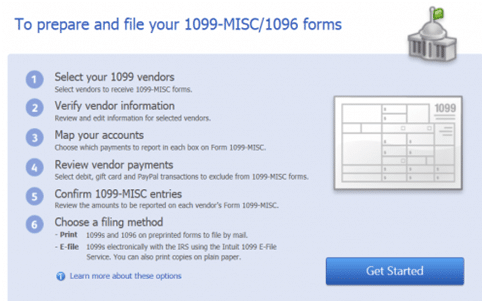
Creating the Expense Account
- Turn on the QuickBooks and go to the Edit option and Click on the Preferences.
- Click on the “Tax: 1099” option in the Left and After that click on “Company Preferences“.
- Choose Yes once you get the option “Do You File 1099-MISC Forms?“
- Now you are required to map the Accounts to the box and Calculate Form 1099 QuickBooks. After the completion of Calculation the QuickBooks 1099 Wizard will be visible with the list of all the Vendor to Which we have Made the Payments.
- After that Click on the 1099-MISC Box or Add Payments. Prior to doing that this is mandatory to Consult with the Tax Expert.
- Choose the 1099-MISC Box and once the Accounts are Mapped, Click “Save & Close” as Shown in the below Screenshot.
- Here are 3 Important Fields in QuickBooks Which are Vendor Name, Full Name and Company Name.
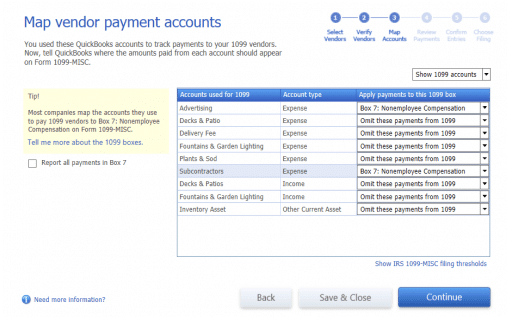
How to E-File 1099 with QuickBooks Desktop?
Through a connection called Dancing Numbers, QuickBooks Desktop makes it possible to E-filing Forms. You will require importing your data into Tax 1099 after creating your 1099 forms in QuickBooks Desktop. You have to go to 1099 E-File Services in QuickBooks Desktop. It will redirect you to the Tax1099 landing page. Log into your Tax 1099 account or sign up if you don’t currently have an account. As soon as you log in, Dancing Numbers offers assistance in deciding how to import your data from QuickBooks Desktop. To import your data, simply follow the instructions. You will find that the Tax 1099 dashboard is displaying the list of vendors, amounts, and boxes once you have successfully imported your data. Follow the steps that are mentioned below to e-file your 1099s.
- Select the vendor name or click the Edit button to make changes to the information.
- Fill out the information under the appropriate state boxes if you want to e-file 1099s with your state.
- By selecting the box, choose the vendors you need to e-file for, and then click Next.
- By checking the box next to the Date column, you can select the vendors.
- Depending on how you wish to send copies to the recipients, choose the box next to USPS Mail or Email Recipient. But there is an additional fee if you choose USPS Mail.
- Downloading PDFs is an alternative if you want to provide vendors with their copies yourself.
- Select the 1099s you need to file with your state here, and then click next.
- You are directed to the Payment page after entering all the appropriate options and filling out the required information on the Select Forms screen.
- Select Pay & Submit to e-File and enter your payment details.
How to Import the 1099-DIV Forms?
The only thing that the user needs to ensure before they can import the 1099-DIV forms is that they need to make sure that they have opened the correct company inside.
After that, the user can move on to import the 1099-DIV forms from QuickBooks.
Following are the steps that the user must follow in order to be able to import the 1099-DIV forms:
- The first thing that the user needs to do if they wish to import the 1099-DIV forms from QuickBooks is that they need to select the option titled ‘Import Data‘ from the menu that is on the top.
- After selecting the option titled ‘Import Data‘ from the menu that is on the top, the next thing that the user needs to do is that they need to select ‘From QuickBooks (W2 and/or 1099 Data)’. Clicking on this option will open the QuickBooks Import Wizard.
- Now, the user needs to read the message and understand that they will need to have QuickBooks open and actively running.
- After that, the user can proceed to click ‘Next‘.
- After clicking ‘Next‘, the next thing that the user needs to do is that they need to click ‘Connect to QuickBooks‘. Clicking on ‘Connect to QuickBooks‘ will open a dialogue from QuickBooks that will ask the user if they wish to authorize to access the company information in QuickBooks.
- After the subsequent step, the user will need to click ‘Yes‘ to move forward.
- The user will now need to allow the application to access the user’s personal data. There will be a checkbox regarding the same thing that the user must select to provide the necessary permissions.
- Now, the user needs to click ‘Continue‘.
- After clicking the ‘Continue‘ button, the user will need to select ‘Done‘, followed by selecting ‘Next‘ two times, Which will take them forward.
- Now, After that, the user needs to select the 1099 data.
- Next, the user must select ‘Tax Year‘ the user will be able to spot in the drop-down menu.
- After selecting ‘Tax Year‘ from the drop-down menu, the user will need to select ‘Form 1099-DIV‘ from the drop-down menu.
- Thereafter, Selecting the ‘Form 1099-DIV‘ from the drop-down menu, the next thing that the user needs to do is that they need to select the appropriate 1099-DIV box for monetary amounts from the drop-down menu.
- Now, the user will again be required to select ‘Next‘, followed by selecting ‘OK‘.
- Finally, After that, the user will be required to review all the data that they are wanting to import. After reviewing the data, the user can press ‘Next‘, and finally, the user can press ‘Finish‘, and the import process will have been completed successfully.
In this article, you get the detailed process to create and file your Federal 1099s with QuickBooks Desktop. The whole process helps you to conveniently create and file taxes using QuickBooks Desktop. For any further queries about the tax forms, you can connect with the Dancing Numbers team anytime whenever required. The expert team members are available 365 days a year to assist you with all your queries and problems.

Looking for a professional expert to get the right assistance for your problems? Here, we have a team of professional and experienced team members to fix your technical, functional, data transfer, installation, update, upgrade, or data migrations errors. We are here at Dancing Numbers available to assist you with all your queries. To fix these queries you can get in touch with us via a toll-free number
+1-800-596-0806 or chat with experts.
Frequently Asked Questions (Faqs)
How can I Print the 1099 form after Creating and Filing your 1099s with QuickBooks Desktop?
After creating and submitting the 1099 form, you can see that the option to view, email, or print is available so you have to click on the print for printing the 1099 form.
What are the Steps to Check the Submitted Forms when you are done with creating and filing your Federal 1099s with QuickBooks Desktop?
- On the Dashboard
- Go to the Forms
- Further, choose the Manage forms option
- Then click on the Tax year of the payer and then choose the year
- You get the list of recipients and forms got loaded on your screen
- Under the Action field, click on the drop-down arrow
- You can choose an action for every recipient individually by selecting the action button that is on the right side of each recipient.
Can I File Another Set of 1099s?
Yes. If you have already sent 1099s, QuickBooks Online allows you to make and submit more 1099s.
The same procedures apply if you need to file 1099s for a different company; simply log into that company in QuickBooks Online.
Note: There is a different fee for each subscription for each company.
Where do I Submit a Correction?
To manually make your 1099 forms, you will have to work with the IRS directly. To do so, follow these IRS requirements. See Correct or Modify 1099s in QuickBooks for further details. You must provide the revised return to the receiver or contractor yourself once it has been corrected.
Can I View Previously Submitted or Archived Forms?
- First, you have to go to the QuickBooks Online.
- Then you have to go to Taxes and then you have to select 1099 filings.
- After that, you have to select View 1099 to view a PDF copy.
Contact us to request a copy if you can’t find the archived or previously filed 1099.
Can I do the Correction in the 1099s and What Corrections can be done after Creating and Filing your 1099s with QuickBooks Desktop?
Yes, the corrections can be done but are limited. There is a list of fields in which the corrections can be done. The list is as follows:
- Payer TIN
- Payer Address
- Payer Name
- Amount
- Payer Type
- Recipient Type
- Recipient Name
- Recipient Address
- Recipient TIN.
Is it possible to upload the data from Multiple Company Files into the Tax 1099 When you are Creating and Filing your Federal 1099s with QuickBooks Desktop?
Yes, you can upload or import data from multiple company files easily. It is done using the web connector by updating web services.
When is 1099s Due?
The IRS and your contractors must receive 1099s by January 31. However, it is recommended that you start early to ensure that your contractors receive your 1099s by January 31. To submit your 1099s e-file on time to the IRS, you have until January 31.
Do I Need to File a 1099?
The IRS needs that you should file a Form 1099-NEC for any non-employee that you have:
- Paid in cash, check, or direct deposit at least $600 in the previous year.
- Note: The IRS doesn’t allow the inclusion of some electronic payments on Forms 1099-MISC or 1099-NEC. These transactions can be made using a credit card, debit card, gift card, or PayPal. These are automatically excluded for you by QuickBooks Desktop. You won’t have to record those payments because the payment companies will do so.
- Any federal income tax withheld in accordance with the backup withholding rules.
How to Process 1099s in QuickBooks Online?
To process, you have to go to Vendors or Contractors. Choose Let’s get started, then choose Prepare 1099s. Verify that the information on tax notices or letters from the IRS matches the information for your company’s name, address, and tax ID. Next, after choosing the boxes that correspond to the different types of payments made to all of your contractors this year, then click next.
How to Correct 1099s Forms?
To correct them, you need to strictly follow the steps mentioned above.
Is there a New 1099 Form for 2022?
According to a representative of the Internal Revenue Service, new federal forms in the 1099 series that provide miscellaneous information and nonemployee compensation will be used beginning in the tax year 2022 rather than 2021.
What are the Deductions that You can Claim Without Receipts?
In case you don’t have the original receipts, you may also be able to use canceled checks, credit card or debit card statements, written records you make, calendar notations, and photos as acceptable records. Go back through your bank statements to find the purchase of the item you’re trying to deduct as your first step.
What Happens if You don’t Report Self-Employment Income?
In addition to the taxes you owe, the Internal Revenue Service may impose severe fines and penalties for failure to record cash income or payments received for contract work. Get your tax situation under control as soon as you can, even if you are years behind as the purposeful evasion might even land you in jail.
Once the Form 1099 Submitted is there any Possibilities to make the Changes in Form? If Yes, What Changes we can make?
Yes, you can make the changes in 1099 form once the form is submitted. You can make all type of rectifications. If there’s a date scheduled for the future then only you are allowed to make the changes. Below are the type of corrections you can make:
- Address correction
- Incorrect Recipient Name.
- Incorrect amount
- Tax ID Corrections
- Tick the correct box if it’s missed earlier and did not select any 1099 recipient.
- Change in the naming convention.
- Incorrect tax year
If there is no Reference Number what is way to View the Status for the Submission Tax Forms?
- You need to click on “Forms” and then click on manage forms option.
- Select the name of the payer and tax year to view the form status.
- In the “Status” view there are few options available.
- Processing: IRS will verify the authenticity of the form. They will accept the form only if the form is correct.
- Pending: Pending status belongs to the future dated form.
- Accepted: The form is accepted by the IRS.
What is the Procedure to Submit the Rectification?
For changes, it’s needed to follow the IRS instructions to do so ad work directly with the IRS to make a manual amendment to the 1099 forms. Once the rectification are done you need to send the corrected form to the user.
Is there Any Way to File Another set of 1099?
Yes, there is an option available in QuickBooks Online. If there is a requirement to file the 1099 for another entity you are required to choose the and after that “Add another Intuit 1099 E-File Service Subscription“. The page will open and here you can start entering the information for the other entity.
Is there is any way to Access the Forms Which we have Filed in Past or Which may be Deleted?
Yes, you can see the deleted or forms filed in past from 1st Jan to 30th Apr from your QuickBooks Online account anytime. For that you need to navigate to the QuickBooks online and after that move to the Payroll tax and then 1099 filed forms. Now, select the form you want to view in PDF format.


 +1-800-596-0806
+1-800-596-0806