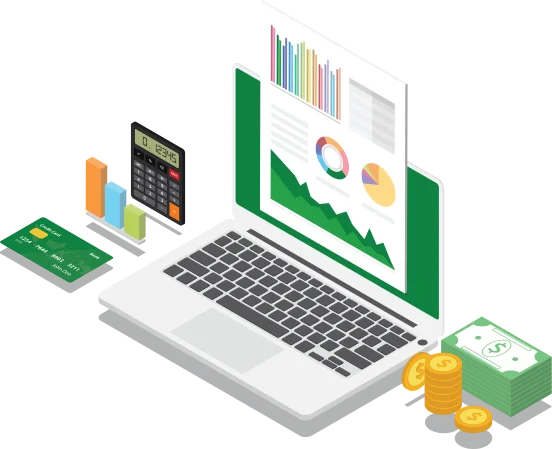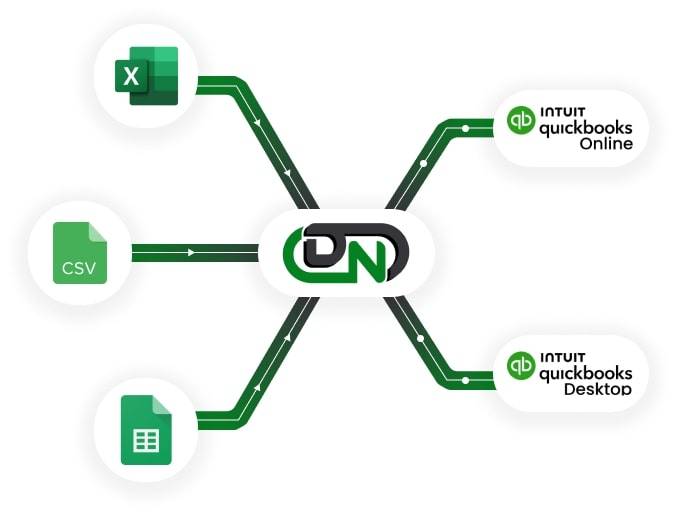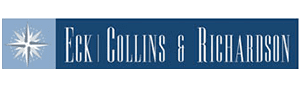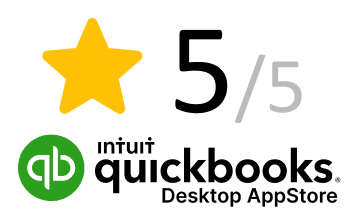
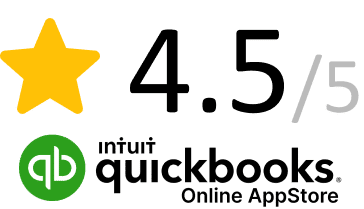


Top Choice of Bookkeepers and Accountants
With our outstanding QuickBooks automation services, we’ve become a trusted choice for bookkeepers and accountants throughout the USA. Our easy-to-use platform helps streamline workflows, allowing professionals to dedicate more time to important business strategies.
50,000+
Active Users
10 Million+
Transactions Processed
100,000+
Hours Saved
Core Solutions
We offer key solutions for QuickBooks, making it easy to import, export, and delete data, along with custom integrations designed to fit your unique business needs.
Bulk Import/Export/Delete
Revolutionize your QuickBooks workflow with powerful bulk operations.

Import thousands of transactions in seconds

Export company file data for analysis or reporting

Safely delete multiple entries at once with ease.
Custom Integrations
Connect business solutions for automated data sync.

Schedulers and integrations to sync data

Custom integrations as per requirements

Connectors for automation workflows
Custom Conversion
Convert any accounting software data to QuickBooks.

Get assistance from certified QuickBooks Migration Experts.

Customized conversion plans for every business.

Safe and secure data conversion services.
Why Businesses Choose Dancing Numbers
How Businesses Use Dancing Numbers
For Accountants and Bookkeepers
Streamline your clients' QuickBooks data management with Dancing Numbers' bulk operations addon.

Bulk Import

Quickly import large volumes of client transactions

Reduce manual data entry time and errors

Handle multiple clients' books efficiently
Bulk Export

Generate comprehensive reports for analysis

Export data for audits or tax preparation

Create custom exports for client presentations
Bulk Delete

Clean up test or duplicate entries across client accounts

Safely remove outdated or incorrect data in bulk

Maintain accurate and organized client books
For Small Business Owners
Take control of your QuickBooks data and save time with Dancing Numbers' powerful bulk operations.

Bulk Import

Import sales data from multiple channels at once

Update inventory levels across your entire catalog

Bring in bank transactions for reconciliation
Bulk Export

Create detailed financial reports for investors or lenders

Export sales data for marketing analysis

Generate tax-ready reports at year-end
Bulk Delete

Remove old or test transactions
safely
Clean up duplicate customer or vendor entries

Start fresh each fiscal year by clearing old data
For E-Commerce Businesses
Manage high-volume QuickBooks data with ease using Dancing Numbers' bulk operations addon.

Bulk Import

Import daily sales from multiple online platforms

Update product information across thousands of SKUs

Bring in shipping and fulfillment data efficiently
Bulk Export

Export sales data for multi-channel analysis

Generate reports on top-selling products

Create custom exports for inventory management
Bulk Delete

Remove discontinued products and related transactions

Clean up test orders or cancelled transactions

Efficiently manage high-volume data hygiene tasks
Trusted by leading Customers
Hear from the Happy Dancing Numbers Users
I was working on the export of inventory assemblies from Quickbooks of an acquisition we made. It was taking me hours to complete using copy/paste functionality and I am not sure it was without errors as I was working as quickly as I could...


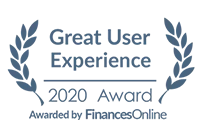
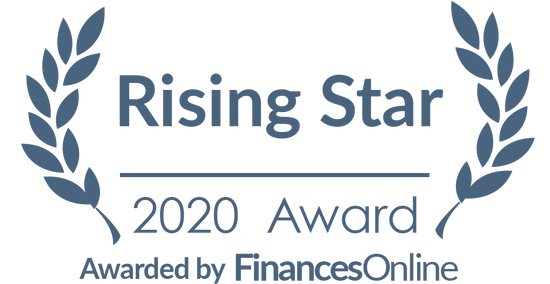
Choose Your Path to Efficiency
Take control of your data management.

QuickBooks Desktop Addon

Comprehensive tutorials and support

QuickBooks Online Addon
Frequently Asked Questions?
Dancing Numbers allows you to import large volumes of data quickly and efficiently. Simply upload your CSV or XLS file, map the fields to ensure accuracy, and preview the data before finalizing the import. The tool streamlines the process, reducing manual entry and minimizing errors.
Yes, Dancing Numbers includes an “Undo” feature. If a bulk operation is incorrect or needs adjustment, you can revert the changes, restoring your data to its previous state. This ensures data integrity and reduces the risk of QuickBooks errors.
Dancing Numbers prioritizes data security with encryption and strict access controls. Activity logs track every operation, ensuring accountability and transparency. Your data is handled securely throughout the entire process, providing peace of mind.
Yes, Dancing Numbers is designed to streamline e-commerce accounting by automating the bulk import and export of financial data, including transactions and inventory. This reduces manual bookkeeping, improving accuracy and saving time.
Absolutely. Dancing Numbers allows you to customize field mapping during the import process. You can match the columns from your file with the corresponding fields in your accounting software, ensuring a seamless and accurate data transfer.
Latest from Our blogs
View allMay 19, 2025
How to Use Reports to Fill in Your Tax Return in QuickBooks Self-Employed
May 19, 2025
24 Types of QuickBooks Enterprise Reports for Financial Management
Ready to Save Time and Speed Up Your Accounting?
Join thousands of satisfied users who have simplified their accounting processes and created automation workflows with Dancing Numbers.