In QuickBooks, the gear icon is easily displayed in the upper corner of the site. It is a universal icon to access settings in any software or website. QuickBooks’ gear icon is a wheel-like symbol that may be seen on the program’s initial startup screen. The gear icon in the upper corner serves as a convenient way to access the settings. But frequently, customers claim that the gear icon has disappeared because they can’t find it. Let’s discuss in detail about the gear icon in QuickBooks.
What Do You Mean by Gear Icon
Intuit has some features that make QuickBooks a popular software. It remembers that the software’s user interface should be sufficiently practical, so it releases updates that improve accessibility and ease of use. In QuickBooks, the gear symbol is important to improve the software’s accessibility to its functionalities.
The gear symbol in QuickBooks is a button that opens up different features. Most of the time, it is found in the upper right corner and signifies the settings tab. Through QuickBooks, you may quickly access several additional features by using the gear icon.
Where is the Gear Icon in QuickBooks Desktop and Online?
Knowing what the gear symbol in QuickBooks Desktop and Online looks like might be quite helpful when trying to find it. This icon is usually found in QuickBooks’ upper right corner.
- Begin by opening QuickBooks.
- On the top right corner, there are three options, now check the one that looks like a wheel
- Right there is the gear icon.
Where is the Gear Icon in QuickBooks Desktop?
![]()
Using the Gear icon in QuickBooks Desktop 2024 is the first step in accessing any lists or options. Finding the location of this icon or symbol becomes crucial as a result. The symbol can be found in this version next to the company name. However, if you are using any other version of the software, its position may change. QuickBooks Desktop 2017 and Pro 2019 users can find it between two other icons at the top.
Option 1: In QuickBooks Desktop
QuickBooks Desktop has an option for Company Name. This option is helpful for things like the name of your file. The Gear symbol is conveniently located beside this. You can visit the settings and begin the necessary processes as soon as you get access to them.
To learn more about the location of the Gear symbol in QuickBooks Desktop, follow these steps:
- Make sure QuickBooks Desktop is up and running.
- Click or tap the Company Name option.
- Check the button is available next to the Company name. It is easily identified as the Gear icon for QuickBooks Desktop.
Option 2: On QuickBooks Desktop Pro 2022/2019/2017
You can find QuickBooks Desktop Pro versions in 2019, 2017, and other years. The Gear icon is located in the upper right-hand corner of QuickBooks Desktop 2022, 2017, or Pro 2019, to be more accurate In both versions, the icon is situated close to the Help menu. This is where the mentioned icon or symbol can be found in software versions from the same year.
- Open QuickBooks Desktop Pro 2019 or QuickBooks Desktop 2017 and see what happens.
- Then check the upper corner of the software. These are the options that are visible to you:
- “Plus” or “+”
- “?” or “Assist”
- There should be a round icon positioned in between the choices listed above. This will show you where is the gear/settings icon in QuickBooks Desktop Pro 2022, 2019, or 2017.
Where is the Gear Icon in QuickBooks Online?
The Gear icon appears in the same locations throughout multiple versions of the accounting software. It is typically seen in the upper corner. About this, the QuickBooks Online Gear icon may be found in the upper right area. As a result, you can tap this icon in seconds to begin any procedure swiftly.
It is advised that you follow these processes to receive additional help regarding where the gear button is located in QuickBooks Online:
- Start QuickBooks Online software properly.
- Then look for the Create symbol. “+” is used to denote this.
- Please find “Help” on the side of the mentioned icon. It is going to be available as a button.
- Check between these two icons. You will be able to find Gear.
The QuickBooks Online settings will become available as soon as the user clicks on this icon. After that, Gear may be used to import your budget, create a depreciation account in QuickBooks Online, and more.
Which Services can be used by the Gear Icon in QuickBooks?
Gear icon QuickBooks is mainly used to access the Settings tab. It can be used for other purposes. Check the below steps to know more about it.
- Tools: Through the gear icon QuickBooks you can access important tools.
- Settings: To make various changes and adjustments in software and hardware, you can use the gear icon in QuickBooks.
- List: You can find transactions that are again and again occurring and also the list of different services.
- Company: To manage and operate accounts you can use this option from the gear icon.
What if the Gear Icon is Not Visible in QuickBooks?
Sometimes users face the issue of disappearing gear icon issue. It means that they are not able to find the gear icon at the place in which it is generally found. It happens when:
- Caches are collected.
- Internet collection is weak
- When the browser took longer to load.
How to Troubleshoot the QuickBooks Gear Icon’s Disappearing Issue?
You could attempt to reload the page. Try these troubleshooting steps if the gear icon is still not visible in QuickBooks.
Solution 1: Clear Caches, Cookies, and Other Browsing Data
Long-term use of QuickBooks generates large cookie and cache collections. You can try to remove these caches and cookies to enable the gear icon. You start by opening QuickBooks in private mode. To view the gear icon QuickBooks in normal mode, you will need to remove your caches if you can see it there.
- Open the web browser on your computer.
- Click on the three dots that are located in the upper corner.
- From here, select the settings tab now.
- You will notice a tab for clear browsing data as you scroll down.
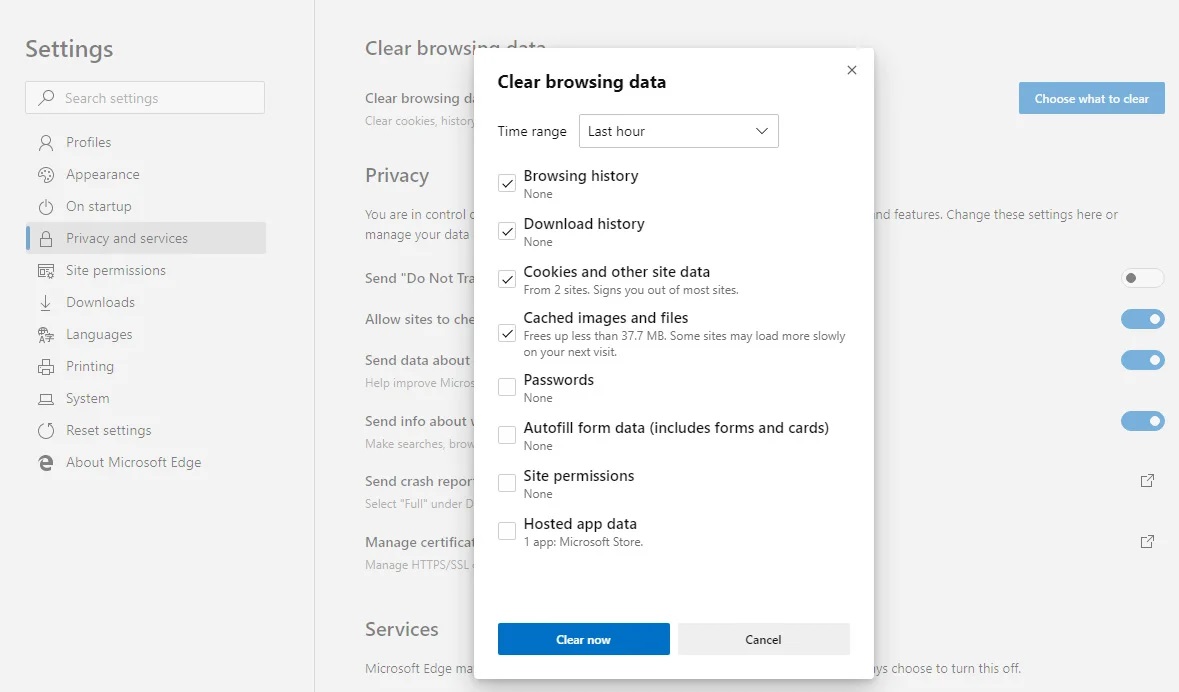
- There are two options available when you click on it: basic and advanced.
- Select the Advanced tab.
- Check the boxes for Cookies and other site data, Browsing History, and Download history, files, and images that are cached.
- Select the time that you wish to have the data deleted from the time range window.
- Press clear data once the filters have been adjusted.
- It might finish in a few minutes.
Solution 2: Reset The Internet Browser
All of the changes are made back to default when the internet browser is reset. Try this method if you are unable to see the gear icon in QuickBooks.
- To access the settings, click the three dots in the upper right corner.
- Select the tab for advanced settings.
- Click the Reset and Cleanup tab.
- Select the option to restore the settings to their original defaults.
- If the window popup indicates that the browser settings have been correctly reset, confirm it.
You might also give these solutions a try.
- Use a supported browser to access QuickBooks.
- Set your default browser to be the one you use the most when using QuickBooks.
- Try refreshing QuickBooks online to fix this and any other issues that may be present.
Conclusion
Everything you need to know about QuickBooks gear icon may be found in this blog. Hopefully, now you have understood why the QuickBooks gear icon is important—it offers access to various options in addition to facilitating an easy-to-use user interface. Regular updates are released by Intuit, but one aspect of QuickBooks stays constant: the location of the gear icon. If the QuickBooks gear icon disappears for you as well, you can quickly fix the issue using the methods that are listed above. Contact our expert team with any more questions. We offer a comprehensive solution for any problem you may be having. We guarantee that the solutions and services will not let you down.
Frequently Asked Questions
Ques: In QuickBooks, Where is the Gear Icon for settings?
Ans: The settings gear icon is typically found when you visit the company file or open the program’s homepage. It is visible in the upper right corner of the opening window. In QuickBooks, the gear symbol is located between the create and help buttons.
Ques: Where is the Gear Icon Located?
Ans: The Gear icon is prominently displayed in the upper right corner of the QuickBooks homepage.
- Launch QuickBooks.
- See at the upper right corner.
- It will show you three buttons.
- The gear icon is a single wheel-shaped button.
Ques: What does QuickBooks Premier’s Gear icon mean?
Ans: The gear icon in QuickBooks Premiere makes it easier for users to navigate the program because it contains the settings option. It lets you update templates, amend company data, and make all the necessary changes to hardware, software, and company files.
Ques: What Functions can I Access through the Gear Icon?
Ans: Through the Gear Icon, you can access a range of functions such as managing your company settings, customizing your account, setting up a chart of accounts, managing users, accessing reports, and more.
Ques: Is it Possible to Manage Users through the Gear Icon?
Ans: Yes, you can manage users and their access permissions by clicking on the Gear Icon and selecting Manage Users under the Your Company section. From here, you can invite new users, set permissions, and manage existing users.


 +1-800-596-0806
+1-800-596-0806