Small to medium-sized businesses use QuickBooks PAP Enterprise Software Bundle to manage their accounting and management requirements. Keep reading to know the steps to download and set up this business software!
About QuickBooks PAP Enterprise Software Bundle
Small to big businesses prefer using the QuickBooks PAP Enterprise Software Bundle, as it is considered the topmost accounting software update in the market of the US and Canada. Major features of this financing software are management, control of payrolls, and payment processing. PAP stands for the ProAdvisor Program by QuickBooks, which is available for QuickBooks Online Accountants (QBOA).
Apart from its accounting functionalities, the QuickBooks PAP Enterprise Software Bundle provides targeted capabilities geared toward small enterprises that need help with payroll administration. It has tax compliance solutions to make sure businesses follow state and federal payroll laws and regulations. Additionally, the bundle accepts a number of payment methods, including direct deposit choices made possible by relationships with other service providers.
Bundle becomes an ideal choice for Businesses as it aids in conveniently administering all the financial requirements of the company, anytime and anywhere! QuickBooks PAP Enterprise Software Bundle’s components include the platinum edition, advanced pricing, and advanced inventory of QuickBooks Desktop Enterprise 2024. The best part of Advanced Inventory is that it helps in tracking across multiple locations or warehouses. It further enables the software to efficiently stop stock-out and overstocking situations.
Download QuickBooks Enterprise Software
Here’s the step-by-step guide to download the QuickBooks Enterprise Software:
Step 1: Visit QuickBooks’s official website and navigate to the Download and Updates page. For ease, Click on the Download Link.
Step 2: Under the box titled ‘I’ve bought QuickBooks. What next?’, three dropdowns will be available.
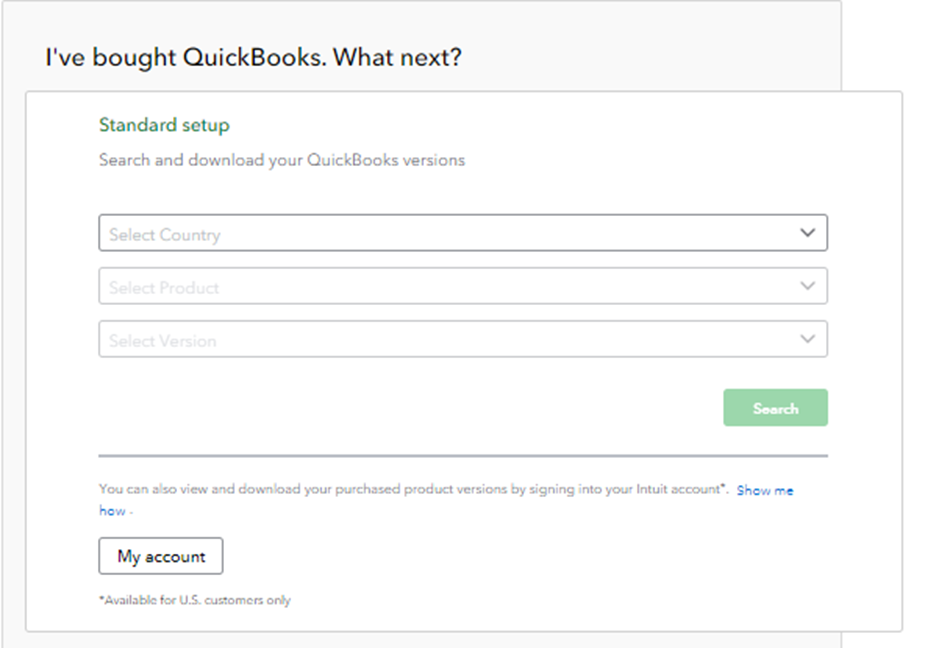
Note: The QuickBooks Desktop Enterprise is not available in the United Kingdom (UK). It can only be downloaded by the citizens of the US and Canada (CA).
Step 3: Click on the first dropdown and select the country (US or Canada) in which the tool has to be operated. The other 2 dropdowns will be accessible only when the option from the first dropdown is selected.
Step 4: Choose QuickBooks Desktop Enterprise from the dropdown named ‘Select Product’.
Step 5: From the Select Version dropdown, select ‘24’ out of the other options. QuickBooks Version 2024 is the latest version required to access the QuickBooks PAP Enterprise Software Bundle.
Step 6: Once all options are submitted, click on Search.
Step 7: Users can now download the QuickBooks Desktop Enterprise Solutions 24.0 by clicking on the green colored Download Button.
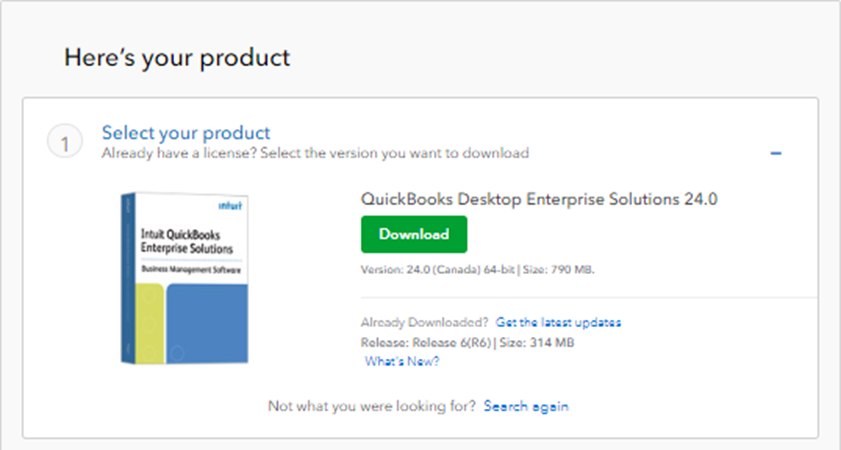
Step 7: Check out the download folder, a file named QuickBooksCAEnterprise24.exe will be present. Click on it and start the installation process. Once installed, users can opt for the ProAdvisor Program by paying a certain amount.
How to Setup QuickBooks PAP Enterprise Software Bundle
Follow the steps provided below to learn how to set up a QuickBooks PAP Enterprise Software bundle.
Step 1: Purchase the PAP loyalty membership of QB Enterprise Software
ProAdvisor Program (PAP) is a type of subscription that is purchased by users for more exclusive tools, discounts, training, and premium support. PAP enterprise bundle has been designed especially by keeping the complex operational needs of businesses. To be eligible to gain advantage of the Bundle, purchase it from QuickBooks’s website. The yearly package starts from $1299, as of June 2024.
Step 2: Installation of QuickBooks PAP Enterprise Software
As per the instructions provided after downloading the software, install the QuickBooks PAP Enterprise software. Open QuickBooks Desktop once the installation is complete.
Step 3: Fill Out Company Details
From the upper left corner of the display, click on the “Company” menu bar. Select “Many Company“, and then go for “Company Information“. Fill out all the required company details such as company name, contact number, official email ID, and address. To process, click on “Save“.
Step 4: Connect Bank Account to QuickBooks
Add bank account details and connect it to QuickBooks. This enables users to keep track of cash flow using the QuickBooks PAP Enterprise Software Bundle. To provide more details such as the name of the Bank Account, account number, routing number, and more, click the “+New” button.
Step 5: Categorize Accounts in the “Chart of Accounts”
For effective analysis and organized record-keeping, a chart of accounts must be made. Sort your spending into various accounts so you may keep an accurate eye on your cash flow and costs. Go to the “Lists” menu and choose the “Chart of Accounts” option from the drop-down menu to build a chart of accounts.
Step 6: Add Credit or Debit Card Details
Connect credit or debit card transactions directly to QuickBooks PAP by following the appropriate deployment procedures. Navigate to the ‘Banking’ section, select ‘Connect an Account,’ and fill in the required card information as instructed. Once the communication and connecting procedures are finished, save the settings.
Step 7: Draft Invoice and Bills
One must learn and practice drafting every invoice and bill into the QuickBooks database. Create bills, draft invoices, and receipts using customizable forms. The software ensures that the data regarding invoices aligns with the billing style and layout. All these functionalities are automatically updated by the software.
Conclusion
The QuickBooks PAP Enterprise Software Bundle is the most used accounting software to manage the financial requirements of the US, UK, and Canadian markets. It helps in simplifying payroll, managing payroll and tax compliance, and also processes the payment while offering advanced features like multi-location inventory tracking. This ensures efficient financial management from anywhere and anytime.
With the step-by-step guide provided in this article, it becomes easy for the readers to quickly download and set up the QuickBooks PAP Enterprise Software Bundle and start using it. The QuickBooks ProAdvisor Program (PAP) provides exclusive tools, discounts, and chat or call support, making the bundle an invaluable asset for businesses that are aiming to streamline their financial requirements.
Frequently Asked Questions
What is QuickBooks PAP Enterprise Software Bundle?
QuickBooks PAP Enterprise Software Bundle is a luxury feature provided by Intuit to manage the financial needs of the company in full efficiency and with more convenience. A user will have to pay $1299 to get this premium update in QuickBooks Enterprise Software.
Are there any Advantages of the QuickBooks PAP Enterprise Software Bundle?
Yes, there are many advantages of using the QuickBooks PAP Enterprise Software Bundle. It is a very strong and adaptable software program that can be tailored to any business’s requirements. Also, It has a ton of features that business ventures may use to automate their financial demands, accounting procedures, and improve workflow. This software can also be used by those who have no prior experience in using any accounting tool.
How much should I pay to get QuickBooks PAP Enterprise Software Bundle?
You must pay $1299 to get QuickBooks PAP Enterprise Software Bundle, as of June 2024. This amount is yearly, once this software is purchased at $1299, you are not required to make further payments until next year.
What are the prerequisites for the QuickBooks PAP Enterprise Software Bundle?
Make sure that there’s at least 20 GB of free space in the hard drive and 4 GB of free space RAM before downloading the QuickBooks PAP Enterprise Software Bundle. Update the Windows to the latest version, that is Windows 11. Also, for a smooth and hassle-free user experience, make sure to connect your device to a stable internet connection.
How to Setup QuickBooks PAP Enterprise Software Bundle?
To set up QuickBooks PAP Enterprise Software Bundle, purchase the software, install QB PAP enterprise, fill out company and bank details, connect it with a credit/debit card, categorize all accounts, and draft invoices/bills.


 +1-800-596-0806
+1-800-596-0806