With its extensive suite of services for accountants, QuickBooks has demonstrated its viability in the accounting industry. But occasionally, an error message may appear on your QuickBooks software when you try to accomplish some crucial operations, which could annoy you. 15227, or the QuickBooks Update Error, is one of the errors we will be discussing.
This issue may occur after a software update when Windows starts or stops when the device shuts down and adheres to a particular extent, or during the installation of Windows. Additionally, you may see this bug with the following warning message:
Warning: “Error 15227: QuickBooks has experienced a problem and needs to close. We are sorry for the inconvenience”.
Hence, if you experience an error similar to this, then this article is for you and it will help you to get rid of the error. Read the entire article and learn how to fix QuickBooks error code 15227 with ease.
Let us begin by understanding what the QuickBooks Error code 15277 is all about in detail.
What is QuickBooks Error 15277?
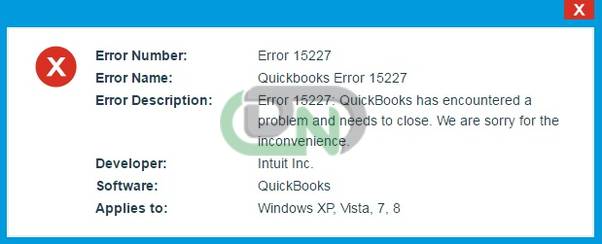
QuickBooks error code 15227 is an error that arises during the time QuickBooks update or while attempting to update the payroll. It causes your system to crash while the program is running. It depends on the kind of program that is running, and suddenly your system will crash in the middle without finishing the process.
It is quite likely to experience this error when the important files of your system are not functioning or the system is unstable.
Now that you are aware of what the QuickBooks error is all about, let us learn about the causes that trigger the issue.
What are the Causes that Trigger the QuickBooks Error Code 15227?
Here are the following causes that trigger the error and disrupt your business productivity:
- In the unlikely event that the QuickBooks downloaded file is corrupted or damaged, the error 15227 might appear.
- If your installation isn’t complete or only partially completed, you may encounter this error or one similar to it.
- An additional catalyst could be the occurrence of a malware or virus assault.
- Such an issue may also occur if a background program that conflicts with QuickBooks deletes files that are essential.
- If the QuickBooks software package changes cause corruption in the Windows registry, the error could also appear.
Now that you are aware about the causes, let us learn about the symptoms of the QuickBooks error code 15227.
What are the Symptoms of QuickBooks Error Code 15227?
Every error is accompanied by specific changes that focus on corrupting your crucial data and the same is with QuickBooks payroll error 15227. Here is a list of the indications and signs of the QuickBooks error code 15227:
- The present window of QuickBooks may suddenly shut down.
- One possible effect is that your device may not acknowledge the provided commands in the right manner.
- You may not be able to find the taskbar.
- The error message comes up on the window and blocks the particular process.
- The technical issue may negatively impact the speed of the particular system.
- You can also experience this error with apps that are related to security.
Now that you are aware of the symptoms, let us learn about the troubleshooting steps to fix this error with ease.
Read more: Versions of QuickBooks Compatible with Windows 10
Early Warning Signs of QuickBooks Error Code 15227:
The signs of this error can be found by the way of the error message itself user will get a message as above while experiencing this error. The other different features of this error.
- If Installs cannot be updated.
- After installing updates, errors are frequently displayed.
- If hidden taskbar is displayed.
- Slowness of the PC and applications.
- If The file cannot be opened.
Methods to Fix QuickBooks Error 15227
It will be a little easier to fix the QuickBooks payroll issue 15227 if you carefully follow the instructions provided below. After implementing each remedy, verify that the problem has been resolved. Take a look at them:
Check for Windows Update and Update it
One factor that may be contributing to QB Error Message 15227 is using an outdated O/S. It is therefore advised that you ensure the operating system (O/S) that is installed on your system has the most recent updates installed. Take the quick actions listed below:
- Firstly, Navigate to the Search field in the system.
- Type Update in it and then hit the Enter key from the keyboard or user will automatically get the results post writing the Update word in the search bar.
- Navigate to the option Windows Update and click on it.
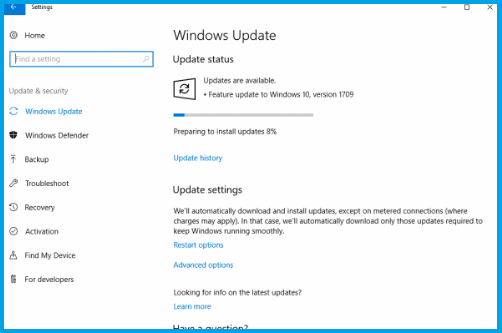
- A new screen opens up, in this you are required to hit on the Check for Updates option.
- Here the Windows check for the latest updates, and it requires a couple of minutes.
- When the user receives get the updates to display on the screen.
- After that, you are required to hit on the Download and Install or Install updates option or button shown on the screen.
- Users also needs to reboot the system if it asks you to do so.
- Here the Windows update process is going on and post that, you are done.
Update the QuickBooks Desktop
It is advised that you uninstall the QuickBooks updates and remove the files associated with the prior update. This is thought to be the best course of action for resolving such an accounting software mistake. Follow the simple instructions listed below:
The system would need to be rebooted first.
- After your computer has restarted, select Run as Administrator from the context menu when you right-click the QuickBooks desktop icon.
- Install the updates later if you are prompted to do so. You can go to C:\Documents and Settings\All Users\ Application Data\Intuit\QuickBooks\Components (where xx indicates the QuickBooks version) and delete the file if the update isn’t installed.
- Restart QuickBooks desktop and select the Help menu’s Update the QuickBooks Desktop option.
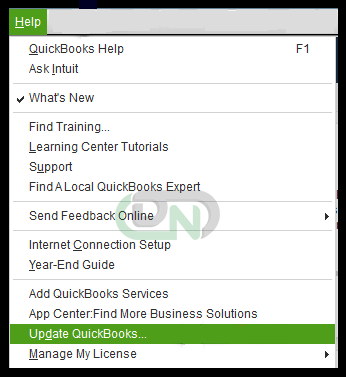
- Following that, you’ll need to start the QuickBooks software and download the updates once more.
- Finally, when the QuickBooks desktop update services appear, click Install Now.
Configure the Settings of Windows Registry
- In the system, hold the Windows key from the keyboard or hit on the Start menu option which is on the bottom left side of the Windows
- Open the Run window
- After that, Type the CMD to open the Command Prompt in the Run window
- Type Regedit in the Command Prompt, and then hit the Enter key from the keyboard
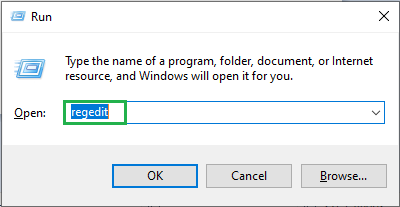
- You are required to select any key to create the backup
- Now click on the Registry Editor
- Choose the file menu to choose the Export option
- After that hit on the option Save Enlist
- Choose the folder for which you have to create the backup
- Name the file of the backup and check mark the highlighted option name Export Range
- Save it by hitting on the Save option
- In the end, you are done.
Erasing the Temporary file
Here are the steps to remove any temporary file from your system:
- To open the Run box, you must first press the Win + R keys.
- You need to type Cleanmgr.exe in the Run window.
- Press the Enter key to start the Disc Cleanup tool, or select OK.
- Next, Select the Clean Up System Files option.
- After that, Press the Yes button.
- There will be a list of files to be deleted displayed on the screen. After making sure everything is in order, press the OK button
- Next, Select the Delete Files option to remove them from your computer.
- To eliminate the temporary files, you may also use the run command window. Type %temp% and press Enter to confirm the entry.
- The folder containing the temporary files will then be shown.
Read more: How to Create backup file in QuickBooks Desktop?
Perform a Clean Installation of QuickBooks
You should do a fresh software installation if the actions outlined above are unable to fix the issue. You have two options for doing this: using the QuickBooks Clean Install Tool or doing it manually.
- Press the Windows + R keyboard shortcut to open the Run window
- Type Msconfig into the Run box that appears on your screen and press the Enter key
- The screen will now display the System Configuration Window. Press the Services tab.
- This is where you have to disable every last service and hide all Microsoft services.
- After that, select the General tab and click on Load System Services under Selective Startup.
- Make sure to review the Windows installer before selecting Restart.
- Install QuickBooks desktop cleanly by following these steps. Using the Control Panel, you can manually uninstall QuickBooks Desktop as well.
- Finally, launch the system configuration panel, select Normal startup, and then select Reboot.
Fix QuickBooks Error 15227 Manually
If none of the methods mentioned above worked for you, you will need to try to fix issue 15227 manually. We presented many methods that you can try to quickly fix the QuickBooks problem number 15227. The QuickBooks problem 15227 should only be attempted to be fixed if all of the previously listed solutions prove ineffective for you.
- Finding a secure registry cleaner is necessary in order to identify the quickbooks15227 error and fix it.
- Verify that your computer is free of viruses.
- After that, you’ll need to utilize the disk clean utility to remove every undesirable file from your system.
- After that, you’ll need to check to see if every driver is current and, if not, update them.
- It is necessary for you to uninstall QuickBooks before reinstalling it.
- Make sure to check for viruses on the system by using the Windows file checker.
- Lastly, you will have to run the clean windows install to eliminate all the undesirable files on your PC.
Conclusion:
In this article, we have tried to share with you an overview of the correct procedures to follow in order to apply and troubleshoot QuickBooks issue 15227. If, on the other hand, you are short on time and encounter any technical difficulties in the process of resolving this issue, you can contact our QuickBooks payroll error support staff and experts.
Frequently Asked Questions
Why Updating QuickBooks Payroll is not Possible?
The QuickBooks Payroll not updating problem is more likely to appear if you are using an out-of-date version. Otherwise, it’s possible that your computer’s system files are corrupted. Upgrade both your device and software as a result.
Do the System Requirements of QuickBooks can trigger QuickBooks Error Code 15227?
Indeed, it also leads to system errors. Verify whether any new or altered system requirements are required when the user updates the software version or uses it normally. If so, you must finish it or else the software upgrade will not function properly.


 +1-800-596-0806
+1-800-596-0806