|
|
You can update QuickBooks Desktop to the latest version through the in-app update option or the installation file downloaded from Intuit’s website. Either way, the latest updates give you access not only to the latest features but also to state-of-the-art security measurements.
Dancing Numbers helps small businesses, entrepreneurs, and CPAs to do smart transferring of data to and from QuickBooks Desktop. Utilize import, export, and delete services of Dancing Numbers software.
You can read ahead to learn how to update QuickBooks Desktop to the latest version.
Before You update QuickBooks Desktop
It is best practice to create a backup of your company file before you install all the updates so that you have the option to go to a previous version of your data even if anything goes wrong during the update process.
Steps to Manually Back up Your QuickBooks Desktop Company File:
- To begin, navigate to the File menu and select Switch to Single-user Mode.
Note: Before switching to single-user mode, make sure all logged-in users save their changes. - Once in single-user mode, go to the File menu and choose Backup Company. Then select Create Local Backup.
- In the new window, select Local Backup and click Next to proceed.
- To specify the location for the backup of your company file, click Browse and choose the desired directory.
- If desired, you can specify the number of backups you want to retain. This step is optional.
- Wait for QuickBooks to perform tests on the backup file. Once completed, click Ok.
- Finally, select Save it now and click Next to complete the backup process.
After following these steps, you will find the backup file saved in the directory you selected in step 4.
Now, let’s proceed with backing up your QuickBooks payroll data using the following steps:
- To begin, access the Start menu and open File Explorer.
- Navigate to the folder titled [name of company] Tax Forms.
- Next, copy the entire folder and save it in a different directory.
By copying the tax forms folder, you will ensure that all the payroll data entered in QuickBooks Desktop is backed up securely.
Advantages of Updating QuickBooks Desktop Version
Upgrading the version and updating the QuickBooks desktop both are different from the merchandise, just as Intuit often releases updates for its various versions of QuickBooks such as 2017, 2018, 2019, 2021, and 2022 while this kind of update is released once a year. There are a few benefits of updating the version of the QuickBooks desktop application.
- You will be capable of guaranteeing better security of the data.
- It additionally guarantees free user information.
- This resolves challenges to some normal security loops and bugs.
- Improved data file, real-time invoice status tracking, etc.
- Optimization characteristics and more.
Related Article: No Option in QuickBooks Automatic Update Greyed Out
Importance of Updating to the Latest Release of QuickBooks
The latest update always comes with many new features, benefits, bug fixes, and improvements. Updating to the latest release of QuickBooks is always a good idea with many perks in it. The new features and improved features make you work more automatically to save your time and grow your business more effectively. Here are a few features and benefits that you get in the latest release:
- RFA Enhancements: You can easily send the request to QuickBooks for a second admin of software.
- Improvements in Online Banking: The column’s customizations can be saved easily. Create the rules for money-in transactions or running money-out transactions. You have to assign a customer to the QuickBooks Desktop, job to the expenses, and in their banking transaction table.
- Advanced User Management Feature: With this feature, you can manage the roles of users and permissions accordingly. The activity can be restricted particularly for user access so you can assign specific permissions to the users. The employees who are from a group are allowed for the operation Payroll section.
- Bug Fixes: Fixed the issues in 3 situations of data level permission:
- When the report filter for (>=1) or (=) shows you that it is not correct.
- When the vendor groups with a credit balance that is greater than 0 and also shows you the incorrect results.
- When you are not able to create transactions for the unpermitted customers from the Batch Enter transactions.
- Inventory Aging Report: This report provides you the information like quality, acquisition, age, and quality of the stocks.
- Tax 1099 NEC and MISC: QuickBooks Desktop now supports the 1099 MISC and 1099 NEC forms that can be e-filled and printed easily.
How to Check Your QuickBooks Desktop is up-to-date or not?
Before you are going to update your QuickBooks desktop, you should note that updating will take a slight change to the database. These progressions wouldn’t create the information file readable with prior releases. You want to guarantee to have the QuickBooks desktop patch. To distinguish whether you have the recent update or not, follow a few steps that are listed below:
- On your Windows Desktop screen.
- Go to the QuickBooks Desktop Icon.
- Double-click to open the QuickBooks application.
- Then open the Product Information window by pressing the F2 key.
- In this window, you can check the latest version you have.

- Also, check whether the update is available or not.
Steps to Update QuickBooks Desktop to Latest Release
To update QuickBooks desktop, you need to log into your Windows account as an admin user. You’ll also need an admin account within QuickBooks to perform the update. While updating the software you have the option to install all the updates or only a few selected updates.
Steps to update QuickBooks Desktop:
- Go to the start menu.
- Right-click on the QuickBooks icon and select Run as administrator.
- Go to the help menu and choose to update QuickBooks.
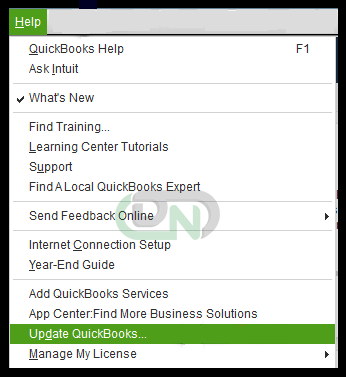
- Click on check for updates.
- In the get updates tab select the option to reset updates.
- Then choose to update QuickBooks now.
- When the download of the update file has finished, exit QuickBooks.
Note: You can follow the same steps to update QuickBooks Desktop Enterprise to the latest version.
Steps to Update QuickBooks Desktop Company File to the Latest Version
After upgrading QuickBooks Desktop, you need to update the QuickBooks Desktop company file to the latest version. When you launch the upgraded version of QuickBooks Desktop and open the company file that was created in the prior version, the software will automatically prompt you to upgrade the company file.
However, before you upgrade the company file you should back it up using the backup option available on the update company file window.
Steps to update QuickBooks Desktop Company File to the latest version:
- Launch QuickBooks Desktop and navigate to the File menu.
- Choose Switch to Single-user Mode.
Note: Ensure that all logged-in users save their changes before switching to single-user mode. - Once in single-user mode, go to the File menu and select Backup Company. Then choose Create Local Backup.
- In the new window, select Local Backup and click Next to proceed.
- To specify the location for the backup of your company file, click Browse and choose the desired directory.
- Optionally, you can specify the number of backups you want to retain.
- Wait for QuickBooks to perform tests on the backup file. Once completed, click OK.
- Finally, select Save it now and click Next to complete the backup process.
Note: Once you upgrade a company file you cannot downgrade it. So, it is best practice to keep a separate copy of the original company file so that if anything goes wrong you will still be able to access all your data in the previous version of QuickBooks.
Steps to Update QuickBooks Desktop Payroll to the Latest Version
And if you have an active subscription to QuickBooks Desktop Payroll you can get the latest tax tables and rates by downloading and installing the latest updates available for the app serial in most cases QuickBooks will automatically download and install the latest payroll updates while you are installing the software updates.
Steps to get the latest version of QuickBooks Desktop Payroll:
- To access the necessary payroll updates, navigate to the Employees tab.
- Click on Get Payroll Updates.
- If you’re unsure about your tax table version, follow these steps:
- Look for the number displayed next to You are using the tax table version:
- To verify if it’s the correct version, refer to the latest payroll news and updates.
- For more detailed information about your tax table version, click on Payroll Update Info.
- To ensure you have the most up-to-date tax table:
- Click on Download Entire Update.
- Afterward, select Update. A window will appear to confirm the completion of the download process.
QuickBooks Upgrade vs Update Cost
You don’t have to spend a penny on updating your QuickBooks desktop software. The updates are available for free until your version of QuickBooks desktop has been discontinued by Intuit, which happens when your version is more than three years old. A discontinued version will neither receive feature updates nor receive security updates. In this case, you should look into upgrading QuickBooks Desktop to the latest version.
But if you want to upgrade, you’ll have to purchase a new license for QuickBooks desktop periods. Users who have a subscription to QuickBooks Desktop do not have to pay an additional amount to upgrade their accounting software only those with a one-time license need to purchase and pay for the latest version of workbooks.
What is the Latest Version of QuickBooks Desktop?
The latest version of QuickBooks Desktop is QuickBooks Desktop 2024, which comes with new features and security enhancements. QuickBooks now has 256-bit encryption the industry standard. You also have new features to automate your tasks to manage prepaid expenses and bring your books in line with the approval basis of accounting.
Read more about QuickBooks Desktop 2024.
Checklist to Update QuickBooks Desktop to the latest version.
Before Updating:
- Decide between updating and upgrading QuickBooks Desktop
- Switch to Single-user mode
- Create a backup of your company file
- Choose the available updates that you would like to install
- Download the latest tax tables and rates for QuickBooks Desktop Payroll (Optional)
After Updating:
- Ensure the accuracy of account balances.
- Generate financial reports.
- Verify data integrity using the in-built tool.
Steps to Update QuickBooks Desktop for MAC to the Latest Release
To update QuickBooks Desktop for Mac, you can check the steps mentioned below:
1. In-Product Update
- For product updates, you should hover over the drop-down menu and afterward click and select Check for QuickBooks updates.
- From that point forward, if a new version is available, then you want to tap on Install and update.
- Next, you could get an alarm for choosing Install and relaunch.
- When the update process closes, the QuickBooks for Mac will automatically launch.
2. Manual Update
- For manual updates, you should uninstall the older version and then reinstall the fresher one.
- Then, navigate to the QuickBooks product updates to reinstall the latest version.
- The subsequent stage is to choose the Desktop version and afterward download the installer file to the PC.
- Presently double tap the Downloaded .dmg record and afterward drag the QuickBooks desktop icon to the applications folder to install.
QuickBooks Desktop Update is mandated to run your QuickBooks software as per the latest release and software update. If QuickBooks Desktop Update is not updated timely it may create many issues while working. So, this article helps you to download and install updates for single/multiple PCs.
Conclusion
In conclusion, updating QuickBooks Desktop to the latest version is crucial to ensure you have access to the latest features and security measures. Before updating, it is important to create backups of your company files and payroll data to safeguard your information.
By following the step-by-step instructions provided in this guide, you can successfully update QuickBooks Desktop and keep your accounting software up to date.
Remember to regularly check for updates and stay informed about the latest version available.

Looking for a professional expert to get the right assistance for your problems? Here, we have a team of professional and experienced team members to fix your technical, functional, data transfer, installation, update, upgrade, or data migrations errors. We are here at Dancing Numbers available to assist you with all your queries. To fix these queries you can get in touch with us via a toll-free number
+1-800-596-0806 or chat with experts.
Frequently Asked Questions
How can I Update QuickBooks Desktop to the Latest Version?
You can update QuickBooks Desktop through the in-app update option or by downloading the installation file from Intuit’s website.
Should I Create a Backup Before updating QuickBooks Desktop?
Yes, It is recommended to create a backup of your company file before installing updates to ensure you can revert to a previous version if needed.
How can I Manually Back up my QuickBooks Desktop company file?
To manually back up your company file, go to the File menu, switch to Single-user Mode, and then choose Backup Company > Create Local Backup.
Can I update the QuickBooks Desktop Company File to the latest version after upgrading to QuickBooks Desktop?
Yes, After upgrading QuickBooks Desktop, you can update the company file by launching the software, going to the File menu, and selecting Backup Company > Create Local Backup.
How can I update QuickBooks Desktop Payroll to the latest version?
To update QuickBooks Desktop Payroll, go to the Employees tab and click on Get Payroll Updates.
Are QuickBooks Updates Free?
Yes, Updates for QuickBooks Desktop are typically free until your version is discontinued by Intuit. Upgrading to a new version may require purchasing a new license.
What is the Latest Version of QuickBooks Desktop?
The latest version of QuickBooks Desktop is QuickBooks Desktop 2024.
What should I do after Updating QuickBooks Desktop?
After updating, ensure the accuracy of account balances, generate financial reports, and verify data integrity using the built-in tool.


 +1-800-596-0806
+1-800-596-0806