Here you can get the solutions to fix the QuickBooks Desktop Automatic Update “No” Option Greyed Out Issue.
Even though QuickBooks automatic updates are a brilliant feature, it is often seen that you need to be in control of your updates. It is because the automatic updates are turned on, or it can often interrupt the workflow and lead to delays in your important business operations.
Dancing Numbers helps small businesses, entrepreneurs, and CPAs to do smart transferring of data to and from QuickBooks Desktop. Utilize import, export, and delete services of Dancing Numbers software.
Not to mention, often you wait for key updates to complete and skip the common minimal updates. Hence, for many reasons, you need to disable the QuickBooks automatic updates. However, when you see the No Option in QuickBooks Automatic Update greyed out, you may not be aware of what to do. You need to take any tension.
In today’s post, we will display how to repair this problem with the QuickBooks update. We will direct you to the steps on how to alter the preferences for automatic updates in QuickBooks Desktop.
How to Fix the issue, No option in QuickBooks Automatic Update Grayed Out?
There are typically two options, Yes and No, when you navigate to the Options tab under Automatic Updates in QuickBooks Desktop. But have you noticed that QuickBooks Automatic Update’s No option is grayed out?
You won’t be able to change the QuickBooks Automatic Update settings from Yes to No if this occurs. As a result, if this occurs, you are unable to prevent QB’s automatic updates anymore.
Let’s investigate your options so you can regain control over the QuickBooks automated updates. Numerous techniques of troubleshooting are required because this QuickBooks update issue might arise for numerous reasons.
Let us learn how to turn off automatic updates in QuickBooks Desktop:
Step 1: Make sure the Network Connection is Stable
QuickBooks update issues can often occur because of a problematic or unsteady internet connection. Hence, make sure that you have a strong internet connection and then start the application again. Check if you witness the same problem now.
Next, move to the next step.
Step 2: Update QuickBooks Desktop
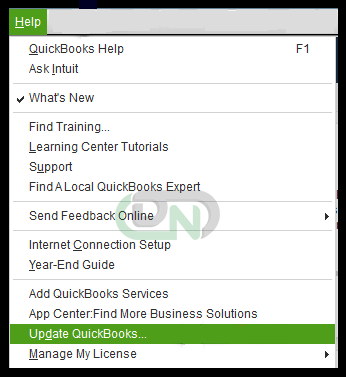
QuickBooks Updates with the new security areas and features, and enhances the product which often resolves the common issues you witness. Hence, first and foremost, you need to update your QuickBooks Desktop manually to the current release. Once it is done, move to the next step.
Step 3: Sign in as an Admin
In case you cannot alter the preferences of Automatic Updates in QuickBooks Desktop, it can be that you have signed in with the profile of a restricted user.
Hence, make sure you are signed in as an administrator before moving ahead with the next step.
Step 4: Open a Sample Company File
Often, several problems like QuickBooks automatic update greyed out arise from a damaged or corrupted company file. Hence, to see if the problem occurs from the company, you need to open a sample company file.
- Press the Windows Start button to open the particular Start menu
- Press Ctrl on your given keyboard and select QuickBooks. Do not take your finger away from the Ctrl key till the QuickBooks Desktop has opened
- Now, Leave the Ctrl key and click on the Open a Sample File option
- Now you need to navigate to the Updates option and see if the No option in the particular Automatic Update section is greyed out or not. In case you do not witness the problem in the sample company file, it is quite likely that there is data corruption or data damage in your company file.
Note: You need to run rebuild and verify data utility to repair the data damage in the particular company file.
If you witness an issue in the sample company file too, or the No Option stays greyed out after the company file is rebuilt, it can be that the QuickBooks Desktop application is damaged.
Step 5: Repair the QuickBooks Desktop Program
If your QuickBooks Desktop keeps giving you errors or problems, it may be corrupt and need to be fixed. Here are the procedures to fix your QuickBooks Desktop on a Mac or Windows computer.
After the fix, your QuickBooks Desktop ought to function properly. Once the repair has been completed, launch QuickBooks Desktop in administrator mode.
What to do When the Next button is Greyed out in QuickBooks Tax Table Update?
When you move ahead to update the QuickBooks Tax Table, do you see the Next button is greyed out? The problem occurs in the system for not having a particular Registered name.
Here are the steps to fix this issue:
- Open the Windows Start menu. Now press on Run
- Also, you can press the Windows + R keys together to open the Run screen
- Enter Regedit and press OK
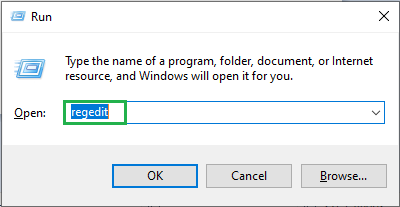
- Now press twice on HKEY_LOCAL_MACHINE > SOFTWARE > Microsoft > Windows NT
- Now highlight the Current Version folder
- Next, Navigate to the right window locate Registered Owner, and press right-click on it
- Press on Modify
- Enter a name in the Value Data field. Now press OK
- Click on the File menu and select Exit
- Now try to run the Tax Table Update once more
What is Another option to Turn off Automatic Updates in QuickBooks Desktop?
In case the No option in QuickBooks automatic update is greyed out, here are some of the ways to turn off the automatic updates in QuickBooks Desktop:
- Click Ctrl + Alt +Delete keys on your given keyboard
- A window will open where the task Manager will be visible. Choose it
- Now press on the Startup tab
- Locate QuickBooks Automatic Update
- Select to Disable it
Now, let us move ahead to turn off shared updates in QuickBooks Desktop with the help of the steps given below:
- Open QuickBooks Desktop
- Press on the Help menu
- Choose Update QuickBooks Desktop
- Navigate to the Options tab and select No for the Share Download option
- Lastly, choose Close
What to do if Automatic Updates cannot be Turned off in QuickBooks Accountant Desktop?
Have you noticed that QuickBooks No option for the automatic update is grayed out and cannot be disabled? Since you are unable to modify the update choices, you may be running Desktop Pro or Premier in the Accountant edition.
Only the QuickBooks Enterprise edition can turn off automatic updates.
Conclusion
That concludes our discussion of how to disable QuickBooks automatic updates if you discover the “NO” option grayed out. You might need to speak with Experts, though, if the issue with turning off the QuickBooks automatic update doesn’t go away.

Looking for a professional expert to get the right assistance for your problems? Here, we have a team of professional and experienced team members to fix your technical, functional, data transfer, installation, update, upgrade, or data migrations errors. We are here at Dancing Numbers available to assist you with all your queries. To fix these queries you can get in touch with us via a toll-free number
+1-800-596-0806 or chat with experts.
Frequently Asked Questions
How to Turn on Automatic Updates in QuickBooks Desktop?
Here are the steps to turn on automatic updates in QuickBooks Desktop:
- Open QuickBooks Desktop.
- Press on Help and select Update QuickBooks Desktop.
- Now navigate to the Overview tab.
- See if the automatic updates are turned ON or OFF.
- In case you wish to turn on Automatic Updates press on the Options tab.
- Now beside Automatic Updates, select Yes.
- Lastly, Press on Save.
- This will allow automatic updates in QuickBooks Desktop.
How to Turn off Auto Update in QuickBooks Desktop?
Here are the steps to turn off or disable the auto updates feature in QuickBooks Desktop:
- Open QuickBooks Desktop
- Press on Help and select Update QuickBooks Desktop
- Navigate to the Overview tab
- See if the Automatic Updates feature is turned ON or OFF
- In case you wish to turn Automatic Updates Off, press on the Options tab
- Press on No beside Automatic Updates
- Lastly, press on Save
Why It is not Possible to Update QuickBooks Desktop?
A firewall preventing QuickBooks from accessing the internet or a poor internet connection could be the cause of your inability to update QuickBooks Desktop. Damage to corporate files frequently plays a role in QuickBooks update issues as well.


 +1-800-596-0806
+1-800-596-0806