In recent years, QuickBooks accounting software has gained a lot of popularity among business owners all across the country. Most of its customers have been drawn to it because of its abundance of incredible features. Web-based banking is one of the major attractions of QuickBooks programming. This feature gives precise information gathering to the framework and enables you to accommodate the financial balance in the shortest amount of time.
Furthermore, the web-based banking function permits the program’s genuine integration of Visa or financial balance. All of QuickBooks advantages do have a drawback, though, and that is the QuickBooks OL and OLSU Bank feed errors.
This article will address the QuickBooks error OLSU 1014, which is a frequent bank feed mistake. Users frequently find this technical issue challenging, which is why we will talk about this topic in detail. The fast remedies and causes of this problem are listed below.
Let us begin by understanding what QuickBooks Error 1014 is all about.
What is the QuickBooks Error Code 1014?
The cause of QuickBooks Error 1014 is a cache-related problem. You may usually notice that QuickBooks is taking longer than necessary to open whenever this error occurs. In multi-user mode, the company files also hang up. This issue may be caused by a corrupted QuickBooks installation, malware-related malfunction, improper uninstallation of an application, or due to damage to Windows system data.
It’s possible that Windows opens slowly. It may also not respond to inputs. Sometimes, the system could freeze while operating. Error 1014 needs to be fixed as soon as feasible. You need to make sure that QuickBooks runs well on your machine by doing this.
Now that you are aware of what the QuickBooks error code 1014 is all about, let us learn about the reasons that trigger the error.
What are the Reasons that Trigger QuickBooks Error 1014?
The QuickBooks error 1014 is often encountered due to one of the following reasons:
- If the company data file is damaged or if you are in the Register or classic mode rather than express mode or side-by-side mode.
- If the financial institution directory is old and not updated to add the information concerning the financial institution.
- Any kind of issue in the internet connection.
- In case there is any issue with one or more than one bank account in the particular company file.
- It can be that you are accessing an unconfirmed or old version of QuickBooks (i.e. QuickBooks 2017 and previous versions)
- A problem with the bank like:
- The bank modifies its service offerings to direct or web-connect
- Any pending notifications on the online bank account
- The information about the bank is not updated on the directory of the financial institution in QuickBooks
- There is an issue with the servers
What are the Important Points to Remember Prior to troubleshooting QuickBooks Error OLSU 1014?
In order to stop any kind of interruptions when resolving QuickBooks error OLSU 1014, ensure that the guidelines stated below are met:
- Adding any downloaded transactions that are pending
- Make sure that you can sign into the website of the bank out of QuickBooks and also see if any alerts are pending or not.
- Make sure that you are using a supported version of QuickBooks
- Ensure that you take a backup of the company file
- See if you are experiencing the error in the bank feeds classic mode
- Ensure to link to the internet and see if the Windows firewall is restricting the connection to QuickBooks
- Finally, you need to see if your Internet Explorer is updated to its current version
Now that you are aware of the causes of the QuickBooks error 1014, let us now learn about the ways to fix the QuickBooks Error OLSU 1014.
Updated Methods for QuickBooks Error OLSU 1014 Troubleshooting
Now that you are mostly aware about OLSU 1014, it’s time to eliminate the mistake and start the fixing procedure:
Solution 1: Shifting to Express Mode
In reference to the express mode, you can add or match transactions using Windows’ transaction list. When compared to the traditional approach, renaming rules are thought to be more flexible because they are defined independently.
You can select the transaction list option to get to the downloaded transactions list. Note that you will see the downloaded transactions instead of the downloaded transactions if there are no downloaded transactions available for matching and adding. The following are the steps in this process:
- Make sure that you are using the QuickBooks Desktop which is updated to the latest release.
- Make sure to use the single-user mode.
- In the next step, you need to choose Preferences from the QuickBooks Edit menu.
- Now choose the checking option and shift to the Company Preferences tab.
- At last, Choose the mode that must be utilized for the Bank Feeds section.
Solution 2: Mentioning the Default Accounts for Company and Personal Preferences
- The first step is to Login in to the Company File as Admin. Next, you need to Switch to the Single-User mode.
- After it is done, you need to shift to the Preferences tab and select the Checking option in the Edit menu.
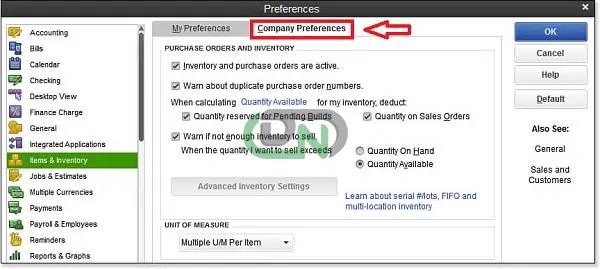
- Now press the tab, My Preferences, and then for the four option, select Default Accounts.
- Now, you need to press the tab, Company Preferences, and select the Default account for preparing Paychecks and Pay Payroll liabilities.
- Next, you need to press the OK tab.
- Finally, try to Set up the account once again for online banking.
Solution 3: Refreshing the Link with the Bank
It is essential to disable online banking for inactive bank accounts. Next, the following steps should be taken to update the bank connection on the impacted account:
- First, Check all the Inactive bank accounts.
- Next, Click Move to the Company.
- Next, You need to select Chart of Accounts.
- Then, You need to choose the Include Inactive box. Find the inactive account that has the lightning bolt.
If you fail to locate an inactive account, the steps given below will need to be implemented to turn off online banking:
- In the first step, you need to press right-click the Inactive account.
- Next, Shift to the Bank Feed Settings tab.
- Then, Select Deactivate all online service options and then press the OK tab.
- Next, Select the Save and Close option.
- Now, Close the company file and then reopen it.
- Now make sure the lightning bolt is not visible.
- To finish the procedure, Set up bank feeds and attempt to download the transactions.
Note: The important point to be noted here is that while setting up, users must hold the Ctrl key every time when choosing a tab. The only exception here is that when adding the information, it will refresh the connection with the particular bank.
Solution 4: Configuring the Requirements of Internet Security
TLS 1.2 security protocol is used by QuickBooks and Internet Explorer to protect data while they are linked to the bank. To verify the TLS settings in Internet Explorer, follow these steps:
- The first step is to go to the Tools tab.
- Next, Select the Internet options.
- Next, you need to choose the Advanced option by navigating to the Security section.
- Now, you need to check the TLS 1.2.
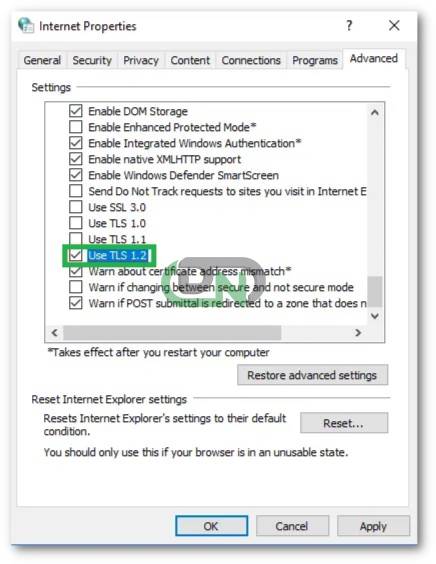
- Press the OK tab.
- Then, you need to exit from the applications on the system that are open.
- Finally, you need to make sure to reboot the system and then download the transactions.
How to Fix QuickBooks Error 1014 When you have an American Card or Quicken Chase Visa Card?
Here are the steps to resolve QuickBooks error 1014 when:
Setting up an American Express Account for Bank Feeds
It should be mentioned that certain business account types are not supported by American Express for direct connections. You will need to set up the account and download the transactions via Web Connect in order to resolve this issue. You can review the procedure for downloading the bank feed transactions for more details.
Download Bank feed information for a Quicken Chase Visa Card
When it comes to the Chase Visa card, is a specialized card that may be used to download online banking data, such as OFX, Quicken QIF, or values separated by a comma. It should be mentioned that QuickBooks will not be compatible with these. Additionally, in order to add the Quicken Visa Chase card to the QuickBooks financial institutions list, you must get in touch with Chase.
Conclusion
The stages mentioned above will help you to fix the error 1014. We anticipate that your software has now been updated to remove the QuickBooks bank feed problem OLSU 1014.
However, you are welcome to contact our support team if you are still having problems, have any concerns, or require more help. We are a group of determined accounting experts with the ability to resolve any potential QuickBooks issues. Please do not hesitate to contact us at any moment, since our enterprise support team at QuickBooks never stops working hard.
Frequently Asked Questions
What Precautions one need to take prior to Fixing Bank Feed Error OLSU 1014?
The user must make a backup of the Company file before starting the process of correcting the Bank Feed Error.
Is it Possible to Import Bank Transactions to QuickBooks manually when experiencing Bank Feed error 1014?
Indeed! You can choose to import bank transactions into QuickBooks manually if you so choose. The user should only use the manual method if they are experiencing bank feed issues such as the QuickBooks error 1014. In order to accomplish this, the user must first download the bank transactions and then import them into QuickBooks.
Are there any Particular Network Requirements to fix Bank Feed Errors?
Are there any particular network requirements to fix Bank Feed errors?


 +1-800-596-0806
+1-800-596-0806