Users frequently encounter QuickBooks Error 15102 when downloading or installing updates for QuickBooks Desktop or its Payroll applications.
QuickBooks users, however, often come across many errors when working with this accounting software that is rich in features. One such error that has often disturbed users across the globe is the Error code 15102. This particular error comes up when updating your particular QuickBooks payroll updates. In today’s article, we will be talking about what the QuickBooks error code 15102 is all about, what are the causes, symptoms, and how to fix this problem with utmost ease.
What is the QuickBooks Payroll Error 15102?
The QuickBooks Desktop has emerged as an infinite featured accounting software that has simplified the problems in the accounting domain. QuickBooks Desktop Error 15102 occurs when users attempt to download an update for QuickBooks Desktop or its payroll feature. It can appear for a variety of reasons and is linked to a wide range of symptoms and indicators. It is important to remember that there are several distinct payroll-related update issues that could prevent your update process from finishing, and each one has a separate set of root causes and workarounds. Below mentioned error message seen on screen:
Error 15102: Failed to reset update.
Now let us learn about the reasons that trigger the QuickBooks error code 15102.
What are the Causes of QuickBooks Payroll Update error 15102?
There are several reasons that give rise to the payroll update error 15102 and disrupt the payroll update. Here is the list of the reasons stated below that give rise to the error 15102:
- In case the shared downloaded option is active when the downloaded URL is invalid, then this error may occur.
- The QuickBooks Desktop you are accessing is likely to be an old version and not a current version. This also triggers the QuickBooks Error message 15102.
- QuickBooks is working in a multi-user mode in a particular terminal services environment, which can also be a key issue for the rise of such errors.
- One more key reason behind the occurrence can be that you are not logged as a Windows admin or you are not running the particular application as an Admin.
Now that you are aware about the causes that trigger the error, let us learn about the signs and symptoms of the QuickBooks payroll update error 15102.
What are the Signs and Symptoms of QuickBooks Error code 15102?
Here is the list of the signs and symptoms that appear with QuickBooks Error Code 15102:
- When you attempt to update the payroll, this error notice appears on the screen.
- It is not possible to download the update for your QuickBooks payroll subscription service.
- Periodically, QuickBooks freezes for a few seconds, and the computer runs slowly.
- Your computer reacts slowly to mouse or keyboard movements.
Now that you are aware about the signs and symptoms of QuickBooks Update error 15102, let us learn about the troubleshooting steps that can help to resolve this issue.
Before You Try To Resolve The Error:
If you’re able to open QuickBooks Desktop, follow these steps to install the latest update.
- Update QuickBooks Desktop: Go to QuickBooks => Click on Help => Update QuickBooks Desktop => Click on Update Now Button => Get Updates.
- Download Recent Payroll Tax Table: Go to QuickBooks => Click on Employees Menu => Afterthat, Get Payroll Updates => Download Entire Update => Download Latest Update.
Ways To Fix QuickBooks Error Code 15102
Here is a list of the effective solutions that can assist you to fix this payroll update error for good.
Solution 1: Review the Shared Download Location
It is necessary to activate the shared location in order to successfully update the QuickBooks payroll. Therefore, to make sure the same, follow the instructions shared below:
- Launch your QuickBooks software and then select Help tab.
- Next, you need to opt the Product Information tab. You can also go to the Product Information screen by just clicking the F2 key on your particular keyboard.
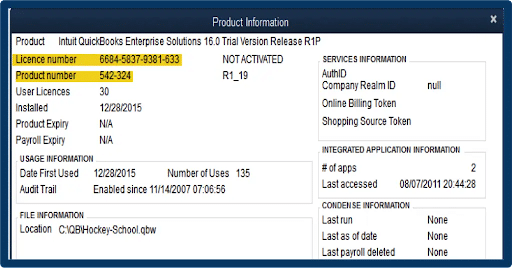
- Now, check the location where the particular downloaded file will be kept.
- Now click Update QuickBooks option in the Help tab.
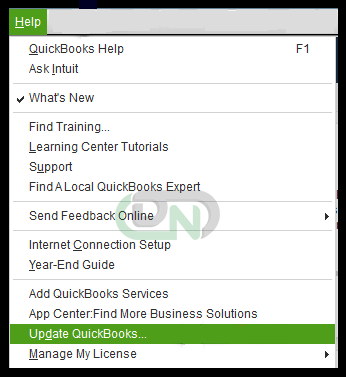
- In the Options tab, check twice the downloaded location.
- In case the location is wrong, you need to change it and then select Yes for Shared Download.
- Lastly, Press Save.
Solution 2: Switch To Single-User Mode in QuickBooks
You must confirm that QuickBooks is set up in single-user mode. Observe the guidelines listed below:
- To begin with, before utilizing QuickBooks in multi-user mode, make sure to log out every user on the network.
- Then, on the PC that is experiencing problems with the payroll updates, open QuickBooks.
- When the QuickBooks software opens, select Switch to Single-User mode from the File menu.
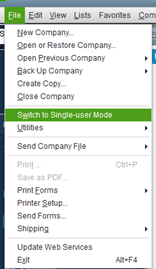
- Ultimately, try updating QuickBooks Payroll and see if this fix assisted in resolving the issue.
Solution 3: Sign in as an Admin of Windows
You may not have the necessary permissions or admin privileges since you did not log in to Windows as an administrator, which could be the reason behind the QuickBooks payroll update error 15102.
In such a scenario, perform the following steps:
- After selecting the Start button, first choose the Switch User option.
- Select a user account that has administrative rights after that.
- To log in, use the Admin account.
- To QuickBooks as an administrator, right-click on QuickBooks icon and select Run.
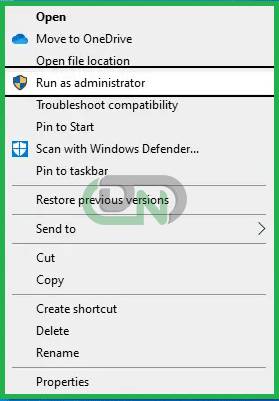
At last, verify whether the resolution resolved the persistent problem.
Solution 4: Utilize a New Drive Letter to map the Particular Drive
The QuickBooks Desktop problem 15102 can be resolved by assigning a new drive letter when mapping the drive, with the steps given below:
- Make sure you exit out of the QuickBooks software before starting.
- You then have to remap your drive to a different Drive Letter.
- Next, you have to go to the mapped drive and open the Company File.
- Press Help, then select the Update QuickBooks option.
- Select the Options tab Next.
- You must first disable the shared download using the Settings tab before enabling it again.
Solution 5: Attempt to update the QuickBooks Payroll in Safe mode
In the event that none of the above-mentioned fixes for Error 15102 work, the user should proceed to install QuickBooks manually while in Safe Mode. The following are the steps for the same:
- Start by selecting the Start menu and typing “msconfig.”
- The System Configuration window can be accessed by clicking on the symbol. Now, the user must choose the Selective Startup checkbox and then select the Load Services checkbox.
- After completing the two steps, select the Apply tab and click OK.
- Proceed to restart the machine and press and hold the F8 key to reveal the Advanced Boot Options screen.
- The user must move the pointer to the Safe Mode with Networking option and then hit the Enter key in this instance.
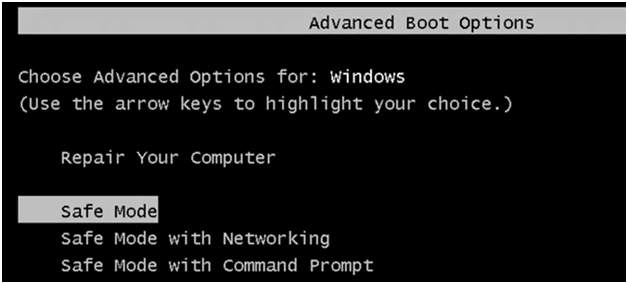
- Proceed to the Intuit website and obtain the update file relevant to your QuickBooks version.
- Double-click the file to begin the update installation. It will initiate the download process.
It should be possible to install the updates successfully and error-free if you follow the onscreen instructions.
Conclusion
Our team of QB experts has tried to ensure this material is as clear as possible for your effortless understanding. We hope that after following the steps in this post, you will be able to solve QuickBooks Error 15102 successfully.
Still, if you have certain doubts or require additional support, you can reach out to our team of QuickBooks Payroll professionals. Rest assured, you problem will be solved by the best, and you will be able to move ahead with the QuickBooks accounting software.
Frequently Asked Questions
How QuickBooks Payroll works?
QuickBooks Payroll is a cloud-based payroll solution that enables one-stop management of employee benefits and HR in addition to enabling payroll tax filing and employee payment. Because the software calculates, files, and pays federal and state payroll taxes automatically, it saves time.
How to Reset QuickBooks Payroll Update?
To begin, the user must launch QuickBooks Desktop and navigate to the help menu. Next, select the update now tab after selecting Update QuickBooks Desktop. Select the Reset Update checkbox as well.
Is it Possible that QuickBooks Updates Payroll Taxes automatically?
To change your tax table, you must have an active subscription to QuickBooks Desktop Payroll. You can automatically update your tax tables if you utilize QuickBooks Online Payroll.
What are Some of the known QuickBooks Payroll Errors?
Here is quick glance at some of the most common QuickBooks Payroll errors:
- QuickBooks Desktop Payroll PS107
- QuickBooks Payroll PS077 Error
- QuickBooks Error 30159
- QuickBooks Payroll Error PS060
- QuickBooks Payroll Error PS058
- QuickBooks Error PS032
What steps need to be Followed if We want to use the QuickBooks Desktop in Admin Mode?
- Firstly, Locate the QuickBooks icon.
- Secondly, Do a right-click on it.
- After that, Once the above two steps are done, after that you need to select the run as administrator button.
- In this step, Click on the continue option when the UAC dialog box gets out of the application.
- And finally, Click on simply reset QuickBooks updates.
What Steps do we need to Follow to Install the QuickBooks & Payroll Updates In Safe Mode?
You need to follow 3 basic steps. Firstly, turn on the system in safe mode. Secondly, Download the update again and lastly, if it is successful, reboot the computer in Normal Mode. Then, re-download the update.


 +1-800-596-0806
+1-800-596-0806