In this article, we will discuss the error code QBWC1085, which occurs in QuickBooks. This error arises due to a corrupted QWCLOG.TXT log file. QBWC, short form for QuickBooks Web Connector is a web-based application used by Microsoft Windows users. It is used to share data with the products of QuickBooks such as QB Financial Software or QB Point of Sale. It also helps run on-premises and cloud-based accounting services like accepting payments, managing bills, and handling payroll.
Here, you will gain more insights on the causes of QuickBooks web connector error QBWC1085, steps to fix, and prerequisites for troubleshooting this error. To resolve this issue in QBWC, you can go ahead and rename the log file, establish connections with third-party applications, and adjust startup settings. A few early indications that can be encountered while facing this error are also discussed in detail.
For more details on this topic, keep scrolling!
About QuickBooks Web Connector
A Microsoft-based application, QuickBooks Web Connector ensures a seamless transition of data between QuickBooks Desktop and QuickBooks Online or other mediator applications. This application works on the principle of data interchange by allowing web services to channelize with QuickBooks Desktop using QBXML and qbposXML on the same network.
A new web service is easily included in the QuickBooks Web Connector. The XNM files or .QBC extension files are automatically opened with the webconnector. QuickBooks Desktop 2024 software that is supported by QBPOS SDK and QB SDK are compatible with this web connector.
Causes of Web Connector Error QBWC1085 in QuickBooks
The occurrence of QuickBooks web connector error QBWC1085 is due to a disrupted QWCLOG.TXT log file. However, a few other causes behind this error are as follows.
- Corrupted or damaged QBWCLOG. TXT file stored in the web connector.
- Accessing the web connector’s QBWCLOG.TXT file is difficult.
- Inability of QuickBooks to write the QBWC log file.
- The lack of integration between QuickBooks and external applications.
- Issues in the QB web connector’s parts.
The error code 1085 found in QuickBooks Web Connector appears when
- QB web connector opens without writing the QBWCLOG.TXT log file.
- There’s a damaged QuickBooks Web Connector log file.
- Error QBWC1085 is detected due to unknown reasons.
QuickBooks Web Connector Error QBWC1085 Symptoms
Certain early signs or characteristics can be encountered by the user while facing error 1085 in QuickBooks Web Connector,
- The QuickBooks Desktop might freeze or hang sometimes.
- Computer system starts freezing or hanging.
- Incorrect data transfer performed between Payroll software and QuickBooks Desktop.
- Unresponsive system Windows.
- Improper functioning of QuickBooks Web Connector.
Steps to Take Before Resolving QuickBooks Web Connector Error QBWC1085
Any user who is going to fix QuickBooks error code 1085 of QuickBooks Web Connector must take few precautionary steps in order to prevent important data.
- Make A Copy of your Company File: Open QuickBooks select the backup company option from the File menu, and then close it. The user can make a local backup here. To save important data, you can prepare the backup by following the on-screen directions.
- QuickBooks Software Update: The user must double-click the QB software icon and then press the Ctrl and Shift keys in order to update the program. When the window for no company opens, release the keys. Open Help now, then select QuickBooks Desktop Update, Update Now, and Get Updates. Press the close button after the process is finished.
For a tension-free experience of fixing Error QBWC1085, follow the tips provided above.
Steps to Fix QuickBooks Web Connector Error QBWC1085
Users might think that resolving or fixing QuickBooks Web Connector error QBWC1085 is a daunting task. Nevertheless, by following the solutions below, users can easily fix this error.
Solution 1: Rename the QuickBooks Web Connector Log File
Here are the steps to rename the QB Web Log File:
- You can close the QuickBooks Web Connector by right-clicking on its taskbar icon.
- Using the Windows File Manager, navigate to the “C:\Program Data\Intuit\QBWebConnector\log” folder.
- Rename the “QWCLOG.TXT” file to “QWCLOGOLD.TXT” by using the right-click menu.
- Launch the Web Connector software again.
- Try restarting your computer to see if the problem still occurs.
Solution 2: Connection Established to the Third-Party Application
Enlisted below are the steps to establish a connection between a company file and a third-party application:
- To launch the Run window, Press the “Windows+R” keys.
- In the Run dialog box, type “MSConfig” and then press “Enter“.
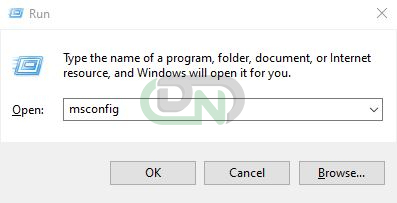
- Use the command center to link the corporate file to the third-party application.
- Choose the System Configuration window’s “Startup” tab.
- Verify that the QuickBooks Web Connector is activated. Select “Apply” and then “OK“.
- Try restarting your computer to see if the problem still occurs.
Solution 3: Rename the QWCLOG.TXT Log File Manually
If the Web Connector was used to link your company’s data to a third-party application, you should follow the steps mentioned below:
- Close the Web Connector and QuickBooks.
- Proceed to “C:/Program Data/Intuit” and choose “QBWebConnector“.
- After selecting “log“, rename “QWCLOG.TXT” to “QWCLOGOLD.TXT.“
- Open the Web Connector again.
- Try restarting your computer to see if the problem still occurs.
Note: To prevent any data loss, always make a backup of your data before starting any troubleshooting procedures.
Solution 4: Removal of the Web Connector Out of the Startup Menu
If QuickBooks is not connected to any outside programs, users can take this step to remove the Web Connector from the system’s startup menu:
- As a Windows Administrator, log in.
- Open “C:\ProgramData\Microsoft\Windows\Start Menu\Programs\Startup.“
- Use the following path instead if you’re using Windows XP: “Documents and Settings All Users/Start Menu/Programs/Startup.” Please note that users must make a backup of all web connector files before moving on to the next stage.
- Take out the file for the QuickBooks Web Connector.
- Try restarting your computer to see if the problem still occurs.
Conclusion
QuickBooks web connector error QBWC1085 is detected when there’s some technical glitch with the log file. This error 1085 in QuickBooks Web Connector is characterized by frequent freezing of QuickBooks Desktop and Computer system, along with unresponsive Windows. By implementing certain changes such as connecting third-party programs, renaming log files, removing QBQC from the menu, and manually remaining QWCLOG.TXT File, error QBWC1085 can be fixed.
Frequently Asked Questions
What are the Prerequisites to fix QBWC1085?
Before you start to fix QBWC1085, you make your software and system ready for this. You need to create a backup copy of your company file and make sure that the QuickBooks Desktop you are using is fully updated.
What are the Characteristics of QuickBooks Web Connector Error QBWC1085?
Malfunctioning of QB web connector and computer, unresponsive Windows, QB not being able to write a log file, freezing of QuickBooks and computer system, and incorrect data transfer between QB Desktop and Payroll are the characteristics of QuickBooks Web Connector Error QBWC1085.
How is QuickBooks Web Connector Error fixed manually?
You can fix QuickBooks Web Connector Error manually by renaming all of the POS folders with OLD at the end, reinstalling POS, restoring the company data, and registering QuickBooks Point of Sale again.
How can I Identify QuickBooks Web Connector Error QBWC1085?
To identify QuickBooks Web Connector Error, you will have to look for signs such as frequent freezing of QuickBooks Desktop or the computer system. Also, other indications such as unresponsive Windows and improper data transfers between QuickBooks and external applications can be experienced if QBWC1085 is about to occur.
How to Rename a QuickBooks Web Connector log file?
To rename a QuickBooks Web Connector log file, you must first close the QBWC, and then go to the C:\Program Data\Intuit\QBWebConnector\log’. You will find a file named ‘QWCLOG.TXT’. Right-click on the file icon, and from the drop-down, click on Rename. Now change the log file’s name from QWCLOG to QWCLOGOLD.
I am Unable to fix QBWC1085 after following these steps. What next to do?
If you have tried all the solutions provided in this article to fix the error code QBWC1085, then it’s high time to contact the DancingNumbers support services team. These experts will help you out in troubleshooting any persistent error that you are unable to resolve.


 +1-800-596-0806
+1-800-596-0806