QuickBooks error code 30159 is a payroll error that often occurs when you attempt to update your payroll. This error can be quite frustrating, and it’s important to address it promptly to avoid any additional problems. When QuickBooks error 30159 appears, you will typically see a warning message saying: “QuickBooks has encountered a problem and needs to close.”
Payroll errors in QuickBooks don’t occur frequently, but they can arise when attempting to add an existing payroll subscription to your QuickBooks payroll account. These errors may be exacerbated by misconfigured system files in Windows.
What is QuickBooks Error Code 30159?
QuickBooks error 30159 commonly showing the error: QuickBooks has encountered a problem and needs to close. We are sorry for the inconvenience. This error might pop up for various reasons, like if your QuickBooks subscription has ended or if the payroll subscription has expired.
ERROR 30159 – Unable to load account for PSID null: Entitlement is enabled, but Entitlement Unit is deactivated.
Or
“QuickBooks has encountered a problem and needs to close. We are sorry for the inconvenience”.
What is Possible Causes QuickBooks Error Code 30159?
The QuickBooks error 30159 can damage the data of the company so it needs to be fixed. This error causes crashes in the program, crashes the PC while working on it, or causes the system to run extremely slowly. Several factors contribute to payroll update error 30159, which are listed below.
- QuickBooks software installation is incomplete.
- Virus-infected Windows system files.
- QuickBooks-related programs have been mistakenly deleted.
- There is a problem with the QB company file.
What is the Reasons for the QuickBooks Payroll Error Code 30159?
- There might be the chance if the payroll subscription is inactive.
- There are multiple active payroll agreement with an inactive Direct Deposit agreement.
- Damaged QuickBooks Desktop file: paysub.ini.
- Employer Identification Number (EIN) in the company file enters incorrectly.
- Data damage
- The version of the product is not latest/ updated.
- Incorrect Service Key or PSID in the company file.
- The version of the QuickBooks desktop which is in the use is not compatible with the Windows version which is in the use.
- The “Invalid number or EIN” status of the payroll subscription in the QuickBooks Desktop Service Keys.
Causes with Rectification to fix QuickBooks Payroll Error 30159
Now Lets proceed with the rectification processes according to their respective causes once the users are aware of QuickBooks error code 30159 related aspects. Let’s have a look on the below-mentioned rectification methods one by one:
Causes One: Windows Registration Files might be Corrupted
Rectification Steps: Make use of Windows File Checker
- In this method, user is required to login as system admin.
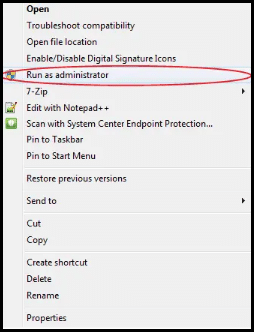
- After that, click the windows Start tab.
- Post that, press Windows + R keys tab to open the run box.
- In the next step, type in CMD and click enter tab.
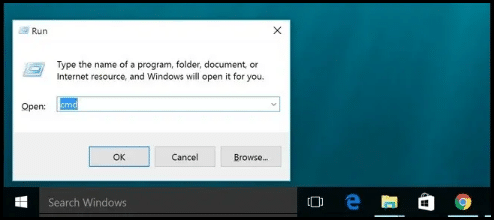
- Then there is a black screen will appear on the desktop.
- Here, type sfc/scan now and also press enter key.
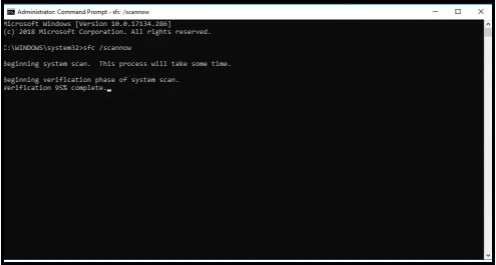
- This process might take long time to complete.
- Once the process is finished, it is advisable to pay attention to the on-screen prompts and restore the corruptions issues of the system files.
Causes Two: Misconfiguration of Windows Files on the System
Rectification Steps: Carry out Disk Clean up in Windows
- Here, you are required to first Eliminate the Temporary Files by pressing Start tab and typing disk cleanup and tapping onto the enter bar.
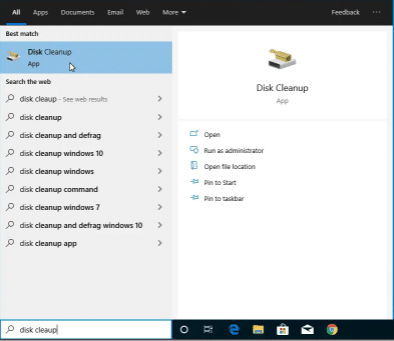
- After that, choose the Drive in which users will have to free the space and hit on OK tab.
- Choose and remove the all unwanted files and click OK button.
- Post that choose Clean up System Files in disk cleanup.
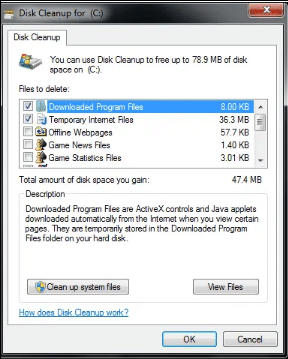
- In addition, select the File Types and click OK tab.
- The above-mentioned steps would Remove all the Unimportant Files from the system and make some space.
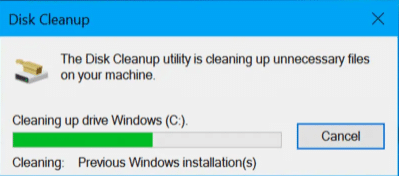
Causes Three: Any Virus or Malware Attack
Rectification Steps: Perform a QuickBooks Error Scanning
- In this procedure, you are required to first download the QuickBooks payroll error utility.
- Followed by installing the program.
- After that, you are required to hit on the scan and start with the scanning process.
- Post that, you need to choose the QuickBooks errors after the process of scanning comes to an end.
- In the end, you are required to restart the system.
Causes Four: There might be the Chances of an Inactive EIN Status
Rectification Steps: Adding EIN to the Company File
- This process begins with logging into the QuickBooks software.
- After that, tap on the choose payrolls option.
- In the next step choose use my existing payrolls service.
- Here, a new window named as account maintenance might display on the screen.
- Along with that you are required to hit on the add file option.
- Post that, check the radio tab against the add EIN number tab.
- Although, if the radio tab is disabled, it will specify that user has already appropriately subscribed to the EIN number for the company.
- Hit on the next tab and analysis all the information.
- Lastly, come back to QuickBooks.
Causes Five: There might be the Chances that the Version of the Windows is Outdated
Rectification Steps: Install your Windows Updates
- Firstly, you are required to hit on the Start tab.
- Additionally, type update in the search bar and click enter tab.
- After that, the system itself will check for updates if any.
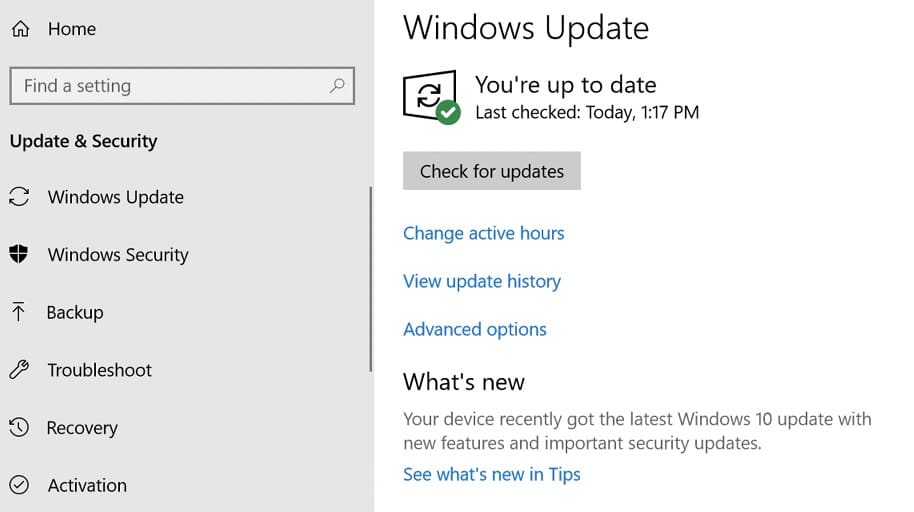
- If there are any updates are determined, it is advisable to install all of them.
- Restart the system in the end and save the required changes.
Methods to Fix QuickBooks Payroll Error Code 30159
In case your cause behind the error doesn’t fall in the above-mentioned categories, then you can check out the miscellaneous solutions and try to fix the error.
Method 1: Use System Restore in Windows
- Here, you should open computer and click Windows tab.
- Write the system restore in the search option.
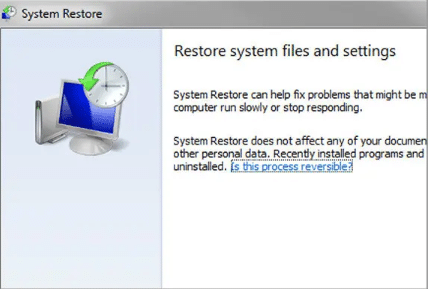
- And hit on the system restore tab.
- In addition to it, users are required to fill up the system admin password.
- And also pay attention to the on-screen prompts carefully.
- Restart the system once all the commands are followed successfully.
Method 2: Manually Updating the System
- In this process, User will have to start off with opening the system and logging in as system admin.
- After that, hit on start tab.
- And move to the all programs option, following by hitting on the restore option.
- After that, open a new window and select restore my computer tab and hit on next.
- In the next step, user is required to choose the most recent system restore point and hit on next tab.
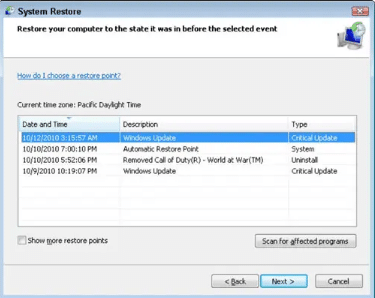
- Click on the confirmation window and restart the system again.
- After that, Download and install QuickBooks file repair tool.
- Along with that hit on scan tab.
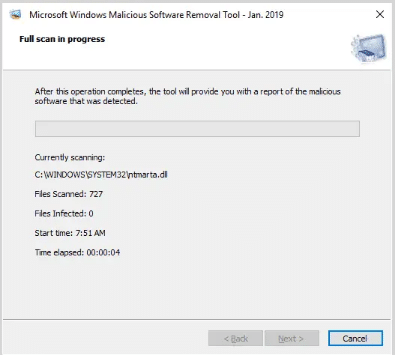
- Click on the fix error option.
- Restart the system and the process will be ended.
Method 3: Edit and Re-enter Your Payroll Service Key
- In the first step, move to the Employees menu.
- Post that select My Payroll Service opt.
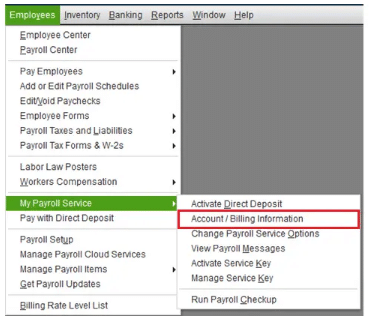
- After that click on Manage Service Key and hit on Account/Billing Information.
- Find and select the payroll service key and select Remove option.
- In the next step hit on Add.
- Here enter the active payroll service key and then select Finish opt.
- Finally, click on OK tab.
We have tried to give the maximum possible information in this article. However, if the error is still continue then it is highly recommended reaching out to a QuickBooks payroll team of professionals without any hesitation and let them take over the situation.


 +1-800-596-0806
+1-800-596-0806