You may face Error Message 213 in QuickBooks Desktop because of duplicate entries or corrupted company files. There are other reasons as to why this error pops up in QB. In this article, you will gain insights related to the causes, early signs, and steps to fix the QuickBooks Error 213 in QB Desktop.
We all are aware that QuickBooks has undoubtedly made bookkeeping and accounting easier compared to the previous times. The user interface of QuickBooks is so easy that it can be used by anyone. However, facing errors and resolving them could be a daunting task for the users, as it requires changing the system settings, and for that, the user must have patience.
We have made the process of fixing this error easy for you. Keep reading to gain complete knowledge regarding QuickBooks Error Code 213!
What is Error 213 in QuickBooks?
QuickBooks Error 213 arises when your company file gets damaged or duplicate entries are made in the QBWin.log file. Facing this error hampers productivity as much time is wasted in fixing this error. Hence, you must try to understand its root cause and stop its occurrence.
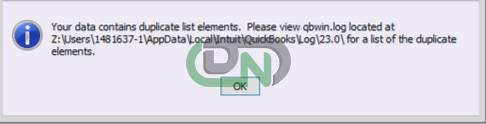
You can try to fix this error by making changes in QuickBooks’ Verify and Rebuilt utility. The Error message 213 in QuickBooks appears along with the following text:
| Error 213: Verify Item List. Duplicate Name Encountered |
Whenever you encounter a QuickBooks Error Code, the multi-user mode will not be switched to single-user mode and QB Desktop will stop responding. It will also show signs such as slow installation and sudden shutdown of windows. To rectify this problem, you must be well-versed with the causes and signs of Error 213.
Causes of QuickBooks Error 213
There are several possible causes of Error 213 that a user may encounter. One of these is a duplicate item in the QBWIN file. Nonetheless, the reader should stay informed about all potential causes of this problem:
- Window Registry Issues: One possible cause of the error message 213 is a corrupt Windows registry.
- Incorrect Input: Errors can occasionally be caused by improper customer input.
- Record Removal: Inadvertent removal of registry entries may also contribute to QuickBooks error 213.
- Incorrect Passageways: A group rule is violated by all non-existent jobs having inaccurate pathways.
Early Signs of Facing Error 213 in QuickBooks
Here are a few signs and symptoms that users may be experiencing when QuickBooks Error 213 appears.
- System Crashes: You may notice that all of a sudden your system starts crashing on its own, without even giving any commands.
- No Inputs Accepted: QuickBooks Desktop will stop responding to any commands, requests, and inputs.
- Unable to Switch User Mode: You will not be able to switch from Single user mode to Multi-user mode, or vice versa.
- Greying of Tabs: The Windows tab will start turning into a gray color, which means it is not loading. It will end up freezing your screen, and no commands will be taken by your system after this.
- Company File not Accessible: The user is unable to access the company file even after using the Verify Data Tool.
A Step-by-step Guide to Fix QuickBooks Error 213
Your workflow can be hampered whenever QuickBooks error code 213 occurs. Hence, you must immediately fix this error and start using QuickBooks Desktop smoothly. Mentioned below are the steps that must be followed by you to rectify Error 213:
Step 1: In QuickBooks Desktop, Open the QuickBooks Log File
Firstly, you must open the QB Log File in the QuickBooks Desktop to fix the error 213. Following are the steps to be followed:
- Open QuickBooks Desktop.
- Press the F2 key and a Window for product information will be displayed.
- Now, hit the f3 key, Window for Tech Help will be opened.
- Click on the QBWinLog to open the Files tab.
- Navigate to C:>Users>USER Name>AppData>Local>Intuit>QuickBooks>Log>XXX
- You will be able to find the QBWin.log file, open the file by double-clicking on it.
Step 2: Find Duplicate Entries in the Log File
As mentioned above, you are familiar with the fact that duplicate entries in the log file can cause QuickBooks Error 213. So, to eradicate this problem, you must find the duplicate entries and rename them. Following are the steps that can be followed for renaming the entries:
- Once the QB log file is open, scroll to the end or hit the CTRL and End buttons simultaneously on your computer.
- Now, type “duplicate” in the box and hit the Ctrl + F keys.
- Once you finally locate the duplicate entry, right-click on it and rename it.
- To be sure there are no more duplicate entries, run the Verify Data tool now.
Step 3: Download Patch File
You will have to download the patch file and ensure that it is applied to fix error 213.
- To start this process, you are required to sign into your computer system as an administrator.
- Now, download the patch file and save it. Try to store this file in a folder that you may remember.
- Double-click the extracted file after verifying that all the information you have is accurate.
- You will see an automated closing command on the screen if the file shuts without any problems.
- You must run the software in order to resolve the problem.
- After you click on it, see if the QuickBooks Error 213 still appears.
If the Error 213 in QuickBooks Desktop is persistent after running this program, you should move on to the other steps provided below.
Step 4: Reinstall Windows to Remove QuickBooks Rebuilt Error 213
In order to remove the QuickBooks Error 213, you will have to re-install the Windows.
- QB users must create a backup from the Hard Disk Drive (HDD) before reinstallation of Windows.
- During this solution, all the data will be erased. So, you will need the backup file to return to the initial stage after re-installation.
- It is recommended that you perform Windows reinstallation by taking the help of an expert. If you’re unable to reinstall correctly, there are chances that you might end up corrupting the hard drive permanently.
Step 5: Download QuickBooks Tool Hub to Quick Fix
Many users rely on the tool hub to Quick fix the error. If you are unable to fix error 213 QuickBooks, then follow the instructions given below.

- Close the company file along with the QuickBooks Desktop software.
- Download the latest version of QuickBooks Tool Hub from the Internet Explorer.
- Save the downloaded file in an accessible location.
- Open the downloaded file and complete its installation by following the instruction displayed on the screen.
- As soon as QuickBooks Tool Hub is installed, you will be able to see its icon on the desktop’s home screen.
Step 6: To Fix Error 213, Run the Quick Fix My Program
As a final step to fix QuickBooks Error 213, you will be required to use the Tool Hub to use the Quick Fix My Program option. Here are the steps:
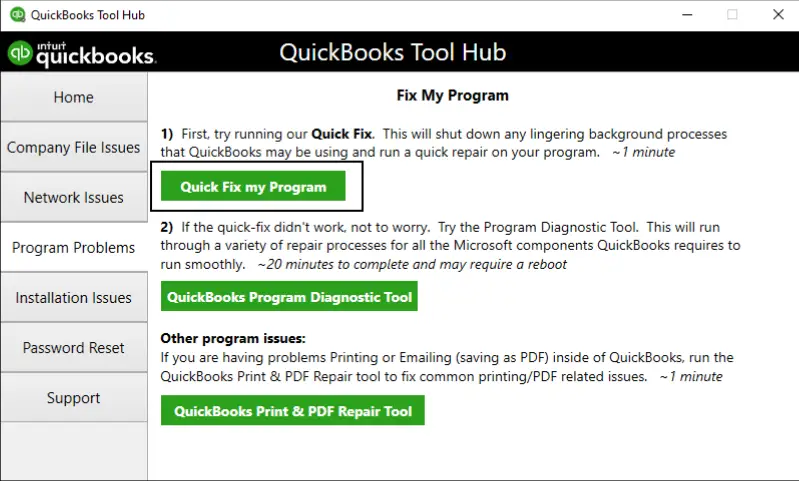
- Double-click on the QuickBooks Tool Hub icon to open it.
- Select the Program Problems tab.
- Hit the QuickFix My Program option.
- You are now required to open QB Desktop software and also open the company file.
Run the QuickFix on the dire and check if the error 213 is fixed in QuickBooks.
If the error is persistent, you may now be required to contact the experts. Rectifying Intuit QB Error Code 213 can be really exhausting. In such cases, feel free to drop your queries or contact support. Scroll down, and fill out the form to report your issue. Our experts will contact you as soon as they receive your queries.
Conclusion
QuickBooks Error 213 can disrupt your workflow. You may face this error due to duplicate entries or damaged company files. The error 213 in QuickBooks can be frustrating, but it can be resolved using a systematic approach provided in this article. By accessing the QBWin.log file in QB Desktop, identifying and renaming the duplicate entries, and utilizing tools like QuickBooks Tool Hub, you can rectify this issue effectively and in very little time. You just need to be patience, as a few steps mentioned could be complex. Hence, read each and every step carefully. Remember to back up your data before you follow the advanced steps (Steps 4 to 6) in the solutions where you are reinstalling the Windows. If the issue of Intuit QB error code 213 is persistent, you must seek expert assistance.
For more information on QuickBooks Errors, and its Causes, Early Signs, and Solutions, Stay tuned at Dancing Numbers!
Frequently Asked Questions
What is QuickBooks Error Code 213?
QuickBooks Error Code 213 is a company file-related error that occurs usually when there are a few duplicate entries detected in the QBWin.log file or if there are any issues with company file integrity.
What are the impacts of QuickBooks Error 213?
The main impacts of QuickBooks Error 213 include symptoms such as system crash, inability to switch between user modes, greyed-out Windows tab, no inputs being accepted, and company files not being accessible.
What are the initial steps to fix Error 213 in QuickBooks Desktop?
You can fix Error 213 in QuickBooks Desktop by accessing the QBWin.log file within the software to locate and rename duplicate entries. This can be considered as a foremost step to resolve this error. However, if you are unable to fix this issue by following this piece of advice, Read Our Article for more methods to fix QB Rebuilt Error 213.
Can QuickBooks Tool Hub fix Error 213 in QuickBooks?
Yes, You can use QuickBooks Tool Hub to fix error 213 in QuickBooks. Firstly, close QB Desktop and then open internet explorer. Download QB Tool hub from Internet Explorer and install it. You can then run Quick Fix my file and try to resolve error 213.
Tried all the Methods in the Article, and Still QuickBooks Error 213 is Unresolved. What to do?
If none of the mentioned methods to resolve QB Error 213 then you should contact QuickBooks support for expert assistance. These experts are well-trained and can diagnose the underlying issue causing the error and give you the exact solution to resolve it.


 +1-800-596-0806
+1-800-596-0806