QuickBooks is accounting software which is used by the small and midsized businesses to track the financial activity or transactions as well as to keep a tab on their business financial health. This accounting software can be used to generate the reports, manage the bills and tax preparations. It works wonder for all walks of organizations.
Here is the screenshot given below which shows how the QuickBooks error “Unable to open QuickBooks Company File” looks like.
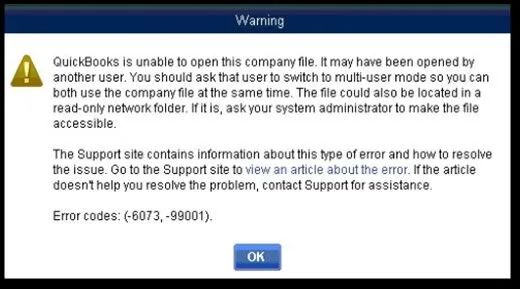
“QuickBooks already has a company file open. If you are looking forward to open another company file, shut this one as the first step.
Reasons :Why QuickBooks is Unable to Open this Company File?
The above error message appears on the screen when QuickBooks starts to open the QuickBooks file and QuickBooks file gets damaged, so it gives the error that unable to open the QuickBooks company file and the aforementioned error message will appear on the screen and QuickBooks turns off. If the QuickBooks stops working there are a few reasons behind this error, and they are mentioned below:
- In single-user mode, the company file is open on another system.
- A read-only folder is created for the company file.
- Since the user is accessing the document through a remote OS, the host system shows that the user is still logged in.
- The files are hosted on a Linux server, and multiple credentials are used to access the shared folder.
Sometimes what happen that QuickBooks users face the issues to open the QuickBooks company file. The reason for this is that the last user QuickBooks session for QuickBooks accounting programs file might be damaged or corrupted due to the connection issue or power cut or may be because of the hardware issue in the system. At times, users might come across with this issue because of the system or Windows upgrade. If the user is not able to open QuickBooks company file, this can impact the work of the user or organization. There might be the chances of losing the data of the organization, and it can impact the financial reports. So, it is recommended to resolve the QuickBooks Company file not opening company file.
Solutions to Fix QuickBooks is Unable to Open this Company File
In addition to taking up a lot of time, errors may result in the loss of your data. You can fix the QuickBooks Unable to Open this Company File error by following a few simple steps. The error can occur in a number of different situations. To resolve the error, you should follow these steps.
Solution 1: Use QuickBooks File Doctor Tool to fix Unable to Open this Company File
- The first step is to download the latest version of QuickBooks Tool Hub from the Intuit website.
- Once you have downloaded and installed the tool, open the QB Tool hub icon on your desktop.
- Click the QuickBooks file doctor tab under the company file issues tab.
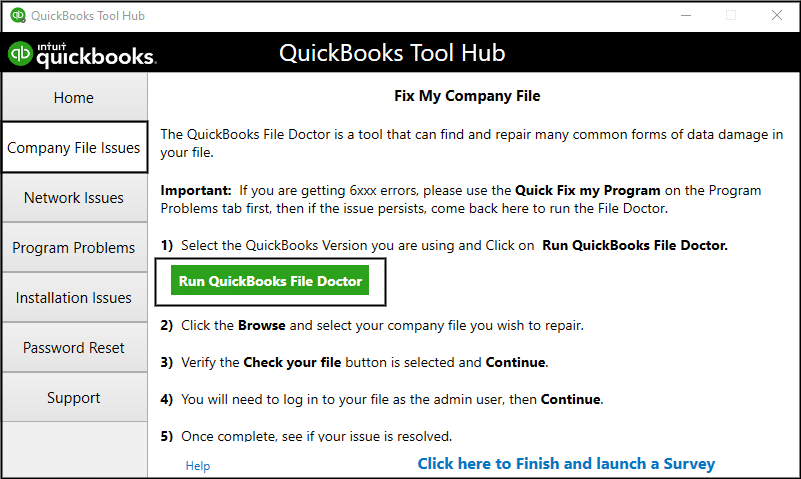
- Close the window and restart the app after it has completed its task.
Solution 2: Solve manually Unable to Open this Company File in QuickBooks
You can manually fix the error Unable to Open this Company File in QuickBooks (QuickBooks Error 6073) by following the easy step-by-step guide provided below:
Scenario 1: When Company file is open on a different workstation in single-user mode
If you are trying to open your company file in Single-User mode, and you are unable to access the file, there is a high chance that it is being accessed on another workstation. You may face error codes -6073, and -99001 because of this. If you want to fix this error, you must follow the steps given below:
- Shut down your QuickBooks Desktop on every computer.
- Now, you must open your company file from the host computer.
- Click the File menu and choose the option to switch to multi-user mode.
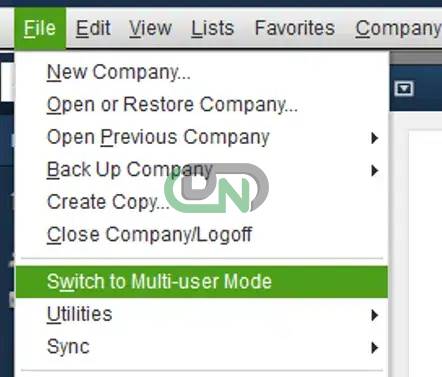
- Restart each computer if the problem persists.
Scenario 2: When Host Computer’s Company File is open in Single User mode
If you are facing these errors while trying to open your company file in single mode via the host computer, follow the given steps to fix these errors.
- You must go to the File menu and choose “Close company.”
- Now, open the company file again.
- Go to the file menu bar to “Open or Restore the Company File“.
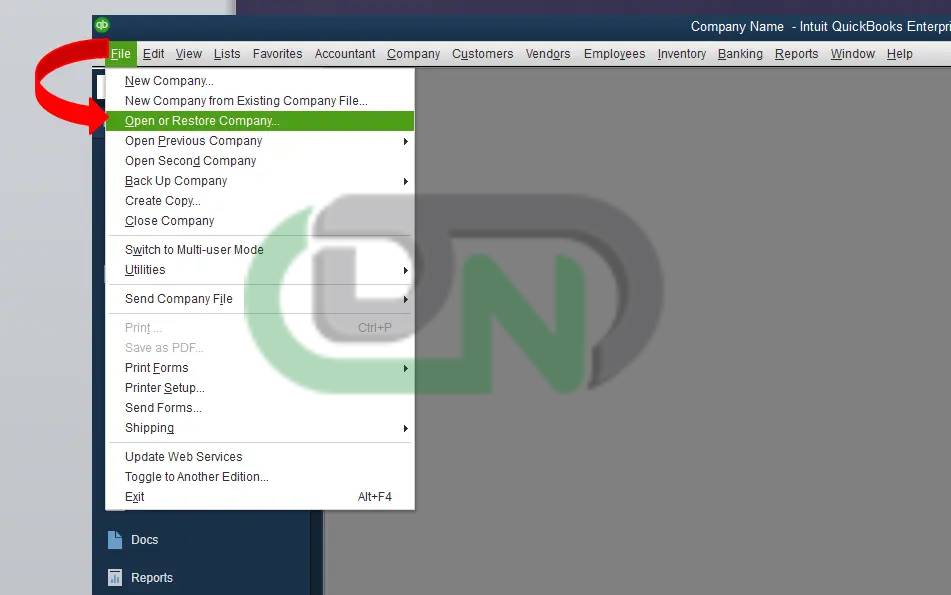
- After choosing the ‘Open a company file’ option, click Next.
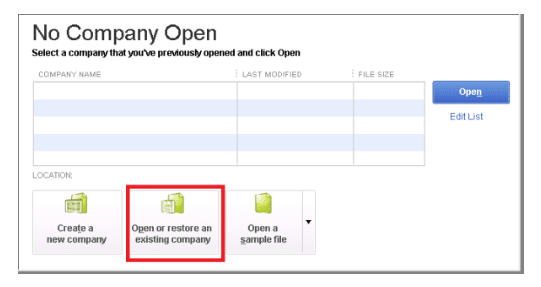
- Choose the ‘Company File’ option
- Click on Open in multi-user mode, and then click on the ‘Open’ button.
Scenario 3: When Company file is saved in a read-only folder
You can follow the steps given below if your company file in QuickBooks has been saved in the network folder that is in read-only mode.
- Locate and open the folder containing your company file.
- Choose Properties by right-clicking on the folder.
- Select the Security tab.
- Choose the user who is experiencing login difficulties, then click on the ‘Edit’ button.
- Verify by clicking on the option ‘Allow for Full Control‘.
- Lastly, you must click on ‘Apply‘ and then hit the ‘OK‘ button.
Scenario 4: When the computer is being accessed remotely via LogMeIn, GoToMyPC, etc.
Your co-worker can access your computer from anywhere using the GoToMyPC, LogMeIn, and other applications. In such a situation, you may face error -6073, -99001 and to fix it, follow to steps mentioned below:
- Open the QuickBooks Tool Hub that was downloaded in Solution 1.
- Now, click on the ‘QuickFix my Program’ feature.
- Lastly, launch your QuickBooks Desktop software and open your company data file.
Solution 3: Rename the The Transaction Log Files and Network Data Files
- Firstly, Navigate and turn on the Company File from the path where the QuickBooks file is saved.
- Change the .old file extension of the Company file with Network Data and QuickBooks company file extension (.QBW).
- After that you need to rename the transaction log file to the (existing name) OLD.qbw.TLG by using the rename option.
- In this step, you will see that the file has the identical name as the company file with .tlg file extension.
- And lastly, you can open the company file and the QuickBooks will naturally create a .TLG and .ND files post that.
Solution 4: Copy the File to another Path
- Firstly, you are required to create a new folder in C:drive
- After that, open the folder from the location of the saved company file.
- Now you need to click and hold the ctrl key. Choose the company file (.qbw) and the other file .TLG of the company file by holding the ctrl key.
- Copy the file and now paste it in another new folder.
Solution 5: We can open the Company File Straightly from QuickBooks
We can get rid of this error by following the below-mentioned steps:
- By pressing the control key double click on the QuickBooks icon and do not release the hold key till the time QuickBooks file Won’t open.
- We need to ensure that opens up one system is having the company file once the QuickBooks file is open. If it is opens up on multiple system make sure you turn it off from other systems.
To turn it off from other system please ensure to adhere the below-mentioned steps: Also, please ensure that hosting mode should always be enabled for multi-user access.
- Click on utilities after searching the file and click on the stop hosting multi-user access option and a stop hosting multi-user access message will appear on the display by doing the previous step, and now you need to select the Yes option.
For multi-users
- Choose file and then select the utilities after searching the No company open window.
- After that, confirm if the menu option of the host multi-user access is visible. One or more client system can show the menu option on the visible screen.
- Select the option to stop multiuser access hosted on any client system, and now you need to follow the on-screen instructions.
Conclusion
I hope the above mentioned information will helpful for you. But you still facing and issues with your QuickBooks software then connect with Dancing Numbers experts team any accounting software-related issues.
Frequently Asked Questions
What are the various types of Error Encountered on the screen when QuickBooks starts open the QuickBooks File and QuickBooks File gets Damaged?
If QuickBooks starts open the QuickBooks file and QuickBooks file gets damaged then you will see the error (“Unable to open QuickBooks Company File”)?
What are the Causes Behind the Error Unable to open the QuickBooks Company file?
The main reasons behind the error Unable to open the QuickBooks company file, and they are given below:
 File name of the company is beyond the limit
File name of the company is beyond the limit When there is a conflict with QBW.tlg file
When there is a conflict with QBW.tlg file Corrupted QBUSER INI file
Corrupted QBUSER INI file The damaged in the Hard drive
The damaged in the Hard drive If the QuickBooks Company file’s location is invalid
If the QuickBooks Company file’s location is invalid QuickBooks desktop is not upgraded with recent version
QuickBooks desktop is not upgraded with recent version Corrupted Program files
Corrupted Program files Windows operating system corruption
Windows operating system corruption
How can we Resolve the Error QuickBooks is not Opening?
There are multiple solutions available to resolve this issue. If you want the desired results please ensure to follow the steps very carefully and they are mentioned-below:
 Restart and disable malware software for some time.
Restart and disable malware software for some time. You need to run the QuickBooks component repair tool post download.
You need to run the QuickBooks component repair tool post download. Install the Clean install once again
Install the Clean install once again Creation of New User as Windows administrator
Creation of New User as Windows administrator Rename the QBWUSER.INI and then the EntilementDataStore.ecml
Rename the QBWUSER.INI and then the EntilementDataStore.ecml Navigate to the company files from the different folder paths
Navigate to the company files from the different folder paths


 +1-800-596-0806
+1-800-596-0806