QuickBooks is an outstanding accounting application leveraged by all class businesses across the globe. However, while performing accounting task, you may get across some annoying errors. One such infamous error is “QuickBooks error 6073,” that boggles the end users when they attempt to access the company file.
Dancing Numbers helps small businesses, entrepreneurs, and CPAs to do smart transferring of data to and from QuickBooks Desktop. Utilize import, export, and delete services of Dancing Numbers software.
QuickBooks Error Code 6073: A Quick Description
At the time 6000 error code series takes place, your screen will showcase the following error “QuickBooks is unable to open the company file.” Well, there is a possibility that someone else is already using the company file.
Symptoms of QuickBooks Error Code 6073
- Your system will behave slothful and not respond to the requests actively.
- Windows screen may also behave unusual or will reflect a glitch on it.
- The user might encounter intricacies in switching windows between applications.
- Interrupted updation or installation of QuickBooks accounting software.
Why We Really Get the Error 6073?
- In a scenario, wherein QuickBooks is launched in single-user mode.
- If the network folder in which the company file is placed is just a read-only folder.
- If you are making use of different login passwords to gain access to the shared folder or the company file saved on a Linux server.
- If you are attempting to gain access using a remote access tool, such as Team Viewer, Go to Assist, etc.
How to Fix QuickBooks Error 6073?
There might be the chances to lose the data because of the errors, and it takes a lot of time and efforts to resolve it. There are numerous instances where you may see this error. Here are few solutions given below to resolve the error which users are required to adhere.
Solution 1: Use QuickBooks File Doctor Tool
To get rid of the QuickBooks error 6073 with the file doctor tool, you are required to adhere the below-mentioned steps:
- In the first step, you are required to go to the Intuit website and download the updated version of QuickBooks Tool Hub.
- In second step, once you have downloaded the QuickBooks Tool Hub you are required to open the QuickBooks Tool Hub icon saved on the system.
- Now, you are required to navigate to the company file issues tab, and hit the QuickBooks File Doctor tab.
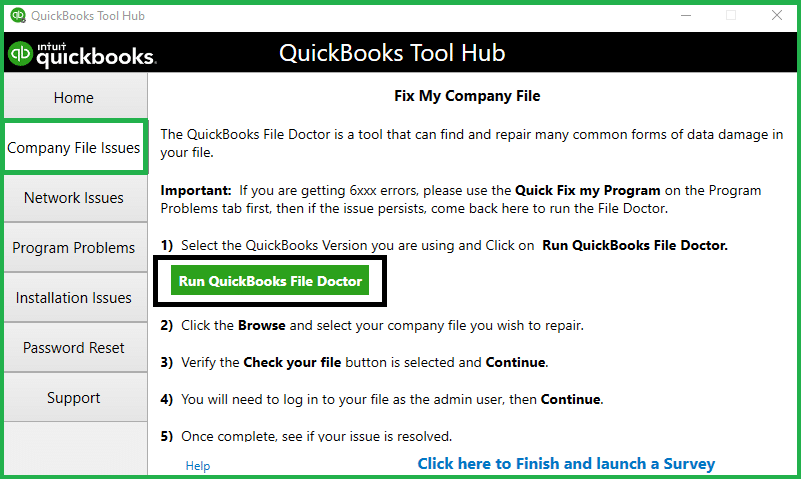
- Turn off the window once it has completed its task, and reboot the app to see if the error has corrected.
Solution 2: Fix QuickBooks Error 6073 Manually
The manual way to get rid of the QuickBooks Error 6073 depends upon various conditions. Therefore, here we have given the specific scenarios and provided the solutions accordingly:
Scenario 1: If the Single User Mode’s Company File is Opens in Another Computer.
- In the first step, turn off the QuickBooks desktop on all the computers.
- After that, navigate to the company file on the host system.
- Now, you are required to choose the option of a switch to multi-user mode in the file menu.
- You are required to restart all the system if you encounter the same error.
Scenario 2: If the Company File on the Host System Opens in Single-User Mode
- In the first step, you are required to select “Close the Company” in the file menu.
- Now, you need to reopen the company file.
- After that, you are required to navigate to the File menu again and choose the “Open or Restore Company“.
- Now, hit the next after opening the company file.
- Here you need to choose the company file.
- In the end just navigate to the multi-user mode and then open it.
Scenario 3: If the Company File is Located in a Folder with a “Read-only” Setting.
User is required to delete the setting as the file is located on the read-only folder.
- In the first step, you are required to navigate to the host computer and locate the folder in which the company file is saved.
- Choose the “Properties” by doing a right-click on the folder
- To choose the user and hit on the “Edit” option by clicking on the “Security tab“.
- Now, hit on the tab “Allow” and then on Apply; later in final step, you need to choose the OK option.
Scenario 4: If the System is Accessed Remotely from LogMeIn, GoToMyPC, and other Similar Options.
- In the first step, you are required to navigate to the Taskbar and click right to choose the “Task Manager“.
- Now, select the processes and under the username look for the running operations under the user’s name.
- And in the last step, reboot the system in case processes are running under that user’s name.
Solution Three: Working on Network Data File
Network Data files have .ND extension. These files permit the QuickBooks accounting software to access the company files available on the system network.
- In the first step, navigate to the start option and then go to the Windows Explorer.
- After that look for the folder under the QuickBooks which has the company file.
- Now, you need to click right on the Company file with network data & QuickBooks company file extension (.QBW). amend the .old file extension and also open QuickBooks accounting software and open the company file.
- In the end, for the company file create other .ND file.
Solution Four: The Network Data Files & Transaction Log Files are Marked Hidden
- In the first step, navigate to “My Computer” and choose the Tools menu and hit on the option “Folder.“
- After that choose the “View” tab and hit on the “Show Hidden Files & Folders” tab.
- Now, open the data folder to verify the entry log files & network data files.
- After that, in this step you need to navigate to the network data file & right-click to choose the “Properties” options.
- And finally delete the “Hidden” option and choose the “Ok” button.
In this article, we have learned about QuickBooks Error Code 6073, and how we can get rid of this error. We have also learned its various reasons, which will help us ignore the QuickBooks Error Code 6073.The solutions mentioned in this article will guide you to get rid of the QuickBooks error 6073. If, you are still unable to fix or understand the issue, please do not hesitate to reach out to our Dancing Numbers team via LIVE CHAT or call.

Looking for a professional expert to get the right assistance for your problems? Here, we have a team of professional and experienced team members to fix your technical, functional, data transfer, installation, update, upgrade, or data migrations errors. We are here at Dancing Numbers available to assist you with all your queries. To fix these queries you can get in touch with us via a toll-free number
+1-800-596-0806 or chat with experts.
What does QuickBooks Error 6073 Define?
QuickBooks Error 6073 is one of the most issues which occurs while trying to open the company file more than once and unable to open it. It reflects the user that the company file might be opened by other user until the error is resolved, it will continuously display on the system’s screen.
What are the Major Causes of QuickBooks Error Code 6073?
The major cause due to which this issue occurs is when the user tries to open the file on another system by a single user mode. If you company file is located to read n another network folder, then this error might appear on your screen. Kindly ensure that all files are hosted via the Linux server & then utilize anymore rather than the ones set as the login details. Once it’s done then sigh into a shared folder.
Why did I Receive the QuickBooks Error 6073?
QuickBooks cannot begin the company file. User is required another client to identify with the multi-user plan. In any case, if you don’t comprehend where to know the location of company file, you can approach the system controller to help you find that company file.
How can I fix the QuickBooks Error code 6073 if Your Company File is Located in a read-only Network Folder?
The initial step is to find the location where your company file is hosted. Then, you have to browse ad open the folder where the company file is saved. Select the Properties option from the right-click on the folder. Then navigate to the “Security Tab” option. Now, click the next and then on the “Edit” option. Post that, tick the box for the “Allow” button to get the complete control. The final step to save all newly made modifications and hit on the apply option. Now, click the OK key and the steps are completed.
What is the Best Way to Get rid of the QuickBooks Error 6073?
The best way to fix this error is to system files and transaction log files identified as hidden records. For this, hit on the “My Computer” option and then choose the tools menu. Post that, hit on the folder option & all will appear on your screen. After that it is easy to navigate the hidden folder and files. Hit on the OK option and then turn off the My Computer tab. Then, you are required to go to the file folder to see the web data and log files of entries. Click right on the online data and then navigate to the properties. After that, you are required to get rid of the hidden selection and hit on the OK to end with this process.


 +1-800-596-0806
+1-800-596-0806