QuickBooks error 6190 may limit the users from using the company file. In case you are suffering from this technical error, you must read this article till the end and get answers to your queries.
With the help of the accounting software QuickBooks, it is quite easy to handle business accounting, however, the possibility of errors is evident. A majority of the QuickBooks issues are connected with the company file and QuickBooks Error 6190 816 is one such error that we are going to discuss in this article, its causes, symptoms, and solutions.
Dancing Numbers helps small businesses, entrepreneurs, and CPAs to do smart transferring of data to and from QuickBooks Desktop. Utilize import, export, and delete services of Dancing Numbers software.
It is important to note that the possibility of error 6190 rises significantly when the particular network or company file is corrupted or damaged. Once you experience errors 816 and 6190 QuickBooks Desktop, it shows a certain error message as mentioned below in this article.
What is QuickBooks Error 6190 & 816?
This error message clearly suggests that the company file won’t open when “another user is logged into company file in a single-user mode“. QuickBooks Desktop error code 6190 and 816 occur when you are accessing QuickBooks in a multi-user mode, and the accounting software is witnessing problems related to the company file saved on the particular server in the network. It usually occurs when one or more than one user in the particular network is accessing QuickBooks Desktop in a multi-user mode which should be enabled on the server system.
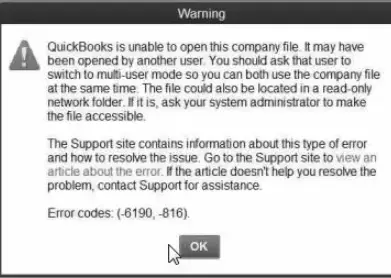
With the occurrence of this error, the screen displays the following error message:
QuickBooks has failed to open this company file. It may have been opened by another user. You must ask that particular user to shift to multi-user mode to enable both of you to use the company file at the same time. The file could also be saved in a read-only network folder. In case it is, request your system administrator to make the file available.
The Support site comprises information about such errors and how to fix the problem. Navigate to the Support site to check an article about the error. In case the article is not helpful to fix the problem, get in touch with Support for assistance.
Error codes (-6190, -816).
What are the Causes of QuickBooks Error Code 6190 & 816?
The following points talk about the reasons why QuickBooks has failed to open the company file:
- Usual errors in the QuickBooks Program files can also trigger the occurrence of the error code 6190 816.
- In case you have saved the company file on the particular server and the workstation experiences problems connecting with it, it is quite likely that you will experience the issue, QuickBooks cannot open the company file, it may have been opened.
- The QuickBooks Error 816 and 6190 may also occur because of update failure when updating the company file on another system without the updated transaction log file.
- Infection by viruses or malware can also give rise to QuickBooks 6190 errors.
- The most obvious reason why QuickBooks starts showing error code 6190 is when the company file gets corrupted.
- .TLG and . ND are the program files that are accessed by QuickBooks Desktop for operations. In case there is corruption in such files, then also the error can occur.
- When you attempt to use the company file from an outside storage device, often your system fails to connect with it.
- When a user uses the company file in a single-user mode, It gives rise to QuickBooks error 6190.
What are the Symptoms of QuickBooks Error Code 6190 and 816?
You may witness certain signs and symptoms when the system is affected by QuickBooks error codes 6190 and 816. The following points will assist you to authenticate the error code and enable you to integrate the troubleshooting steps.
- You may see that the QuickBooks Desktop is functioning very slowly.
- Other programs may also stop functioning that may show signs of QuickBooks error 6190.
- One of the primary and foremost symptoms of experiencing issue 6190 is the error appearance that states, QuickBooks is unable to open this company file 6190.
- Your Windows system may not react properly to your particular commands.
- In some scenarios, the keyboard and the mouse may work slowly.
How to Fix QuickBooks Error Code 6190 and 816?
Prior to troubleshooting the error, QuickBooks cannot open this company file, ensure that you are logged in to your Windows system as an administrator. In case you are not, then press right-click on the icon for QuickBooks Desktop and choose Run as an Administrator to use QuickBooks as an Administrator.
Solution 1: Use QuickBooks File Doctor to Repair File Damage
Firstly, you should make sure that you have the latest version of QuickBooks before performing the troubleshooting steps.
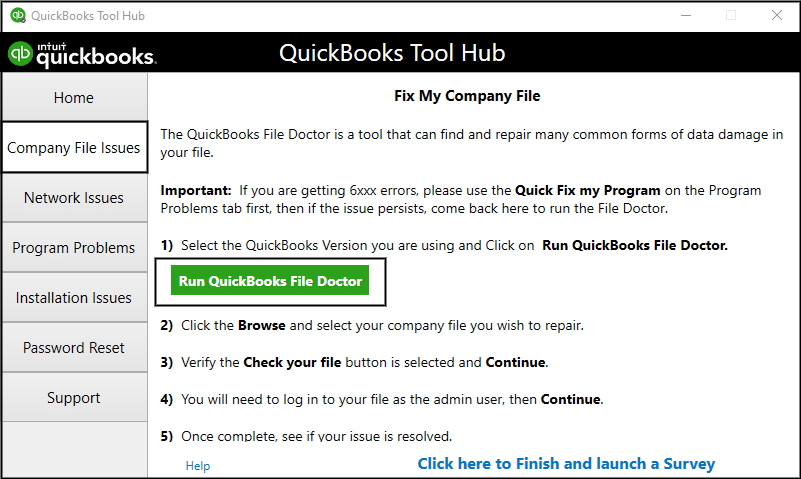
QuickBooks File Doctor is a type of tool that assists in handling usual concerns in the company file and network. After QuickBooks File Doctor is run, it scans and finds the issues to fix them automatically.
Here is the list of the steps to fix the damage in the particular company file due to QuickBooks error code 6190 and 816 with the help of QuickBooks File Doctor.
- In case you are accessing QuickBooks Desktop 2019 or any version beyond that, press the tab for Help. Now choose QuickBooks Tool Hub.
- If you have the previous version of QuickBooks Desktop, look for QuickBooks Tool Hub on the website of QuickBooks.
- Now download the Tool Hub Installation file called, QuickBooks ToolHub.exe. Install the file and save it in a place from where it can be used several times with ease, once the download is finished.
- Next, Run the installer file. Give consent to the license agreement and then finish the installation procedure.
- In case you fail to locate the Tool Hub icon on your Desktop, look for it from the Windows search and then run it.
- Now, You can choose the QuickBooks File Doctor in the tab for Company File Issues.
- Manually, Choose the company file that is experiencing problems and QuickBooks File Doctor will fix the damage automatically.
In case QuickBooks File Doctor fails to complete the task, shift to the next solution.
Solution 2: Use the Quick Fix My Program tool, Available in the QuickBooks Tool hub
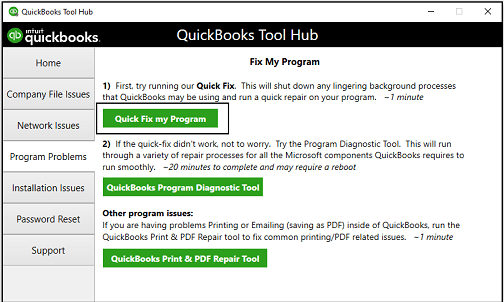
With the help of Quick Fix My Program, you can quickly refresh the installation of QuickBooks Desktop and then register the installation. It will fix common QuickBooks application issues like QuickBooks error code 6190.
Here are the instructions given below to download the QuickBooks Tool Hub and install it to fix the error code 6190:
- Download the QuickBooks Tool Hub.
- Now open the downloads on your system and then double-click the particular QuickBooks ToolHub.exe file.
- No do as per the prompts that appear on the screen to install the particular QuickBooks Tool Hub.
- After the tool hub gets installed, you need to shut QuickBooks along with other programs that are open.
- Now run the particular QuickBooks Tool Hub with the help of the desktop icon and shift to the Program Problem tab.
- Now press the tab QuickBooks Fix my Program. It will refresh the QuickBooks Desktop application.
- To refresh QuickBooks, It may take around one minute.
- After the QuickBooks Installation refreshes, open the particular company file once more in your QuickBooks account.
Solution 3: Rename QuickBooks .TLG and .ND files
Corruption in QuickBooks .TLG and .ND files are the possible reasons for the occurrence of the errors like 6123. With the help of the steps given below, it is possible to rename the particular QuickBooks configuration files, and it will compel QuickBooks to make new ones without any kind of corruption. As a result, it will resolve QuickBooks errors 6190 and 816.
- Open the particular Windows File Manager. Now go to the QuickBooks Installation Directory
- Generally, in C: \ Users\ Public\ Public Documents\Intuit\ QuickBooks\, QuickBooks Desktop is installed.
- Find the files with the identical name to your company file, however, with no .TLG and .ND extension.
- Press right-click on every file and then choose Rename option.
- At the end the particular file name, include .OLDFILE
- Now open your QuickBooks account and then attempt to open the company file now.
- In case you are still witnessing QuickBooks error code 6190, follow the next solution.
Solution 4: Stat all the Systems along with Servers in Your Network Again
Often, when any kind of complicated troubleshooting fails to work, just a restart will do. With the help of the following steps, you will be able to start both servers plus the workstation system again which can fix QuickBooks Desktop error 6160.
- Navigate to the server which is hosting the company file. Now restart it.
- You need to restart all the workstations which are linked to the network.
- Now first open your QuickBooks on the server. Now run it on your workstations.
- In case you are still witnessing QuickBooks error code, then follow the next troubleshooting steps and shift the company file to the local storage.
Solution 5: Shift the QuickBooks Company File to the Local Storage
It is quite convenient for QuickBooks to use the company file which is saved on the local storage of the device, in comparison to using it from the cloud or server.
- First, Copy the company file from the given server. Now save it in a USB storage device.
- Now shift it to the workstation where you are attempting to open the company file.
- Now open QuickBooks Desktop and use the company file from the particular local storage.
- Now open QuickBooks Desktop and use the company file from the local storage.
Solution 6: Review the Single-User Mode
Opening a particular company file that is in use already by a different user in a single-user mode can give rise to QuickBooks error 6190. Here are the steps to fix the said issue:
- Begin your system once again.
- Now from its source, copy the data file and then paste that file on the desktop.
- Now, Once again, copy and then paste it to the actual location.
- Now log in to your QuickBooks with the help of your particular credentials.
Still, if the error does not get fixed, you need to implement other methods of resolving this technical error, as stated below.
Additional Methods to Fix QuickBooks Error 6190 and 816
In the article, we have talked about the causes and the concerned solutions to deal with this error codes 6190 and 816. However, in case none of the methods work for you, in such a case, implement these additional troubleshooting steps.
Solution 1: Access the QuickBooks Refresher Tool
The QuickBooks refresher tool is created to resolve the QuickBooks 6000 error series. It is possible to download it very easily and then run the diagnosis with the help of the steps given below:
- Begin the process by shutting the QuickBooks Desktop application on all the systems.
- Now move ahead by downloading the QuickBooks Refresher tool from the original Intuit website.
- Now, Search for the qbrefresherv1.exe file in the particular downloads section. Then open it.
- Press on the option saying, Fix my QuickBooks in Refresher tool. Now wait till the diagnosis process is finished.
- After the repair is finished, open the QuickBooks Desktop. See if it is possible to open the company files or not.
Solution 2: On the Server, Install QuickBooks Database Server Manager
One more route to fix this error is to install the QuickBooks Database Server Manager on the server with the help of the steps given below:
- To start with, Download the QuickBooks Database Server Manager on the given server. Now install it.
- Now begin with the Start menu.
- In the tab for Search, type QuickBooks Database Server Manager.
- Now open the QBDBSM.
- Now update the particular database manager to the current version.
- Now start the server again once the update procedure ends.
- Lastly, Open the QuickBooks Desktop on all the particular workstations along with the server.
Solution 3: Windows Update
One more method that can be used to fix QuickBooks error 6109 is updating Windows, with the help of the steps given below:
- To begin with, Navigate to the Start menu.
- Now click on the tab for Settings. Now click the option, Update, and Security.
- Step 3: Now, Open the tab for Windows Update.
- Now execute by pressing on the option for Check for Updates. If there are any updates present, then they will get downloaded automatically.
- After the update is finished, you need to install QuickBooks Software again.
Solution 4: Fix the Windows Registry Files
- First, Click the Start menu.
- Now enter Command Prompt in the given search bar.
- Make sure to click the keys Ctrl +Shift + Enter together while opening the command prompt.
- It will prompt you to add the Admin Login details to enable you to open the command prompt screen admin rights.
- In the screen for the common prompt, Enter Regedit.
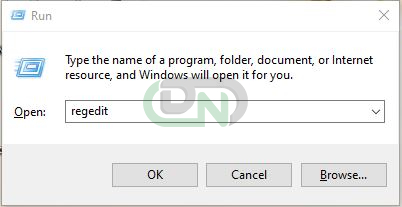
- Now click the Enter key to Continue.
- Once you witness the registry editor screen, press the key connected with the error.
- Now move ahead and press on the Export tab.
- Now click the tab for Save.
- Make sure you save the particular file with .reg extension.
- Keep moving ahead with on-screen prompts to finish the procedure.
Solution 5: Delete the Temporary Files
- First, Open the Window Search bar by clicking the Start menu.
- Now, Enter Run in the available Search bar.
- In the run screen, enter Cleanmgr.
- Now, Press the Enter key.
- A screen for disk cleanup will appear now. You can select the Junk File size and then press the OK tab.
Solution 6: Try System Restore
- First, Click the Windows icon and then hit the particular Start tab.
- Search for System Restore with the help of the Search bar.
- Moving ahead, you need to click the Enter tab.
- Now, Open the particular option for the System Restore tool.
- Do as per the on-screen prompts displayed.
- Now you need to add the password if required.
- It would take some time for the restoration procedure to complete the process.
- Once the system is restored successfully, you can carry on your work with QuickBooks Desktop.
In today’s article, We have talked about QuickBooks error code 6190 and 816 in detail. We have talked about its causes, symptoms, and different kinds of solutions that can help you get rid of this issue successfully.
We also have talked about some additional methods in case the usual troubleshooting steps do not work for you. In case none of the troubleshooting steps work and you fail to get rid of the QuickBooks error 6190 and 816 while opening the company file, it is highly recommended that you get in touch with our team of Dancing Numbers. Our experts have in-depth knowledge and hands-on expertise in dealing with such kinds of technical problems.

Looking for a professional expert to get the right assistance for your problems? Here, we have a team of professional and experienced team members to fix your technical, functional, data transfer, installation, update, upgrade, or data migrations errors. We are here at Dancing Numbers available to assist you with all your queries. To fix these queries you can get in touch with us via a toll-free number
+1-800-596-0806 or chat with experts.
Frequently Asked Questions
What is the QuickBooks Database Server Manager?
QuickBooks Database Server Manager generally allows the user to share the particular company files with different other systems over the network. Not to mention, it assists in tracking your multi-user network. When a network is set up, a QuickBooks Database Server Manager should be up and running to enable users to use your particular company files.
What are Considered Registry Files in QuickBooks?
The Windows registry is a type of database that saves crucial operating details for the profiles of the users, programs saved on the system and utilities. The registry entries for your QuickBooks account saved data which has the power to disrupt the software installations of the future, in case not removed properly.


 +1-800-596-0806
+1-800-596-0806