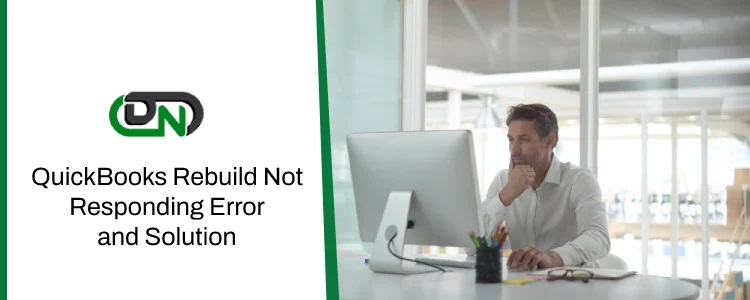The “Rebuild Not Responding” error in QuickBooks Desktop appears when the Rebuild Data tool freezes while fixing a damaged company file. This tool runs after the Verify Data utility finds issues but may stop working due to specific problems. These problems include file corruption, low system resources, damaged hard drives, outdated QuickBooks versions, large company files, or interference from firewalls or third-party programs.
To fix this error, update QuickBooks, check system requirements, back up your file, run Verify Data, and close background apps. If it still freezes, try Safe Mode, use File Doctor, or repair the installation. To prevent future issues, verify data often, control file size, update your system, and back up files on stable hardware.
Essential Steps to Rebuild QuickBooks Data Without Risk
Step 1: Create a backup copy of your QuickBooks company file. This prevents permanent data loss.
Step 2: Run the rebuild on the local system where the company file is stored. If the file is on a shared network, switch to Single-User Mode:
- Go to File > Switch to Single-user Mode before starting the process.
Step 3: Avoid running the rebuild over a network.
Step 4: Do not cancel the rebuild once it starts.
Step 5: Never run the rebuild on files that are encrypted or already damaged.
Important: Following these steps helps prevent further data damage and increases the chance of a successful rebuild.
Step 6: Verify Data in QuickBooks:
- Go to File > Utilities > Verify Data.
- Let QuickBooks scan the file.
- Check the result:
- “QuickBooks detected no problems with your data” – No action needed.
- “Your data has lost integrity” – This means the file has damage. Continue to the rebuild step.
Step 7: Rebuild Data in QuickBooks:
- Go to File > Utilities > Rebuild Data.
- Click OK when asked to back up your file.
- Seeing a “QuickBooks Rebuild not responding” message is common. As long as the mouse cursor is moving, the process is still running. Let it continue without interruption.
- When the rebuild finishes, click OK on the “Rebuild has completed” message.
- Run Verify Data again to confirm the issue is fixed.
- If problems remain, check the QBWin.log file for detailed error reports.
This process ensures your QuickBooks data remains accurate and stable. Always follow the best practices to avoid complications.
What to Do If QuickBooks Rebuild and Repair Does Not Work
The QuickBooks “Rebuild and Repair” tool can sometimes fail, leaving the QBW file damaged. It may freeze or show a “QuickBooks Rebuild Not Responding” message. When this happens, the process stops, and you may lose access to your company file and financial data.
Additional solution to fix the QuickBooks Rebuild not responding error
The QuickBooks File Repair Tool is a reliable third-party solution for fixing the “QuickBooks Rebuild Not Responding” error. It repairs damaged or corrupted QBW files and recovers data, including payroll, paychecks, customers, employees, vendors, and more. The tool also lets you preview recoverable data before saving it to your computer.
Follow these simple steps to repair your QuickBooks file using the tool:
- Click “Select File” if you know the file location.
- Click “Search Files” to find it if you don’t.
- Click “Scan File” to begin scanning the selected file.
- Click “Company” to view company details.
- Click “Customer” to see customer data.
- Click “Vendor” to view vendor details.
- Click “Employees” to check employee information.
- Click “Repair” to begin the fix.
- A “Save As” window will open. Choose the QuickBooks version and location.
- Click “Start” to continue.
- Once done, a message confirms the repair is complete.
- Click “OK” to close the tool.
What are the Prerequisites to Fix QuickBooks Desktop Rebuild Not Responding Issue?
- Back up your company file.
- Update QuickBooks to the latest version.
- Check system requirements.
- Run QuickBooks as administrator.
- Disable antivirus and firewall temporarily.
- Use a stable network connection.
- Store the file locally or on a secure network drive.
- Close background applications.
How to Identify the QuickBooks Desktop Rebuild Not Responding Issue?
- QuickBooks freezes or stops responding during rebuild.
- The progress bar gets stuck.
- High CPU or memory usage in Task Manager.
- The rebuild tool doesn’t finish or close.
- Prompts appear to force QuickBooks to close.
- QuickBooks crashes during the process.
- No success message after rebuild.
- The problem repeats every time you run rebuild.
How to Prevent QuickBooks Desktop Rebuild Not Responding Issue?
- Run Verify Data regularly to catch issues early.
- Keep QuickBooks updated.
- Maintain system hardware for smooth performance.
- Store company files locally, not on external or cloud drives.
- Control file size by archiving or condensing data.
- Use a stable network, especially in multi-user mode.
- Schedule backups and rebuilds during off-hours.
- Turn off antivirus or firewall during Verify or Rebuild.
- Run QuickBooks with admin permissions.
When Should You Seek Professional Help for QuickBooks Desktop Rebuild Not Responding Issue?
Seek professional help if the Rebuild Data tool keeps freezing after multiple attempts or if the company file is badly damaged. Get expert support when basic steps like updating QuickBooks, running as admin, using File Doctor, or Safe Mode don’t work. Help is also needed for large or multi-user files, signs of data corruption, or risk of data loss. Contact us if you’re unsure about technical fixes or the issue impacts business operations.
Hire QuickBooks Desktop Rebuild Not Responding Issue Resolution Services
Many users turn to experts for the Rebuild Not Responding issue due to limited tech skills, data safety concerns, or time constraints. Dancing Numbers offers quick, secure, and reliable support and proven results. Get in touch with us to fix QuickBooks Error by
+1-800-596-0806 or chat with experts.