Stuck and when confused with the error message on QuickBooks Payroll showing as “The file you specified cannot be opened”? Relax! Well, it is understandable that while executing an important task, such an error popping up can give you multiple nightmares.
Save Time, Reduce Errors, and Improve Accuracy
Dancing Numbers helps small businesses, entrepreneurs, and CPAs to do smart transferring of data to and from QuickBooks Desktop. Utilize import, export, and delete services of Dancing Numbers software.
This article will take you through a detailed guide on fixing the “The file you specified cannot be opened” error.
What is the “The File you specified cannot be opened” QuicKBooks error?
“The file you specified cannot be opened” error in QuickBooks payroll generally occur when you might be updating payroll or doing the payment for your scheduled liabilities or opening federal/state forms.
Solution to “The file you specified cannot be opened and The file exists”: QuickBooks Error
If you face issues like “The file you requested cannot be opened, or This file exists” while updating payroll, paying taxes, or opening state or federal forms, follow the solutions given below.
Solution 1: Run as Administrator
- Navigate to the Windows Start menu.
- Enter “QuickBooks” into the search bar.
- Right-click on the QuickBooks version and year you want to view.
- Select “Run as administrator.”
- Run the payroll update.
- Once completed, close QuickBooks and restart it normally (without running as administrator).
Solution 2: Update Windows Permissions
- Navigate to the Windows Start menu.
- Open Explorer by typing “File Explorer” into the search bar.
- Find the QuickBooks software file.
- Right-click the QuickBooks software (QBW32.EXE) file and choose Properties.
- Select Security, then Edit.
- Select Add.
- In the window, input “Everyone” and then click OK.
- In the Security window, check the box for Full control, then click OK.
- Select Add again. In the window, type “Users” and then click OK.
- In the Security window, check the box for Full control, then click OK.
- When you’re finished, click Apply and then OK to exit your settings.
Alternate Methods to Fix “The file you specified cannot be opened” QuickBooks Error
Multiple solutions can be considered for resolving the “The file you specified cannot be opened” error. Let’s understand the simpler ones as of now before going over to the cryptic ‘final resort’ ones:
Method 1: General Solutions (Installed QuickBooks and Windows with Latest Editions)
- Keep in mind the following steps for resolving the issue first-hand.
- Check for the file whether it is currently open on another server.
- Look for any sort of file damage.
- Locate for any virus presence with the help of anti-virus software on your system.
- Evaluate if you are on an administrator account.
- Ensure QuickBooks and Windows are of the latest version and are installed properly.
Method 2: Use the QuickBooks File Repair Doctor
One of the most widely used and extensively useful tools is QuickBooks file doctor which helps you to restore and repair typical file related errors. Follow the steps below to fix the “The particular file you specified cannot be opened” error with QuickBooks file doctor.
- Install QuickBooks file repair doctor tool or application.
- After the successful download, save the application or tool in your default system location.
- Once you have saved the application after downloading, run it once.
- After the run has been executed, you will get a prompt to choose the error causing file.
- You will have two options for choosing at this stage – repair the file in the current version or repair the file for the latest version.
- Choose accordingly to whichever option is ideal for you.
- If there are no prospective results for the same, there might be some issue with the QuickBooks.
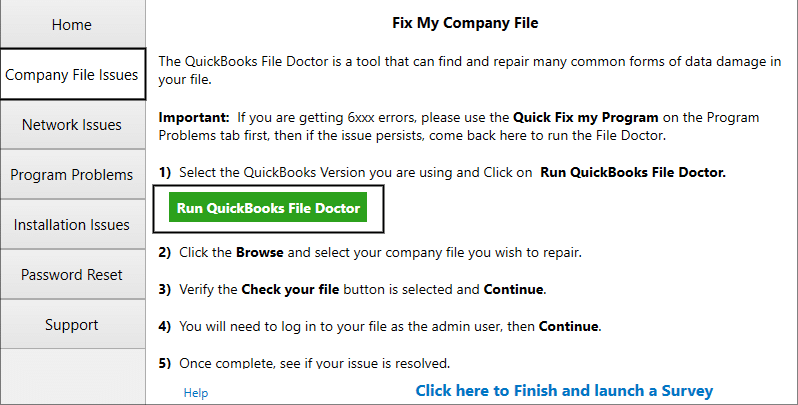
Method 3: Try to Reinstalling and Repairing the QuickBooks
If none of the methods above-stated works for you to repair the “The file you specified cannot be opened” error, then try to reinstall and then repair QuickBooks.
To do this, follow the steps below:
- Click Start and open Control Panel.
- Choose programs and select Modify/Uninstall.
You might consider completely uninstalling the QuickBooks Application or can do modification in its settings to further repair it in accordance with the situation accommodable.
What Causes “The file you specified cannot be opened” error in QuickBooks Payroll?
Causes that might be the principle reasons for occurring of this error are:
- The particular file that you are trying to open may be open on a different server.
- The file has been either damaged or corrupted.
- The server has been attacked with some malware issues.
- A non-administrator account is in use of Windows.
- There have been some installation issues on QuickBooks.
- The QuickBooks or Windows update has either failed or is incomplete.
- Data like permissions and credentials provided by the administrator are inadequate.
Accounting Professionals, CPA, Enterprises, Owners
Looking for a professional expert to get the right assistance for your problems? Here, we have a team of professional and experienced team members to fix your technical, functional, data transfer, installation, update, upgrade, or data migrations errors. We are here at Dancing Numbers available to assist you with all your queries. To fix these queries you can get in touch with us via a toll-free number
+1-800-596-0806 or chat with experts.

