QuickBooks Error Code 15106 often occurs when updating the QuickBooks software and indicates that the update program is damaged. The error usually presents with a message like:
- Error 15106: The update program cannot be opened or
- Error 15106: The update program is damaged
This issue often arises when QuickBooks is unable to access certain files or folders needed for the update process. In many cases, it is related to restrictions imposed by security software, problems with user permissions, or corrupted installation files. Here are some of the most effective solutions to fix QuickBooks Error 15106 when updating QuickBooks.
Solution 1. Run QuickBooks as an Administrator
- Right-click on the QuickBooks icon on your desktop or in your start menu.
- Select Run as Administrator.
- Try updating QuickBooks again to see if the error is resolved.
Solution 2. Remove the Antivirus Software and Rename the Folder
- Press Ctrl+Shift+Esc on your keyboard to open the Task Manager.
- Go to the Processes tab and locate [ANTIVIRUS].exe.
- Example: Spy Sweeper.exe.
- Note: If you encounter an error, uninstall the antivirus software.
- Click on End Process.
Rename the QuickBooks update folder.
- Press the Windows key + E to open File Explorer.
- Navigate to C:\Program Files\Intuit\QuickBooks(year)\Components.
- For 64-bit users, go to C:\Program Files(x86)\Intuit\QuickBooks(year)\Components.
- Right-click on the downloadqbXX folder and select Rename, where XX represents your QuickBooks version year.
- Example: downloadqb18 for QuickBooks Desktop 2018.
- Add .old to the end of the folder name.
- Example: downloadqbxx.old.
- Try updating QuickBooks Desktop again.
Solution 3: Disable User Account Control (UAC)
Note: The steps for changing User Account Control (UAC) settings may vary depending on your version of Windows (10, 8.1, 8, or 7).
Steps to Disable UAC in Windows 10, 8.1, 8, and 7:
- Open the Run box: Press Windows + R on your keyboard.
- Open Control Panel: Type Control Panel in the Run box and press OK.
- Navigate to User Accounts: In the Control Panel, select User Accounts.
- Modify UAC Settings: Click on Change User Account Control settings.
- Adjust the Slider:
- To disable UAC, move the slider to Never notify and click OK.
- To enable UAC, move the slider to Always notify and click OK.
- Restart Your System: After adjusting the settings, restart your computer for the changes to take effect.
Important: If prompted by UAC during this process, click Yes to continue.
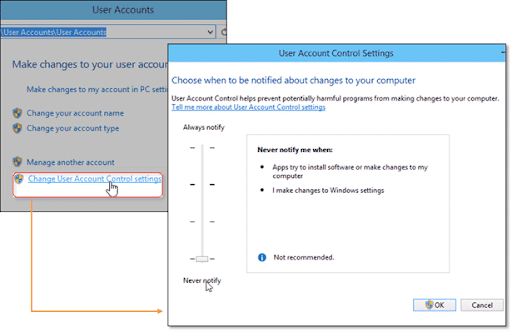
Solution 4: Perform a Clean Installation of QuickBooks in Selective Startup Mode
Step 1: Prepare for Backup
- Create a Backup: Ensure that you back up your company files.
- Copy QuickBooks Information: Make a copy of the QuickBooks desktop or product and license information.
Step 2: Switch to Selective Startup Mode
- Open the Run box: Press Windows + R on your keyboard.
- Launch System Configuration: Type msconfig in the Run box and press OK.
- Enable Selective Startup:
- Go to the General tab and select Selective Startup.
- Ensure Load system services is checked.
- Hide Microsoft Services:
- Go to the Services tab.
- Check the box labeled Hide all Microsoft services.
- Disable Non-Microsoft Services:
- Click Disable all after checking the “Hide all Microsoft services” box.
- Enable Windows Installer:
- Make sure the Windows Installer checkbox is selected.
- Restart the System:
- Click Restart to apply the changes.
Solution 5: Repair QuickBooks Installation
In case QuickBooks installation files are corrupted or damaged, running the QuickBooks Repair Tool can fix these issues and allow updates to install properly.
- Go to Control Panel > Programs and Features.
- Find QuickBooks in the list of installed programs.
- Select QuickBooks, then click Uninstall/Change.
- Choose the Repair option and follow the on-screen instructions.
After the repair is complete, restart your computer and try to update QuickBooks again.
What are the Prerequisites to Fix QuickBooks Error 15106 (When Updating QuickBooks)?
- Backup your company files.
- Ensure you have administrative rights.
- Disable firewall or antivirus software temporarily.
- Use selective startup mode to avoid conflicts with other applications.
How to Identify QuickBooks Error 15106?
You can identify this error by looking for the following signs:
- Error Message: You might see a message like “Error 15106: The update did not complete successfully” or “QuickBooks Error 15106: Failed to update payroll or QuickBooks software.”
- If the software stops updating or displays this error, it’s a clear sign of the issue.
- You may experience QuickBooks freezing or running slowly, or the update process may get stuck during installation.
- If you check the error logs or the update window, the system might specifically mention “Error 15106.”
When to Seek Professional Help for QuickBooks Error 15106?
You should consider seeking professional help if you’re unable to fix the error after trying common solutions, if the error keeps appearing, or if you’re unsure about making changes to your system settings. It’s a good idea to contact a QuickBooks professional. They can help identify the root cause of the problem and safely resolve it, ensuring that your software works smoothly again.
Hire QuickBooks Error 15106 Resolution Services
Hiring professional services is a great option if you’re unable to fix QuickBooks Error 15106 yourself. Dancing Numbers offers a specialized support team of experienced professionals to resolve your update, payroll, installation, or update-related errors. Contact DN at +1-800-596-0806 or chat with experts for quick and efficient error resolution.
+1-800-596-0806 or chat with experts.


