QuickBooks Error 15101 is part of the 15xxx series of errors. It usually occurs when you are trying to update QuickBooks or its payroll feature, and an outdated or missing digital signature certificate is primarily the cause of it. This missing or outdated certificate is essential for QuickBooks to communicate securely with Intuit’s servers to download updates.
The error message might state something like, “Error 15101: When updating QuickBooks desktop or payroll.”
Other factors that could trigger this error are internet connection issues, firewall or security software blocking the update process or an outdated QuickBooks version. When QuickBooks Error 15101 occurs, it may prevent you from using QuickBooks effectively, particularly in processing payroll updates. Below are several solutions that can help resolve this issue.
Solution 1: Install a Digital Signature Certificate
A missing or outdated digital signature certificate is one of the main causes of QuickBooks Error 15101. You can follow these steps to install the necessary certificate:
- Search for the QuickBooks executable file (QBW32.exe) on your system:
- Open the Windows Search option.
- Type QBW32.EXE in the search box.
- Right-click on the QBW32.exe file and select Properties.
- Go to the Digital Signature tab and ensure that Intuit Inc. is listed.
- Install the Digital Signature Certificate:
- Click on Details, then click on View Certificate.
- In the Certificate Window, click Install Certificate.
- Select Next until you see the Finish option and click on Finish.
- Restart your computer and try downloading the update again.
Solution 2: Perform a Clean Installation of QuickBooks
In case installing the digital signature certificate doesn’t resolve the issue, you may need to perform a clean installation of QuickBooks. Follow these steps:
- Close QuickBooks and uninstall it from your system.
- Use the QuickBooks Clean Install Utility to uninstall QuickBooks completely.
- Rename the QuickBooks installation folder.
- Download and run the Clean Installation Tool or rename the folders manually.
- Reinstall QuickBooks and attempt the update again.
Solution 3: Check Internet Explorer Settings
Sometimes, incorrect settings in Internet Explorer can cause QuickBooks to fail when updating. Follow these steps to adjust your settings:
- Open the Run window (press Windows + R).
- Type INETCPL.CPL and click OK.
- In the General tab, click Delete and select Temporary Internet Files and Website Files, then click Delete again.
- Go to the Connections tab and click LAN Settings.
- Click Detect settings and press OK.
- Go to the Advanced tab, scroll down to the Security section, and ensure TLS 1.2 is checked while TLS 1.0 and TLS 1.1 are unchecked.
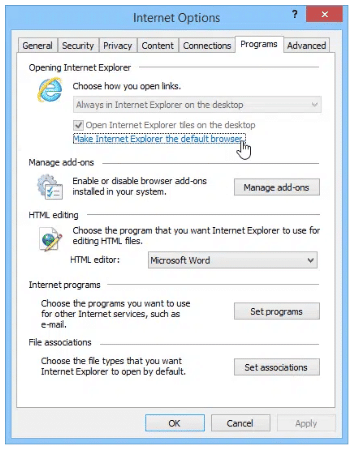
Solution 4: Run the Reboot.bat File
Running the reboot.bat file can sometimes resolve errors related to QuickBooks updates. Here’s how you can do it:
- Close QuickBooks.
- Right-click on the QuickBooks icon and select Properties.
- Go to the Shortcut tab and click on Open File Location.
- Look for the Reboot.bat file, right-click it, and select Run as Administrator.
- Click Yes to allow the program to make changes to your computer.
- The CMD window will open, showing the file processing. Once it’s done, restart your computer.
- Check if the issue persists.
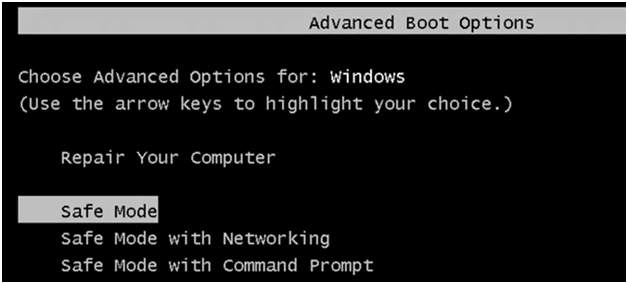
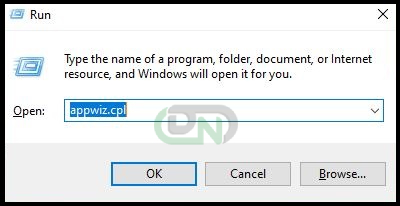
Solution 5: Start Your System in Safe Mode
Running Windows in Safe Mode can help if third-party software is interfering with QuickBooks. Here’s how you can access Safe Mode with Networking:
- Restart your computer and choose Safe Mode with Networking from the boot options.
- Log in as the System Administrator and enter your Administrator password.
- Open QuickBooks and try running the update again.
- Restart your system once the process is complete.
Solution 6: Configure Firewall Settings
Firewall or security software can sometimes block QuickBooks updates. To resolve this, you may need to adjust the firewall settings:
- Open the Start Menu and search for Firewall.
- Click on Windows Firewall and move to Advanced Settings.
- Right-click on Inbound Rules and select New Rule.
- Choose Program and hit Next.
- Browse for QuickBooks executable files and select them.
- Allow the connection and click Next to create the rule.
What are the Prerequisites to Fix QuickBooks Error 15101?
Here are the prerequisites for fixing QuickBooks Error 15101:
- Make sure your internet is working well and fast. A slow or unstable connection can cause the update to fail.
- Ensure you’re using the latest version of QuickBooks. An outdated version can cause errors like Error 15101.
- You may need to have administrator permissions on your computer to fix certain issues, like running tools or making system changes.
- Always back up your QuickBooks data before making changes. This ensures you won’t lose important information if something goes wrong.
- Make sure the digital signature certificate for QuickBooks is correctly installed on your computer. This is often the reason for Error 15101.
How to Identify QuickBooks Error 15101?
These signs can help you identify the issue quickly:
- QuickBooks becomes unresponsive or crashes while updating.
- The software works slowly or lags when responding to mouse and keyboard inputs.
- You may also notice error messages popping up when trying to update QuickBooks or payroll.
When Should You Seek Professional Help for QuickBooks Error 15101?
You should get professional help for QuickBooks Error 15101 if you’ve tried basic fixes and the error still isn’t gone. If you’re having trouble with more complex solutions, like updating the digital signature or changing firewall settings, it’s a good idea to contact a QuickBooks expert. If you’re worried about losing your data, they can help guide you through the process safely.
Hire QuickBooks Error 15101 Resolution Services
Hiring professional services is a great option if you’re unable to fix QuickBooks Error 15101 yourself. Dancing Numbers offers a specialized support team of experienced professionals to resolve your update, payroll, installation, or update-related errors. Get in touch with us to fix QuickBooks Error by
+1-800-596-0806 or chat with experts.

