The QBW32.exe error is a common issue with QuickBooks Desktop (QBDT), often caused by missing or corrupted system files, such as qbwin32.dll or the QBW32.exe file itself. This error typically occurs when users start the program, print documents, or install a QuickBooks update. Other causes include the presence of junk files or accessing infected websites. It results in QuickBooks failing to start or respond properly, often showing an “APPCRASH-QBW32.EXE” error message.
To fix the QBW32.exe error, users must first identify the issue early by recognizing signs like program crashes or failure to start. It’s important to check for system file issues and junk files. Check out these 9 methods to fix QuickBooks Desktop Error QBW32.exe and restore QuickBooks functionality.
Method 1: Close QBW32.exe Process
Closing QBW32.exe can resolve crashes by stopping the process that’s causing the error. Here are the steps to close QBW32.exe process.
- Right-click the taskbar and select “Start Task Manager.”
- Click the “Processes” tab.
- Click the “Image Name” header to arrange processes alphabetically.
- Locate and select “QBW32.exe.”
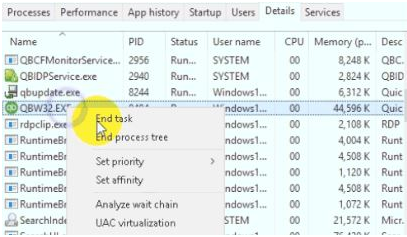
Method 2: Suppress QuickBooks Application
Repressing QuickBooks allows you to restart the app without opening a company file, clearing any temporary issues. Check out these steps to fix the issue.
- Right-click the “QuickBooks Desktop” icon and press the “Ctrl” key.
- Click “Open” while holding the “Ctrl” key.
- Keep holding “Ctrl” until the “No Company Open” window appears.
- Click the Open button to open your QuickBooks file.
Method 3: Reboot Your Computer
Restarting your computer resets system resources, fixing minor errors that may be causing QuickBooks issues. Mentioned below are the steps for Windows and Mac users:
To reboot a Windows computer
- Click the Start button.
- Click on the Power icon.
- Select “Restart.”
On a Mac computer
- Click the Apple menu.
- Select “Restart“
- Once done, open QuickBooks again.
Method 4: Run QuickBooks Install Diagnostic Tool
Running this tool can fix installation issues and repair corrupted files that may cause QBW32.exe errors. Check out these steps to fix QuickBooks Desktop Error QBW32.exe.
- Download the QuickBooks Install Diagnostic Tool.
- Save the file to your computer.
- Close all open programs and run the tool.
- Wait 15-20 minutes for the tool to complete (time may vary based on internet and system speed).
- Restart your computer after the tool completes.
Method 5: Repair QuickBooks Desktop Installation
Repairing QuickBooks will fix corrupted installation files that could be causing errors, ensuring smoother operation. Here are the steps to fix the issue:
- Download the QuickBooks Tool Hub from the QuickBooks website.
- Save the file to an easy-to-find location.
- Find and open the QuickBooks Tool Hub.
- In the Tool Hub, select “Installation Issues.”
- Click “QuickBooks Install Diagnostic Tool” and select “Run.”
- The tool will scan and fix any installation issues.
- Restart your computer after the tool finishes.
- Open QuickBooks Desktop and try to open your company file.
Method 6: Perform a Clean Installation of QuickBooks Desktop
A clean installation reinstalls QuickBooks with fresh files, removing any damaged ones without deleting company data. Enlisted below are the steps to perform a clean installation of QBDT:
- Uninstall QuickBooks and reinstall it.
- Rename the QuickBooks installation folder.
- Install QuickBooks in a new folder (same default folder).
- The company file will not be deleted.
Method 7: Restore PC to Fix QuickBooks qbw32.exe Error
Using system restore can undo changes that triggered errors, reverting your computer to a stable state. Check out these steps to fix the error.
- Search for “Create a restore point” in Windows.
- Open the System Properties window.
- Click the “System Restore” button.
- Follow the wizard to select a restore point and start the restore process.
- Restart your system after the restoration.
Method 8: Clean Up Temporary Files
Deleting temporary files frees up space and removes unnecessary data, potentially fixing issues caused by file conflicts. Here are the steps to clean up Temporary Files:
- Press “Windows + R” and type “%temp%” to open the temp folder.
- Delete all files in the folder.
- Ignore any files that can’t be deleted.
Method 9: Disable Antivirus Temporarily
Disabling antivirus software can prevent interference with QuickBooks, helping to resolve QBW32.exe errors. Check out these steps to fix the issue.
- Open your antivirus program’s settings.
- Find the real-time protection option and turn it off.
- Remember to turn it back on after resolving the issue.
- Add QuickBooks to the antivirus and firewall exception list.
What are the Prerequisites to Fix QuickBooks Desktop Error QBW32.exe?
Users must follow these prerequisites before starting to resolve QuickBooks Error QBW32.exe:
- Ensure you have a stable internet connection to download the necessary tools.
- Back up your QuickBooks company file to prevent potential data loss during troubleshooting.
- Close all unnecessary programs to free up system resources.
- Make sure QuickBooks is updated to the latest version to avoid any compatibility issues.
- Ensure administrative privileges to perform tasks such as running diagnostic tools or uninstalling QuickBooks.
How to Identify QuickBooks Desktop Error QBW32.exe?
Here’s how you can identify QBDT Error QBW32.exe:
- Look for error messages such as “APPCRASH-QBW32.EXE” when trying to start QuickBooks or print documents.
- Notice: QuickBooks failing to launch or becoming unresponsive during startup or while accessing a file.
- Check for unusual system behavior, such as slow performance or frequent crashes when using QuickBooks.
How to Prevent QuickBooks Error QBW32.exe?
To avoid facing QBDT Error QBW32.exe, follow these preventive tips:
- Regularly update QuickBooks to the latest version to avoid compatibility and software issues.
- Use a reliable antivirus program to block malware that might cause QuickBooks file corruption.
- Clean temporary files on your system periodically to prevent file conflicts.
- Avoid downloading software or files from untrusted sources that could affect your QuickBooks installation.
- Back up your QuickBooks data regularly to ensure you can restore your system in case of any errors.
When Should You Seek Professional Help for QuickBooks Desktop Error QBW32.exe?
It is time to seek professional help. When the error persists despite troubleshooting or if you’re unsure about handling system files, experts can provide a quicker, more efficient solution. Professional help ensures that the root cause is addressed without risking further damage to your QuickBooks or computer.
Hire QuickBooks Error QBW32.exe Resolution Services
In case you prefer not to fix the QBW32.exe error yourself, hiring professional services can save time and avoid complications. Many people choose expert help to ensure the issue is resolved quickly, especially when dealing with complex system files or when they don’t have the technical expertise. Dancing Numbers (DN) offers trusted QuickBooks error resolution services, with experienced professionals who ensure your QuickBooks runs smoothly. Get in touch with us to fix QuickBooks Error by
+1-800-596-0806 or chat with experts.

