QuickBooks, undoubtedly, is one of the best accounting software solutions for SMEs. With its advanced features and user-friendly interface, the software product tends to be the best and most effective accounts management system. However, at times, users might come across various errors every now and then. One such error is QuickBooks Error H303.
Save Time, Reduce Errors, and Improve Accuracy
Dancing Numbers helps small businesses, entrepreneurs, and CPAs to do smart transferring of data to and from QuickBooks Desktop. Utilize import, export, and delete services of Dancing Numbers software.
What is Error Code H303 in QuickBooks?
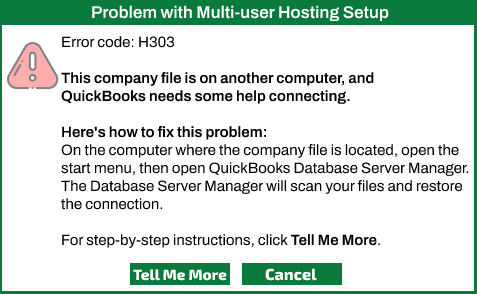 Error Code H303 in QuickBooks
Error Code H303 in QuickBooks
While operating on QuickBooks, there might be situations where an error pops up with a message, stating a particular company is on another computer, and QuickBooks would need help connecting. This error message indicates QuickBooks error H303.
It is an H series code error that pops up when QuickBooks Company Files require additional configuration to be stored properly on a workstation. The error indicates the restricted communication process of the company files due to the firewall protection.
Causes of QuickBooks Error H303
The possible causes of such error are listed below:
- Incorrect or collapsed or damaged .ND folders.
- Inaccurate working of the system network.
- Improper hosting configuration.
- Restricted communication due to firewall authentication.
- Inaccessible company folders applicable by the IP address.
- Disallowed file transfer within the system due to computer network issue.
- Failed initiation of components, like QBFC Monitor or QuickBooks Database Server Manager Services.
What are the Symptoms of QuickBooks Error H303?
QuickBooks tries to warn you about the upcoming error in multiple ways, which most users fail to notice. Here are the signs that you must keep a watch on to identify QuickBooks error H303:
- Freezing or Slowing Down of the software
- Issues with opening QB file
- The inability of users to start multiple-user settings
- An issue with opening the OS on the computer system
- Error code H303 popping up on the screen
Solution Steps to Fix Error Code H303 in QuickBooks
As the causes of the error vary, the ways of resolving the issue also differ. Here are a few options using which users can tackle the issue effectively.
Solution 1: To Repair this Error H303, Install QuickBooks File Doctor
- Make sure QuickBooks is Installed on the Server
- Check the configuration to ensure it is proper
- Once you have the confirmation, run the QuickBooks File Doctor tool
- The tool would scan the error automatically
- It also fixes the same
- Rectifies the issues
Using this solution will help you rectify things and allow you to enjoy “QuickBooks multi-user Hosting”.
Solution 2: Change the Setting of Folder Locations
- Create a new folder
- Include the required settings and provide window access permission
- Mark and copy the .QBW folder
- Paste it to that new folder
Once done, the company file with multi-user mode can be used.
Solution 3: Create New Setting with Firewall Authentication
- On the open window
- Choose Control Panel
- Select Firewall Authentication
- Now, Click on the Allow a program through the firewall option
- Move to the exception list
- Click on Add Programs
- Next, Select Add QuickBooks 20xx
Now start your system again post completion of the process. Verify the changes made and you will see the firewall restrictions do not intervene in QuickBooks functioning anymore.
Solution 4: Check Hosting Services of QuickBooks
- Press Windows key + R
- On the Run window that appears, type MSC
- Press Enter
- In the search bar, Look for Services.msc
- Now scroll up and down and search for QuickBooksDBXX
- Double click the QB DBSS service option
- The repair will automatically begin if the Standing mode is already running
- If you face any issue in the above step:
- Click on the recovery tab
- Search for and select QBCFMonitor services
Solution 5: Check Your QuickBooks Settings
- Open QuickBooks
- Select the required folders on both systems
- Choose the file option
- Select Utilities
- Tick the Stop Hosting Multi-user Configuration checkbox
- Click on Turn on Hosting from either of the systems
- Move to Utilities again
- Use the host multi-user configuration feature
Now, Restart both the systems with new configuration settings.
Though the steps to be followed to resolve QuickBooks error H303 are easy enough, there are times when users get stuck in the process. If you too are having trouble following the steps, you can connect with our Dancing Numbers experts to assist you with the process.
Our technical experts will either guide you over the call or, if required, they might Remotely Access Your System and carry out the steps to resolve the problem on your behalf. Feel free to call our aces anytime you want. They will assist you instantly and try to resolve the QuickBooks error H303 at the earliest.
Accounting Professionals, CPA, Enterprises, Owners
Looking for a professional expert to get the right assistance for your problems? Here, we have a team of professional and experienced team members to fix your technical, functional, data transfer, installation, update, upgrade, or data migrations errors. We are here at Dancing Numbers available to assist you with all your queries. To fix these queries you can get in touch with us via a toll-free number
+1-800-596-0806 or chat with experts.
Frequently Asked Questions (Faqs)
What is the Error Message for QuickBooks Error H303?
The error message for QuickBooks Error H303 is as follows:
The company file is not on the same computer. It on a different computer. QuickBooks needs some help connecting.
The moment you witness this error message, it is highly recommended to take an action or incorporate the troubleshooting steps mentioned above. You can also hire QuickBooks professionals for best and immediate results.
In how many ways can the QuickBooks Database Server Manager be set up to solve the error?
In two ways can you set up the particular. Here are they:
The Full program Option: You need to install the complete version of QuickBooks which is QuickBooks Database
The Server Only Option: You need to install the particular Database Server Manager, not just anywhere but on the server computer
What are the Points to consider before proceeding Troubleshooting the QuickBooks Error H303?

