If you’re encountering QuickBooks error PS038 while attempting to run payroll or update the tax table, it’s essential to understand the underlying causes. This error code can appear during payroll operations, tax table updates, or when paychecks are stuck in “Online to Send” status. The emergence of payroll errors can be attributed to several factors, including an outdated QuickBooks application or potential damage within the company file. However, these reasons are just a glimpse into the broader spectrum of possible causes.
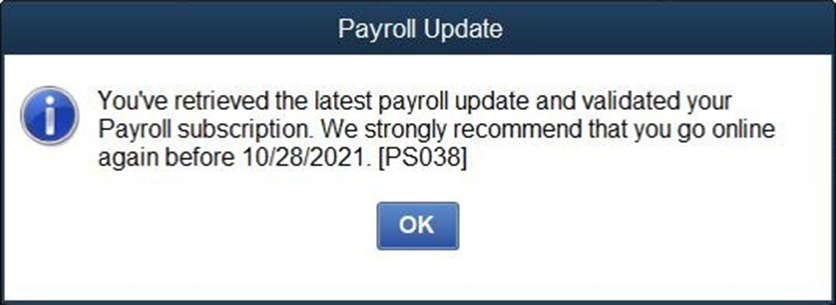
In this blog post, we will delve into the various causes of QuickBooks payroll error PS038 and provide you with effective methods to resolve these issues.
What is QuickBooks Payroll Error PS038
QuickBooks Error PS038 is a payroll error that could arise during payroll form filing, payroll tax table updates, or when paychecks are stuck in “Online to Send” status.
Some of the potential issues you may encounter are:
- Inability to run payroll
- Failure to update tax tables
You may encounter error messages like PS038 on your screen, for instance:
“You’ve retrieved the latest payroll update and validated your Payroll subscription. We strongly recommend that you go online again before 02/16/2019. [PS038]”
It is crucial to promptly address PS038 because it hinders payroll activities, including the ability to send paychecks and download payroll updates.
| Error Code: Error Ps038 |
| Developer: Intuit Inc. |
| Software: QuickBooks |
| Error Description: You’ve retrieved the latest payroll update and validated your Payroll subscription. We strongly recommend that you go online again before mm/dd/yyyy. [PS038]. |
| Cause: QuickBooks software is not updated, Payroll updates not installed |
| Applies to: Windows XP, Vista, 7, 8,10, 11 |
| Symptoms: It crashes an active window, Lowers the processing speed, and increases the timing of the task completion |
| Possible Solution: Get Payroll Update, Check Full Details Of QuickBooks Payroll Upgrade |
What are the Reasons for QuickBooks Payroll Error PS038?
Several reasons can trigger this QuickBooks error PS038, but here are some of the most significant reasons listed that bring forth the error while updating QuickBooks is being followed.
1. Outdated QuickBooks Desktop
An outdated QuickBooks Desktop can be the reason for frequent payroll issues like error code PS038. In contrast, updating QB Desktop can help fixing minor components and other issues, as well as payroll update errors.
2. Corrupted QuickBooks Data File
QuickBooks Error PS038 is generally caused by corrupted or damaged payroll data in your QB company file. This blog will help you on how to fix payroll data corruption or damage.
3. Invalid Employee information
The error or inaccuracies in the employee data, such as the Social Security Number or the tax withholding information, are another reason why you are seeing the payroll error PS038 on your screen. That is why, always confirm that the employee data you submitted into QB payroll is accurate.
4. Inactive payroll subscription
You may already be aware that in order to process payroll in QuickBooks Desktop, you must have a current payroll subscription. The PS038 issue may appear if your payroll subscription has expired or if you haven’t subscribed to QB payroll.
5. An Issue with Payroll Updates
You may be seeing error PS038 due to a technical problem or a bug in the QuickBooks payroll updating process. In this blog post, we’ll look at how to confirm whether a payroll update is truly underway.
6. Firewall or Security software
QuickBooks needs to connect to the internet connection and download the update package from Intuit’s official website in order to download the payroll updates. But if a firewall configuration or security program, like an antivirus, prevents QuickBooks from operating or its access to the internet, it can’t download payroll updates.
7. Internet Connection Issues
For QuickBooks to download payroll updates, a dependable and quick network connection is required. However, the payroll updates will be interrupted if there is a shoddy or unreliable internet connection.
8. Incorrect PSID or EIN
Payroll updates cannot be downloaded or paychecks sent may not process correctly if the Employer Identification Number (EIN) or PSID you submitted in the company file is inaccurate. This explains why QuickBooks problem PS038 may appear on your screen.
9. Damaged QuickBooks Installation
The PS038 issue may occur from corrupted QuickBooks installation files or from an improper or partial QuickBooks installation. In this blog, we will examine how to identify and troubleshoot this.
Related Article: How to Fix QuickBooks Payroll Error PS036?
Effects of the Intuit QuickBooks Error Code Leaves On Your Business Accounting:
Aside from its immediate effect on the update process, QuickBooks error PS038 has some other negative effects that can impact your business accounting additionally.
Windows Performance gets Degraded: This will come as a prompted effect of the QuickBooks Update error. It will appear with a similar code, and one thing led to another would finally crash a functioning window. Additionally, it also brings down the processing velocity and increases the timing of the undertaking consummation.
Process of Payroll Update gets interrupted: With the appearance of the error, your payroll update process gets interrupted, and you will be unable to move even a single stride ahead.
Error in Sending Paychecks: The inconsistencies in the available information may have been caused because the error makes clients take a gander at different records to check the error while handling Paychecks.
How to Resolve QuickBooks Error PS038 in QB Desktop
You can choose to go for any of these high-level measures to fix QuickBooks error PS038:
1. Update QuickBooks Desktop to the Latest Release
- Initially, you need to dispatch the QuickBooks desktop.
- Then you should snap open the Help tab and go on with the process of Updating QuickBooks Desktop.
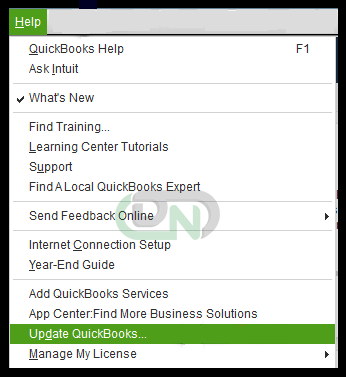
- Then snap the Update Now tab, select all the recommended updates you need to install, and afterward click on the Get button
- When the update finishes, you should close the QuickBooks program and reboot your computer.
2: Send Usage/Payroll Data
After the update process of your QuickBooks (which should be of the most recent version) you will be able to attempt to send usage or payroll data and afterward verify if the error PS038 settles or not.
- Open QuickBooks. Go to the Employees.
- Snap open the section of My Payroll administration.
- Afterwards, depending on your payroll administration you can pick either Send usage data or Send payroll data.
- In case, you see that the payroll has been sent effectively, then you may attempt to update payroll again.
3: Find the Stuck Paychecks
The most probable reason that can trigger the QuickBooks Error code PS038 is paycheck got stuck as an Online version to Send. In this progression, you should determine or identify the number of such paychecks which will become easy calculation-wise.
- You need to open the QuickBooks Program and go to the Edit menu.
- Then, you should click on the Find button.
- After this, you need to go to the Advanced tab, find the Choose Filter segment, and click Detail level.
- Presently click Summary as it were.
- Again in the Choose Filter segment, click online status.
- In the drop-down list, you need to select the Online to Send.
- Then you should click on the Find button to locate any of the unsent paychecks.
- Once done, the stuck paychecks will also show up on the screen after you run a Verify Data apparatus.
4: Run the Verify and Rebuild Data Utility
In QuickBooks Desktop, fetch the stuck paychecks by closing the Find window and run the verify data utility in QuickBooks Desktop.
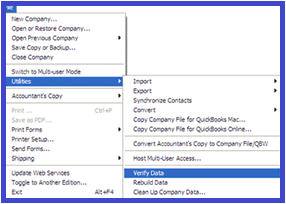
Run Verify Data
- If the Find window is open, close it.
- From the Window menu, select Close All.
- From the File menu, select Utilities.
- Choose Verify Data.
- If you receive the message “QuickBooks detected no problems with your data,” your data is clean, and you don’t need to run Rebuild Data.
- If you receive an error message, search online for how to resolve the specific error message or contact our experts for assistance.
- If you receive the message “Your data has lost integrity,” there’s data damage in the file. In this case, proceed to rebuild your data, which we’ll discuss now.
Run Rebuild Data
If you encounter data corruption in your company file, you can rebuild the data using the following steps:
- Open QuickBooks Desktop and select File > Utilities > Rebuild Data.
- QuickBooks will prompt you to create a backup before rebuilding your data. Click OK to create a backup.
- Select the location where you want to store the backup company file. Enter a name for the file and make sure you are not replacing an existing backup file.
- Click Save.
- Once the rebuild is complete, you will see a message confirming that the rebuild was successful.
- Verify the data again to check for any additional damage.
- If you find any more damage, you will need to fix it manually. Follow the solution in our guide on how to fix data-related issues.
- Once you have fixed any data damage, restart QuickBooks Desktop and run your payroll operations or download updates.
5. Fixing the Stuck Paycheck
To resolve the PS038 payroll error, let’s toggle the stuck paychecks we found in step 4. Here’s a step-by-step guide:
- Open the oldest stuck paycheck.
- Tap on the Paycheck Detail button.
- In the Review Paycheck window, add the same earnings item as the last item in the Earnings field. (For instance, add Hourly Rate if that’s the last item.)
- When you see the Net Pay Locked message, choose No.
- Verify that the tax amounts and net pay remain unchanged, and tap on OK.
- If you see a Past Transaction message, click on Yes.
- Finally, tap on Save & Close to close the paycheck.
- When you see the Recording Transaction warning message, tap on Yes.
- Reopen the paycheck and tap on the Paycheck Detail button.
- In the Earnings section, delete the duplicate earnings item you added in step 3.
- Verify that the tax amounts and net pay don’t change, and tap on OK.
When Downloading Payroll Updates, I receive a PSXXX error message?
Occasionally, you may encounter a PSXXX error when trying to download payroll updates. Some common errors that may occur during tax table updates include:
| PS033 | PS101 |
| PS036 | PS107 |
The PSXXX error encountered during payroll tax table updates can be attributed to several factors:
- A damaged file in the CPS folder
- Firewall blocking payroll updates
- Internet connectivity issues
To resolve this, ensure a stable internet connection and verify that QuickBooks is not restricted by the firewall. If you suspect firewall interference, adjust firewall settings on Windows or macOS to allow QuickBooks network access.
Tips to Prevent Payroll Issues like Error PS038 in the Future
Regular version updates in QuickBooks deliver the essential elements of new features, product enhancements, bug fixes, and software improvements, leading to an enhanced accounting and payroll experience. To fully benefit from these updates, ensure automatic updates are enabled for QuickBooks. Additionally, download the latest payroll tax table updates periodically.
By consistently updating QuickBooks and the tax table, you minimize the risk of encountering QB payroll update errors, such as PS038. It is also advisable to install the latest Windows update to further optimize your QuickBooks performance.
Keep Data Damage at Bay
To safeguard your computer’s data and programs, it’s crucial to protect it from malicious software, such as viruses and malware, which can corrupt or harm them.
Check Your Company File Periodically
To maintain the integrity of your QuickBooks company file, regular maintenance is crucial. Since the file accumulates data and may incur damage over time, it’s advisable to verify and rebuild it every two to three weeks to address problems promptly before they escalate. Additionally, every six months or so, as the file grows in size, you should condense it to optimize your QuickBooks experience.
Ensure QuickBooks Doesn’t Shut Down Suddenly
To avoid data damage and payroll errors like PS038 in QuickBooks, it is crucial to close QuickBooks Desktop properly. Never close the QuickBooks window directly using the X (Close) button. Instead, follow these steps:
- Click the File menu and select Close Company.
- Click the File menu again and select Exit.
By following these steps, you will correctly close the QuickBooks application and minimize the risk of encountering errors.
Additional Troubleshooting Steps For QuickBooks PS038 Error
The Windows Firewall may perceive QuickBooks as a potential threat and block its operation to protect the system. To resolve this issue, QuickBooks needs to be designated as an exception, allowing it to access the internet and function smoothly. Here are the steps:
- Press the Windows key on your keyboard to open the Start menu.
- In the search field, type ‘Windows Firewall‘ and press Enter.
- In the Windows Firewall window, select ‘Advanced Settings.‘
- Choose ‘Inbound Rules,‘ followed by ‘New Rule.‘
- Select the ‘Port‘ option and click ‘Next.‘
- Ensure ‘TCP‘ is selected, then enter the specific ports required for your QuickBooks version.
- In the ‘Specific Local Ports‘ field, enter the relevant ports based on your QuickBooks year version:
- QuickBooks 2020: 8019
- QuickBooks 2021: 8019
- QuickBooks 2022: 8019, 56728-56732
- Click ‘Next‘ and follow the on-screen instructions to complete the rule creation.
- Restart QuickBooks to apply the changes.
- For QuickBooks Desktop 2022 and later: 8019, XXXXX.
- For QuickBooks Desktop 2021: 8019, XXXXX.
- For QuickBooks Desktop 2020: 8019, 56728, 55378-55382.
- For QuickBooks Desktop 2019: 8019, 56727, 55373-55377.
- Enter the port number and click ‘Next.‘
- Select ‘Allow the Connection‘ and click ‘Next.‘
- If prompted, check all profiles.
- Name the rule as “QBPorts(year)” to easily identify it.
- Click ‘Finish‘ when done.
Repeat these steps for ‘Outbound Rules’ and check if the QuickBooks Desktop error persists. Afterward, create a Windows Firewall exception for each QuickBooks program and executable file (.exe) by following the steps above.
Conclusion!!
In this comprehensive guide, we’ve shared a series of steps to address stalled paychecks and resolve QuickBooks Error PS038. Our goal is to thoroughly explore the potential causes of this error and provide detailed solutions. If, despite following these steps, you continue to encounter this issue and require further assistance, our team of experts is readily available to help. We are committed to making your QuickBooks experience as seamless and manageable as possible.
Frequently Asked Questions
Is it important to update QuickBooks payroll tax tables?
Regularly updating your payroll tax tables is imperative. If you use QuickBooks Online, these updates occur automatically, eliminating the need for manual intervention. However, if you use QuickBooks Desktop, you either have the option to update manually or ensure that automatic updates are enabled.
What can be done if you want to Avoid Error PS038 in QuickBooks Desktop?
To avoid encountering Error PS038 in QuickBooks Desktop, consider the following steps:
- Regular Updates: Keep both QuickBooks and your Payroll modules up to date. Regularly check for available updates and ensure prompt installation.
- Proper File Closure: Always close your QuickBooks Company File correctly after completing your work. This simple step helps maintain the integrity of your data.
Can a stuck Paycheck in my QuickBooks Desktop Account lead to Duplicate Entries?
Before attempting to re-enter a seemingly stuck paycheck, it’s crucial to identify and address the underlying issue to prevent further complications and duplicate entries.
Should I look into some Specific Settings to look into if Paychecks are Getting Stuck Regularly?
To prevent recurring paycheck issues, it is crucial to thoroughly review your payroll setup and make necessary adjustments. Incorrect settings within the payroll system may be the underlying cause.
What can cause paychecks to get stuck in QuickBooks Desktop?
Multiple factors such as corrupted data files, incorrect settings, or network connection issues could be the underlying cause. Identifying the root of the problem is crucial for finding a solution.


 +1-800-596-0806
+1-800-596-0806