|
|
QuickBooks is an accounting software developed mainly for small and medium-sized businesses and offer on-premises accounting applications that accept business payments, manage and pay bills, and payroll functions. Know more about NetSuite to QuickBooks Conversion.
Discover if your conversion is possible and what it costs. Get your quote!
If you are planning to switch your accounting software to QuickBooks and looking for steps to migrate the data from the former to later, you are at the right place.
We will cover How to Export Data from NetSuite in supported format that can be imported into QuickBooks, Steps to import data into QuickBooks and other as aspects as well.
Before getting firsthand experience on this process, you should know what can or what cannot be converted from NetSuite to QuickBooks.
About NetSuite
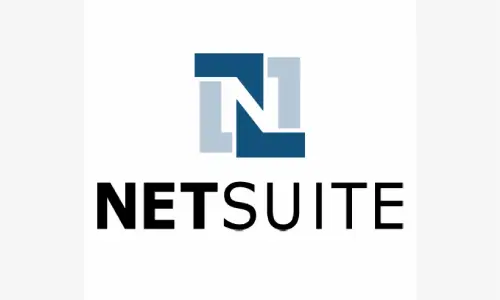
NetSuite is a cloud-based enterprise resource planning (ERP) software platform that provides a wide range of business management solutions. The software includes modules for accounting, financials, inventory management, order management, customer relationship management (CRM), and e-commerce. NetSuite is designed to help businesses of all sizes streamline their operations and make more informed decisions by providing real-time data and analytics.
Oracle Corporation purchased NetSuite in 2016, a company that was established in 1998. The software is used by more than 22,000 organizations worldwide, including small and mid-sized businesses, nonprofits, and global enterprises. NetSuite is known for its flexibility and customization capabilities, allowing businesses to tailor the software to meet their specific needs.
NetSuite’s cloud-based platform allows businesses to access their data from anywhere with an internet connection, which can improve productivity and collaboration among team members. Additionally, NetSuite provides a range of integrations with other software applications, making it easier for businesses to streamline their workflows and reduce manual data entry.
Know the Advantages of QuickBooks
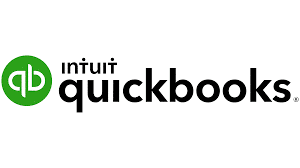
QuickBooks is a popular accounting software platform that provides a wide range of solutions for businesses of all sizes. Some advantages of using QuickBooks include:
- Easy to use: QuickBooks has a user-friendly interface and is easy to navigate, making it accessible for users with limited accounting knowledge.
- Time-saving Features: QuickBooks offers a variety of automated features, such as online banking and automatic transaction categorization that save businesses time on manual data entry.
- Customizable: QuickBooks can be customized to fit the specific needs of a business, allowing users to create custom reports, invoices, and financial statements.
- Cost-effective: QuickBooks offers a range of pricing plans, including a low-cost self-employed plan, making it an affordable solution for businesses of all sizes.
- Integration with other Software: QuickBooks integrates with a variety of other software platforms, such as PayPal and Shopify, allowing businesses to streamline their workflows and reduce manual data entry.
- Mobile Accessibility: QuickBooks offers a mobile app that allows users to access their financial information on the go, making it easier for businesses to stay connected and manage their finances from anywhere.
Overall, QuickBooks is a reliable and widely used accounting software platform that can help businesses save time and money while streamlining their financial operations.
Key Elements that Influence the Transfer from NetSuite to QuickBooks
There are a variety of factors that can drive a business to consider converting from NetSuite to QuickBooks, ranging from cost considerations to functionality and ease of use. In this article, we will explore some of the most important factors that can influence a company’s decision to switch from NetSuite to QuickBooks.
1. Cost
NetSuite is a more expensive solution compared to QuickBooks, which can be a significant factor for small and medium-sized businesses. NetSuite is typically priced based on the number of users and the level of functionality required, whereas QuickBooks offers a range of pricing plans that can be tailored to fit a business’s specific needs and budget.
2. Usability
QuickBooks is known for its user-friendly interface and ease of use, making it an attractive option for businesses that do not have dedicated accounting staff. NetSuite, on the other hand, can be more complex and require specialized knowledge to use effectively.
3. Integration
QuickBooks is highly compatible with a wide range of other software applications, including payroll, CRM, and inventory management systems, making it easier for businesses to integrate their financial operations with other critical business processes. NetSuite also offers integration with other software, but it can be more complex to set up and require more technical expertise.
4. Scalability
QuickBooks offers a range of plans that can be scaled up or down as a business grows or changes its needs. NetSuite, on the other hand, may require a larger investment and more specialized expertise to manage as a business grows.
5. Support
QuickBooks offers robust customer support and training resources to help businesses get the most out of the software. NetSuite also offers support, but it can be more complex to access and may require more technical expertise to fully utilize.
6. Functionality
NetSuite offers a wide range of advanced functionality, including sophisticated financial reporting and complex inventory management features that may be essential for some businesses. QuickBooks also offers a range of features, but it may not have the same level of sophistication as NetSuite.
7. Industry-specific needs
NetSuite offers industry-specific functionality and customization that may be essential for businesses in certain industries, such as manufacturing or retail. QuickBooks can be customized to fit the needs of different businesses, but it may not offer the same level of specialization as NetSuite.
In conclusion, the decision to convert from NetSuite to QuickBooks will depend on a variety of factors, including cost, ease of use, scalability, integration, support, functionality, and industry-specific needs. Each business must evaluate its specific needs and priorities to determine which software platform is the best fit for its unique circumstances. Ultimately, the right software can help businesses save time and money while streamlining their financial operations and improving their overall performance.
Customer Service of NetSuite and QuickBooks
Customer service is a critical aspect of any software platform, and both NetSuite and QuickBooks offer robust support resources to help their customers get the most out of their products. However, there are some differences in how these two platforms approach customer service.
NetSuite Customer Service:
- NetSuite offers a variety of support options to its customers, including phone and email support, an online help center, and community forums. NetSuite’s support team is available 24/7 to address any technical issues or answer questions about the software.
- NetSuite also offers a range of training resources, including instructor-led training, online courses, and a comprehensive user guide. The company also offers industry-specific training programs to help customers learn how to use NetSuite to its full potential in their particular industry.
- NetSuite’s support team is highly trained and knowledgeable about the software, and they are often able to resolve technical issues quickly and efficiently. However, some customers have noted that the response time for support requests can be slow during peak times, and that the online help center can be difficult to navigate.
QuickBooks Customer Service:
- QuickBooks also offers a range of support options, including phone and email support, an online help center, and community forums. QuickBooks’ support team is available during business hours to address technical issues or answer questions about the software.
- QuickBooks also offers a range of training resources, including online courses and a knowledge base that covers a wide range of topics. The company also offers a variety of support plans that include dedicated support advisors and priority access to technical support.
- QuickBooks’ support team is known for being highly responsive and helpful, with many customers praising the quality of customer service they receive. However, some customers have noted that the company’s support resources can be difficult to navigate, and that the online help center can be outdated or difficult to use.
Overall, both NetSuite and QuickBooks offer robust support resources to their customers, with highly trained support teams that are able to address technical issues and answer questions about the software. While there are some differences in the specific support options each platform offers, both companies prioritize customer satisfaction and are committed to helping their customers get the most out of their products. Ultimately, the quality of customer service will depend on the individual customer’s experience and the specific support resources they require to effectively use the software.
NetSuite Data You can Convert into QuickBooks
NetSuite Entities to QuickBooks
| Contact | Job |
| Customer | Partner |
| Employee | Vendor |
| Group |
NetSuite Activities to QuickBooks
| Event | Task |
| Phone Call | Project Task |
NetSuite Accounting to QuickBooks
| Account | Location |
| Accounting Periods | Revenue Recognition Schedule |
| Budget | Revenue Recognition |
| Class | Template |
| Currency | Subsidiary |
| Department | Units of Measure |
NetSuite Transactions to QuickBooks
| Bin Put away Worksheet | Inventory Adjustment |
| Bin Transfer | Invoice |
| Build/Unbuilt Assembly | Fulfillment |
| Cash Refund | Journal Entry |
| Cash Sale | Return Authorization |
| Check | Sales Order |
| Credit Memo | Transfer Order |
| Customer Deposit | Vendor Bill |
| Customer Deposit Application | Vendor Credits |
| Customer Payment | Opportunity |
| Customer Refund | Purchase Order |
| Estimate | Purchase Order Receipt |
| Item Demand Plan | Vendor Payment |
| Item | Vendor Returns |
| Intercompany Journal Entry | Work Order |
NetSuite Support to QuickBooks
| Case | Solution |
| Issue | Topic |
NetSuite Items to QuickBooks
| Assembly/BOM Item that includes serial and numbered lot | Non-Inventory Item for Purchase |
| Description | Sale or Re-sale |
| Gift Certificate Item | Kit/Package Item |
| Discount | Other Charge for Purchase/Sale/Re-sale |
| Inventory Item | Payment |
| including serial and lot numbered | Service for Purchase/Sale/Resale |
| Inventory Number | Subtotal |
| Markup | Download |
NetSuite Communications to QuickBooks
| Message | Note |
NetSuite Miscellaneous to QuickBooks
| Expense Report | Other Lists |
| Time Tracking |
NetSuite Web Site to QuickBooks
| Categories |
NetSuite Tax Records to QuickBooks
| Sales Tax Item | Tax Type |
| Tax Groups |
NetSuite Customization to QuickBooks
| Custom Lists | Custom Record |
| Custom Record Type |
NetSuite Marketing to QuickBooks
| NetSuite Campaign | NetSuite Promotion Code |
| NetSuite Campaign Response |
NetSuite File Cabinet to QuickBooks
| File | Folder |
Along with that, Convert supporting business documents such as memos, or shipping methods, Conversion of transactions that are unique to your business, i.e. invoices, bills, financial reports, and specific vendor credits, Convert non-posting transactions in the form of sales, purchase orders, or estimates is possible.
What Cannot be Converted?
- Bank Reconciliation
- Paychecks can be changed as Journal Entries as importing Paychecks is not supported by QuickBooks.
- Custom Templates
- Jobs are not Attached to Transactions
- Budgets
- Employee YTD Information
- Individual Employee Wage or Deduction Information
- Fixed Asset Items*
- Work Tickets
Conditions Apply: This is applicable only if your Sage 50 data file is linked to its Fixed Assets.
Tips for Converting NetSuite to QBO
- Prior to starting the transfer, you must first sign up for QuickBooks Online. You must login in to your QuickBooks Online account after signing up.
- You must carefully fill out any welcome sections and create a company profile here.
- Correct any errors and issues with your NetSuite inventory before importing to prevent data loss.
- Because the conversion is automatic, there is nothing you can do in QuickBooks Online until it is complete.
- Following conversion, NetSuite data replaces existing data in QuickBooks Online.
- The greatest part is that before the process overwrites any data, a warning notice will appear on your computer.
- You will receive a confirmation email stating that the conversion from NetSuite to QuickBooks Online was accomplished.
- After the conversion is finished, you must review your data to make sure everything was correctly converted.
Steps to Convert Data from NetSuite to QuickBooks
In order to start the conversion process, You need to sign up for QuickBooks online. Be sure to use other versions, such as QuickBooks plus, If you are a long-time user of QuickBooks desktop. Once you sign up, Log into your QuickBooks online account, Create a Company Profile, and complete any welcome fields. Moreover, you should be careful to not to enter any other data in this particular step.
Converting data from NetSuite to QuickBooks can be a complex process, but by following a few key steps, businesses can ensure a smooth transition. Information from the previous system that is available on QuickBooks, such as Customer List, Vendor List, Inventory List, Costs, Average Costs, Chart of Accounts, and Accounts Receivable, must be converted. Here are the basic steps for converting data from NetSuite to QuickBooks:
1. Identify the Data to be Converted:
There are three different versions of QuickBooks Desktop: QuickBooks Pro, QuickBooks Premier, and Quick Books Enterprise. The first step is to identify the data that needs to be converted from NetSuite to QuickBooks. This may include financial data such as general ledger accounts, accounts payable and receivable, and inventory data.
2. Export the Data from NetSuite:
The next step is to export the identified data from NetSuite into a format that can be imported into QuickBooks. NetSuite allows users to export data in a variety of formats, including CSV, Excel, and XML.
3. Map the Data to QuickBooks:
Once the data has been exported from NetSuite, it needs to be mapped to the appropriate fields in QuickBooks. This involves matching the data from NetSuite to the corresponding fields in QuickBooks to ensure that the data is accurately transferred.
4. Import the Data into QuickBooks:
After the data has been mapped, it can be imported into QuickBooks. QuickBooks offers a variety of import tools to help businesses import data from other software platforms.
5. Verify the data:
Once the data has been imported into QuickBooks, it’s important to verify that the data has been transferred accurately. This involves reviewing the data in QuickBooks to ensure that it matches the data from NetSuite.
6. Reconcile Accounts:
Finally, It’s important to reconcile accounts in QuickBooks to ensure that the financial data is accurate. This involves comparing the data in QuickBooks to bank statements and other financial records to ensure that everything is in balance.
Note: Overall, converting data from NetSuite to QuickBooks can be a complex process, but by following these basic steps, businesses can ensure that the data is accurately transferred and that their financial records are up to date. It’s important to work with a qualified professional who has experience with both NetSuite and QuickBooks to ensure that the conversion is done correctly and efficiently.
In summary, Converting data from NetSuite to QuickBooks requires careful planning and execution. We try to cover every step that might be performed to move data from NetSuite to QuickBooks in this post. If you run into any issues while converting NetSuite to QB, our team of knowledgeable experts can safely transfer your info. Additionally, they have the ability to smoothly and precisely transmit your data.

Looking for a professional expert to get the right assistance for your problems? Here, we have a team of professional and experienced team members to fix your technical, functional, data transfer, installation, update, upgrade, or data migrations errors. We are here at Dancing Numbers available to assist you with all your queries. To fix these queries you can get in touch with us via a toll-free number
+1-800-596-0806 or chat with experts.
Frequently Asked Questions
What is the Best Way to Convert NetSuite Data into QuickBooks?
The best way to convert NetSuite data into QuickBooks depends on various factors, including the size of the data set, the complexity of the data, and the experience of the person performing the conversion. Generally, the process involves exporting data from NetSuite, mapping the data to the corresponding fields in QuickBooks, and importing the data into QuickBooks. However, the actual process can be more complex and may require the use of third-party tools or the assistance of a professional who is experienced in performing the conversion.
Is it Possible to Transfer all Data from NetSuite to QuickBooks?
It is possible to transfer most data from NetSuite to QuickBooks. However, there may be some data that cannot be transferred, or that requires additional steps to transfer. For example, if the data in NetSuite is highly customized, it may be more challenging to map the data to QuickBooks. In such cases, it may be necessary to work with a professional who can help with the mapping process.
Can the Conversion Process be Done in-house or do We need to Hire an Expert?
The conversion process can be done in-house if the person performing the conversion has experience with both NetSuite and QuickBooks. However, if you have a large amount of data to convert, or if the data is complex, it may be more efficient to work with an expert who can help with the conversion process. An expert can ensure that the data is accurately mapped to the corresponding fields in QuickBooks and that the data is migrated efficiently.
How Long Does the Conversion Process take?
The length of the conversion process depends on various factors, including the amount of data to be converted, the complexity of the data, and the experience of the person performing the conversion. For smaller data sets, the conversion process may only take a few hours. However, for larger data sets, the conversion process can take several days or even weeks. It’s important to plan ahead and allocate enough time for the conversion process to ensure that it’s done correctly and efficiently.


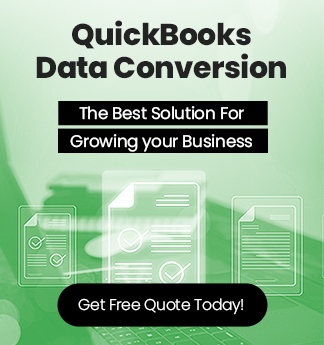
 +1-800-596-0806
+1-800-596-0806