Sage MAS 90 to QuickBooks Data Conversion Service
Switch from Sage MAS 90 to QuickBooks (Desktop or Online) effortlessly with Dancing Numbers Data Conversion Services. Get a dedicated expert with industry knowledge, training services, regular follow-ups and much more.
Sage MAS 90 to QuickBooks Data Migration: Know Process
We migrate your financial data from Sage MAS 90 to QuickBooks. Additionally, we migrate your data between different versions of QuickBooks Premier/Pro/Enterprise.
We can help you if your current accounting system is not compatible with QuickBooks.
- You will be assigned a dedicated QuickBooks data conversion professional who will understand your problem and determine the QuickBooks products you need.
- Data security and privacy will be ensured through a phased conversion plan.
- Our full-time programmers supervise the exporting, cleaning, and importing of your historical data.
- Once the conversion is complete, your team will receive proper training on the new system.
- Make the most of your new system by establishing effective procedures.
Discover if your conversion is possible and what it costs. Get your quote!
Reasons of Converting Sage MAS 90 to QuickBooks
When you go from one accounting software to another, you encounter a lot of changes. QuickBooks Data conversion process even with all the benefits come at a great risk of losing your data. With Dancing Numbers, we rest assured that your data will be safe and restored.
As and when you move to QuickBooks online from Sage MAS 90, you will realize how QuickBooks meets your increasing demands constantly. However if still you need to check what all features are provided, here it is:
- Remotely Accessible: With QuickBooks, your work becomes easier. You can access your accounts from anywhere at any time. This way you can work and access in any circumstances whether it is an emergency or you’re on a vacation.
- User Personalization & Customization: You need to ensure if the accounting software you’re using is compatible with your choices. Moreover, it offers you room for customization services. If in future, you are interested in adding any more features, you should be able to do it.
- Safe & Secure: Your financial data and information is your utmost priority. This is why choose a software which keeps your data safe. A safe data will ensure the confidentiality your business holds.
- Catering to Each Industry: Your accounting software should hold the capabilities of catering their services to every industry available. This way you can have a more enhanced business.
- Capabilities for E-Commerce: Make sure you’re getting real time updates and invoicing. This will help you in expanding your online sales.
Things to be Remember: Before Switching from Sage MAS 90 to QuickBooks
- Make sure QuickBooks Online features meet your needs by analyzing them.
- The program contains several sophisticated capabilities, such as complex sales ordering, batch transaction processing, advanced inventory, average cost for inventory, etc., whereas the QB Online version is more feature-limited.
- In QuickBooks Online, abide by stringent character limits. Therefore, give your files a new name right away if they don’t follow QuickBooks Online naming guidelines.
- Convert your business file first, using QuickBooks Desktop version 2016 or later. To ensure accuracy, download the latest version and update any outdated data.
- Press and hold the F2 or Ctrl + 1 buttons on your keyboard when opening QuickBooks Desktop if you are unsure of the version you are using at the moment. The Product Information Window will be displayed to you after that. In this case, upgrade QuickBooks desktop to the most recent version by choosing upgrade now from the Help menu.
- Payroll data may or may not convert automatically, so make sure you run your reports and payroll data beforehand.
- After creating a QB Online account, you get 60 days from the account’s creation date to use “database conversion services” to convert files from your desktop. You will need to cancel your original QB Online account and open a new one if you are unable to convert within the first sixty days.
- Before converting QuickBooks data further, you must correct any problems in your QuickBooks Desktop inventory. You will never lose any data due to it.
Benefits of Using Sage MAS 90 to QuickBooks Data Migration Services
- Creating and maintaining invoices and other sales documents is quite an easy work when you move from Sage MAS 90 to QuickBooks Online.
- With QuickBooks Online, you can connect other restricted users and make it more accessible. Moreover, it allows you to access your account and information from anywhere at any time.
- QuickBooks is more of a user-friendly accounting software. You can learn it in no time. With a low learning curve, you can start working on it right away.
- In the world of business, we all know it offers us an immense amount of features which makes it one of the most efficient and seamless software.
- With Sage software you cannot get a free trial however QuickBooks offers you a free trial.
Process of Converting Sage MAS 90 to QuickBooks
Your financial data from Sage MAS 90 is transferred to QuickBooks. Moreover, transfer your data between QuickBooks Premier, Pro, and Enterprise editions. The steps you need to take to convert data are listed below:
Phase 1: Ascertain Products Required
Spend time getting to know your company and the present system; your dedicated QuickBooks Conversion Expert will do just that. We will ascertain the precise requirements of your team for an accounting system and the QuickBooks items that you will want. Field Service Management, Payroll, Point-of-Sale Systems, and QuickBooks Enterprise are a few examples of these.
Phase 2: Setup of Template Files
This procedure calls for creating the appropriate processes to guarantee that QuickBooks fits your company like a glove and that we can flawlessly import all the data from your current accounting system. Double entry in the new QuickBooks file and your old system can be something you wish to perform during this short window of time. You extract data, which includes P&L, monthly balance sheets, reports on accounts payable and receivable, and any other data that has to be converted to QuickBooks.
Phase 3: Launch & Educate Your Group
To make sure that your business smoothly switches to the new software, you must train your staff. To ensure that your staff is proficient in using your new system, we will provide training. Since we want all QuickBooks users, including those who are not our clients, to succeed, Dancing Numbers is well-known for its training; on our website, there are more than 200 training videos.
Phase 4: Close and Examine the Books
Through this procedure, we may ascertain whether you require any more monthly reports or data to operate your firm. We’ll perform a comprehensive double-check to make sure we’ve imported everything you need because we frequently don’t know which information is vital until we no longer have access. If more files need to be transferred, we’ll transfer them from your previous system to QuickBooks.
Phase 5: Maintenance and Follow-Up
You will get a month or two to use the QuickBooks program before checking in to see how things are doing. You have to attempt to address any issues you may be experiencing right away. Additionally, you’ll retrieve any functionality or data that your legacy system may have forgotten. You also recommend continuing monthly or quarterly closure services to assist you in staying on course. Making sure you are getting the most out of your accounting software is your main objective.
Checklist: Before QuickBooks Data Migration Process
- Use the features of QuickBooks Online to analyze and match your needs.
- While the software includes certain advanced features like complex sales ordering, batch transaction processing, advanced inventory, or the average cost for inventory, among others, the QB Online edition has limited features.
- In QuickBooks Online you can follow strict character limitations. Therefore, change your files right away if they don’t follow the QuickBooks Online naming guidelines.
- Before converting your company file, you can use QuickBooks Desktop version 2016 or later. Update your information for previous versions and download the latest version.
- To find out the version of QuickBooks Desktop you are using right now, open the program and use the F2 or Ctrl + 1 keys on your computer. After that, the Product Information Window will be displayed to you. To upgrade QuickBooks Desktop to the latest version, you have to choose Update Now from the Help menu here.
- Make sure you run your reports and payroll data in advance because the payroll data might not convert automatically.
- You have 60 days from the date of account creation to use “database conversion services” to convert files from your PC into QB Online accounts. In case you are unable to convert during the first sixty days, you will need to close your QuickBooks Online account and open a new one.
- You can fix any errors in your QuickBooks Desktop inventory is a must for moving on with the QuickBooks conversion. It will help you from losing data.
How We Help You Convert To QuickBooks
It can be intimidating to convert your ERP system or accounting software. Depending on how long you have been in business, you may have many GB of data, and it’s possible that QuickBooks and your current accounting software don’t work together perfectly. Don’t worry if the QuickBooks converting tools are unclear. Professionals will safely and securely migrate your data, saving you time and headaches
You will have a dedicated conversion consultant working for Dancing Numbers who will evaluate your particular situation, decide which QuickBooks items you’ll require, and collaborate with you to create a phased conversion plan. Also, you have full-time programmers who will take care of your historical data’s export, cleaning, and import. Following the conversion, your team will receive thorough training on the new system, and you will be assisted in setting up productive procedures that let you make the most of your new system.
1 Determine the Products Needed
Your personal QuickBooks Conversion Specialist will take the time to get to know your company and its present setup. You will learn the precise requirements your team has for an accounting system and which QuickBooks products you will require. This may involve QuickBooks Enterprise, Field Service Management, Payroll, or Point-of-Sale.
2 Template File Setup
In order to achieve this, it is necessary to create the appropriate procedures that will make QuickBooks fit your company like a glove and guarantee that we can seamlessly import all of the data from your current accounting system. You might want to perform double entry during this brief period in both your old system and the new QuickBooks file. You can collect information, such as accounts payable and receivable reports, P&L, monthly balance sheets, and any other data that has to be converted to QuickBooks.
3 Go Live and Train Your Team
To ensure that your business effectively switches over to the new software, training your workforce is essential. To ensure that your team is knowledgeable about using your new system, you will have training. More than 200 training videos are on the website since Dancing Numbers is known for its training and wants all QuickBooks users to be successful, even if they aren’t our clients.
4 Close and Review The Books
This procedure enables you to determine whether you require any more information or monthly reports in order to run your business. It will be thoroughly double-checked to make sure that everything you need is imported because frequently we don’t know which information is important until we no longer have access. We will transfer any more files from your previous system to QuickBooks if they need to be moved.
5 Follow Up and Maintenance
You will be given a month or two to use the QuickBooks program before checking in to see how things are doing. We will strive to stop any problems before they start if you are having any. Also, we will retrieve any features or data that were left in your legacy system. In order to keep you on track, we also recommend continuing monthly or quarterly closing services. The main goal is to ensure that you use your accounting software to its full potential.
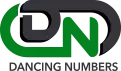
The Dancing Numbers Commitment

Built on Trust
We make sure that the conversion of your most important business history is flawless and correct. You have to feel confident in the proper migration of all historical data to the new system.

Accelerated Conversions
You have to speed up the time to conversion. Reduce time spent working on two systems at once and do away with double entering. Make sure your system is configured properly, that all tables and databases are operational, and that your bank accounts are linked properly.

Support and Training
Get custom training for your entire staff, including the leadership. Take full advantage of QuickBooks. You will be demonstrated how to use the 150+ pre-built reports and generate custom reports specific to your company.

Customizations
QuickBooks can be made more powerful by adding custom modules, marketplace apps, or open API. Our developers will integrate, install, and customize solutions to your business processes.

Optimizations
You may rely on our professionals to troubleshoot and optimize for consistently excellent performance if you ever feel that your new QuickBooks system is slow or not performing as planned.

Keep Your Past Records
Rest assured that all crucial business historical data will be transferred accurately to the new system, ensuring its seamless integration.
System Requirements for a Successful Data Migration
The minimum requirements of the system for the migration of data from Great Plains data to QuickBooks are explained followed:
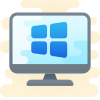
1 Operating System
Any one window from any of the three windows i.e Window 8, Window 10, Window 11.
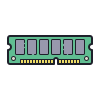
2 Memory (RAM)
Minimum required Random Access Memory is 512 MB.

3 Microsoft .NET Framework
Minimum Version 2.0 is the requirement of the system for the data conversion
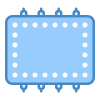
4 Processor
Minimum requirement of the processor is 500 MHz Intel Pentium II.

5 Hard Drive
Minimum required available space in the hard drive is 2.5GB.
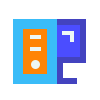
6 QuickBooks Desktop
Choose any one from four of the QuickBooks Desktop that is QuickBooks Pro, QuickBooks Primer, and QuickBooks Enterprise 16 or higher.


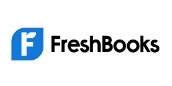






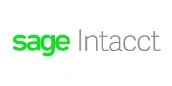


INDUSTRY EXPERTS
A Trusted Partner Familiar with Your Business and Industry
Our team of consultants at Dancing Numbers has extensive experience working with numerous businesses across various industries. We specialize in customizing QuickBooks and ERP systems to meet the specific requirements of each industry. Whether you own a small retail store, manage an international manufacturing business, operate a residential construction company, practice law, run a software company, or oversee a rapidly expanding nonprofit organization, we have encountered and successfully addressed similar challenges before. Count on us to provide the assistance you need.

Essential considerations before beginning with data conversion
- Analyze your requirements and match them up with QuickBooks Online’s features before starting the conversion. The QuickBooks Online version might not have everything you need. Also, QuickBooks Online can significantly change how you handle your clients, projects, and workflow. Complex Sales Ordering, sophisticated Inventory, Batch transaction Processing, or Average Cost for Inventory are among the advanced features that are not available in QuickBooks Online.
- QuickBooks Online has tight character limitations. So, if your files don’t follow the QuickBooks Online naming standards, rename them.
- You will have up to 60 days after creating a QuickBooks Online account to convert your files from your PC once you begin using the database conversion services. You will need to terminate your QuickBooks Online account and open a new one if you can’t convert within the first 60 days.
- Please make sure you have QuickBooks Desktop version 2016 or later before converting your company file. You will need to update your information for older versions and download the most recent version. Press F2 or Ctrl + 1 when QuickBooks Desktop is open to find out the version of QuickBooks Desktop you are presently using. The Product Information Window will appear. Update QuickBooks Desktop to the latest version by selecting Update Now from the Help menu.
- Make sure you run your payroll reports and data in advance because it’s possible that the payroll data won’t convert automatically.
- Before moving further with the QuickBooks conversion, fix any errors in your QB Desktop inventory. Loss of data will be prevented.
Frequently Asked Questions
Is it Possible to Move Data from Mas 90 to QuickBooks?
To migrate to QuickBooks Online, upload your Sage 50 file over a secure server to the Dataswitcher application. Following the migration of your data, examine the outcomes and complete the tasks on the post-conversion checklist. Use of your newly created QuickBooks Online company file can begin as soon as the findings are confirmed.
How does QuickBooks and MAS 90 vary from one Another?
Small and medium-sized businesses use QuickBooks, whereas bigger corporations may find Sage Mas 90 to be stronger, and comprehensive, and appropriate for their complex accounting requirements. Comparing QuickBooks to Sage Mas 90, the latter has a steeper learning curve and a less user-friendly design.
What is the Conversion Tool for Sage to QuickBooks?
You can quickly and simply convert your QuickBooks company data into a Sage 50 Accounting company file by using the QuickBooks-to-Sage 50 Accounting Conversion Wizard. To use this wizard, your company data has to come from either QuickBooks 2011 or 2012.
Which three Methods are the most common for Transferring Data to QuickBooks Online?
There are three methods for moving customer data to QBO:
- Enter the data by hand.
- Make use of IIF files.
- Employ a conversion specialist’s services.
What Makes QuickBooks Useful?
Tasks like bookkeeping, invoicing, time tracking, managing sales taxes, budgeting, bank reconciliation, and inventory monitoring are all made easier and more automated with QuickBooks for small businesses.
What is the major difference between Mas 90 and QuickBooks?
A 12-segment, 32-character chart of accounts structure is supported by MAS 90. User-defined fields are supported at the transaction level by this program as well. This enhances the departmentalized balance sheets and reporting capabilities. You cannot use the same segmented chart of accounts structure with QuickBooks Enterprise.
Which is best for my Small business MAS 90, QuickBooks Desktop, or QuickBooks Online?
QuickBooks Online is perfect for my small business.


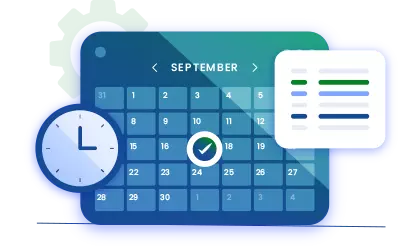
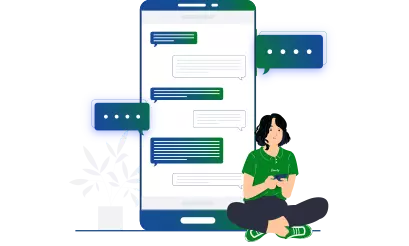

 +1-800-596-0806
+1-800-596-0806