Kashflow to QuickBooks Data Conversion
Switch to QuickBooks (Desktop or Online) from Kashflow effortlessly with Dancing Numbers Data Conversion Services. Get a dedicated expert with industry knowledge, training services, regular follow-ups and much more.
Migrating Data From Kashflow to QuickBooks: Made Easy
Financial data must be transferred from one accounting program to another to convert from Kashflow to QuickBooks. For companies looking to upgrade to a new platform or get better features, this procedure is essential. During this conversion, a few important factors must be taken into account.
Discover if your conversion is possible and what it costs. Get your quote!
Key Points for Convert Kashflow to QuickBooks Online
Data Preparation
The first step is to get the data in Kashflow ready for migration. It involves putting the financial records in order, going over them, making sure they are accurate, and addressing any inconsistencies.
Choosing the Best Approach
It’s critical to choose the best conversion approach. Other options like CSV imports, manual entry, or using third-party conversion tools might be taken into consideration, depending on the volume of transactions and the complexity of the data.
Advantages of Kashflow to QuickBooks Conversion
Depending on your unique business needs and preferences, converting from Kashflow to QuickBooks can have several benefits. Following are a few possible benefits of converting to QuickBooks:
Feature Set
If your business has more demands than Kashflow, QuickBooks may be a better fit due to its extensive feature set. This includes tools that could improve your ability to manage your finances, such as payroll, inventory control, and advanced reporting.
Integration
QuickBooks has many third-party application integrations, giving you access to a wider ecosystem for your business requirements. This integration’s potential can increase productivity by streamlining different procedures.
Scalability
QuickBooks is compatible with all kinds of businesses, from start-ups to major corporations. QuickBooks may provide more scalability options if your company has outgrown Kashflow’s capacity to manage it effectively.
Worldwide Access and Help
QuickBooks is used extensively throughout the world, which may provide greater help, resources, and a larger user base for assistance and support.
Personalization
QuickBooks offers a range of editions catered to particular sectors and kinds of enterprises. If you need features unique to your industry that Kashflow does not offer, this customization might be helpful.
User Interface and Experience
Your team may find it easier to adopt QuickBooks and require less training time if they find the software’s interface to be more intuitive and user-friendly than Kashflow.
Mobile Apps and Accessibility
QuickBooks offers strong mobile apps that give you more flexibility and accessibility when managing your finances while on the go.
Checklist: Before QuickBooks Data Migration Process
- Use the features of QuickBooks Online to analyze and match your needs.
- While the software includes certain advanced features like complex sales ordering, batch transaction processing, advanced inventory, or the average cost for inventory, among others, the QB Online edition has limited features.
- In QuickBooks Online you can follow strict character limitations. Therefore, change your files right away if they don’t follow the QuickBooks Online naming guidelines.
- Before converting your company file, you can use QuickBooks Desktop version 2016 or later. Update your information for previous versions and download the latest version.
- To find out the version of QuickBooks Desktop you are using right now, open the program and use the F2 or Ctrl + 1 keys on your computer. After that, the Product Information Window will be displayed to you. To upgrade QuickBooks Desktop to the latest version, you have to choose Update Now from the Help menu here.
- Make sure you run your reports and payroll data in advance because the payroll data might not convert automatically.
- You have 60 days from the date of account creation to use “database conversion services” to convert files from your PC into QB Online accounts. In case you are unable to convert during the first sixty days, you will need to close your QuickBooks Online account and open a new one.
- You can fix any errors in your QuickBooks Desktop inventory is a must for moving on with the QuickBooks conversion. It will help you from losing data.
How We Help You Convert To QuickBooks
It can be intimidating to convert your ERP system or accounting software. Depending on how long you have been in business, you may have many GB of data, and it’s possible that QuickBooks and your current accounting software don’t work together perfectly. Don’t worry if the QuickBooks converting tools are unclear. Professionals will safely and securely migrate your data, saving you time and headaches
You will have a dedicated conversion consultant working for Dancing Numbers who will evaluate your particular situation, decide which QuickBooks items you’ll require, and collaborate with you to create a phased conversion plan. Also, you have full-time programmers who will take care of your historical data’s export, cleaning, and import. Following the conversion, your team will receive thorough training on the new system, and you will be assisted in setting up productive procedures that let you make the most of your new system.
1 Determine the Products Needed
Your personal QuickBooks Conversion Specialist will take the time to get to know your company and its present setup. You will learn the precise requirements your team has for an accounting system and which QuickBooks products you will require. This may involve QuickBooks Enterprise, Field Service Management, Payroll, or Point-of-Sale.
2 Template File Setup
In order to achieve this, it is necessary to create the appropriate procedures that will make QuickBooks fit your company like a glove and guarantee that we can seamlessly import all of the data from your current accounting system. You might want to perform double entry during this brief period in both your old system and the new QuickBooks file. You can collect information, such as accounts payable and receivable reports, P&L, monthly balance sheets, and any other data that has to be converted to QuickBooks.
3 Go Live and Train Your Team
To ensure that your business effectively switches over to the new software, training your workforce is essential. To ensure that your team is knowledgeable about using your new system, you will have training. More than 200 training videos are on the website since Dancing Numbers is known for its training and wants all QuickBooks users to be successful, even if they aren’t our clients.
4 Close and Review The Books
This procedure enables you to determine whether you require any more information or monthly reports in order to run your business. It will be thoroughly double-checked to make sure that everything you need is imported because frequently we don’t know which information is important until we no longer have access. We will transfer any more files from your previous system to QuickBooks if they need to be moved.
5 Follow Up and Maintenance
You will be given a month or two to use the QuickBooks program before checking in to see how things are doing. We will strive to stop any problems before they start if you are having any. Also, we will retrieve any features or data that were left in your legacy system. In order to keep you on track, we also recommend continuing monthly or quarterly closing services. The main goal is to ensure that you use your accounting software to its full potential.
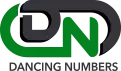
The Dancing Numbers Commitment

Built on Trust
We make sure that the conversion of your most important business history is flawless and correct. You have to feel confident in the proper migration of all historical data to the new system.

Accelerated Conversions
You have to speed up the time to conversion. Reduce time spent working on two systems at once and do away with double entering. Make sure your system is configured properly, that all tables and databases are operational, and that your bank accounts are linked properly.

Support and Training
Get custom training for your entire staff, including the leadership. Take full advantage of QuickBooks. You will be demonstrated how to use the 150+ pre-built reports and generate custom reports specific to your company.

Customizations
QuickBooks can be made more powerful by adding custom modules, marketplace apps, or open API. Our developers will integrate, install, and customize solutions to your business processes.

Optimizations
You may rely on our professionals to troubleshoot and optimize for consistently excellent performance if you ever feel that your new QuickBooks system is slow or not performing as planned.

Keep Your Past Records
Rest assured that all crucial business historical data will be transferred accurately to the new system, ensuring its seamless integration.
Phases for Converting Data from Kashflow to QuickBooks
To guarantee a seamless and precise conversion, there are multiple steps involved in moving data from Kashflow to QuickBooks. You might think about taking the following general steps:
Phase 1: Setting Up the Transfer of Data
- Backup Data: Make sure you have a copy of your data in Kashflow before beginning any transfers. This will help you if something goes wrong with the conversion process.
- Determine data compatibility: By learning about the formats, data structures, and compatibility of Kashflow and QuickBooks. Determine whether there are any disparities or differences that should be adjusted during the conversion.
- ➢ Compile the Required Data: Get all of the information needed for the migration, including account balances, transaction histories, vendor and customer details, account charts, etc.
Phase 2: Install QuickBooks
- Open a QuickBooks Account: Register for QuickBooks and make sure your account is configured to suit your company’s requirements.
- Customize Settings: Set up QuickBooks to meet your needs by adjusting the fiscal year, currency, taxes, and other settings.
Phase 3: Kashflow Data Export
- Data Export from Kashflow: To download the data in an appropriate format (such as CSV or Excel), use Kashflow’s export function.
- Check Export Data for Accuracy: Verify the completeness and accuracy of the data. Verify that there are no mistakes or information gaps.
Phase 4: Importing Data into QuickBooks
- Prepare Data for Import: Make sure the exported Kashflow data is formatted in the exact way that QuickBooks requires. Mapping data fields to corresponding fields in QuickBooks may be necessary for this.
- Import Data into QuickBooks: Upload the prepared data using the import function in QuickBooks. Map the data fields to the correct places in QuickBooks by carefully following the import wizard.
- Verify Imported Data: After the import is finished, carefully go over the data in QuickBooks to make sure all the information was correctly imported. Verify contacts, account balances, transaction histories, etc.
Step 5: Post-Conversion Inspections
- Reconcile Accounts: To guarantee accuracy, reconcile credit card information, bank accounts, and other financial records in QuickBooks.
- Run Test Transactions: Run test transactions to make sure the data appropriately reflects your business operations and the system is operating as it should.
- Training and Support: If necessary, train the appropriate personnel on how to use QuickBooks. Ascertain that they can navigate and make effective use of the new system.
- Address Discrepancies: Take care of any disagreements or problems that surface before, during, or after the conversion procedure. This may entail making modifications, adjustments, or contacting QuickBooks support for help.
Phase 6: Launch
You may switch to utilizing QuickBooks for your regular financial operations once you’re satisfied that the data has been transferred correctly and everything is operating as it should.
Files Converted to QuickBooks from Kashflow
| Chart of Accounts | Bank Transactions |
| Customer Details | Credit Card |
| Supplier Details | Invoices and Credit Notes Detailed |
| Opening Account Balances | Bills and Bill credit Detailed |
| Accounts Receivables | All Manual Journals |
| Accounts Payables | Inactive Contacts |
QuickBooks Data Conversion from Various Accounting Software


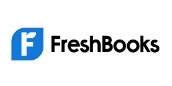






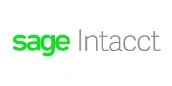


System Requirements for a Successful Data Migration
The minimum requirements of the system for the migration of data from KashFlow data to QuickBooks are explained followed:
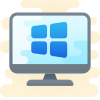
1 Operating System
Any one window from any of the three windows i.e Window 8, Window 10, Window 11.
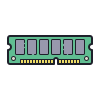
2 Memory (RAM)
Minimum required Random Access Memory is 512 MB.

3 Microsoft .NET Framework
Minimum Version 2.0 is the requirement of the system for the data conversion
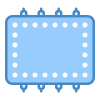
4 Processor
Minimum requirement of the processor is 500 MHz Intel Pentium II.

5 Hard Drive
Minimum required available space in the hard drive is 2.5GB.
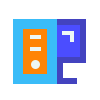
6 QuickBooks Desktop
Choose any one from four of the QuickBooks Desktop that is QuickBooks Pro, QuickBooks Primer, and QuickBooks Enterprise 16 or higher.
INDUSTRY EXPERTS
A Trusted Partner Familiar with Your Business and Industry
Our team of consultants at Dancing Numbers has extensive experience working with numerous businesses across various industries. We specialize in customizing QuickBooks and ERP systems to meet the specific requirements of each industry. Whether you own a small retail store, manage an international manufacturing business, operate a residential construction company, practice law, run a software company, or oversee a rapidly expanding nonprofit organization, we have encountered and successfully addressed similar challenges before. Count on us to provide the assistance you need.

What Our Customer Says !

We highly recommend Dancing Numbers’ Kashflow to QuickBooks conversion service to businesses looking to switch accounting software.
Gary T. Will

Dancing Numbers offers a seamless data transfer and smooth transition between Kashflow and QuickBooks.
Delores French

The team at Dancing Numbers provides excellent Kashflow to QuickBooks conversion services. They are knowledgeable, and efficient, and provide excellent customer service.
Alfredo Hightower
Essential considerations before beginning with data conversion
- Analyze your requirements and match them up with QuickBooks Online’s features before starting the conversion. The QuickBooks Online version might not have everything you need. Also, QuickBooks Online can significantly change how you handle your clients, projects, and workflow. Complex Sales Ordering, sophisticated Inventory, Batch transaction Processing, or Average Cost for Inventory are among the advanced features that are not available in QuickBooks Online.
- QuickBooks Online has tight character limitations. So, if your files don’t follow the QuickBooks Online naming standards, rename them.
- You will have up to 60 days after creating a QuickBooks Online account to convert your files from your PC once you begin using the database conversion services. You will need to terminate your QuickBooks Online account and open a new one if you can’t convert within the first 60 days.
- Please make sure you have QuickBooks Desktop version 2016 or later before converting your company file. You will need to update your information for older versions and download the most recent version. Press F2 or Ctrl + 1 when QuickBooks Desktop is open to find out the version of QuickBooks Desktop you are presently using. The Product Information Window will appear. Update QuickBooks Desktop to the latest version by selecting Update Now from the Help menu.
- Make sure you run your payroll reports and data in advance because it’s possible that the payroll data won’t convert automatically.
- Before moving further with the QuickBooks conversion, fix any errors in your QB Desktop inventory. Loss of data will be prevented.
Frequently Asked Questions
What does QuickBooks Online mean when it talks about KashFlow?
KashFlow is the quantity of money that comes into and goes out of your bank account and business. With QuickBooks Online, you can utilize various reports and projections to obtain a comprehensive understanding of your company’s financial situation both now and in the future.
How do I Export Data from KashFlow?
To export data from Kashflow, you are required to go to Reports, click on the Business tab, and then select the ‘Sage Export’ option. Enter the start and end date (of using Kashflow), and then click on Re-run Report. Select the download button and download all the accounting data.
How to Convert Data from Kashflow to QB?
The process of converting data from Kashflow to QuickBooks is tedious. Other software such as Dancing Numbers can be incorporated to easily export data from Kashflow in an Excel or CSV file format. Later, this exported file can be imported to QuickBooks Online or Desktop.
Does QuickBooks have the Ability to compute KashFlow?
It helps you create an estimate of the amount of money that will enter and exit your company during the next one to three months. The cash flow chart projects future cash flow based on unpaid bills, invoices, and other forms in QuickBooks that are due in the future.
Should I Convert from Kashflow to QuickBooks Desktop and Online?
Yes, you should convert from Kashflow to QuickBooks without any doubt. QuickBooks has a lot of features that assist with minute details in Financial Data. Also, it is cost-effective, user-friendly, compatible with other software, and it can be used for all business sizes; small to big.
What are the Ways to Migrate Data from Kashflow to QuickBooks?
There are 3 ways to migrate data to QuickBooks. You can enter data manually, use the QuickBooks conversion tool, or take the help of other software such as Dancing Numbers to import and export data from Kashflow to QuickBooks.
Can I use the QuickBooks Conversion Tool to Migrate Data to QuickBooks from Kashflow?
Conversion tool by QuickBooks can be used to migrate data to QuickBooks from Kashflow. It is a tool released by Intuit to transfer data from any other accounting tool to QuickBooks.

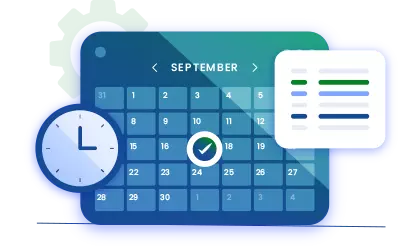
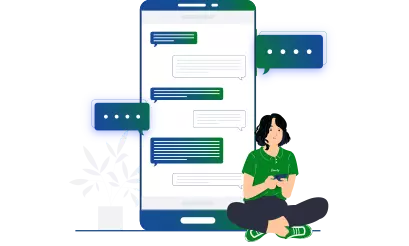


 +1-800-596-0806
+1-800-596-0806