Sage 100 to QuickBooks Data Conversion
Migrate Data from Sage 100 to QuickBooks (Desktop or Online) effortlessly with Dancing Numbers Data Conversion Services. Get a dedicated expert with industry knowledge, training services, regular follow-ups and much more.
Why You Should Convert Sage 100 to QuickBooks Enterprise?
The most difficult DIY project for businesses to handle is changing your accounting system. With over 25 years of experience with QuickBooks as well as over 15 years of experience using Sage software, DL & Associates has dependable engineers and programmers on staff. With this experience, your data should be set up correctly from the beginning when you import it into QuickBooks. Since there are numerous factors to be considered, such as the Customer List, Vendor List, Inventory List, Costs, Average Costs, Chart of Accounts, Accounts Receivable, etc., implementing one software another will always be a process.
Discover if your conversion is possible and what it costs. Get your quote!
Sage 100 vs QuickBooks Enterprise Chart of Accounts
ou can create an account in Sage 100 with up to 32 characters and 10 segments. At the transactional level, this software also enables user-defined fields. The departmentalized balance sheets and reporting capabilities are improved as a result. The similar segmented layout for a Chart of Accounts is not supported by QuickBooks Enterprise. Five levels of user-defined classes are supported by QuickBooks Enterprise and are accessible at the transaction level. Since these classes enable customers to segment their businesses for revenues and expenses, this is important when migrating over.
Benefits of Sage 100 to QuickBooks Data Migration Services

What is Converted From Sage 100 to QuickBooks?
| Lists We Convert | Transactions We Convert |
|---|---|
| Chart of Accounts | Invoices |
| Customer List | Customer Payments |
| Vendor List | Credit Memo |
| Jobs List | Sales Receipts |
| Employee List | Bills |
| Service Items | Vendor Credits |
| Inventory Items | Vendor Payments |
| Non-Inventory Items | Checks |
| Assembly Builds Items | Journal Entries |
| Item Receipts | |
| Inventory Adjustments | |
| Liability Adjustments | |
| Paychecks (as Journal Entries) | |
| Payroll Liability Checks | |
| Sales Tax Payments | |
| Transfers | |
| Estimates | |
| Sales Orders | |
| Purchase Orders |
Dancing Numbers Checklist: Before Sage 100 to QuickBooks Data Migration Process
- Use the features of QuickBooks Online to analyze and match your needs.
- While the software includes certain advanced features like complex sales ordering, batch transaction processing, advanced inventory, or the average cost for inventory, among others, the QB Online edition has limited features.
- In QuickBooks Online you can follow strict character limitations. Therefore, change your files right away if they don’t follow the QuickBooks Online naming guidelines.
- Before converting your company file, you can use QuickBooks Desktop version 2016 or later. Update your information for previous versions and download the latest version.
- To find out the version of QuickBooks Desktop you are using right now, open the QuickBooks Desktop and use the F2 or Ctrl + 1 keys on your computer. After that, the Product Information Window will be displayed to you. To upgrade QuickBooks Desktop to the latest version, you have to choose Update Now from the Help menu here.
- Make sure you run your reports and payroll data in advance because the payroll data might not convert automatically.
- You have 60 days from the date of account creation to use “Database Conversion Services” to convert files from your PC into QB Online accounts. In case you are unable to convert during the first sixty days, you will need to close your QuickBooks Online account and open a new one.
- You can fix any errors in your QuickBooks Desktop inventory is a must for moving on with Sage 100 to QuickBooks data conversion. It will help you from losing data.
System Requirements for a Successful Sage 100 to QuickBooks Data Migration
The minimum requirements of the system for the migration of data from Sage 100 to QuickBooks are explained followed:
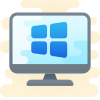
1 Operating System
Any one window from any of the three windows i.e Window 8, Window 10, Window 11.
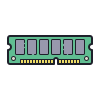
2 Memory (RAM)
Minimum required Random Access Memory is 512 MB.

3 Microsoft .NET Framework
Minimum Version 2.0 is the requirement of the system for the data conversion
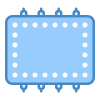
4 Processor
Minimum requirement of the processor is 500 MHz Intel Pentium II.

5 Hard Drive
Minimum required available space in the hard drive is 2.5GB.
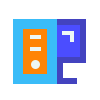
6 QuickBooks Desktop
Choose any one from four of the QuickBooks Desktop that is QuickBooks Pro, QuickBooks Primer, and QuickBooks Enterprise 16 or higher.
Software Versions Can Be Convert Sage 100 to QuickBooks Online and Desktop
| Software Version Can be Converted to => | QuickBooks Versions |
|---|---|
| Sage 100 Accounting 2017 Quantum/Premium/Pro >> | Complete to QuickBooks Online/Desktop |
| Sage 100 Accounting 2016 Quantum/Premium/Pro >> | Complete to QuickBooks Online/Desktop |
| Sage 100 Accounting 2015 Quantum/Premium/Pro >> | Complete to QuickBooks |
| Sage 100 Accounting 2014 Quantum/Premium/Pro >> | Complete to QuickBooks Online/Desktop |
| Sage 100 Accounting 2013 Quantum/Premium/Pro >> | Complete to QuickBooks |
| Sage 100 Quantum Accounting (All Versions) >> | to QuickBooks |
| Sage 100 Complete Accounting (All Versions) >> | to QuickBooks |
| Sage 100 Pro Accounting (All Versions) >> | to QuickBooks |
| Sage 100 Premium Accounting (All Versions) >> | to QuickBooks |
What File Format to Use When Transferred from Sage 100 to QuickBooks?
In this section, we’ll go over the kinds of data you can move, including details about customers and vendors, invoices and payments, sales and purchase orders, and inventory. To transfer data from Sage 100 to QuickBooks Desktop & Online, you can use tools like Google Sheets, CSV files, or XLSX/XLS files.
Here are some details about the different formats:
- XLS/XLSX File: XLS is the name of the Microsoft Excel file type used from 1997 to 2003. With Microsoft Excel 2007 and beyond, the XLSX file type is utilized.
- CSV File: CSV files are a common file format used to store text files containing tabular data. In CSV files, a comma, semicolon, or other special character is used to divide each text field.
- Google Documents: Google Sheets is a cloud-based spreadsheet created in Google Drive.
Sage 100 to QuickBooks Data Migration
We’ve got you covered when it comes to switching from Sage 100 to QuickBooks. Whether you’re using Sage, MS Accounting Office, or different versions of QuickBooks Premier/Pro/Enterprise, we make the migration process smooth and hassle-free.
And if your current accounting software doesn’t play nice with QuickBooks, no need to stress! Just reach out to our team of data conversion specialists, and we’ll take care of everything for you.
Export Data from Sage 100 into Microsoft Excel or CSV File
I thought it would be beneficial to share a guide on exporting Sage 100 data into Microsoft Excel, as several customers have inquired about the best method. Follow these steps to accomplish this:
- Open Microsoft Excel in your system.
- Navigate to the “Data” tab and select “Get Data” from the left-side ribbon. Under “From Other Sources,” choose “From Microsoft Query“.
- In the MS Query window, select “SOTAMAS90*” and click “OK“.
- Log in to Sage 100 using your usual credentials.
- Select the desired table from the options presented, such as “AR_Customer“. Then, choose the specific fields you require and move them to the query box on the right.
By following these steps, you can efficiently export Sage 100 data into Excel, making it easier for data analysis and manipulation.”
● Select “Next” and then “Next” again.
● You will also see options for sorting.
● Click Next and Finish to generate the Excel report, which will display on the screen.
Export Customer and Vendor Lists from Sage 100
Open the Customer or Vendor Maintenance Window.
- Navigate to the Customers or Vendors tab in the Sage 100 main menu.
- Double-click on the Customer or Vendor you want to export data for.
- The Customer or Vendor Maintenance window will open.
In the View Menu, Choose Address List.
- Click on the View menu at the top of the Customer or Vendor Maintenance window.
- Select the Address List option from the drop-down menu.
- The Address List window will open.
Click the Spreadsheet Icon to Start Exporting Data.
- Locate the Spreadsheet icon in the toolbar of the Address List window.
- Click on the Spreadsheet icon.
- The Export Data dialog box will open.
Let Sage 100 Finish Exporting the Data to an Excel File.
- Select the destination for the exported file in the Export Data dialog box.
- Click on the OK button to start the export process.
- Sage 100 will export the address list data to an Excel file.
- Once the export is complete, a message will be displayed indicating that the data has been successfully exported.
Export Accounts from Sage 100
Run Sage 100 and log in to your business file.
- Open the Sage 100 application on your computer.
- Enter your username and password in the login screen.
- Click on the “Login” button.
Go to the Reports menu.
- Once you are logged in, click on the “Reports” menu in the top menu bar.
Select General Ledger Reports.
- From the Reports menu, select the “General Ledger Reports” option.
Then, Choose a Chart of Accounts.
- In the General Ledger Reports window, select the “Chart of Accounts” report.
- Click on the “Select” button to open the Chart of Accounts window.
- In the Chart of Accounts window, select the chart of accounts that you want to export.
- Click on the “OK” button to close the Chart of Accounts window.
Scroll down and click on Export.
- In the General Ledger Reports window, scroll down to the bottom of the page and click on the “Export” button.
Select the Desired format for Exporting the Chart of Accounts information.
- In the Export window, select the desired format for exporting the chart of accounts information.
- You can choose to export the information in a variety of formats, including Excel, CSV, and PDF.
Confirm Your Selection by clicking OK.
- Once you have selected the desired format, click on the “OK” button to export the chart of accounts information.
Export Products and Services Lists from Sage 100
Generating a report for a product or service in Sage 100 is a simple process that can be completed in just a few steps.
Choose the Export Option:
- Open the desired product or service module in Sage 100.
- Click on the “File” menu, then select “Export.“
Select the Preferred Data Export Format:
- A dialog box will appear, prompting you to choose the preferred data export format.
- Select the desired format from the available options, such as CSV, Excel, or XML.
Choose the Location to Save the Exported File:
- Specify the location where you want to save the exported file.
- Use the “Browse” button to navigate to the desired folder on your computer.
Click OK to Initiate the Export:
- Once you have selected the desired location, click on the “OK” button to start the export process.
Monitor the Export Progress:
- Sage 100 will display a progress bar indicating the status of the export.
- Wait until the export is complete before proceeding to the next step.
Locate the Exported File:
- After the export is finished, navigate to the location you specified in Step 3 to find the exported file.
- The file will be saved in the chosen format, such as a CSV, Excel, or XML document.
Utilize the Exported Data:
- You can now open the exported file using the appropriate software or application.
- The exported data can be used for various purposes, such as analysis, reporting, or integration with other systems.
Import Data from Sage 100 to QuickBooks
You can save yourself some valuable time by using a spreadsheet to transfer data from Sage 100 to QuickBooks. It’s a breeze to bring over details about your products, services, sales tax, and non-inventory items with this method. Just remember to format the spreadsheet to make it compatible with QuickBooks before you begin. Here’s a simple step-by-step guide to walk you through the process:
Import Customer or Vendor List:
Sign in to QuickBooks.
- Go to the QuickBooks website and click on the “Sign In” button.
- Enter your QuickBooks username and password.
- Click on the “Sign In” button.
Select Settings.
- Once you are signed in, click on the “Settings” tab.
- Select the “Import Data” option.
Select Customers or Suppliers.
- On the Import Data page, select either the “Customers” or “Suppliers” option, depending on which type of data you are importing.
Select Browse to upload the file from your computer.
- Click on the “Browse” button to open a file explorer window.
- Navigate to the location of the file you want to import.
- Select the file and click on the “Open” button.
Select Next.
- Once you have selected the file, click on the “Next” button.
In the Your Field Column, Select each Small Arrow ▼ icon.
- On the Import Data page, you will see a table with two columns: “Your Field” and “QuickBooks Online Field.“
- In the “Your Field” column, click on the small arrow ▼ icon next to each field.
- A list of QuickBooks Online fields will appear.
- Select the QuickBooks Online field that corresponds to the data in your spreadsheet.
Select No Match if you have a Field that doesn’t have a Matching Column in Your Spreadsheet.
- If you have a field in your spreadsheet that doesn’t have a corresponding column in QuickBooks Online, select the “No Match” option.
Confirm Your Contacts.
- Once you have matched all of the fields, click on the “Confirm Contacts” button.
- QuickBooks Online will display a list of the contacts that you are importing.
- Uncheck any contacts that you do not want to save.
If Everything Looks Good, Select Import.
- If you are satisfied with the list of contacts, click on the “Import” button.
- QuickBooks Online will import the contacts into your account.
Importing Products and Services from Sage 100 to QuickBooks
Sign in to QuickBooks Online.
- Open a web browser and go to the QuickBooks Online login page.
- Enter your QuickBooks Online username and password.
- Click the “Sign In” button.
Go to Settings and select Import data.
- Click the “Settings” gear icon in the top right corner of the screen.
- Select “Import data” from the menu.
Select Products and Services.
- On the “Import data” page, Select “Products and Services” from the list of options.
Upload an Excel or CSV File.
- Click the “Browse” button to select the Excel or CSV file that you want to import.
- Select the file and click the “Open” button.
Select Next.
- Click the “Next” button to continue.
Map Your Information.
- Map the fields in your spreadsheet to the fields in QuickBooks Online.
- For each field, select the appropriate option from the dropdown menu.
Select Next.
- Click the “Next” button to continue.
Review the Import Summary.
- Review the summary of the data that is going to be imported.
- Make sure that everything looks correct.
Select Overwrite all Values for Each Product or Service with the Identical Name.
- Select this option if you want to overwrite the existing details of any products or services in your account that have the same name as the products or services in the import file.
Select Import.
- Click the “Import” button to start the import process.
Importing Data from Sage 100 to QuickBooks Desktop Using CSV and Excel file Formats
Import Chart of Accounts From Sage 100 To QuickBooks Desktop
Open the Lists menu:
- Click on the “Lists” tab in the top menu bar.
- Select “Chart of Accounts” from the drop-down menu.
Choose the Account drop-down:
- Click on the “Account” drop-down button in the top-right corner of the Chart of Accounts window.
Hit Import from Excel:
- Select “Import from Excel” from the drop-down menu.
Click on Browse:
- Click on the “Browse” button in the Import from Excel window.
Choose the Excel file:
- Navigate to the location of the Excel file you want to import.
- Select the file and click on the “Open” button.
Choose the Excel Sheet:
- Select the Excel sheet that contains the data you want to import.
- Click on the “Next” button.
Map Your Accounts:
- Map your accounts by matching the column headings in QuickBooks with the column headings in your Excel sheet.
- To create a new mapping, click on the “New” button.
- Enter a mapping name, choose “Account” as the Import type, and match the information under QuickBooks with the column headings in your Excel sheet.
- Click on the “Save” button.
Click on Import:
- Click on the “Import” button to start the import process.
- If it’s your first time importing, click on “Yes” to confirm the import.
Import Lists From Sage 100 To QuickBooks Desktop
- In the QuickBooks software, locate the “File” menu at the top of the main window. Click on “File” to open the menu options.
- From the “File” menu, select “Utilities.” This will display a submenu with various utility options.
- In the “Utilities” submenu, choose “Import.” This will open the Import window, allowing you to import data from external sources.
- In the Import window, select “Excel Files” from the available options. This will open the Import Excel Files window.
- Depending on your version of QuickBooks, you may encounter a pop-up window titled “Add/Edit Multiple List Entries.” If this window appears, click on the “No” button to proceed with the import process.
- Follow the prompts in the Import Excel Files window to import your Excel file. Select the appropriate file from your computer and click on the “Open” button.
- QuickBooks will display an example Excel spreadsheet to follow. Use this example to ensure that your Excel data file is formatted correctly. The example spreadsheet shows how the data should be structured and which columns correspond to specific QuickBooks fields.
- Once you have matched the columns in your Excel file to the appropriate QuickBooks fields, save the file to your computer.
- In the Import Excel Files window, click on the “Add My Data Now” button to start importing the data from your Excel file into QuickBooks.
- After the import process is complete, QuickBooks will display a summary of the results. Review the results carefully to ensure that the data was imported correctly. If you notice any mismatched data, you can edit it by selecting the closest-related column headings.
- When you are satisfied with the results, click on the “Close” button to exit the Import Excel Files window.
Import CSV Files From Sage 100 To QuickBooks Desktop
Download the QuickBooks Import Excel CSV Toolkit:
- Visit the official Intuit website and navigate to the QuickBooks Import Excel CSV Toolkit download page.
- Locate the latest version of the toolkit and click on the “Download” button.
- Save the executable file to a convenient location on your computer.
Select a Location to Extract Files from the Executable:
- Locate the downloaded executable file and double-click on it to launch the installation wizard.
- Follow the on-screen instructions to select a location where you want to extract the files necessary for the toolkit.
Run the Downloaded Setup and Install it:
- After selecting the extraction location, click on the “Install” button to begin the installation process.
- Follow the on-screen instructions to complete the installation.
Open the QuickBooks Import Excel CSV Tool:
- Once the installation is complete, a shortcut for the QuickBooks Import Excel CSV Tool will be created on your desktop.
- Double-click on the shortcut to launch the tool.
Choose the CSV file you want to import:
- In the QuickBooks Import Excel CSV Tool, click on the “Browse” button to select the CSV file that you want to import.
- Navigate to the location where the CSV file is saved and select it.
Click on the “Import file” option:
- After selecting the CSV file, click on the “Import file” button to initiate the import process.
- The tool will read the data from the CSV file and map it to the corresponding fields in QuickBooks.
Why Dancing Numbers is Your top Sage 100 to QuickBooks conversion partner
It can be intimidating to convert your ERP system or accounting software. Depending on how long you have been in business, you may have many GB of data, and it’s possible that QuickBooks and your current accounting software don’t work together perfectly. Don’t worry if the QuickBooks converting tools are unclear. Professionals will safely and securely migrate your data, saving you time and headaches
You will have a dedicated conversion consultant working for Dancing Numbers who will evaluate your particular situation, decide which QuickBooks items you’ll require, and collaborate with you to create a phased conversion plan. Also, you have full-time programmers who will take care of your historical data’s export, cleaning, and import. Following the conversion, your team will receive thorough training on the new system, and you will be assisted in setting up productive procedures that let you make the most of your new system.

Expertise and Experience
With over a decade of experience and 4500+ successful conversions, our experts ensure a seamless transition.
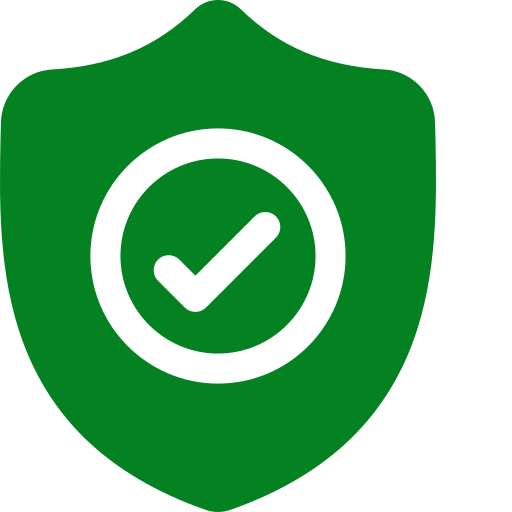
Data Security
Your data’s security is our top priority. We employ state-of-the-art encryption and compliance measures throughout the conversion process.

Customized Solutions
Every business is unique. We offer tailored conversion plans to meet your specific needs and workflows.
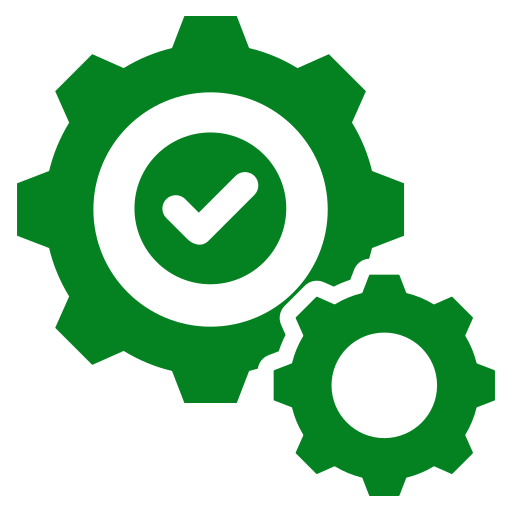
Seamless Integration
Enjoy a smooth transition with minimal disruption. We ensure your new QuickBooks system integrates flawlessly with your existing operations.
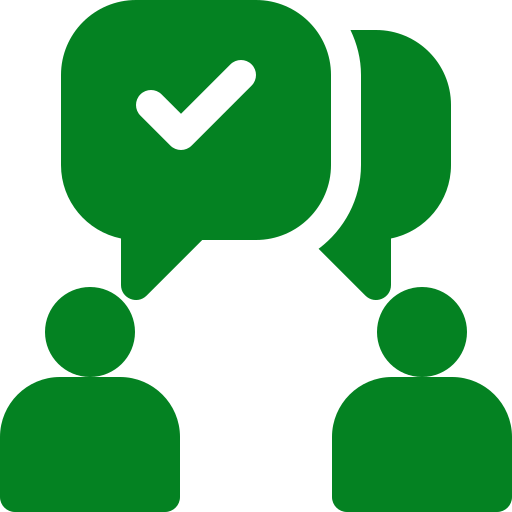
Post-Conversion Support
Our commitment doesn’t end with the conversion. We provide comprehensive support to ensure you’re fully satisfied and confident with QuickBooks.

Certified QuickBooks Migration Experts
Our team holds official QuickBooks certifications, ensuring your migration is in the hands of qualified experts.
QuickBooks Data Conversion from Various Accounting Software


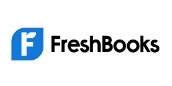






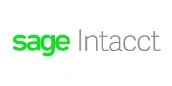


INDUSTRY EXPERTS
A Trusted Partner Familiar with Your Business and Industry
Our team of consultants at Dancing Numbers has extensive experience working with numerous businesses across various industries. We specialize in customizing QuickBooks and ERP systems to meet the specific requirements of each industry. Whether you own a small retail store, manage an international manufacturing business, operate a residential construction company, practice law, run a software company, or oversee a rapidly expanding nonprofit organization, we have encountered and successfully addressed similar challenges before. Count on us to provide the assistance you need.

Connect with An Expert Now!
In order to ensure a trouble-free experience for users, Sage 100 to QuickBooks Data Conversion services must be flawless and exceptionally secure. For prompt assistance and resolution, contact the QB experts if you encounter any difficulties during this process.

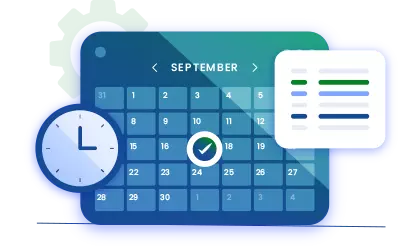
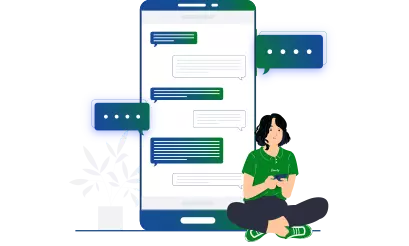


 +1-800-596-0806
+1-800-596-0806