Sage BusinessWorks to QuickBooks Data Conversion
Convert from Sage BusinessWorks to QuickBooks (Desktop or Online) effortlessly with Dancing Numbers Data Conversion Services. Get a dedicated expert with industry knowledge, training services, regular follow-ups and much more.
Sage BusinessWorks to QuickBooks Conversion
Our industry-standard conversion service offers seamless migration from Sage BusinessWorks to QuickBooks Premier, Pro, Accountant, Enterprise, or QuickBooks Online. All versions of Sage BusinessWorks can be converted to QuickBooks or QuickBooks Online with guaranteed 100% accuracy. The converted data ensures that the Trial Balance, Profit and Loss, and Balance sheets in QuickBooks precisely align with your Sage BusinessWorks data. Additionally, all other financial reports, such as Aging A/R and Aging A/P, will also match. This comprehensive conversion covers all lists and historical transactions, providing a complete and reliable transition.
Discover if your conversion is possible and what it costs. Get your quote!
Why Convert from Sage BusinessWorks to QuickBooks?
Businesses often start with Sage BusinessWorks but eventually outgrow its capabilities as they expand. Here are some reasons organizations migrate from Sage BusinessWorks to QuickBooks Enterprise:
- Slow Performance: Transactions and reports take longer to execute over time.
- Manual Data Entry: Redundant data entry across multiple systems leads to errors and is time-consuming to correct.
- Limited Access Control: Sage BusinessWorks lacks advanced access control mechanisms, making it difficult to manage user permissions effectively.
- Integration Challenges: Sage BusinessWorks may not integrate seamlessly with other essential software systems needed for scaling operations.
Benefits of Converting From Sage BusinessWorks to QuickBooks
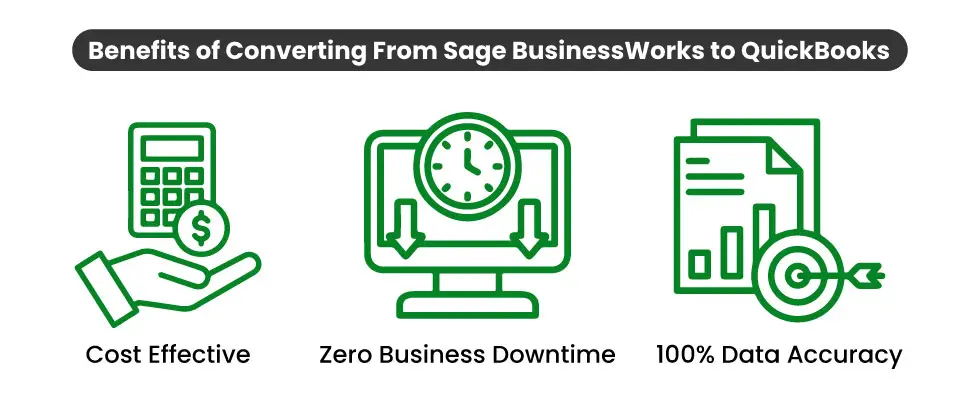
System Requirements for a Successful Data Migration
The minimum requirements of the system for the migration of data from Sage BusinessWorks to QuickBooks are explained followed:
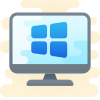
1 Operating System
Any one window from any of the three windows i.e Window 8, Window 10, Window 11.
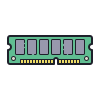
2 Memory (RAM)
Minimum required Random Access Memory is 512 MB.

3 Microsoft .NET Framework
Minimum Version 2.0 is the requirement of the system for the data conversion
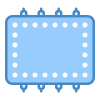
4 Processor
Minimum requirement of the processor is 500 MHz Intel Pentium II.

5 Hard Drive
Minimum required available space in the hard drive is 2.5GB.
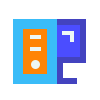
6 QuickBooks Desktop
Choose any one from four of the QuickBooks Desktop that is QuickBooks Pro, QuickBooks Primer, and QuickBooks Enterprise 16 or higher.
How to Convert from Sage BusinessWorks to QuickBooks?
Due to compatibility issues, the QuickBooks Desktop Conversion Tool cannot directly convert data from Sage BusinessWorks to QuickBooks. To facilitate the migration from Sage BusinessWorks to QBDT Enterprise, businesses must first export their company data to a format compatible with the conversion tool, such as Sage 50. The following steps outline the process:
Migrate from Sage BusinessWorks to Sage 50
- Export data from Sage BusinessWorks to Sage 50.
- Convert specific data, like Accounts, using CSV files compatible with Sage 50.
- Import data like purchase invoices, quotes, and sales orders into Sage 50 as .imp files.
Convert from Sage 50 to QuickBooks:
- Utilize the QuickBooks Desktop Conversion Tool to import data from Sage 50 into QuickBooks.
- Map data fields in Sage 50 to their corresponding QuickBooks counterparts to ensure accurate conversion.
Preparing for Sage BusinessWorks to QuickBooks Conversion
- To prepare for migrating to QuickBooks Enterprise, you must first convert your Sage BusinessWorks files to QuickBooks.
- The initial step is to verify that both software are installed on the same computer. Ensure that the data folder and .exe files for QuickBooks and Sage BusinessWorks, along with the company data and other backups, are stored on the local hard drive of the computer running QuickBooks.
Preparing Sage BusinessWorks For Conversion
- Open the Sage BusinessWorks application and the file you want to convert.
- In the Security Setup, go to the Data Access/Crystal Reports tab and change the password.
- Once the password has been changed, close the Sage BusinessWorks application.
Installing QuickBooks Conversion Tool
- Navigate to the Intuit website and download the QuickBooks Conversion Tool.
- Save the downloaded file onto your Desktop.
- Locate the downloaded file on your Desktop, right-click on its icon, and select “Run as Administrator” to launch the application with administrative privileges.
Convert Sage BusinessWorks Data to QuickBooks
- Selecting Sage BusinessWorks Files: Choose the Sage BusinessWorks files you wish to convert.
- Establishing QuickBooks Connection: In the “Database Name” field, select the QuickBooks company file to which you want to connect.
- Choosing QuickBooks Desktop Version: Select the appropriate QuickBooks Desktop version to which you want to move the Sage data.
- Choosing Output Folder: Pick a suitable folder to save the converted file.
Need to Data Confirmation
After the data conversion is complete, you can access the newly created company file in QuickBooks.
To confirm a successful conversion, follow these steps:
- Open File Explorer from the Windows Start menu.
- Locate the failed transaction log in the folder created for QuickBooks during the conversion process.
- If no missing entities exist, you can proceed with using QuickBooks without any additional actions.
The QuickBooks team’s suggested method for migrating data from Sage BusinessWorks to Sage 50 and then to QuickBooks can be undertaken without external assistance. However, there’s a risk of incremental data loss during each stage of the migration process.
What Type of File Format to Use When Importing Data into QuickBooks?
You can utilize Google Sheets, a CSV file, or an XLSX/XLS file to transfer data from Sage BusinessWorks to QuickBooks (Desktop and Online).
Here are some details about the different formats:
- XLS/XLSX File: XLS is the name of the Microsoft Excel file type used from 1997 to 2003. With Microsoft Excel 2007 and beyond, the XLSX file type is utilized.
- CSV File: CSV files are a common file format used to store text files containing tabular data. In CSV files, a comma, semicolon, or other special character is used to divide each text field.
- Google Documents: Google Sheets is a cloud-based spreadsheet created in Google Drive.
Lists and Historical Transactions for Convert Sage BusinessWorks to QuickBooks
| Lists | Transactions |
|---|---|
| Chart of Accounts | Invoices |
| Customers List | Customer Payments |
| Jobs List | Credit Memo |
| Vendors List | Sales Receipts |
| Employees List | Bills |
| Other Names | Vendor Credits |
| Items List | Vendor Payments |
| Assembly Builds | Checks |
| Inventory Quantities and Values | Journal Entries |
| Item Sales Tax | Item Receipts |
| Terms List | Inventory Adjustments |
| Liability Adjustments | |
| Paychecks (as Journal Entries) | |
| Payroll Liability Checks | |
| Sales Tax Payments | |
| Transfers |
Dancing Numbers Checklist: Before Sage BusinessWorks to QuickBooks Data Migration Process
- Use the features of QuickBooks Online to analyze and match your needs.
- While the software includes certain advanced features like complex sales ordering, batch transaction processing, advanced inventory, or the average cost for inventory, among others, the QB Online edition has limited features.
- In QuickBooks Online you can follow strict character limitations. Therefore, change your files right away if they don’t follow the QuickBooks Online naming guidelines.
- Before converting your company file, you can use QuickBooks Desktop version 2016 or later. Update your information for previous versions and download the latest version.
- To find out the version of QuickBooks Desktop you are using right now, open the program and use the F2 or Ctrl + 1 keys on your computer. After that, the Product Information Window will be displayed to you. To upgrade QuickBooks Desktop to the latest version, you have to choose Update Now from the Help menu here.
- Make sure you run your reports and payroll data in advance because the payroll data might not convert automatically.
- You have 60 days from the date of account creation to use “database conversion services” to convert files from your PC into QB Online accounts. In case you are unable to convert during the first sixty days, you will need to close your QuickBooks Online account and open a new one.
- You can fix any errors in your QuickBooks Desktop inventory is a must for moving on with the QuickBooks conversion. It will help you from losing data.
Sage BusinessWorks to QuickBooks Data Migration with Dancing Numbers

Built on Trust
We make sure that the conversion of your most important business history is flawless and correct. You have to feel confident in the proper migration of all historical data to the new system.

Accelerated Conversions
You have to speed up the time to conversion. Reduce time spent working on two systems at once and do away with double entering. Make sure your system is configured properly, that all tables and databases are operational, and that your bank accounts are linked properly.

Support and Training
Get custom training for your entire staff, including the leadership. Take full advantage of QuickBooks. You will be demonstrated how to use the 150+ pre-built reports and generate custom reports specific to your company.

Customizations
QuickBooks can be made more powerful by adding custom modules, marketplace apps, or open API. Our developers will integrate, install, and customize solutions to your business processes.

Optimizations
You may rely on our professionals to troubleshoot and optimize for consistently excellent performance if you ever feel that your new QuickBooks system is slow or not performing as planned.

Keep Your Past Records
Rest assured that all crucial business historical data will be transferred accurately to the new system, ensuring its seamless integration.
Sage BusinessWorks Accounting Versions converted to QuickBooks
| Sage BusinessWorks | QuickBooks | |
| Sage BusinessWorks Accounting 2024 |  | Quickbooks Premier/Pro/Enterprise/Mac/Online |
| Sage BusinessWorks Accounting 2023 |  | Quickbooks Premier/Pro/Enterprise/Mac/Online |
| Sage BusinessWorks Accounting 2022 |  | Quickbooks Premier/Pro/Enterprise/Mac/Online |
| Sage BusinessWorks Accounting 2021 |  | Quickbooks Premier/Pro/Enterprise/Mac/Online |
| Sage BusinessWorks Accounting 2020 |  | Quickbooks Premier/Pro/Enterprise/Mac/Online |
| Sage BusinessWorks Accounting 2019 |  | Quickbooks Premier/Pro/Enterprise/Mac/Online |
| Sage BusinessWorks Accounting 2018 |  | Quickbooks Premier/Pro/Enterprise/Mac/Online |
| Sage BusinessWorks Accounting 2017 |  | Quickbooks Premier/Pro/Enterprise/Mac/Online |
| Sage BusinessWorks Accounting 2016 |  | Quickbooks Premier/Pro/Enterprise/Mac/Online |
| Sage BusinessWorks Accounting 2015 |  | Quickbooks Premier/Pro/Enterprise/Mac/Online |
With Sage BusinessWorks to QuickBooks Data Migration: Do More!
- You can effortlessly produce and modify invoices and other sales documents with QuickBooks Data Conversion.
- Provide regulated access to other users by connecting them to the QuickBooks Online account.
- It is simple to use software that works in both Mac and Windows settings.
- There is no significant learning curve with QuickBooks Data Conversion, so you can get started working straight away.
QuickBooks Data Conversion from Various Accounting Software


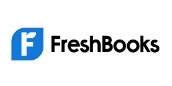






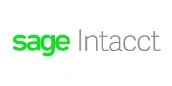


INDUSTRY EXPERTS
A Trusted Partner Familiar with Your Business and Industry
Our team of consultants at Dancing Numbers has extensive experience working with numerous businesses across various industries. We specialize in customizing QuickBooks and ERP systems to meet the specific requirements of each industry. Whether you own a small retail store, manage an international manufacturing business, operate a residential construction company, practice law, run a software company, or oversee a rapidly expanding nonprofit organization, we have encountered and successfully addressed similar challenges before. Count on us to provide the assistance you need.

Connect with An Expert Now!
In order to ensure a trouble-free experience for users, Sage BusinessWorks to QuickBooks Data Conversion services must be flawless and exceptionally secure. For prompt assistance and resolution, contact the QB experts if you encounter any difficulties during this process.
Frequently Asked Questions
What is the turnaround time?
Weekend conversions are offered with a turnaround time of 3 to 5 business days.
Which versions of QuickBooks can BusinessWorks be converted to?
BusinessWorks offers the flexibility to convert your data to various QuickBooks versions, including Enterprise, Pro, Premier, Mac, and QuickBooks Online.
How do I get a quote and turnaround time for the migration?
To obtain a quote and turnaround time, kindly complete the form at the bottom of this page, and we will reach out to you for a backup of your data file.
What can I expect after ordering this service?
When you order our service, you’ll receive instructions on how to securely upload a backup of your data file. Once we’ve converted the file, we’ll provide a secure link for you to download a backup of the converted QuickBooks file in the format you requested.

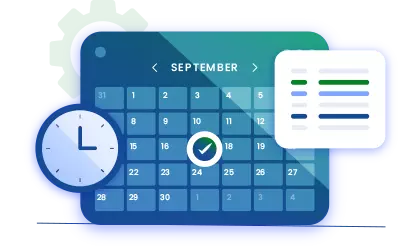
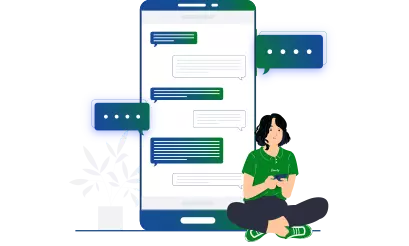


 +1-800-596-0806
+1-800-596-0806