Wave to QuickBooks Data Conversion
Migrate from Wave to QuickBooks (Desktop or Online) effortlessly with Dancing Numbers Data Conversion Services. Get a dedicated expert with industry knowledge, training services, regular follow-ups and much more.
Wave to QuickBooks Data Conversion Services
Switching from Wave to QuickBooks is a great decision for businesses looking for more advanced financial management tools. QuickBooks boasts a comprehensive suite of accounting tools, inventory management, and payroll capabilities, eclipsing Wave’s offerings. The seamless transition process ensures data integrity, and QuickBooks’ intuitive interface and robust reporting features empower businesses with deeper insights into their finances. Enhanced support options and seamless integrations make QuickBooks an investment in efficiency and growth. Transitioning to QuickBooks today unlocks a more potent and insightful accounting experience, driving business success and informed decision-making.
Discover if your conversion is possible and what it costs. Get your quote!
Table of Contents
What Are the Advantages of Migrating from Wave to QuickBooks?
- While Wave caters primarily to small businesses, QuickBooks is designed to meet the accounting and financial management needs of businesses of all sizes, including small, medium, and large enterprises. QuickBooks provides robust accounting features and a comprehensive suite of connected services, empowering users to efficiently manage their finances.
- One of the key strengths of QuickBooks is its exceptional reporting capabilities. With just a few clicks, users can obtain a comprehensive overview of their financial data. Additionally, QuickBooks allows for seamless data import from Wave, enabling users to leverage powerful reporting tools and gain valuable insights into their business performance.
- Migrating from Wave to QuickBooks can offer a range of budgeting tools not available in Wave.
- QuickBooks Desktop’s latest versions feature receipt processing and warehouse management capabilities, addressing limitations in Wave’s inventory features. By migrating, you can scan and send receipts to expense entries using QuickBooks Desktop’s inventory tracking and receipt management app, enhancing inventory tracking efficiency.
- Additionally, during migration, you can import essential lists such as customers, vendors, chart of accounts, products, and services. You can also import invoices, credit notes, sales receipts, and bills, ensuring data integration for seamless reporting and analysis.
Why Wave Accounting to QuickBooks Online Conversion Necessary?
QuickBooks is a more powerful and comprehensive accounting software than Wave. QuickBooks will provide you with more features such as the ability to create custom invoice forms, financial reports in detail, ad track inventory levels. Also, QuickBooks is made to integrate with other applications like Microsoft Excel, making it simple to construct complex financial reports.
How does Wave to QuickBooks Online Conversion Work?
- Firstly, you have to identify the type of migration you want to do, Basic migration only brings a Chart of Accounts, suppliers, customers, and the opening balances . Standard migration brings all transactional data from one historical year and the current year to date.
- Then you have to provide user access to your wave account to QuickBooks Online.
- After that, your Wave data will be imported into a QuickBooks Online trial account. It will take a few hours to complete and after completing you will be sent with QuickBooks Online file with all of your transactions.
- You can verify that the file is imported with no errors.
Wave to QuickBooks Data Conversion Process
To guarantee the precise and seamless transfer of your financial data, changing your accounting information from Wave to QuickBooks necessitates a methodical procedure. Here’s a step-by-step tutorial to help you through the process:
To transition from Wave to QuickBooks efficiently, Follow these steps:
- Backup Wave Data: Create a backup of your data in Wave before starting the conversion process. This ensures a safe copy of your original data in case of any issues.
- Create QuickBooks Account: If you don’t already have one, set up a QuickBooks account choosing the version that best fits your business needs (e.g., QuickBooks Online, QuickBooks Pro, etc.).
- Export Data from Wave: Export your financial data, such as chart of accounts, customer and vendor details, transactions, invoices, and reports.
- Adjust Data Formatting: Ensure your exported files from Wave are in a format compatible with QuickBooks’ importing requirements (usually CSV or Excel format).
- Import Data into QuickBooks: Begin importing data into QuickBooks, starting with the chart of accounts, followed by customers, vendors, and transactions to maintain data consistency.
- Review Imported Data: Thoroughly review the data once imported into QuickBooks to ensure accuracy, particularly account balances, open invoices, and bills.
- Set Up Bank Feeds: Connect your bank and credit card accounts to QuickBooks for automated transaction downloads if you used this feature in Wave.
- Reconcile Accounts: Perform initial reconciliation of your accounts in QuickBooks to align opening balances and transactions with your bank statements.
- Finalize QuickBooks Setup: Set up additional features as needed, such as payroll, inventory tracking, or specific report formats.
- Team Training: Ensure your team is trained on how to use QuickBooks if applicable. QuickBooks provides tutorials and support for new users.
- Seek Professional Help: If the conversion process poses challenges, consider hiring a professional accountant or QuickBooks expert for assistance.
Why Choose Dancing Numbers For Wave to QuickBooks Data Migration?
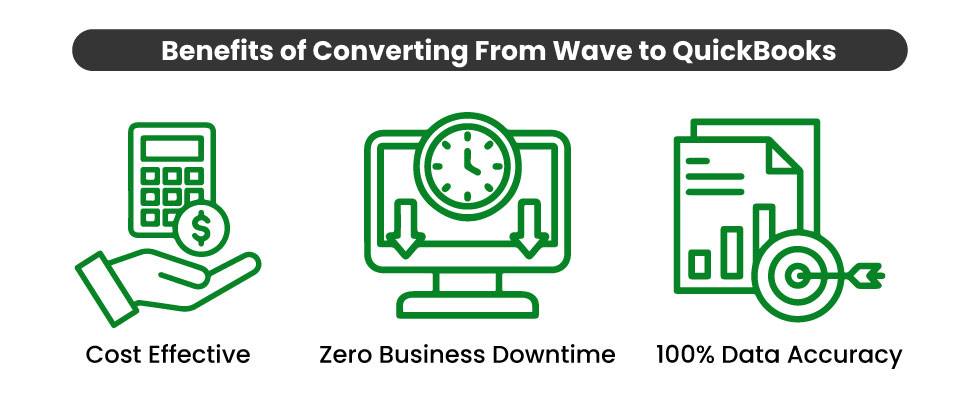
Which Wave data you would like to Export?
- Accounting data export:
- Four files available for export in CSV or XLS format.
- The accounting file includes journal entries and transactions.
- The bill items file contains bill information.
- The customers file stores customer profiles.
- The vendors file holds vendor information.
- Receipts data export:
- A ZIP file containing receipt images in their original file types.
- Payroll data exports:
- Two CSV files:
- One file contains employee profiles.
- The other file includes all employees’ pay stubs.
- Two CSV files:
- Payroll tax forms:
- Follow the instructions in “Download payroll tax forms” to download your payroll tax forms.
How to Import Data from Wave Accounting Software to QuickBooks?
QuickBooks is having a great name in the world of accounting and bookkeeping. It provides you amazing feature set, great accounting capabilities, intuitive interfaces, and hundreds of integrations. You may keep all of your data in one place and more effectively manage your business by importing your records from other accounting programs like Wave. There are two other ways to bring your data into QuickBooks. The first method is to export your data to an Excel spreadsheet or a CSV file and then import it from your QuickBooks software. Below are the steps that may vary slightly based on your QuickBooks product:
- First, You have to go to the File menu.
- Then you have to select Utilities and then you have to click on Import.
- After that, you have to select Excel files.
- You have to click on No, if you get a new screen asking to Add/Edit Multiple List Entries.
- Then you have to follow the wizard and then close when it is finished.
Using a third-party application to deploy your records into QuickBooks is an alternative method.
Importing Your Customers and their information in QuickBooks Online
To import contacts from Wave to QuickBooks Online (QBO), you can create an Excel spreadsheet or export the data from your Wave account. Here are the steps:
- Create a new Excel spreadsheet and ensure that the headers in row 1 match the following:
- Name
- Company
- Phone
- Address
- Fill in the spreadsheet with the contact’s information.
- Save the Excel spreadsheet as a .xls or .xlsx file and note its location.
If you have Exported the File, Follow these Steps:
- Open and review the .csv file that you saved earlier.
- Make sure that the columns in row 1 of your Excel spreadsheet have the same headers and the same order as the capital letters below.
- Review the spreadsheet for missing information or mistakes and make necessary changes.
- Save the Excel spreadsheet as a .xls or .xlsx file and note the location where you saved it.
When you’re Ready, You can Import the Data into Your QBO Account.
- Click the Gear icon and select Import data.
- Select Customers.
- On the Import customers page, click Browser and open the saved Excel file.
- Map your data and click Next.
- Adjust your data if necessary and click Import.
Dancing Numbers Checklist: Before Wave to QuickBooks Data Migration Process
- Use the features of QuickBooks Online to analyze and match your needs.
- While the software includes certain advanced features like complex sales ordering, batch transaction processing, advanced inventory, or the average cost for inventory, among others, the QB Online edition has limited features.
- In QuickBooks Online you can follow strict character limitations. Therefore, change your files right away if they don’t follow the QuickBooks Online naming guidelines.
- Before converting your company file, you can use QuickBooks Desktop version 2016 or later. Update your information for previous versions and download the latest version.
- To find out the version of QuickBooks Desktop you are using right now, open the program and use the F2 or Ctrl + 1 keys on your computer. After that, the Product Information Window will be displayed to you. To upgrade QuickBooks Desktop to the latest version, you have to choose Update Now from the Help menu here.
- Make sure you run your reports and payroll data in advance because the payroll data might not convert automatically.
- You have 60 days from the date of account creation to use “database conversion services” to convert files from your PC into QB Online accounts. In case you are unable to convert during the first sixty days, you will need to close your QuickBooks Online account and open a new one.
- You can fix any errors in your QuickBooks Desktop inventory is a must for moving on with the QuickBooks conversion. It will help you from losing data.
Data Import options from Wave Accounting Software to QuickBooks
Well, unfortunately, direct import functionality from Wave to QuickBooks is not available. But you can export the data from Wave in CSV or excel format and then import it in QuickBooks using import data functionality.
Following lists and items can be imported into QuickBooks without much hassle with the help of CSV or excel file:
- Customers and suppliers.
- Chart of Accounts.
- Product and services, Invoice, credit notes, etc.
- Sales receipts & bills
There are few things in wave software that cannot be converted as such for import purposes in QuickBooks:
- Budgets, Track inventory feature, Chart of Accounts (description, classes, and items)
- Quantity of inventory and sales prices, Fixed assets,
- Expense claims, QuickBooks Memorized Transactions, payment terms.
- Custom VAT rates, Invoice templates, timesheets, deleted/void transactions.
- Transactions lines with nil value, attachments, and unreconciled entries.
So, you may have to create these lists and items from the scratch in QuickBooks. There are several workarounds for these things as well, which you can research for and apply if you do not want to start from scratch.
Error During the Wave to QuickBooks Data Conversion Process
Businesses often encounter various challenges during the transition from Wave to QuickBooks, affecting the accuracy and integrity of the conversion process. These challenges include:
- Data Mapping Errors: Improper mapping of data fields during the conversion process, leading to disorganized and inaccurate information.
- Data Corruption or Loss: Risk of data corruption or loss during the conversion process, resulting in missing or incomplete information.
- Data Format Incompatibility: Incompatibility issues between the data formats of Wave and QuickBooks, hindering seamless transfer of information.
- Incomplete Data Conversion: Limitations in the conversion tool may result in lost or incomplete data during the migration process.
- Account Setup Discrepancies: Incorrect setup of vendors, accounts, or customers, causing discrepancies in financial records.
- Currency and Tax Issues: Differences in accounting methodologies between Wave and QuickBooks, leading to currency and tax-related issues.
- Third-Party Integration Errors: Integrations with third-party applications and plugins may encounter errors during the conversion process.
- Transaction History Issues: Incorrect balances, duplicate entries, or other inconsistencies in the transaction history.
- Inadequate Data Validation: Insufficient data validation during the conversion process, resulting in inaccurate financial reports.
- Lack of User Training: Inadequate training of users on QuickBooks post-conversion, leading to improper utilization of the software’s features.
By being aware of these challenges and implementing appropriate mitigation strategies, businesses can ensure a smooth and successful transition from Wave to QuickBooks, minimizing disruptions and maintaining the accuracy of their financial data.
System Requirements for a Successful Wave to QuickBooks Data Migration
The minimum requirements of the system for the migration of data from Wave data to QuickBooks are explained followed:
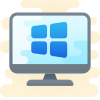
1 Operating System
Any one window from any of the three windows i.e Window 8, Window 10, Window 11.
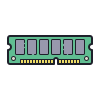
2 Memory (RAM)
Minimum required Random Access Memory is 512 MB.

3 Microsoft .NET Framework
Minimum Version 2.0 is the requirement of the system for the data conversion
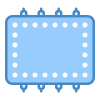
4 Processor
Minimum requirement of the processor is 500 MHz Intel Pentium II.

5 Hard Drive
Minimum required available space in the hard drive is 2.5GB.
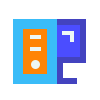
6 QuickBooks Desktop
Choose any one from four of the QuickBooks Desktop that is QuickBooks Pro, QuickBooks Primer, and QuickBooks Enterprise 16 or higher.
What File Format to Use When Transferred from Wave to QuickBooks?
This section discusses the types of data that can be transferred, such as customer and vendor information, invoices and payments, sales and purchase orders, and inventory. You can utilize Google Sheets, a CSV file, or an XLSX/XLS file to transfer data from Wave Accounting to QuickBooks Desktop & Online.
Here are some details about the different formats:
- XLS/XLSX File: XLS is the name of the Microsoft Excel file type used from 1997 to 2003. With Microsoft Excel 2007 and beyond, the XLSX file type is utilized.
- CSV File: CSV files are a common file format used to store text files containing tabular data. In CSV files, a comma, semicolon, or other special character is used to divide each text field.
- Google Documents: Google Sheets is a cloud-based spreadsheet created in Google Drive.
Do Wave to QuickBooks Data Migration with Dancing Numbers
It can be intimidating to convert your ERP system or accounting software. Depending on how long you have been in business, you may have many GB of data, and it’s possible that QuickBooks and your current accounting software don’t work together perfectly. Don’t worry if the QuickBooks converting tools are unclear. Professionals will safely and securely migrate your data, saving you time and headaches
You will have a dedicated conversion consultant working for Dancing Numbers who will evaluate your particular situation, decide which QuickBooks items you’ll require, and collaborate with you to create a phased conversion plan. Also, you have full-time programmers who will take care of your historical data’s export, cleaning, and import. Following the conversion, your team will receive thorough training on the new system, and you will be assisted in setting up productive procedures that let you make the most of your new system.

Expertise and Experience
With over a decade of experience and 4500+ successful conversions, our experts ensure a seamless transition.
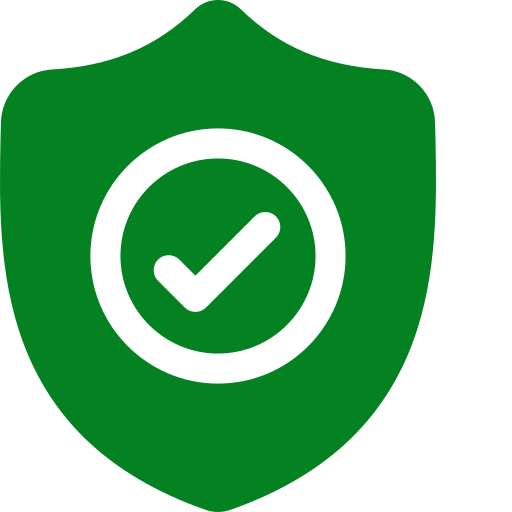
Data Security
Your data’s security is our top priority. We employ state-of-the-art encryption and compliance measures throughout the conversion process.

Customized Solutions
Every business is unique. We offer tailored conversion plans to meet your specific needs and workflows.
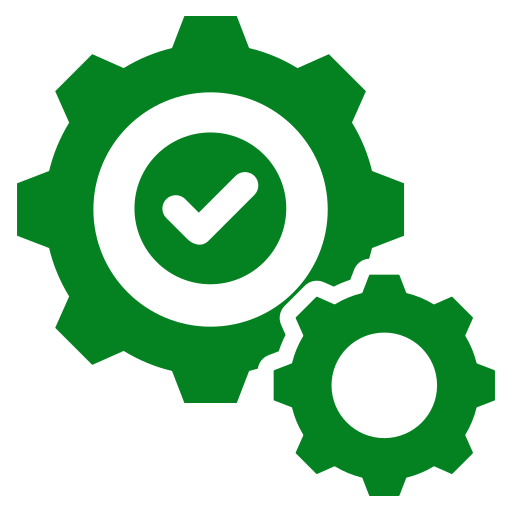
Seamless Integration
Enjoy a smooth transition with minimal disruption. We ensure your new QuickBooks system integrates flawlessly with your existing operations.
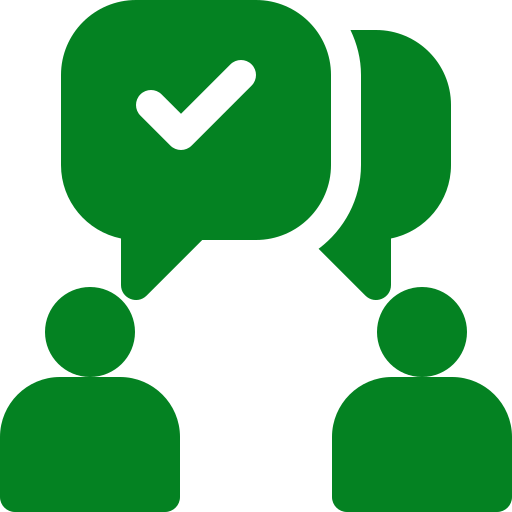
Post-Conversion Support
Our commitment doesn’t end with the conversion. We provide comprehensive support to ensure you’re fully satisfied and confident with QuickBooks.

Certified QuickBooks Migration Experts
Our team holds official QuickBooks certifications, ensuring your migration is in the hands of qualified experts.
QuickBooks Data Conversion from Various Accounting Software


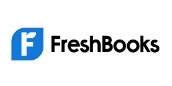






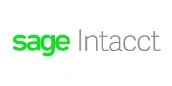


INDUSTRY EXPERTS
A Trusted Partner Familiar with Your Business and Industry
Our team of consultants at Dancing Numbers has extensive experience working with numerous businesses across various industries. We specialize in customizing QuickBooks and ERP systems to meet the specific requirements of each industry. Whether you own a small retail store, manage an international manufacturing business, operate a residential construction company, practice law, run a software company, or oversee a rapidly expanding nonprofit organization, we have encountered and successfully addressed similar challenges before. Count on us to provide the assistance you need.

Migration from Wave to QuickBooks requires meticulous planning and execution to achieve a smooth transition. Businesses can improve their financial management by leveraging the intuitive interface and advanced capabilities offered by QuickBooks. In the current dynamic business landscape, QuickBooks stands as an ideal choice for fostering business growth.
Connect with An Expert Now!
In order to ensure a trouble-free experience for users, Wave to QuickBooks Data Conversion services must be flawless and exceptionally secure. For prompt assistance and resolution, contact the QB experts if you encounter any difficulties during this process.

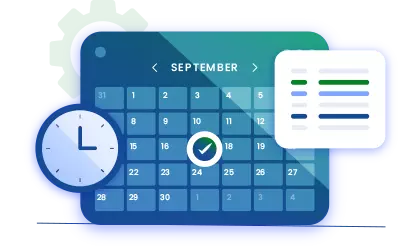
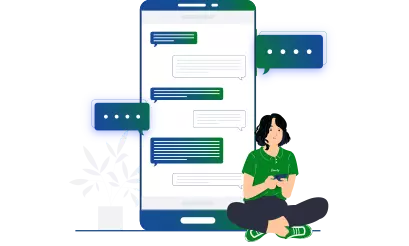


 +1-800-596-0806
+1-800-596-0806