The market is currently experiencing a massive expansion of data analytics and business intelligence (BI) tools that assist organizations in making efficient decisions based on data. One such business intelligence (BI) tool is Power BI, which enables organizations to make the most of their customer data in order to create visually appealing reports and dashboards. With the aid of this tool, businesses can analyze their customer and business data intelligibly and obtain useful insights.
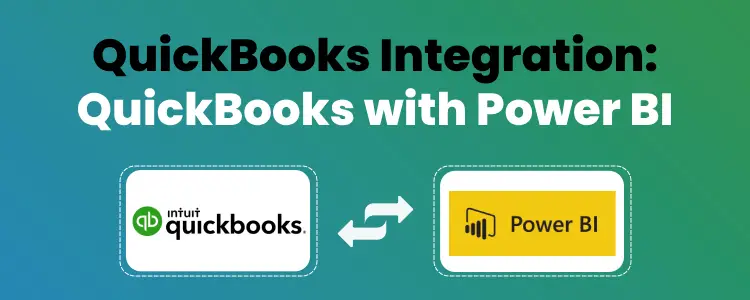
Making sound business decisions and comprehending a company’s finances are crucial to building a successful enterprise. Businesses typically use QuickBooks Power BI in tandem to gain more profound insights into the operations of their company.
Accounting software such as QuickBooks Online helps companies manage their resources and finances on schedule. A novel procedure called QuickBooks Power BI Integration aids companies in making the most of both platforms’ features and functionalities. You can regularly visualize all of your financial and customer transactions and use the data to inform strategic decisions by setting up QuickBooks Power BI Integration.
You will discover how to configure QuickBooks Power BI Integration by reading this article. In order to gain a deeper understanding of Power BI and QuickBooks Online separately, you will also receive an overview of each platform. Continue reading to learn how your company can use Power BI and QuickBooks integration.
Key Points to Remember
- An online account with QuickBooks.
- The QuickBooks ODBC Driver-using QuickBooks Online connector is accessible.
- Practical understanding of Power BI.
- Practical understanding of data warehouses and databases.
What is QuickBooks Online

The accounting program QuickBooks Online is created and maintained by Intuit. Its beta version was first made available in 1983, and in 2019 it was formally launched on Windows platforms. With its on-premise and cloud-based accounting software, QuickBooks Online primarily caters to small and medium-sized businesses.
Managing and paying bills, processing business payments, and payroll functions are just a few of the many features available in QuickBooks Online.
With flexibility, security, and dependability in every process, QuickBooks Online has assisted businesses in managing their finances, tracking their spending, and becoming more data-driven.
Key Features of QuickBooks Online
With its abundance of features, QuickBooks Online is a superior option when compared to other accounting software. Following are the Key features of QuickBooks Online:
- An infinite number of suppliers’ and customers’ details are stored by QuickBooks Online.
- It keeps track of all of your sales and expenses and assists you in gaining insight into the operation of your company so that you can make informed decisions.
- It assists with designing and producing expert invoices that can be printed or sent by email. You can use it to keep track of who owes you money and whether you have received payment or not.
- It assists with the computation of Service Tax and VAT (Value Added Tax) and is specifically made for Indian businesses.
- Along with being compatible with all foreign currencies, it also lets you create quotes and proposals that look professional for your customers.
- Because QuickBooks Online is entirely online, you can use it without installing or downloading traditional software, and you don’t need to worry about it not working with your operating system. It’s as easy as opening your web browser and using it.
The Power BI visualization capabilities and the adaptable accounting features of QuickBooks are combined into one package with QuickBooks Power BI Integration.
What is Power BI
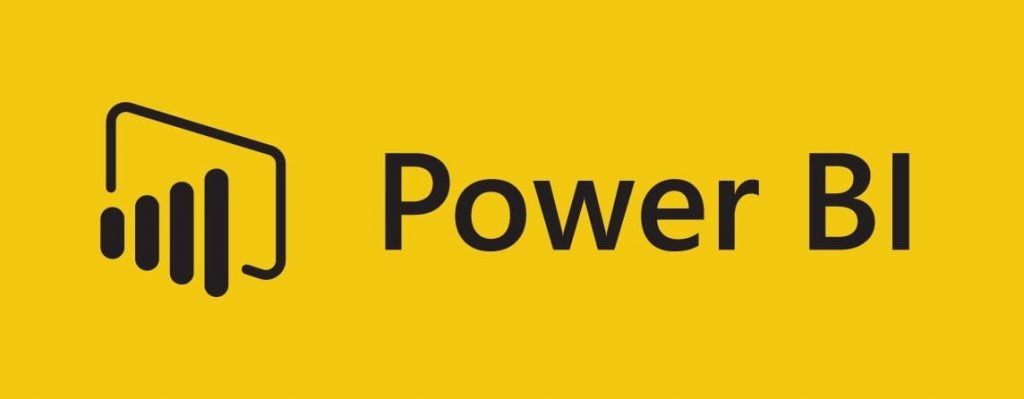
One of Microsoft’s business intelligence tools is Power BI. Users can create reports and dashboards with its assistance and analyze data from multiple sources. Either as a fully managed cloud-based web service or as a standalone desktop application, it can function. The Power BI Service is a subscription-based paid service, but Power BI Desktop is a free application.
If you want to monitor your data while you’re on the go, Microsoft also provides Power BI Mobile. Custom web applications can incorporate analytical capabilities supported by Power BI. The majority of Microsoft’s enterprise products are seamlessly integrated with it.
With Power BI, you can create straightforward, interactive dashboards from the most popular databases that are not part of the Microsoft ecosystem.
Key Features of Power BI
With its many features, Power BI is a superior option compared to other BI tools. Following are the Key features of Power BI:
- It offers a large selection of eye-catching visualization templates. You can use as basic or as sophisticated of a visualization to represent your dataset in reports and dashboards as you like.
- With the “Get Data” feature in Power BI, you can choose from a variety of data sources, including On-Premise and Cloud-Based, Unstructured and Structured, and many more. Every month, new data sources are updated.
- You can priorities smaller datasets by using Power BI’s filtering capabilities. This makes it possible for you to focus on specific data within the dataset as opposed to the entire dataset at once.
- It lets you add different visualization elements to your dashboards to make them unique. You can print and share the dashboards.
- Dashboards, Data Models, Datasets, Embedded Queries, and many other resources are available as content packs with Power BI. Rather than searching for the elements individually, you can use them directly from the content packs.
You can efficiently visualize your data and keep an eye on it while you’re on the go with QuickBooks Power BI Integration.
Methods to Set up QuickBooks Power BI Integration
We’ll talk about using Power BI for QuickBooks Online Data Analysis now that you have a rudimentary understanding of both programs. You have two options for configuring QuickBooks Power BI Integration so that Power BI can be used to analyze data from QuickBooks Online:
Method 1: QuickBooks Power BI Integration Done Manually
With this method, you connect your QuickBooks Online account to the QuickBooks Power BI Online Connector so you can view, analyze, and report on your company data on Power BI. The QuickBooks ODBC Driver is utilized by the QuickBooks Online Connector and is included in the Power BI Desktop package.
You’ll need your username, password, and QuickBooks Online account in order to accomplish this. Moreover, the Import feature needs to be supported by your account. Following completion of the aforementioned tasks, you can proceed as follows:
Step 1: Establish a Connection with Your QuickBooks Online Account
The process of connecting to QuickBooks Online involves opening the Get Data Dialogue Box, typing in “QuickBooks” to find the product, choosing QuickBooks Online (Beta) from the list of product-specific data connectors, and then clicking Connect. It is displayed below.
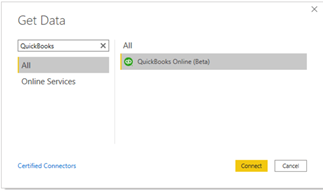
When the Preview Connector message appears, click Proceed.
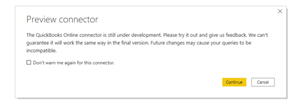
Step 2: Log in to Your Account on QuickBooks Online
To access your QuickBooks account, choose the Sign In option and input your login credentials. There are situations where 2FA (2 Factor Authentication) is also required. It is displayed below.
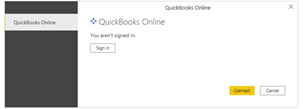
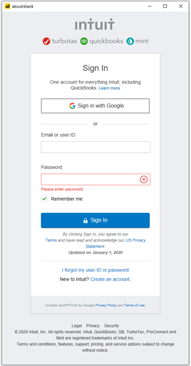
Step 3: To Install Power BI, Select Your Company
In the dialogue box that appears, choose your company, then click Next, as indicated below.
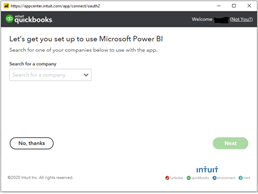
Step 4: Link Power BI and QuickBooks Online Accounts together
Click Connect to link your QuickBooks account with Power BI as demonstrated below after you have successfully logged in.
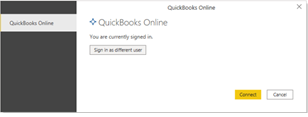
Step 5: In Power BI, Select the Tables you wish to Load or Transform
As indicated below, once you have successfully connected to Power BI, open the Navigator Dialogue Box and choose the QuickBooks Tables you wish to load or convert.
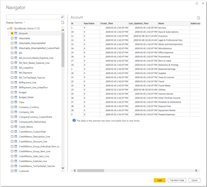
That’s it! The manual method of setting up QuickBooks Power BI Integration has been successfully completed.
Some of the Limitations of this Method include:
- To use this method, you need to have an account with QuickBooks Online.
- This approach isn’t available if your business isn’t visible on the QuickBooks Company page.
- You cannot use this method if your QuickBooks Online account does not have the Import feature.
No-code Data Pipelines are a quick and easy way to get around these restrictions and integrate Power BI and QuickBooks Online.
Method 2: Setup Data for Power BI Integration with QuickBooks
Data is a No-code Data Pipeline that facilitates the hassle-free and automated direct transfer of data from QuickBooks and more than 100 other data sources to Power BI, Data Warehouses, and other Business Intelligence tools. This is fully managed and eliminates the need for you to write a single line of code to load data from your preferred source, enrich the data, and convert it into a format that is ready for analysis.
It handles all of your data preprocessing requirements, freeing you up to concentrate on important business tasks and gain a vastly insightful understanding of how to increase leads, keep customers, and grow your company to unprecedented levels of profitability. It offers a dependable and consistent method for managing data in real-time and ensuring that the data is always ready for analysis at the intended location. It also simplifies the Power BI data analysis of QuickBooks Online data.
It concentrates on three easy steps to configure Power BI Integration with QuickBooks:
Extract:
Just enter your login credentials to connect with QuickBooks Online and other data sources, and you can easily extract data.
Integrate:
It managed Data Warehouse Platform allows you to automatically transform your data into a format that is ready for analysis after combining it from multiple sources.
Visualize:
To get better insights, connect to the BI tool of your choice, such as Power BI, and simply visualize your data.
Security:
It is fault-tolerant architecture guarantees that data is handled securely, consistently, and without any data loss.
Schema Management:
It does the laborious work of managing schemas by automatically identifying the schema of incoming data and mapping it to the schema of the destination.
Minimal Learning:
New users can work with and operate with great ease thanks to its straightforward and interactive user interface.
Scaling to Build:
It is designed to grow with your data volume and number of sources. It can handle millions of records per minute with very little latency by scaling it horizontally.
Incremental Data Load:
It enables real-time data transfers that contain modifications. This guarantees effective use of available bandwidth on both ends.
Live Support:
The team of experts is always on hand to provide outstanding customer support via chat, email, and phone calls.
Live Monitoring:
It gives you the ability to track the movement of your data in real time and see where it is at any given moment.
You were provided with a step-by-step setup guide for QuickBooks Power BI Integration by this article. You also received a feature-by-feature rundown of Power BI and QuickBooks Online. Additionally, your business will be able to generate insights that will support growth thanks to QuickBooks Online Data Analysis with Power BI.
Overall, you have two options for setting up QuickBooks Power BI Integration: manually or with us. However, if speed and convenience of use are important to you, then using automated data platforms like it will make the process go more smoothly.
Data is the best option if you wish to easily visualize data in a BI tool of your choosing, like Power BI, and integrate data from data sources like QuickBooks into your desired Database or destination. It will facilitate the management and ETL of the data sources and destinations.
Frequently Asked Questions
Does QuickBooks Online integrate with Power BI?
With Power BI for QuickBooks Online, you can quickly build an operational dashboard based on the data from QuickBooks Online. With Power BI, you can examine your balance sheet, cash flow, profitability, vendors, and customers in one convenient location.
How does the QuickBooks Integration Work?
When you integrate your Big-time account with QuickBooks, information is exchanged between the two platforms. You can work less and save time by integrating apps instead of having to manually enter data twice.
Can QuickBooks be used with Power Automate?
Connect data for QuickBooks; you can incorporate QuickBooks data into Microsoft Power Automate Desktop workflows. With workflow automation tools like Power Automate, you can access real-time QuickBooks data.
For What Purposes is QuickBooks used?
Conversely, QuickBooks is an accounting-specific piece of software. It contains functions that are necessary for accounting alone, such as tracking earnings and outlays, managing payroll, creating invoices, and managing inventory.
What kind of System does QuickBooks use?
QuickBooks was first released in 1992 and is primarily targeted at small and medium-sized enterprises. It provides both cloud-based and on-premises accounting applications, as well as the ability to manage and pay bills and handle payroll.


 +1-800-596-0806
+1-800-596-0806