For some reason or the other, if you are unable to send business emails, it can certainly have an adverse impact on your job, trim down productivity, and eventually lead to business loss.
When users are unable to send invoices via the QuickBooks Desktop webmail feature, then the problem is evidently linked to incorrect webmail preferences.
Dancing Numbers helps small businesses, entrepreneurs, and CPAs to do smart transferring of data to and from QuickBooks Desktop. Utilize import, export, and delete services of Dancing Numbers software.
One of the most common errors which numerous QuickBooks users experience when sending emails via the QuickBooks Desktop is the “QuickBooks Could not Connect to the Email Server” issue.
What is the QuickBooks Could not Connect to Email Server Error?
The absence of the right application setup and the inability to configure the right Windows firewall norms not only lead to serious server connection problems when users try to send mails but also triggers some other factors in the process.
For your understanding, here is an image of the server connection error which users experience when they try to send emails from QuickBooks:
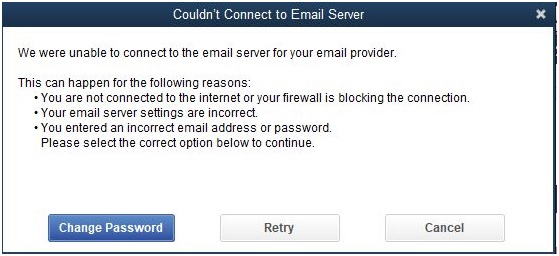
Why QuickBooks Does not Succeed to Connect to Email Server?
Here is the list of some of the most prevalent reasons which give rise to the error in QuickBooks, “Could not connect to the Email Server”:
- Lack of proper internet connection often leads to this common email server issue.
- If you have entered the wrong ID or password during the logging procedure into the email in QuickBooks, this error is evident.
- The incorrect setting of the Internet Explorer adversely impacts QuickBooks connection and causes this issue.
- Damaged Outlook application is QuickBooks also gives rise to the error.
- The email server connection is not configured in the right manner.
- QuickBooks software may be outdated and a new version is required.
- QuickBooks Admin login details is missing
- Documents associated with QuickBooks are damaged
Solutions for “QuickBooks Cannot succeed to Connect to Email Server” Error
Here are the solutions to fix the QuickBooks could not connect to Email server error:
We will provide you the details about the steps, with the assistance of which you can rectify the issue so that you can comprehend all the steps provided and then fix your email problem:
Solution 1: Update QuickBooks Particularly to the Newest Release
Numerous issues and problems with QuickBooks eventually fade when you update QuickBooks with the latest release.
Often it happens that the problem gets resolved by simply updating it. Hence, it is crucial to update QuickBooks with the latest release:
- Open your QuickBooks account, and then click Update to the Latest Release page.
- The review and make sure that your specific product is choosen.
- In case the product is not chosen, click on the option that says Change Link and then select your QuickBooks product.
- Select the Update button to download the latest and Updated file that you wish to choose.
- Click on the specific option of Setup Automatic Updates in order to set QuickBooks in automatic download mode and install the recent update and then complete the process.
Solution 2: Check the Setting in Webmail Preferences
- Select the specific option of the QuickBooks Edit menu and then choose the Preferences option.
- On the left pane, select the option Send Forms.
- On the My preferences page, choose the email account which you are using and then select the Edit option.
- On the Edit information window, you can choose the Navigate to the SMTP server option and then edit the server name.
- At the end, Port all the Email Provider settings.
Solution 3: Reset the Internet Explorer settings to the Default option
- Select the option of opening Internet Explorer.
- Select the Tools menu or the particular Gear Icon choice.
- Select the Option of Internet Settings.
- Go to the Advanced Settings tab and then select the choice of Restore Advanced Settings.
- Select the option of OK and then close the browser and shut it down.
Note: In case you still have the error message after you have tried all three solutions, you can try the following suggested solution.
| Error Message | Solution |
| You are disconnected from the internet or the firewall is jamming the connection. | Attempt to use a website by opening an Internet Explorer |
| Email server settings are not proper | Authenticate that you possess the right settings by adhering to the steps mentioned in the above steps. |
| A wrong email address or password has been used. | With the help of any web browser, log in to your specific email account and find out if your email account and password is in sync or not. |
The solutions provided above will help you deal with the error “Could not connect to the Email Server” very smoothly and then it will be possible for you to send an email directly via QuickBooks Desktop.

Looking for a professional expert to get the right assistance for your problems? Here, we have a team of professional and experienced team members to fix your technical, functional, data transfer, installation, update, upgrade, or data migrations errors. We are here at Dancing Numbers available to assist you with all your queries. To fix these queries you can get in touch with us via a toll-free number
+1-800-596-0806 or chat with experts.
Frequently Asked Questions (Faqs)
How Can I Link my Email with QuickBooks?
Open your QuickBooks edit menu, follow instructions and select preferences, select the forms and then choose the Webmail. Click the Add option from the dropdown, follow the instructions and click OK.
How to Deal with Email issues in QuickBooks?
On the QuickBooks icon, hit right-click and select Properties, and choose the Compatibility tab. Unmark Administrator if you run this program. Click OK and then restart your computer with an upgraded configuration.
Can the Wrong Email ID and Password lead to this Error in QuickBooks?
Yes. Using of wrong email ID and password often leads to the error QuickBooks could not connect to the email server.


 +1-800-596-0806
+1-800-596-0806