When a company is given any name, the decision is taken after very careful consideration. However, there are certain scenarios when you may need to edit or alter the name of the company. A company or an organization may alter the name because of legal or professional reasons.
Dancing Numbers helps small businesses, entrepreneurs, and CPAs to do smart transferring of data to and from QuickBooks Desktop. Utilize import, export, and delete services of Dancing Numbers software.
Even after an expansion or merger, a change of company name can be needed. Except for legal reasons, software such as QuickBooks that is being used by an organization may also call for the change needed.
This is the reason, why it is imperative for users to be familiar with how to change the name of companies in QuickBooks in such scenarios. In the QuickBooks accounting software, via the My Computer option, altering or changing the company name is possible.
To know more about how to change a company name in QuickBooks and why you need to do it, read the article.
Why it is important to Change the Company Name in QuickBooks for Legal Purposes?
Your clients can identify you via your company name. Spotting any spell issues can leave a wrong impression on your customers. There can be other reasons why some users wish to rename the organization in QuickBooks.
- Users may need to alter the name of the company to rectify the wrong name that was added when the company was set up.
- If the company name was edited, you would need to show that change in the company file too.
- Spelling issues can also be one reason.
- After condensing a file in the accounting software, you need to alter the name in order to access the historical information very conveniently.
How to Change Company Name in QuickBooks Desktop?
When you have to edit the name of your company for legal reasons, you can get the Legal Information tab in QuickBooks. Press on the Company button and choose the My Company option. Now choose Edit and go to the suggested tab. Then you can do the necessary change there.
It is important for you to be aware of the steps to change the name of the company in QuickBooks with the following method:
Step 1: Launch QuickBooks Desktop.
Step 2: Now press the Company button.
Step 3: Select My Company.
Step 4: Now press on the Edit tab.
Step 5: Now, go to the Legal Information tab.
Step 6: The name of the company is given here. Now see if the name of the company is spelt properly or not.
Step 7: Press for OK.
How Can You Change or Edit Company Name in QuickBooks Online?
In case the name of the company and the name of another company are similar, then your particular clients will identify them both. Especially when the bills or documents concerned to your company are provided to your customers, then misidentification can take place.
Thus, you can change or alter the name of your company in QuickBooks Online so that your customers get inclined towards it. By following the steps given below, you can do it:
Step 1: Go to QuickBooks Online.
Step 2: Now, navigate to the Gear button.
Step 3: Press on Account and Settings.
Step 4: Click on the particular Pencil symbol that is on the right.
Step 5: Add a new name of your company in the particular Company Name field.
Step 6: Once everything has been added, click on Save.
How to Change Company Name on QuickBooks Self-Employed for Invoices?
There can be a mistake in the company name on the invoice that was not identified before and now you need to rectify it. In order to edit the name of the company in QuickBooks self-employed for a particular invoice, follow the steps given below:
Step 1: Log in to the QuickBooks Self Employed.
Step 2: Now click the Intuit Account tab. The Intuit Account Manager must open.
Step 3: Click the Sign-in and Security button.
Step 4: Select the Email Address, Password and User ID section.
Step 5: Now alter the business name.
Step 6: Click on Save once you have changed it.
Step 7: Now, go out of the QuickBooks Self Employed account and log out.
Step 8: Now log in once you have refreshed.
The name of the company for your account must be updated. By following the steps given below you can change the name on the invoice:
Step 1: Press on Invoices in the particular QuickBooks Self Employed menu.
Step 2: Now the particular invoice gets opened.
Step 3: Now, choose the Edit feature.
Step 4: Press the Edit Work info option.
Step 5: The name has to be edited.
Step 6: Now navigate to Save in the last step.
How To Update Your Company Name in QuickBooks Enterprise
If you used your personal name when you created your QuickBooks Enterprise file. Or perhaps your business’s name has changed since you created the file. Updates are not too difficult.
Select My Company from the Company top menu on the home screen.
This will direct you to a site where you may change the information about your business. Here, you can change the name, address, phone number, and email address of your company.
Click on the pencil icon in the upper right-hand corner of the COMPANY INFORMATION box.
You can change the Company Name in a pop-up window.
It’s a good idea to update the Legal name as well, if appropriate. You can do this by updating the Legal Name field by clicking on Legal Information on the pop-up’s left side.
To save your changes after finishing editing these fields, click the blue OK button.
Anywhere the company name would show in QuickBooks Enterprise after this would be updated. For example on an invoice:
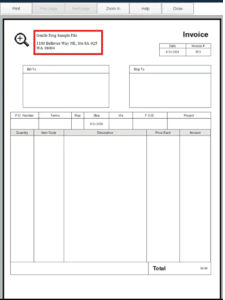
In order to change the name of the company, you may need various reasons. But you may encounter several legal problems when you attempt to make this change.
How Do I Change the Company Name in QuickBooks for Legal Purposes?
Your company name may need to be updated or changed due to patent and trademark concerns. These issues can be legal. Therefore, you can change the name using the QuickBooks software’s My Company menu for legal reasons. Go there and select the Company option, then select My Company. Go to the Edit tab next. The Company Information screen requires that you complete the required fields.
You can learn in detail how to change the company name in QuickBooks by using the approach provided below:
- In QuickBooks, you have to click on Company.
- Then you have to go to the My Company tab.
- Select Edit from the menu.
- You will see the Company Information page appear.
- Complete the necessary information on the screen with accurate details
- To change the company name, you have to click on Legal Information
- The necessary information, such as the new or updated name, must then be typed.
- Then you have to click on OK
Note: You could try to change the company name in QuickBooks 2016/2015/2013/2014/2017/2018/2019 using this method.
With the reading above, you can understand how and when you need to change the name of the company in QuickBooks.
Still, if you are stuck anywhere and think that to change the name of the company in QuickBooks you need professional help, you can reach out to us.

Looking for a professional expert to get the right assistance for your problems? Here, we have a team of professional and experienced team members to fix your technical, functional, data transfer, installation, update, upgrade, or data migrations errors. We are here at Dancing Numbers available to assist you with all your queries. To fix these queries you can get in touch with us via a toll-free number
+1-800-596-0806 or chat with experts.
Frequently Asked Questions (Faqs)
How to Change the Particular Address of a Specific Company in QuickBooks?
In order to change the particular address of a specific company in QuickBooks, you need to follow certain steps given below:
Step 1: Navigate to the Gear icon that is at the top of the account.
Step 2: Press the option Update your personal information.
Step 3: Now, you need to update the address in the respective address segment.
Step 4: Finally, you need to click the Update button.
How can you Edit or Alter the CIN and PAN of a Particular Company in QuickBooks?
In order to edit or alter the CIN and PAN of a particular company in QuickBooks, you need to follow certain steps given below:
Step 1: Navigate to the Gear icon which is available at the top of the Company Settings.
Step 2: Press Company from the particular list on the left side.
Step 3: Now press PAN/CIN. Now add the right PAN/CIN.
Step 4: Finally, you need to click Save.


 +1-800-596-0806
+1-800-596-0806