As a business, no matter if you have it on a big or small scale, at some point, you have to upgrade all of your aspects. QuickBooks is a new trend and to keep your business of top notch service, you need to meet up to the standards. Now, if you wish to get on with the process to convert the Quicken data to the QuickBooks Desktop 2024 to continue growing the business, then you should consider reading further. As a matter of fact, there have been two simple ways to switch from Quicken to QuickBooks. Know how to Convert Quicken Home and Business to QuickBooks.
Discover if your conversion is possible and what it costs. Get your quote!
The entire procedure of file conversion from Quicken data to QuickBooks is something that can’t be reversed. It means that once your Quicken file is converted, then you cannot revert it back to its original version. You will not be able to use these files in Quicken later on at the time of requirement. Hence, it is also important to ensure that you should create a backup of the quicken data that has to be converted, as you might have to access this data in Quicken software.
Last thing to consider, if you have used Quicken software on a Mac device, then you should have to convert Quicken Mac files into windows files first, as only windows files of Quicken software can be converted to QuickBooks.
What are Quicken and QuickBooks Online?
Businesses may track property value and handle payment collection with the help of Quicken. The program offers features like credit checks, tenant portals, personal finance, online payments, and tax management, as well as rent payment systems that let businesses track unpaid rent and deliver rent receipts to tenants.
QuickBooks is accounting software whose solutions offer desktop, internet, and cloud-based accounting programmes that can process invoices and business payments. Small and medium-sized enterprises are the primary targets of QuickBooks. These users favor QuickBooks because of its simplicity of use and reporting functionality.
Points to Remember Before Converting
- Data conversion from Quicken to QuickBooks is a one-way process. Your Quicken data cannot be opened in Quicken once a QuickBooks conversion has been made to it.
- Before performing any conversion, you should create a backup of your Quicken data or perform the conversion on a copy of your Quicken data.
- For Windows files, QuickBooks can only convert Quicken.
- It could be easier to start from a new file when switching to QuickBooks because of some of the challenges that can arise while converting Quicken data to QuickBooks.
Situations in Which You Can use Quicken Converter:
If you prefer, then you can also skip to use the converter tool. As an alternate option, you can convert directly to QuickBooks using the conversion utility. In case you are having a version of Quicken which is a parallel version of QuickBooks.
- If you are migrating from a Quicken version that is NOT a parallel version of QuickBooks desktop, then you should only use the Quicken converter. This will include QuickBooks Pro, Premier, and Enterprise 2019, as well as Quicken 2017.
- You can use the conversion utility to convert directly to QuickBooks without using the converter. If you are having a version of Quicken that is a parallel version of QuickBooks.
- The converter and the conversion tool in QuickBooks are unable to convert Quicken for Mac data files. If you use Quicken for Mac, then it is advised to first convert the data file to Quicken for Windows or create a new QuickBooks company file.
Steps to Convert Quicken Home and Business to QuickBooks Desktop
Please refer to the following steps for the conversion of Quicken Data into QuickBooks to convert Quicken data into QuickBooks desktop perform the following steps:
Step 1: Using Quicken Converter
Before you can jump on to the process of using this particular tool, you should check out the recommendations and information as well. This is just to ensure that you are not having another version of it installed which may or may not be compatible. In case, you do have a different version, then you should make sure that the particular version is uninstalled from the system and then you need to download the right one below:
Step 1: As a Part of the Very Step of the Process, You should download the version of Converter Tool Which Appears to be Compatible with the given Year Version of QuickBooks Desktop:
Step 2: After this, You also can Install and Convert by using the steps below:
- First of all, You should launch the downloaded Quicken converter and then choose next.
- After this step, You should checkbox for the option I accept the terms in the license agreement, also hit next.
- The next step is to initiate the installation of the Quicken converter and also you need to select the next action tab and hit the install button.
- Now you need to choose the launch button for the Quicken converter and hit finish.
- Once done with that, select the tab that says I am transferring data from Quicken for Windows and also choose to get started.
- Next thing is to choose to open a data file located on this system and then opt for the select file option.
- Now you should locate choose the Quicken file and then choose the OK button.
- After all of those above-mentioned steps, you just need to select the convert it button and also you need to hit the OK button.
- The final step is to save the new Quicken data file. For this, you need to choose Save and also hit the Edit option.
- Once the file is upgraded successfully to a compatible version of Quicken, QuickBooks users can start converting using the conversion utility in QuickBooks as per the requirement.
Step 2: Look for .QDF, not .QFX
The converter tool always shows the message that says it is creating a .QFX file. But it is also creating a .QDF file and this is the file you need to locate to convert, in case you find it .QFX, then you can leave that file as is. .QFX files should not be converted. You need to go for the upgrade .QDF file in a folder that will be named as Q18Files or Q17Files. These upgraded versions will also be at the same location as your original Quicken file.
How to Convert from Quicken to QuickBooks using Utilities
You can convert the Quicken file using the conversion utility tool in QuickBooks. This can be completed by using the below-mentioned steps:
- You also need to first move to the file option, and then you need to select utilities. Also, you need to choose the convert action tab and opt for Quicken.
- After that, you need to choose the Quicken file that you wish to convert.
- The final step is that you will be guided by the conversion utility all through the remainder of the conversion process.
- You can also press the F1 key to access the help window in QuickBooks Desktop, to get any further details related to the conversion utility. Also, you can type convert from Quicken.
Manually Converting Quicken Data to QuickBooks Desktop Data
Let’s imagine that you are unable to transfer your financial information using the Quicken converter or the conversion tool. You can use Quicken’s export feature to export your data in excel format in this situation. To finish the conversion process, import the excel file into QuickBooks Desktop.
This method can be used to:
- From Quicken to QuickBooks Convert Transaction Data.
- From Quicken to QuickBooks Convert Sales Tax Data.
- From Quicken to QuickBooks Convert Inventory Items (categories) and Tax Iems.
Steps 1: Export Transactions from Quicken to Excel
- First, You have to log in to the Quicken File.
- Then you have to go to the Actions Gear icon.
- After that click on Export to Excel Workbook.
- Now you have to click on the File Name field, then you have to input a name for the file that is valid, and then click on Save.
- Choose Open Other Workbooks by going to Excel.
- Before you import the data into QuickBooks Desktop you have to make the necessary adjustments.
Steps 2: Export Report Data from Quicken to Excel
- Begin with creating the report in Quicken and then click on Export Data.
- Then you have to choose Export to Excel Workbook.
- For the export file, you have to input a valid name and then click on Save.
- Using Excel or another spreadsheet program you have to open the exported file.
Step 3: Import All Exported Data from Quicken into QuickBooks Desktop
- First, You have to log in into your QuickBooks company file.
- Then you have to click on File.
- After that you have to choose Utilities.
- Now you have to click on Import, then you have to choose Excel Files.
- Then you have to choose the relevant option in the Add/Edit Multiple List Entries windows.
- After that, you have to follow the instructions that are visible on the screen to import all the data from the Excel file into QuickBooks Desktop.
After following all the steps you have successfully converted the process of converting Quicken data to QuickBooks Desktop. Repeat the steps to import data from multiple excel files that you have exported from Quicken.
How to Convert Quicken to QuickBooks Online
A third-party application for personal accounting and budgeting is called Quicken. You can import your data into QuickBooks Online if you’re transferring from Quicken so you won’t have to start over. In this blog, you will know how to convert Quicken to QuickBooks Online. Below you will see all the necessary information related to this.
Step 1: Export Your Quicken Data to a File
Make a backup of the Quicken file first, and then export all of your Quicken data to a .csv file. After that, import the file into QuickBooks Online by following the instructions below.
Step 2: Import the File into QuickBooks Online
To import the file into QuickBooks Online follow the steps that are mentioned below:
- First, you have to sign in to QuickBooks Online.
- Then you have to go to the Settings icon and then click on the Import Data option.
- After that, you have to choose the list type that you want to import.
- Now you have to click on Browse and then search the .CSV file, and then you have to select the Open option and then you have to click the Next option.
- QuickBooks will redirect you to the Map Data page.
- Again check the entries that you have selected to import.
- Lastly, you have to click the option of Import.
Step 3: Connect Your Bank Account
Now you can connect your bank account in QuickBooks Online. By using the bank rules you have to categorize the transactions.
We completely understand that your business is unique. Owing to your specific business model, your business requirements can be very specific and hard to crack as well. The need for a custom-made solution to your specific business needs is something you can stay stress-free about. Seeing the success rate in a short span of time, we can count some milestones as our achievements. Just remember that you are free to call us on our toll-free number or the best way you can contact us is by filling out the lead form available on the website. With a few query details, without wasting much time, we can ensure to provide you a faster resolution.

Looking for a professional expert to get the right assistance for your problems? Here, we have a team of professional and experienced team members to fix your technical, functional, data transfer, installation, update, upgrade, or data migrations errors. We are here at Dancing Numbers available to assist you with all your queries. To fix these queries you can get in touch with us via a toll-free number
+1-800-596-0806 or chat with experts.
Frequently Asked Questions (Faqs)
Is Quicken Compatible with QuickBooks?
It is compatible when you use QuickBooks in-built tools to convert Quicken home business to QuickBooks. Otherwise, you are not able to open the Quicken files into QuickBooks.
Is there any Difference Between Quicken and QuickBooks and why do You want to Convert Quicken Home Business to QuickBooks?
No, there is not much difference between this software. Both are used for accounting and bookkeeping. There is a small difference between Quicken for personal finance and QuickBooks for small and medium-sized businesses. When you shift to QuickBooks then you are required to convert all your data so you have to convert Quicken into QuickBooks.
Are there any things that must be known before proceeding with the process of Converting Quicken Home Business to QuickBooks?
A. Before performing any conversion, you should create a backup of your Quicken data or make conversion changes on a copy of your Quicken data.
B. Data conversion from Quicken to QuickBooks is a one-way process. Your Quicken data cannot be opened in Quicken once a QuickBooks conversion has been made to it.
C. It could be simpler to start from scratch when migrating to QuickBooks because of some of the difficulties that can arise while converting Quicken data to QuickBooks.
D. The conversion of Quicken files can be done for QuickBooks Windows Version only.
Is it Possible to Export Quicken to QuickBooks?
It is essential to understand that converting from Quicken to Quicken is an irreversible process; as a result, you cannot convert back to QuickBooks.
Can I Import a QFX File into QuickBooks?
No, You can’t import a QFX file into QuickBooks as it doesn’t support the import of QFX files. The reason is that Intuit charges banks a fee, and if the bank doesn’t pay, you won’t be able to import your financial data into QuickBooks immediately.
Can I Open a QDF File in QuickBooks?
To convert Quicken files so that you may open them in QuickBooks, Intuit provides a free tool called Quicken Converter.
Can You Convert Quicken to QuickBooks Online Directly?
Although it is not possible to convert from Quicken to QuickBooks Online directly, there is an alternate method. First, as we have already shown, convert from Quicken to QuickBooks Desktop. Then, convert QuickBooks Desktop to QuickBooks Online. You also have the choice of importing Quicken files that have been converted to (.CSV) format into QuickBooks Online.
How to Convert a QFX file to QBO?
Go to the folder that contains your .QFX file, choose it and then click the Convert to QBO produced .QBO file in a single step.
What is the Easiest Way to Migrate Data to QuickBooks Online?
● Log in as an admin to the company file that you need to import in QuickBooks.
● Then you have to go to the Company menu and then you have to select Export Company File to QuickBooks Online.
● Then you have to click on Get started.
● After that, you have to click on Select Destination and then you have to sign in to your QuickBooks Online account.

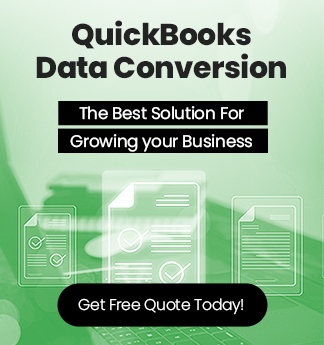

 +1-800-596-0806
+1-800-596-0806