Among the oldest rivals in the field of accounting software systems are Sage 50 and QuickBooks. From desktop-based offline software tools to cloud-based solutions, these two competitors have released various iterations of their accounting solutions. Sage 50 is a user-friendly desktop accounting software for growing small businesses. To operate in a large business accounting environment, the system is made to be scalable. It includes fundamental accounting functions including accounts payable and accounts receivable, paying bills, and managing cash flow.
Discover if your conversion is possible and what it costs. Get your quote!
Detailed Overview of QuickBooks Enterprise Platinum
The best-selling and top-rated accounting and financial management software for small businesses is QuickBooks Enterprise Solution 2022. For a fraction of the price of more complex systems, QuickBooks Enterprise Solutions, which is geared toward small businesses, delivers all the capabilities of QuickBooks Premier as well as extra tools to help you develop. With the most advanced version of QuickBooks, you can import data from your bank, handle credit card payments, manage payroll, prepare for taxes, and centrally arrange all of your company’s financial information.
QuickBooks Enterprise is a business management tool that assists business owners in managing their finances, staff, and cash flow effectively and efficiently. A business owner may check inventories, balance their accounts, and manage their profit with the aid of the software, lowering the possibility of error and streamlining their operations. In addition, QuickBooks Enterprise can be used as accounting software for inventory control, payroll, and accounting.
Furthermore, it is a dedicated accounting platform that meets the needs of numerous businesses, including distribution, development, retail, and production. The device’s functionality controls information exchange, stock workflows, and placement monitoring.
Key Features of QuickBooks Enterprise Platinum
The accounting tool offers user-friendly features that assist you in simplifying the accounting process. Consequently, let’s move on to the topic and take a closer look at QuickBooks Enterprise’s features:
- The tool simplifies your routine industry accounting control tasks and helps you keep things organized. The most significant feature is that you may check the status of your bills whenever you want.
- It offers a broad range of accounting services for businesses needing to keep track of their transactions, budgets, and cash flow.
- QuickBooks Enterprise can manage numerous business units and is accessible from anywhere, in contrast to other accounting software. Additionally, it provides a long list of reports that can help the firm make decisions.
- For medium-sized organizations, QuickBooks Enterprise has features including Inventory management skills, The capacity to oversee personnel and Using a purchase order to generate an estimate.
- With the aid of three additional templates, you can send quotes by using QuickBooks Enterprise. Quotes are transformed into invoices, purchase orders, or sales orders by the accounting system. Additionally, you will be able to make quotes from the jobs all at once and easily add attachments to quotes.
- The device’s feature enables you to enter specific information such as touch data, shipping and billing addresses, default tax and cost settings, bank card information, and much more.
- You can view bills, invoices, previous transactions, and diverse industry paperwork to QuickBooks data by using the drag and drop option. Additionally, you can simplify some of the tasks for yourself, such as creating sales orders and bills.
- You can track the activity of your salespeople using QuickBooks Enterprise, use a personalized acquisition bureaucracy to view invoices through the rep, and save time.
- The standing stories in QuickBooks Enterprise will show you the components you need to rearrange, and you can provide accounts, pieces, and names default categories to strengthen accuracy. Similar to sending bills to several customers, you may also send bills in a batch.
- QuickBooks Enterprise helps you to view your several sources of income and financial institution activities. Additionally, adding expense transactions is easy.
- QuickBooks Enterprise gives you more flexibility and expedites the completion of your artwork.
Important Points to Consider Before Converting Sage 50 to QuickBooks Enterprise
You must bear in mind a few crucial points before beginning the conversion procedure. For instance:
- To enable the conversion, Sage 50 needs to be set up on the same computer that has the QuickBooks program.
- Both the Sage 50-related files and the QuickBooks Database should be kept on the computer’s hard drive.
- The cross-region conversions cannot be performed using the conversion tool that was used during the process.
- The following system prerequisites must be met by your computer in order for the conversion tool to function accurately:
- Windows operating systems 7, 8, 8.1, or 10
- Processor with an Intel Pentium II processor with a minimum configuration of 500 MHz
- RAM should be of minimum 512 MB
- 2.5 GB of unoccupied space
- Microsoft .NET Framework 2.0 or newer
- Files from Sage 50 2013 or later versions could be converted using the conversion tool.
- The files can be converted to the 2015 version or above of QuickBooks Desktop Pro, Premier, or Enterprise.
Steps for Converting Sage 50 to QuickBooks Enterprise Platinum
The free-to-use QuickBooks conversion tool makes it simple to convert files from Sage 50 to QB. See the points below:
- First of all, you have to Launch Sage 50 and then select the company file you want to convert.
- After that, you have to locate the Maintain option under the Main menu. Select Maintain > Users > Setup Security from the menu.
- Now, you need to click the Data Access/Crystal Reports tab. The radio button next to with the following login details should be selected. To create a new password, click Change and Close Sage 50 after changing the password.
- After that, you must Download the QuickBooks Conversion Tool from the official Intuit website’s download section.
- Now, you need to run the application as an administrator by right-clicking the application’s icon and choosing that option. The dialogue box for the QuickBooks Desktop Conversion Tool appears. To choose the Sage 50 file you want to convert, click Browse.
- The ‘Pervasive 32-bit ODBC Engine DSN Setup’ tiny box appears. Select a firm file name that corresponds to the folder name that contains the Sage 50 file and then Select OK tab.
- Put the password which you have set earlier.
- Afterwards, you will be prompted to choose the version of QuickBooks you want to switch to. Pick the appropriate choice. Click on Next after browsing to the company file.
- A window titled ready to Convert will appear. The procedure is started by clicking Convert File. The conversion process starts, and it can take a while. Now, you will see a window with the message Finished once it is completed.
- At last, for the converted file to be viewed, choose Open in QuickBooks.
Data and Files Not Converted to QuickBooks Enterprise
The following files and data cannot be converted:
- Year-to-Date information about employees.
- Fixed resources.
- Pay and deduction information for employees.
- Orders for goods and services and estimates.
- Paychecks.
- Payroll items, etc., which are translated into journal entries.
We anticipate that the information stated above will be very beneficial in quickly and easily converting data from Sage 50 to QuickBooks Enterprise Platinum. If, however, you are stuck somewhere while data transferring process, don’t hesitate to contact us.

Looking for a professional expert to get the right assistance for your problems? Here, we have a team of professional and experienced team members to fix your technical, functional, data transfer, installation, update, upgrade, or data migrations errors. We are here at Dancing Numbers available to assist you with all your queries. To fix these queries you can get in touch with us via a toll-free number
+1-800-596-0806 or chat with experts.
Frequently Asked Questions (Faqs)
What Data Converted while Conversion of Sage 50 to QuickBooks Enterprise?
It’s very crucial to understand upfront whether the conversion program transfers all files and data from Sage to QuickBooks. The following files are, in fact, converted:
• Balances for Accounts
• Customers
• Client interactions
• Personnel Items
• Balance information for the General Ledger Account for Payroll
• Vendor Exchanges
What Characteristics do Sage 50 have?
Sage 50 is marketed as a user-friendly desktop accounting application for developing small businesses, but it can scale to handle accounting for large corporations. Accounts payable and accounts receivable, bill payment, and cash flow management are all part of conventional accounting. Sage 50 can process data more quickly, too.

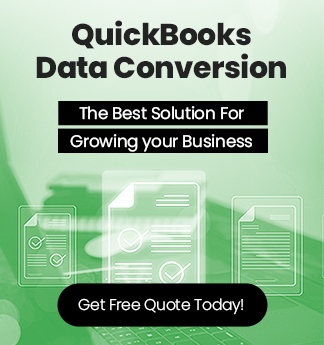

 +1-800-596-0806
+1-800-596-0806