The “EXPORT” feature enables you to download the transactions and Lists from QuickBooks Desktop in excel file format.
Follow the below-given steps and you can easily export transactions/lists from QuickBooks Desktop.
- Open the dancing numbers
- Locate and Click on the “Export” Button available on Home Screen
- Now, you will be asked to “Select QuickBooks Export Type” as per your requirements (For example Invoice, Journal Entries, Customer, etc).
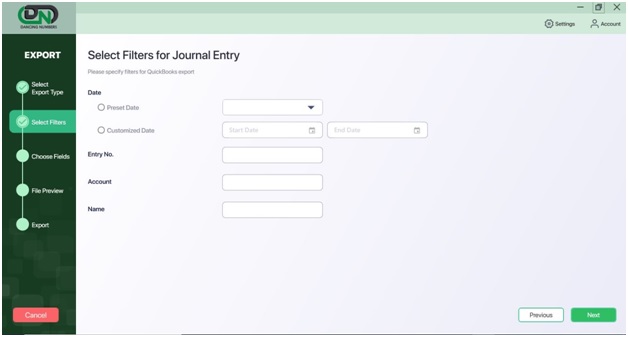
- Apply the appropriate filters for the Name, Date Range (From Date and To Date) and Transactions No. according to your needs.
- Click On Next.
- You can see the table will be populated by the results obtained from QuickBooks Desktop.
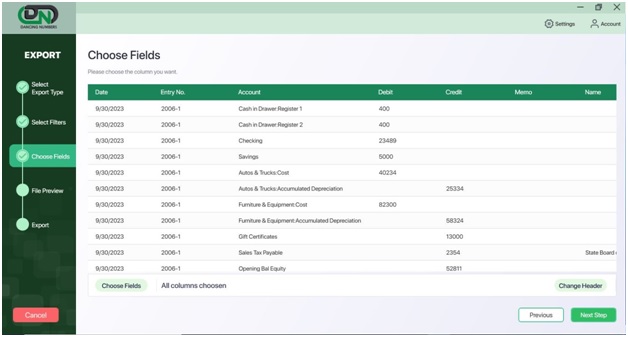
- Click Next to see the Preview.
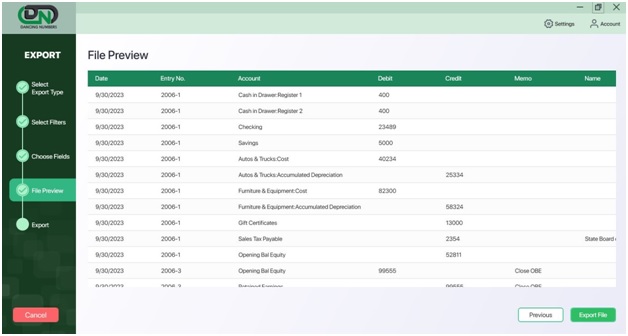
- Finally, click on Export File available at the right bottom to select the Existing Workbook if it’s Open or Click New Workbook and OK.
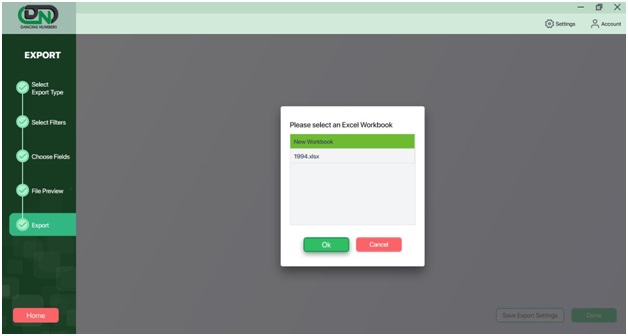
- You are done with data exported into Excel.


 +1-800-596-0806
+1-800-596-0806