When upgrading to a new computer, finding the QuickBooks Product and License number is essential for reinstalling the software and maintaining the consistency of records and operations. Depending on how you purchased the software and whether you registered it with Intuit, there are a few places you can look for the two numbers. If you have a receipt, Intuit customer service can assist you if you can’t find the numbers.
Dancing Numbers helps small businesses, entrepreneurs, and CPAs to do smart transferring of data to and from QuickBooks Desktop. Utilize import, export, and delete services of Dancing Numbers software.
There are multiple places where you can search for QuickBooks Product numbers and License Numbers. However, it mostly depends on how the software product was bought and whether Intuit has a record of it or not.
If you’re unable to find or facing License Issues in finding then don’t worry! Do you wish to learn more about QuickBooks License and Product Numbers? Then keep reading this blog, it will give you a detailed idea of how you can do it.
About QuickBooks License and Product Numbers
For a specific version of the accounting software, such as QuickBooks Desktop, you can view the license number. It is nothing but the unique key or code of the software. It shows that the program is not plagiarized and is completely original. Generally, the code is provided to users when they are buying it from a genuine source. You are needed to add it during the installation process. Add to it, even you install QuickBooks again the key has to be given.
In general terms, a Product Key or Product Number is as crucial as the License Number. When you receive it, you are given the authority to access and utilize the Intuit Product. Also, when the QuickBooks or QuickBooks Desktop is activated successfully, adding the number is crucial.
Ways to Find a QuickBooks Product and License Number
It is very easy to find the installation number with the following procedures:
- The product packaging: In a sticker that is scratched off close to the UPC Code, you can locate the QuickBooks Product and the License Number
- The system where the software was actually installed
- You can also locate the product and license number in the confirmation email that you received
- First, Begin the program installation by putting the CD in the CR-ROM drive.
- Now, The said installation method will initiate automatically
- Post that, Choose the Reinstall option
- The Product Number along with the License Number will be shown on the same screen
- Take a note of them and choose the Cancel option
Where to Look for QuickBooks License Number and Product Number as well?
You can use any of the following methods to look for those numbers:
Finding QuickBooks Product Number and License Number in Packaging
- This process will be very helpful if you bought a CD. In such a scenario, you can search for the required information in the Packaging.
- In case you bought QuickBooks Online, Then you can search for the required information- Product and License Number in the particular confirmation email that you received during the time of buying the software.
QuickBooks Reinstalling
- Some users have the QuickBooks installation CD. Those users can use the CD to reinstall the QuickBooks accounting software.
- In such a scenario, always keep a pen and paper handy and take a note of the license number that will be displayed on the window.
Find Product Number and License Number in Online
- Here you can go to the QuickBooks License Lookup tool offered by Intuit.
- Now, Add your username and the password that you created during the time of registering QuickBooks.
- If you add the right credentials, then you will be able to view the QuickBooks Product Number and the License Number too.
- In case you still cannot locate the numbers, get in touch with the professionals.
Find Product Number and License Number within QuickBooks
- Log in to your particular QuickBooks Accounting Doftware and click F2.
- You can also click CTRL+1 on your particular keyboard.
- This will provide you with access to the information page of the product. There you will be able to find your particular license key.
Find Your Product Number, License Number, Version, and Release
QuickBooks Desktop (Pro, Premier, or Enterprise)
- First, You have to open QuickBooks Desktop and then press the key F2.
- In Product Information window look for your product number, product name, and license number.
- At the end of the product name looks for your release.

- Then search for your version in the Version Used on File section.
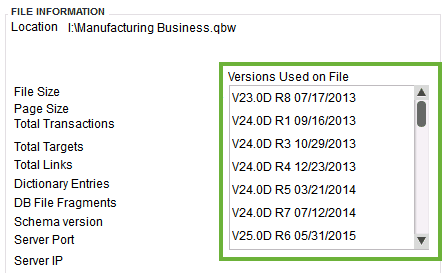
QuickBooks Basic and Enhanced Payroll (for Desktop)
- Start by opening the QuickBooks Desktop.
- By going to the Employees menu select Payroll Center.
- Then select the Payroll tab. In the Subscription Statuses window, you will see your version.
QuickBooks Desktop for Mac
- For Mac open QuickBooks Desktop.
- Then go to the Help menu, then click on Product Information.
Use Registry to Find QuickBooks Serial Number
You will receive an email containing the code after making an online purchase. If you purchase it offline, the installation CD comes with the code. You must find the QuickBooks validation code in the registry if you misplace the letter or the offline copy. The validation code is necessary for the software installation and registration on your machine. It is also necessary for future improvements.
You can follow this blog step-by-step to find the QuickBooks validation code in the Windows registry.
Step 1: Double-click the QuickBooks Desktop program’s icon on your computer to launch it.
Step 2: Use the F2 key to get to the Product Information page after the program has launched.
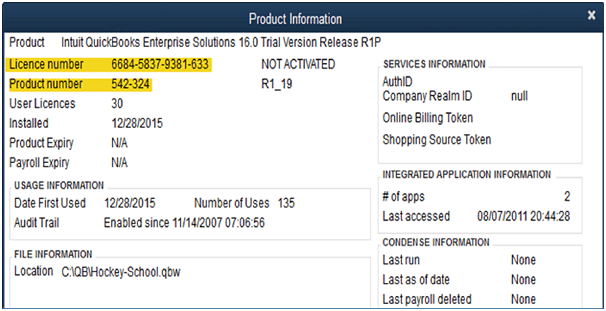
Step 3: To access the Tech Help section you have to use the F3 key.
Step 4: Then on this page, You have to click the ‘Open File‘ tab.
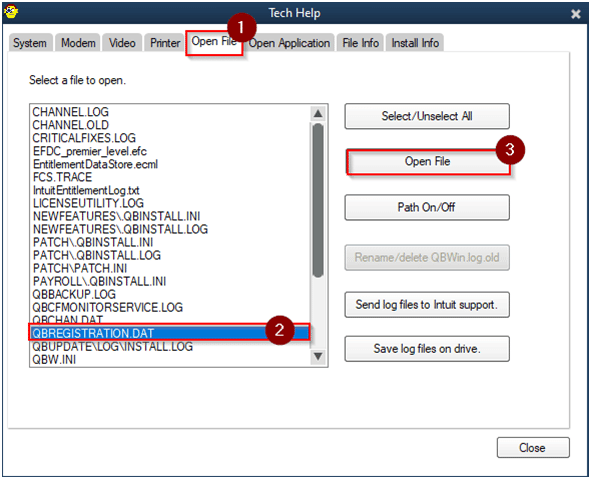
Step 5: Double-click the QBRegistration.dat file after browsing through the file list for it.
Step 6: In case you are unable to open the file then right-click on it.
Step 7: From the list of options, Select Open with and then Notepad.
Step 8: To search for License Number on your keyboard, Press the Ctrl + F keys together.
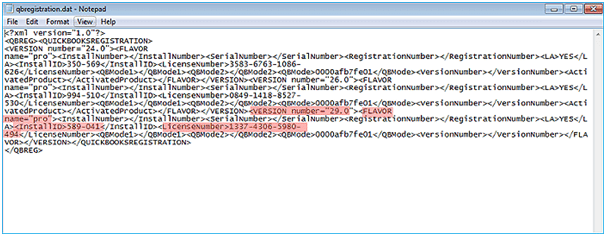
Step 9: Use Enter key to locate the license number in the file.
Step 10: The number can be found in the file next to the text that is highlighted in the license number.
Step 11: To register the app, Copy the key from this page and use it.
By following these instructions, you should be able to find the QuickBooks Validation Code directly in the registry using the application.
Finding the right QuickBooks Product and License Number is a headache. If you do not know the right places to look for, then you will be using a lot of your time in your search.
We hope that the information provided to you above will help you in your quest. However, it is quite normal to get confused or make a mistake. In such a scenario, we recommend that you hire a professional or an industry expert for the same.
You can connect with our Dancing Numbers team of experts and resolve all your queries related to finding the QuickBooks License Number and Product Number.

Looking for a professional expert to get the right assistance for your problems? Here, we have a team of professional and experienced team members to fix your technical, functional, data transfer, installation, update, upgrade, or data migrations errors. We are here at Dancing Numbers available to assist you with all your queries. To fix these queries you can get in touch with us via a toll-free number
+1-800-596-0806 or chat with experts.
Frequently Asked Questions (Faqs)
How to Know Which QuickBooks Version You have?
• First, You have to log in to your account.
• You will see the Gear icon. In that choose Accounts and settings.
• Then select the Subscription and Billing tab. There you can see the QuickBooks version you are using.
What is the Difference Between QuickBooks Premier and QuickBooks Enterprise?
More than 150 industry-specific reports that Premier may run can assist you to personalize your financial situation. Enterprise offers editions that are totally specialized for various industries. Among these are choices for accountants.
Is QuickBooks Desktop Pro a one-time Purchase?
Unlike purchasing a subscription directly from Intuit, a reseller might charge you a one-time price for the QuickBooks Desktop application. While using the software for your business, there won’t be any additional subscription fees.
Why QuickBooks License Number and Product Number are required?
There is a unique need for QuickBooks Product and License Numbers. This special key helps you to install the QuickBooks accounting software in a systematic manner. When you are attempting to reinstall software, the license number and product key are very important. They also help you to maintain the operations and records continuity. Hence, it is crucial for the QuickBooks users to write down the license number and the product key before they begin the re-installation method.
What is the QBRegistration.dat ? Where can it be Found?
The registration file QBRegistration.dat comprises information about QuickBooks product registration. The file is typically seen in the folder C:ProgramDataCommonFilesIntuitQuickBooks.


 +1-800-596-0806
+1-800-596-0806