Accounting Software has their methods of organizing and managing files. Like other QuickBooks contain a different process of importing, exporting, and deleting of files like invoices, deposits, bills statements, and more. Exporting the files with the IIFs format in QuickBooks can be complicated and time-consuming if you have not relevant knowledge of it. This article covers the steps to export the IIFs file in QuickBooks Desktop. The objective of this guidance is to reduce your half of the time while exporting files.
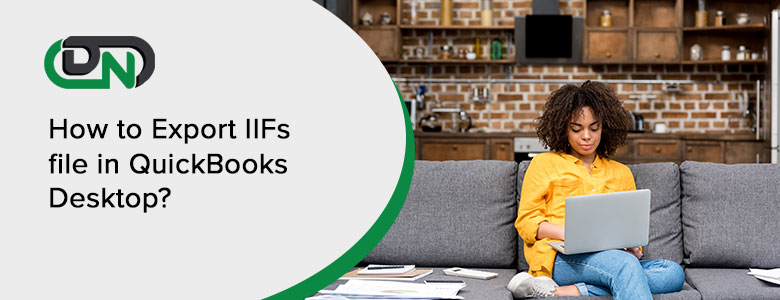
Why would you need to Export IIFs Files?
- Intuit Interchange Format (.IIF) files refer to the text files which can assist you to keep QuickBooks Company file more organized
- When there is a need to showcase the report; you can easily export the files with reports to another QuickBooks company
- Save your time and efforts while performing analysis processes; there is a frequent need of data exporting
- Creating and entering information from scratch the same values multiple times is tedious, so instead of entering data, you can export data to save your time.
How to Export IIFs file in QuickBooks Desktop?
Before undertaking any export operation, it is recommended to make a backup copy of the file. Below given are the steps to Export IIFs file in QuickBooks:
- Open QuickBooks
- Sign in to the company file with an administrator mode
- Locate file option
- Give a click to Switch to Single-user Mode
- Now again go back to file and then choose Utilities
- Click Export button
- Choose Export IIF files
- Discover the save button listed in dropdown button
- Select the location you need to save the IIF file For instance your system desktop
- Write a name in the field named file name and then click on Save button
- Hit on OK option
Why Dancing Numbers Exporter?
Dancingnumbers Exporter simplifies the exporting process of several type files, including IIFs formatted files from QuickBooks. It tends to use Field level mapping and setting default values corresponding to the fields and make the export technique very simple. You can even Export the IIFs file in bulk. You can download this tool effortlessly to import, export, and delete data. Use the Exporter to Save your precious time and invest in finding better solutions for enhancing your business.
That’s all about how to export IIFs file in QuickBooks Desktop. It is always the best choice to use a utility to perform the export process faster. Use a Dancing Numbers Deleter acts as a one-stop solution for deleting, importing, and exporting data into QuickBooks. Before performing any of this process, never forget to take a backup. Backup is always beneficial in the case when files might corrupt during the procedure or for quickly navigating new files in the future. Stay tuned for getting informative content specifically on delete, import and export data.


 +1-800-596-0806
+1-800-596-0806