Need help in merging two customers in your QuickBooks accounting software?
Well, we are here for you. You may decide to merge two customers, because duplicate records are appearing for them. But you will have to first delete any payment and deposit recorded against them, else QuickBooks will not allow merging. Once you do this an invoice will become open which you will have to correct through Reprocess payment after the merging of the customers.
Dancing Numbers helps small businesses, entrepreneurs, and CPAs to do smart transferring of data to and from QuickBooks Desktop. Utilize import, export, and delete services of Dancing Numbers software.
We have taken all the aspects into consideration while writing the below article. Therefore, in the next section, you will find the complete process with detailed steps for deleting the payment and deposit against the customer before merging, the actual merging of two customers into one, and reprocessing the payment after the merging.
So, let us not waste anymore time here and just dive in.
What can you do to Merge two Customers in QuickBooks?
First of all, as we already discussed, you need to be aware that QuickBooks does not allow merging of the customers if there are payments or deposits recorded against them in there. So, you will have to first delete the payment against them and then go ahead and merge them. But once you delete the payment against them the invoice against which you made the payment will become open again, which we will deal with later on. You need to follow the below steps to delete the payment first:
Steps for Deleting the Payment or Deposit against Customer Before Merging
Step 1. Open QuickBooks, and click on List at the top menu bar and then click on Chart of Accounts.
Step 2. In this step, you need to double-click on the account and then double-click on the deposit for deleting the specific payment.
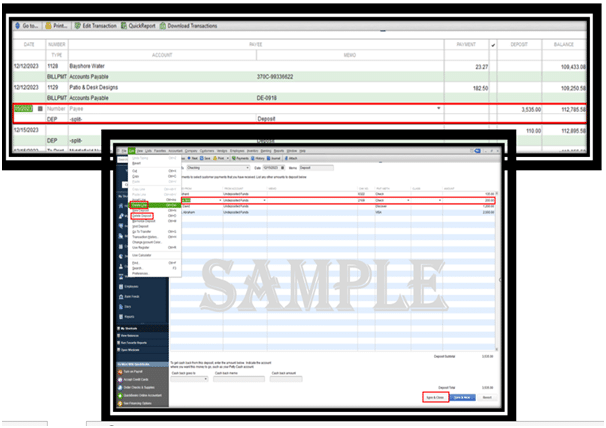
Step 3. In this step, you need to click on edit and then click on delete line.
After you are done with deleting the deposit and payments against the customer, you can follow the below process to merge the customers.
Process Steps to Merge two Customers in QuickBooks
Step 1. First of all, open QuickBooks and enter your credentials. After that, you need to right-click on the name of the customer that you wish to merge with the other customer.
Step 2. Before merging you should make the job a parent customer, for this you need to place your cursor on the top of the small diamond symbol left to the name of the job and then drag it to the left side.
Step 3. Now you need to right click on the name of the customer and click on Edit customer.
Step 4. In this step, you need to replace the name of the customer with the new name ( i.e., the name of the customer with whom you wish to merge with). And then click on Ok.
Step 5. Now you need to click on Ok and then click on yes once a prompt appears for proceeding for merging.
Now once you are through with the merging of two customers, you will have to re-process the payment that you deleted earlier.
Step 1. Start by clicking on customer menu and then click on Receive payment.
Step 2. Now choose the customer by clicking on received from drop-down menu.
Step 3. You need to put a check-mark next to the invoice you want to apply the payment to.
Step 4. In this step, you need to choose a payment method and then click on save and close button.
There are some frequently asked questions that we have collated for your convenience purpose. You can refer to them as cheat sheet and get help on related topic whenever you need it.

Looking for a professional expert to get the right assistance for your problems? Here, we have a team of professional and experienced team members to fix your technical, functional, data transfer, installation, update, upgrade, or data migrations errors. We are here at Dancing Numbers available to assist you with all your queries. To fix these queries you can get in touch with us via a toll-free number
+1-800-596-0806 or chat with experts.
Is it Possible to Unmerge the Customers in QuickBooks Online once you have already Merged them?
Unfortunately, the process of merging two customers in QuickBooks Online is irreversible and permanent. This means once you are through with the process, it cannot be undone.
Can You let me Know How can I Merge Two Credit Cards in QuickBooks?
First of all, open QuickBooks and go to the Accounting > now select the chart of accounts and locate the credit card that you wish to merge. Now go to the under-action button and click on view register menu button and then click on Edit. After this, enter the same name as the other credit card account and then click on save and close button.
Is there a Way I Can Merge Two Accounts in QuickBooks, if Yes, Can you Let me Know the Steps?
At first, click on the Lists tab and then click on Chart of Accounts. Now you need to take note or copy the name of the account that you wish to keep. After that, right-click on the sub-account that you would like to merge and then click on edit account. Now replace the name of the account with one you took note of earlier or must have copied for your reference. Once a prompt for merging the account appears, click on yes to provide your confirmation.
Can You List Down the Steps to Merge two QuickBooks Company Files in QuickBooks Enterprise?
First, you need to go to the QuickBooks main menu > and then click on the Reports menu. Once the sub-menu list opens up, click on the combine reports from multiple companies and choose Add files. Now you need to look for another company file and click on open, you will have to repeat the process for additional files. Now go to the section which will allow you to select the reports for combining, choose the reports, provide the date range and choose a reported basis. After that, search for combine reports in excel option and select it. Once you do this an excel sheet will be opened displaying the combined information.


 +1-800-596-0806
+1-800-596-0806