Having QuickBooks for your business is truly one of the greatest accounting benefits you can win for your company. On QuickBooks, you can not only receive payments but also process them successfully.
Dancing Numbers helps small businesses, entrepreneurs, and CPAs to do smart transferring of data to and from QuickBooks Desktop. Utilize import, export, and delete services of Dancing Numbers software.
On QuickBooks, there are various ways through which you can get your payments processed and get paid.
This article would guide you further in understanding how to receive and process payments in QuickBooks Desktop?
What is Receiving and Processing of Payments in QuickBooks Desktop?
With QuickBooks, there’s a lot that can be done with payments more than tracking your accounting alone. On QuickBooks Payments you would be able to receive all forms of payments which include debit card, credit card, ACH bank transfers for the respective invoices as well.
The most primary thing to do for receiving payments is to start following the link that is shared in the email for paying. Apart from this method, you can also choose for processing payments in person when the customer comes to pay a visit. With QuickBooks, you can process payments via phone too.
Let’s understand further why you need to receive and process payments in QuickBooks Desktop.
Why do You need to Receive and Process Payments in QuickBooks Desktop?
Receiving and processing payments in QuickBooks Desktop can be a great boon for your business’s accounts activity.
Here are few highlights that will substantiate the statement of what makes you choose to receive and process payments in QuickBooks Desktop.
Easy Way of Invoicing:
No more all that papers and running helter-skelter to receive the payments. Get the payments via the digital platform and leverage receiving payments anytime from anywhere.
Flexible with all Payment Modes:
With QuickBooks Payments, you can process payments received through any kind of payment channel including credit/debit card payments, and even ACH bank transfers too.
Automatic Books Update:
QuickBooks will match with the payments received and processed and store it in the books along with getting it reconciled automatically as well.
Let’s understand now in detail how to receive and process payments in QuickBooks Desktop.
How To Receive and Process Payments in QuickBooks Desktop?
As previously mentioned, there are multiple ways to process payments on QuickBooks Desktop. Before we jump onto that, let’s get to understand how to receive payments in QuickBooks Desktop first.
Steps to Receive Payments On QuickBooks Desktop
Step 1: Choose the Receive Payments icon, located on the Home Page. There’s an alternative way to do this, in which, choose Customers and then click on Receive Payments.
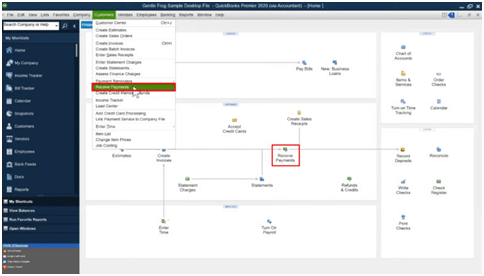
Step 2: Input the details of the payer in the Received box.
Step 3: Input the respective Amount which is going to be paid to you.
Step 4: Choose the Date.
Step 5: Select your preferred payment type. If you wish to choose, Check for the payment type, Input as check #.
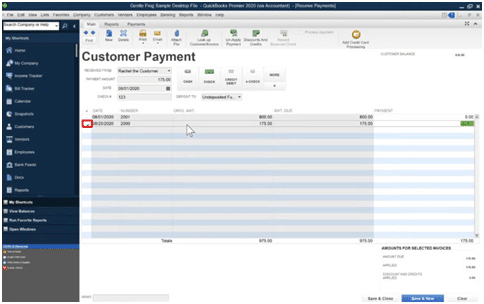
Step 6: Choose DEPOSIT TO account.
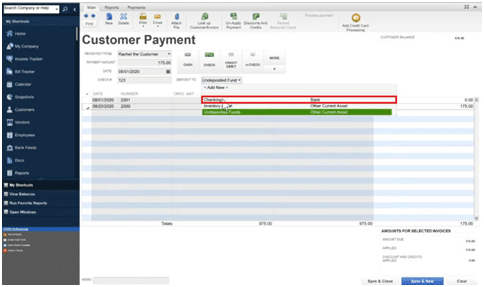
Steps to Process Payments On QuickBooks Desktop
Now coming to the part of processing payments on QuickBooks Desktop. There are two phases involved in the processing of the payments on the QuickBooks Desktop. The first phase of processing payments starts with signing up for QuickBooks Payments or connecting with the existing one.
Phase 1: Processing Payments Via Send Online Invoices
Step 1: Visit Customers and choose to Create Invoices.
Step 2: Hit the Customer drop-down and choose the customer. While doing this, verify whether there is a connected email address under the email field.
Also, look into the various online payment options which are available.
Step 3: For changing the payment options for the current invoice, tap on the Change link, and choose the preferred options and confirm to Save.
Step 4: Add on the services/products that needed to be sold.
Step 5: Fill in the remaining sections of the invoice.
Step 6: Hit on the Main tab which you can locate from the above section on the invoice and choose the Email drop-down.
Step 7: Click Invoice.
Step 8: Verify the message; once ready, tap on Send.
Phase 2: Processing Payments Via Process In-Person Payments
Step 1: Visit Customers and choose to Create Sales Receipts.
Step 2: Hit the Customer drop-down and choose the customer.
Step 3: Add on the services/products for which you are being paid for.
Step 4: Fill the remaining part of the sales receipt.
Step 5: Choose the various online payment options which are available.
Step 6: Once done, Hit Save & Close.
Now that you know how to receive and process payments in QuickBooks Desktop, we hope this article was helpful enough for the same.

Looking for a professional expert to get the right assistance for your problems? Here, we have a team of professional and experienced team members to fix your technical, functional, data transfer, installation, update, upgrade, or data migrations errors. We are here at Dancing Numbers available to assist you with all your queries. To fix these queries you can get in touch with us via a toll-free number
+1-800-596-0806 or chat with experts.
Frequently Asked Questions (Faqs)
Can I Process Payments for Open Invoices on QuickBooks Desktop?
Yes. On QuickBooks Desktop, you can process payments for open invoices. Start with the steps which are mentioned for your aid below:
 Visit Customers and choose Receive Payments.
Visit Customers and choose Receive Payments. Find the respective customer from the Received drop-down.
Find the respective customer from the Received drop-down. Under Transactions, Choose the checkbox which is placed beside the invoice for whom the payment is addressed to.
Under Transactions, Choose the checkbox which is placed beside the invoice for whom the payment is addressed to. Choose the respective mode of payment.
Choose the respective mode of payment. Finish by clicking Save & Close.
Finish by clicking Save & Close.
What is QuickBooks GoPayments App and How can I Process Payments through it?
The QuickBooks GoPayments app helps you to receive payments effortlessly along with sending the invoices as well. The data syncing for receiving and processing of the payments happens automatically on QuickBooks Online. However, the data syncing for receiving and processing of the payments does not happen automatically on QuickBooks Desktop.


 +1-800-596-0806
+1-800-596-0806