According to Statista, almost 70% of businesses worldwide are familiar with QuickBooks. Many of them are using or have used it for their accounting needs. This highly popular and user-friendly tool helps simplify financial management for businesses, individuals, and professionals. QuickBooks has a comprehensive set of tools for all your accounting needs. To make sure that you are optimizing the software at its full potential, here are some tips on how you can increase your productivity using these QuickBooks routines.
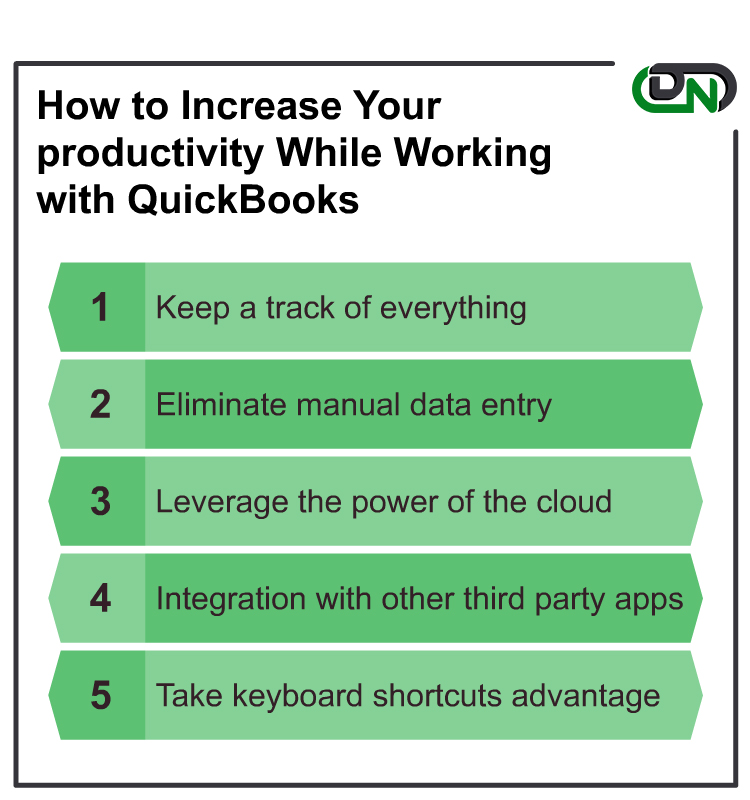
1. Keep Track of Everything
Managing your finances also entails keeping track tons of paperwork. From invoices, receipts, bank statements, tax deductions, and payments, you must make sure that everything is accounted for. If you let all these documents pile up, you will waste time sorting and organizing files after files.
By using QuickBooks automation tools, you can keep track of everything without breaking a sweat. It automatically monitors all your expenses and income from your bank accounts, credit cards, and other online payment channels. It can also generate your invoices and track down their statuses. Likewise, it can run reports and create your financial statements. This way, you are always up to date with your financial conditions as you do your other tasks.
2. Eliminate Manual Data Entry
Data entry can be a bane for many people. Typing down lines of data after data can be time consuming and repetitive. Not to mention, you risk committing errors in the process. It does more than hamper your productivity. It can also contaminate your data.
Through QuickBooks, you can eliminate manual data entry by importing and exporting data. This allows you to automate QuickBooks data entry. Instead of typing everything down one by one, you can simply upload the document containing all the needed data into the software. And if you plan on migrating certain data into a different book, you can download the files directly from QuickBooks instead of redoing everything from scratch.
3. Leverage the Power of the Cloud
Cloud computing is slowly gaining momentum in the finance sector. In fact, QuickBooks and other popular accounting software have started harnessing its power and benefits. Through cloud technology, you can access your software and data anytime and anywhere. It can also allow cross-platform compatibility, meaning you can do work in your laptops, smartphones, and tablets.
The boost in flexibility means you can seamlessly transfer data and workflows from one device to another. Aside from this, it also makes collaboration easier and smoother. You can use cloud technology to centralize files and documents for the rest of your team. With that, here is an overview of accounting software by CompareCamp to help you identify other accounting software that leverage cloud technology.
4. Integrate with other Third-Party Apps
QuickBooks may be one of the most well-known accounting software out there, but it still has its own limitations. For one, it has no built-in bulk export data option. Likewise, its bulk import and delete data are only available in certain versions of QuickBooks. This forces you to upload, download, and delete data one by one.
Fortunately, there are many QuickBooks online integrations to choose from out there. Through these third-party apps, you have access to more tools and features that go beyond what QuickBooks originally offers. One example is Dancing Numbers. It provides you with alternative tools aside from what QuickBooks offers for better data management.
5. Take Advantage of the Keyboard Shortcuts
Sometimes, you might find it too much of a hassle to remove your fingers from the keyboard just so you can click on a certain tab in QuickBooks. It might seem trivial at first, but the travel time between the keyboard to the mouse or mouse track can also take up time and disrupt your workflow.
If you find yourself struggling with the same issue, you should consider familiarizing yourself with the various keyboard shortcuts in QuickBooks. There are around 20 or more different shortcuts that you can use for both Windows and Mac users. For example, you can press Ctrl + F to open the find transaction window. You can also press Tab to go to the next data field or Shift + Tab to go back to the previous one. This can save you a small amount of time, but when it all accumulates in the end, you can improve your productivity in the long run.
Increasing Productivity with QuickBooks
QuickBooks is one of the most popular accounting software out there. Its easy-to-understand interface makes it appealing for both professionals and beginners alike. Not to mention, it provides a comprehensive series of features to streamline your processes and workflows.
But with its vast repository of tools, you might struggle in utilizing your QuickBooks software to its fullest potential. So keep these tips in mind so that you can further boost your productivity while working with QuickBooks.


 +1-800-596-0806
+1-800-596-0806