Whether you are installing QuickBooks Desktop for the first time or conducting a normal update of your QuickBooks version, the QuickBooks installer might get an EXEAdapter error or QuickBooks error 61686, which ends the installation process. QuickBooks installation calls for Microsoft .Net Framework. The latter is a vital Windows component enabling QuickBooks to transfer information with online web applications. The issue happens when the Microsoft.NET Framework.xml file is corrupted. The Framework.xml file might be damaged for a variety of reasons.
Dancing Numbers helps small businesses, entrepreneurs, and CPAs to do smart transferring of data to and from QuickBooks Desktop. Utilize import, export, and delete services of Dancing Numbers software.
In this article, we will take a deep dive into error 61686 and analyze the causes and symptoms.
What Exactly is QuickBooks Error 61686 or QuickBooks EXEAdapter Error?
When a user installs or updates QuickBooks, the QB installer initially adds all of the necessary elements, and one of the most critical components that QuickBooks requires is the Microsoft.NET Framework. If the Framework.xml file essential for .NET installation is broken or corrupt, the installation of the.NET Framework on your computer is halted, leading to QuickBooks error 61686 or EXEAdapter Error in QuickBooks.
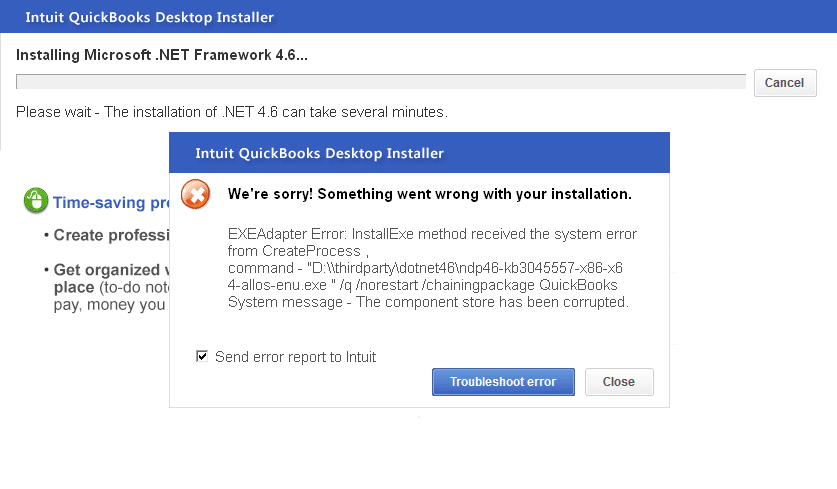
Get an error message: “we sorry! Something went wrong with your installation. EXEAdapter error: InstallExe method received the system error from create process, command-“c:\user\asaeed\appdata\local\temp\premier_us27r1\ thirdparty\dotnet46\ndp46-kb3045557-x86-x64-allos-enu.exe”\q\norestart\chainingpackage QuickBooks system message – The component store has been corrupted”.
Recommended To Read – Fix QuickBooks Error PS077
What Causes Damage in the Framework.xml file, Resulting in the EXEAdapter issue in QuickBooks Desktop?
The incorrect Framework.xml file isn’t the only cause of QuickBooks error 61686. When the setup process cannot locate the file on Windows, the error occurs. The following are the causes of problems with the Framework.xml file.
- Incomplete Microsoft.NET Framework installation on Windows.
- Microsoft.NET Framework version that is no longer in use.
- Windows has been compromised with a virus or malware.
- The user inadvertently removed the Framework.xml file.
What are the Various Signs of QuickBooks Error Code 61686?
Every problem includes warning indications, and recognizing such signs can assist the user in correcting the error at the initial stage and avoiding later challenges. The following are some of the symptoms of an error:
- The dynamic program window is additionally destroyed when Error 61686 appears on the screen.
- In addition, If the computer freezes for an extended period while the program is running,
- Another clue is if the machine responds slowly to mouse and keyboard inputs.
- A pop-up message displaying Windows Installation Error Code 61686 appears on the screen.
Read Also – Resolve QuickBooks Error 1328
Steps to Resolve the Exe Adapter Error while Installing QuickBooks
There exist several steps to fix the QuickBooks Error Code 61686. These have been highlighted below:
Step 1: Repair or Reinstall Microsoft.NET Framework on Windows
The damage caused to the Microsoft.NET Framework is a typical cause of QuickBooks problem 61686; thus, the first thing experts recommend is to fix the framework.
- Close any programs that are currently operating on the machine, including QuickBooks.
- Navigate to the Windows Start menu.
- Provide the Control Panel text into the text field and press the enter key.
- The Control Panel will appear.
- Navigate to Programs and Features and select the Uninstall a Program option.
- Select the Turn Windows functions on or off option.
- Search for the .NET Framework in the index.
You must examine the settings for .NET Framework 4.5 (or later) and .NET Framework 3.5 SP1.
We’ll start with the .NET Framework 4.5 (or later) option. If the box that appears is not ticked, proceed to the steps that follow.
- Turn on the .NET Framework 4.5 (or later) by checking the box next to it.
- Press OK to restart the system.
If you see that the .NET Framework 4.5 (or later) option is already selected:
- You must uncheck the .NET Framework 4.5 (or later) option.
- Don’t switch it back on.
- Restart the computer by clicking OK.
- Sign in as administrator and re-enable the .NET Framework 4.5.
The preceding procedures must be repeated for the .NET Framework 3.5 SP1.
Step 2: Make Modifications to the Framework.Xml File
If you have obtained the QuickBooks setup file, proceed with the steps below. After finishing this step, you will be free of QuickBooks error 61686.
- Hit the Start key on the keyboard and put %temp% into the Search Programs and Files text box.
- From the list, Choose the Temp folder.
- Double-click the QuickBooks version folder.
- Now open the QBooks folder.
- Locate and right-click the Framework.xml file, then choose Rename.
- Add .OLD to the end of the filename.
- Download the updated Framework.xml file and place it in the QBooks folder.
- Reinstall QuickBooks.
- If you cannot begin the installation process courtesy of the Setup.exe file, you must enter the QuickBooks directory. Then double-click the QuickBooks.msi file first.
In case you have a CD for QuickBooks, you should adhere to the steps highlighted below:
- Make a backup of the installation application on your desktop.
- Put the QuickBooks CD into the machine and launch it.
- Find the folder with the same id as your QuickBooks version.
- You should abide by steps 4 through 9 of the troubleshooting technique described above.
Step 3: Run the QuickBooks Install Diagnostic Tool to End the QuickBooks Exe Adapter Problem
Running the QuickBooks Install Diagnostic Tool resolves issues with Windows components such as MSXML plus C++ and the Microsoft.NET Framework. The QB Install Diagnostic Tool fixes the EXEAdapter problem from QuickBooks. In addition to this, it also resolves any additional issues that may emerge during installation.
- Download the QuickBooks Install Diagnostic Tool from the website.
- Navigate to the file on your desktop.
- You should exit all Windows apps.
- Double-click the QB Install Diagnostic file on the desktop and follow the on-screen directions to begin the repair procedure.
- Restart your computer after the repair procedure is complete.
Step 4: Make Sure to Install Windows Updates
An old Windows operating system can cause a variety of problems, such as the exe adapter error when loading QuickBooks. To fix QuickBooks issue 61686, you must upgrade Windows to the most recent version. Furthermore, you should stick to the steps highlighted below:
- To open the Run window, use the Windows + R keys on your keyboard.
- Enter Control Panel in the Run window’s text field.
- Locate and choose Windows Update from the Control Panel, or enter Windows Update in the top search box.
- You should check for Updates in Windows Update.
- If Windows discovers any updates, download them and then click Install Now.
- Restart the machine when Windows finishes downloading updates and attempt to install QuickBooks Desktop again.
The article highlights the EXEAdapter error, or error 61686 that many users run into while trying to install QuickBooks. You also learn about the causes and symptoms of the issue and what you must refrain from doing.
However, If you cannot comprehend the steps, you should contact a professional QuickBooks expert. He or she will be able to guide you through the required process. If you have further queries related to Error 61686, you should reach out to our expert team.

Looking for a professional expert to get the right assistance for your problems? Here, we have a team of professional and experienced team members to fix your technical, functional, data transfer, installation, update, upgrade, or data migrations errors. We are here at Dancing Numbers available to assist you with all your queries. To fix these queries you can get in touch with us via a toll-free number
+1-800-596-0806 or chat with experts.
Frequently Asked Questions
What is the Microsoft.NET Framework, and How does it relate to QuickBooks?
QuickBooks requires Microsoft programs to run the web-based application, one of which is the Microsoft.NET Framework. As a result, damage or deletion of the.NET Framework might result in the exe adapter problem when installing QuickBooks.
What Should You do if the setup.exe File Refuses to Launch QuickBooks?
When setting up QuickBooks from a CD, you should check to see whether the setup.exe fails to start the QuickBooks installation. In this situation, you should try to launch the QuickBooks.msi file from the QBooks subdirectory.


 +1-800-596-0806
+1-800-596-0806