QuickBooks introduces vehicle mileage to track the average of your business miles. QuickBooks users usually face while importing vehicle mileages into another version to move the location of the company record file. This will help you to know about how to import vehicle mileage in QuickBooks Desktop.
Dancing Numbers helps small businesses, entrepreneurs, and CPAs to do smart transferring of data to and from QuickBooks Desktop. Utilize import, export, and delete services of Dancing Numbers software.
How to Import Vehicle Mileage in QuickBooks Desktop
Dancing Numbers launches all possible ways to export and import data, transactions, vehicle mileage, sales, sales orders, and all related things into the QuickBooks Desktop. Here are steps for how to import vehicle mileage in QuickBooks Desktop.
- The first thing to do is to open the QuickBooks and then go to the Dashboard screen
- From the open window of QuickBooks, click on the “File Menu” option to track the location of the “File Selection Screen“
- All drop-down preferences will pop up on your screen. From all of them, you have to choose the “QuickBooks Transaction Type” like “Vehicle mileage“
- The next thing is to choose the file which you want to import. Either you can choose the file from any local computer folder or click on “Browse File” to browse the file.
- To track the Dancing Numbers Sample File, click on “Sample Templates“
- in this step, you have to set up the new settings for the mapping of the columns. All columns corresponding to the QuickBooks selected fields
- It starts automated processing if you prefer the Dancingnumbers template file
- To proceed to import, first, make sure about your filled data in the “Review Grid Screen“
- After that, hit your next click on the “Send to QuickBooks” to update the selected file data to QuickBooks desktop.
Related Topics... How to Enter Mileage in QuickBooks Desktop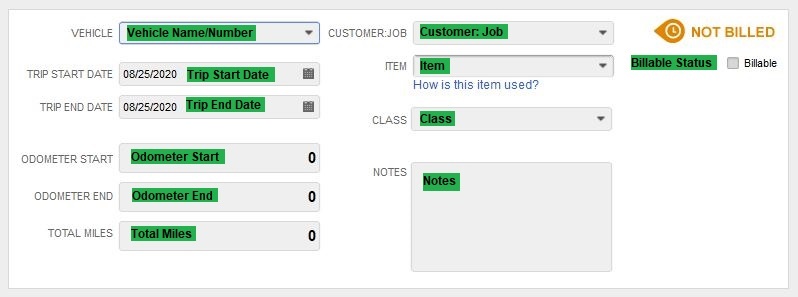
Table of QuickBooks Mapping (All Fields)
|
Field Name | Format |
Description |
|
Vehicle Number/Name | Reference text length up to 31 characters |
Number or Name of the vehicle |
|
Trip Start Date | Date |
Date When the Strip Started |
|
Trip End Date | Date |
The End Date of The Trip |
|
Total miles | In decimal |
Total Distance Covered (From start to end) |
|
Item | Reference text length up to 31 characters |
Item Name |
|
Customer Job | Reference text length up to 209 Characters |
Name of the Customer |
|
Class | Text |
Class Name for the Selected Transaction |
|
Billable status | Boolean(True/False) |
Either Status Can True or False |
|
Notes | Length up to 4095 Characters |
Any Kind of Specific Notes |
Import Settings
Import settings launch the group of powerful customization for your imported file data. You can do this process straightforwardly by just clicking on the “Edit” option from the available preferences of the menu bar. Import settings include some basic things you have to do, all are listed below:
⮚ Locate Matching Transactions: Firstly, you have to locate and identify the existing transactions with an in-built identifier in the QuickBooks Desktop
⮚ After finding matched transactions, Action Needed: After implementing the above step, if the existing transaction is found then it leads to taking the corresponding action. You can select duplicate/update/ignore/append existing transactions in the QuickBooks Desktop.
⮚ Pre-Import Validation processing: Before importing to QuickBooks, you have to validate the Company file first. Now, turn on the “Settings” button, clean up all file-related issues, and then file rows will be imported. This option may take you a little time to import.
We provided all the necessary information to figure out the issue of importing the vehicle mileage into the QuickBooks Desktop. I hope it’s useful for you. You can share your news or drop your suggestions in the below comment section.

Looking for a professional expert to get the right assistance for your problems? Here, we have a team of professional and experienced team members to fix your technical, functional, data transfer, installation, update, upgrade, or data migrations errors. We are here at Dancing Numbers available to assist you with all your queries. To fix these queries you can get in touch with us via a toll-free number
+1-800-596-0806 or chat with experts.
Frequently Asked Questions
I made some Mistakes in the Import Process and my QuickBooks Reports have been Corrupted. Can I undo or Revert my Import?
It is possible to undo the import partially/ completely with the Delete feature available.
My File has Some Specific Date Format. I don’t want to Change the File. Will Your Product Support All Date Formats?
No, It needs to specify the specific date format as MM/DD/YYYY.


 +1-800-596-0806
+1-800-596-0806