The popularity of the QuickBooks program is ensured by different critical components, comprising the digital signature certificate. An old or a matchless signature certificate can trigger the malfunctioning of the QuickBooks Application. One such error notification often witnessed by users off late is the QuickBooks Application with Revoked Certificate Warning.
Dancing Numbers helps small businesses, entrepreneurs, and CPAs to do smart transferring of data to and from QuickBooks Desktop. Utilize import, export, and delete services of Dancing Numbers software.
In case you are also experiencing this issue, it will not be possible to Open Your Company File or sync your data. It happened due to a Symantec Root Certificate was revoked which made some important certificates turn invalid.
But you do not need to worry. In today’s article, we are going to talk about the possible causes and effective solutions to resolve the Revoked Certificate error in QuickBooks Desktop. So make sure you keep reading this article to its end.
Let us begin with what the QuickBooks Application with Revoked Certificate Error states.
What does the QuickBooks Application with Revoked Certificate Error mean?
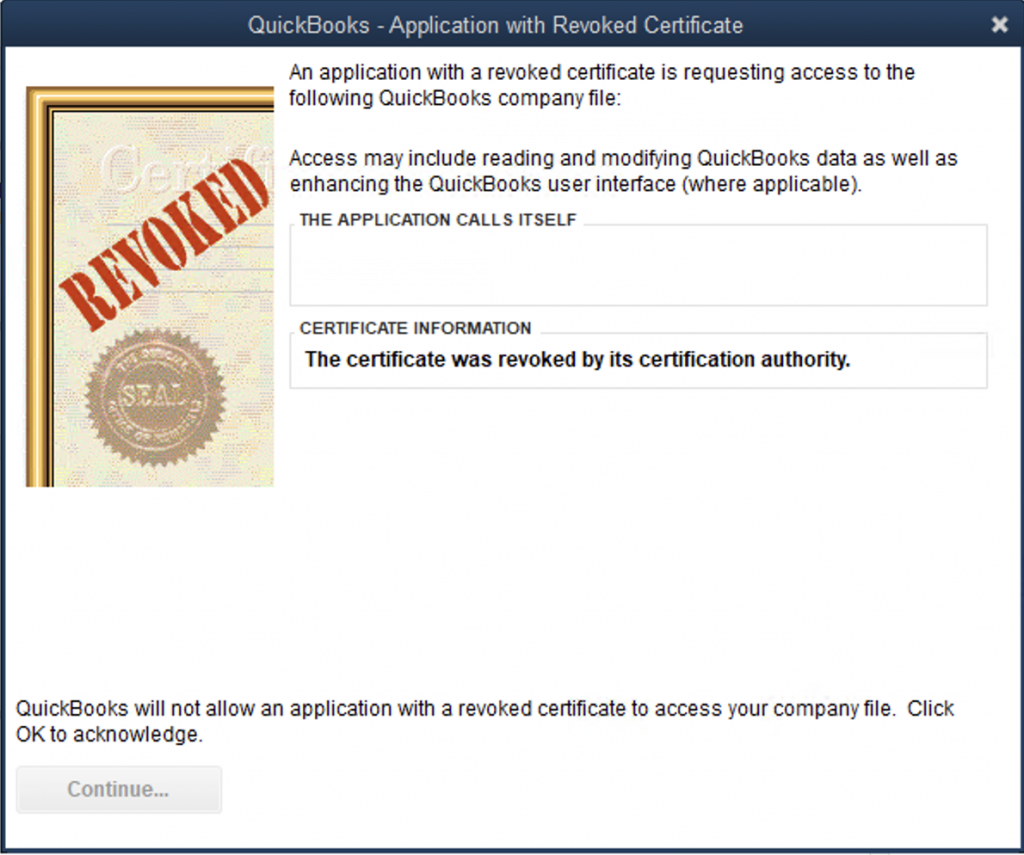
This error implies to a problem faced while syncing QuickBooks with any third-party applications like Intuit applications such as Statement Writer or Field Service Management. Usually, it displays problems with the digital signature certificate.
A majority of the time, this particular certificate is old or there is some compatibility problem with the particular operating system that has triggered the error, QuickBooks Application with Revoked Certificates. Sometime, this error occurs when the QuickBooks Web Connector digital certificate is terminated.
Causes Behind the Occurrence of the Revoked Certificate Error in QuickBooks
The issue generally occurs because of the reasons mentioned below:
- The error can arise when the Symantec Root Certificate is cancelled that triggers to the invalidation of certain certificates.
- The signature certificate of the particular application with which you are attempting to sync your QuickBooks may have an old digital signature certificate set up.
- You may possess an old digital signature certificate for QuickBooks set up on your system.
- Often, An old version of QuickBooks triggers the QuickBooks Application with Revoked Certificate error.
- The QuickBooks Web Connector is not updated for a period of time.
How to Fix QuickBooks Application with Revoked Certificate Error?
Here is an over of the different methods to fix QuickBooks Application with Certificate Error.
Solution 1: Set up the Digital Signature Certificates for Third-Party Application and QuickBooks
Creating Digital Signature Certificate for QuickBooks
This particular error code generally occurs because of an old digital signature certificate. Here are the steps to install the latest certificate as given below:
- To begin with, Navigate to the QuickBooks icon. Now select the option, Open File Location.
- Now, Press right-click on other ApplicationName.exe. Extension or the option QBW32.
- Now, Select the option, Properties.
- In Properties, Press a right-click on the tab for Digital Signature.
- In the signature list, you must highlight the name Signer. Now select Details.
- Now, you must press the option View Certificate. Now go the General tab.
- You now must click on the option for Install the Certificate.
- Once it is complete, you must click Finish. Now click the OK tab.
Creating Digital Signature Certificate of the Application
Once QuickBooks is installed in your system, you must also install the current digital signature certificate for the third-party program with which you are trying to sync QuickBooks.
- First, You need to navigate to the Installation Directory of the particular application. Now you must right-click on the available .exe icon.
- Now, Select Properties and then click the tab Digital Signature.
- Now, You must press the option, Name of the Signer. Now click the tab for Details.
- Now click the option, View Certificate from the tab for General.
- Now, you need to review the Valid From dates. But, if the digital signature date gets expired in your application, then it is imperative you get the current certification for any particular third-party application.
- Lastly, Press OK and close the screen.
Solution 2: Review the QuickBooks Web Connector Version
Another reason behind the occurrence of Revoked Certificate error in QuickBooks Desktop is an old Web Connector.
Here are the steps for checking the latest version of this program:
- Firstly, You need to press on the option, Windows Start Button available on the Taskbar.
- In the given search box, you need to enter, Web Connector and then need to press the icon.
- After the Web Connector is open, click on the tab for Help. Now go to the option for About QuickBooks Web Connector.
- Now, you will be able to witness the version.
- In case the program is not updated to its current version, you must set up the current updates for the program.
Solution 3: Resolving the Error While Syncing with and without Web Connector
Case 1: Sync QuickBooks but without Web Connector
In case the revoked certificate notification comes up if you attempt to sync QuickBooks Desktop with any third-party application without accessing the Web Connector, then it is compulsory that you update the application from the official website.
Not to mention, you need to make another attempt of syncing it with QuickBooks Desktop. But, in case updating the application does not solve the existing problem, then you must perform the steps provided below:
- Firstly, You need to download the ZIP file.
- Once the file is downloaded, Go to the Downloads folder and acquire the certSync.bat file mined to the system.
- Now move ahead by clicking right on the certSync.bat file extracted. Now, click the option, Run as Administrator.
- Now enable the command prompt operations to execute. When the process is complete, the user must view the entire message CertUtil: -verifyCTL command completed successfully.
- Move ahead with the window closure and see if the error is resolved or not.
Case 2: Sync Web Connector with QuickBooks
Those specific users who have experienced the error when using the Web Connector must update their specific copy of QuickBooks Desktop to its current release.
Solution 4: Updating QuickBooks Desktop
It is considered a wise move to make sure that the QuickBooks program is updated to its current release. Accessing an outdated version of the accounting program may also trigger revoked certificate error in QuickBooks.
Here are the steps to update QuickBooks in the most convenient way:
- Launch the particular QuickBooks Desktop program.
- Post that, Press on the Help tab.
- Now, you need to press on the option, Update QuickBooks Desktop.
- Next, Press on the option, Update Now. Now hit a click on the get Updates option.
- After the updates are downloaded successfully, you need to exit from QuickBooks.
- Start QuickBooks again and then press on Yes on the prompt (automatic) to install the downloaded updates.
- Now attempt to sync a third-party application with QuickBooks again.
- Finally, you need to select the version to download the QBWebConnector.exe.
Solution 5: Deleting all QuickBooks Processes
The user is also likely to get the revoked certificate error fixed by terminating the QuickBooks processes in the particular Task Manager, with the help of the steps given below:
- Click Ctrl + Alt + Delete keys simultaneously. It will open the Task Manager.
- Now navigate to the tab for Processes.
- Now select the processes QBWebconnector.exe, QBW.exe, and QBW32.exe and terminate them one after another.
- Now access QuickBooks to authenticate if the certificate revoked error gets fixed or not.
Solution 6: Renaming the QBWebConnector.exe
One uncommon but highly useful way to fix the error is to just rename the QBWebConnector.exe file. In order to reach to the particular file, you need to implement the steps given below:
- Begin with the keys button Windows + R in order to disclose the Run screen.
- In case you are a 32 bit user, you need to enter “C:\Program Files\Common Files\Intuit\QuickBooks\QBWebConnector\QBWebConnector.exe”. Now click the Enter key.
- In case you are 64-bit user, you need to enter “C:\Program Files (x86)\Common Files\Intuit\QuickBooks\QBWebConnector\” and click the Enter key.
- This particular action will open the folder that has the .exe file of the QuickBooks Web. You just need to click the file and click the option, Rename.
- Lastly, you need to alter the present name to OLD_QBQWebConnector.exe.
- Now, Go to the File and press on the option Open New Window.
- Next, Download QBWebConnector.exe from the Intuit website.
- Now, you need to move the QBWebConnector.exe downloaded to the location “C:\Program Files (x86)\Common Files\Intuit\QuickBooks\QBWebConnector\”.
- When it is complete, you need to launch QuickBooks once more and attempt running the Web Connector.
Solution 7: Upgrading to QuickBooks 2023
The revoked certificate issue in QuickBooks is likely to arise with the QuickBooks Statement Writer (QSW). Such kind of users are needed to upgrade to the current version of QuickBooks Desktop in a bid to fix the problem.
How to Use Intuit Field Service Management (IFSM) to Resolve Revoked Certificate Error in QuickBooks?
To solve this issue with IFSM, you need to implement the instructions stated before:
- First, You need to Exit from QuickBooks.
- In the Next step, You need to download the QbEventsShim.exe file. You can do it by pasting the following URL in a web browser:
“http://qbinstall.corrigo.com/6.13/6.13.132/QbEventsShim.exe”.
- Make sure to change it in C:\Program Files (x86)\Corrigo Integration or C:\Program Files (x86)\Intuit Field Svc. Integration folder.
- Once it is Completed, Run QuickBooks Desktop once more.
Once Done, Run QuickBooks Desktop again and try using the IFSM again.
In this article, we have shared vital and all the necessary information concerning QuickBooks application with revoked certificate. We have shared what the error is all about, its possible causes, and effective solutions to deal with it.
Still, It is quite likely for you to get stuck while implementing the steps stated before, especially if you are new to QuickBooks. In such a scenario, to ease your problem, you can get in touch with our Dancing Numbers team of expert QuickBooks professionals.

Looking for a professional expert to get the right assistance for your problems? Here, we have a team of professional and experienced team members to fix your technical, functional, data transfer, installation, update, upgrade, or data migrations errors. We are here at Dancing Numbers available to assist you with all your queries. To fix these queries you can get in touch with us via a toll-free number
+1-800-596-0806 or chat with experts.


 +1-800-596-0806
+1-800-596-0806