When there is a problem with the company file or the file cannot be accessed by the QuickBooks Desktop application. Some users have mentioned receiving the “error codes: (6155, 0)” after utilizing the “verify data” and “rebuild data” tools to resolve the issue QuickBooks error 6155, 0. In this blog, you will get a detailed insight into the reasons behind the occurrence of the error and the methods to fix the error.
Dancing Numbers helps small businesses, entrepreneurs, and CPAs to do smart transferring of data to and from QuickBooks Desktop. Utilize import, export, and delete services of Dancing Numbers software.
Possible Reasons behind QuickBooks Error Code 6155
The main reasons behind QuickBooks error 6155 are highlighted below:
- Incomplete or defective installation of the QuickBooks Desktop program.
- Utilization of an outdated edition of the desktop application for QuickBooks
- The location where QB is installed does not contain a company file.
- QBDT Company file has data loss or degradation.
Troubleshooting Steps to Fix QuickBooks Error 6155, 0
In this section, you will get a detailed troubleshooting step to fix the QuickBooks error 6155.
1st Step: Update the QBDT Application
You have to verify that your QBDT program is up to speed to fix the problem. Update the QuickBooks application to the latest version if necessary. The steps you have to adhere to are as follows:
- Launch the QuickBooks Desktop program, and choose Update QuickBooks Desktop from the primary menu’s Help section.
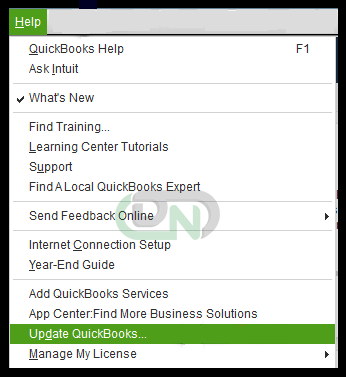
- Select the Reset Update option after clicking Update Now on the “Update QuickBooks Desktop” dialogue window. You have to select Get Update Notifications.
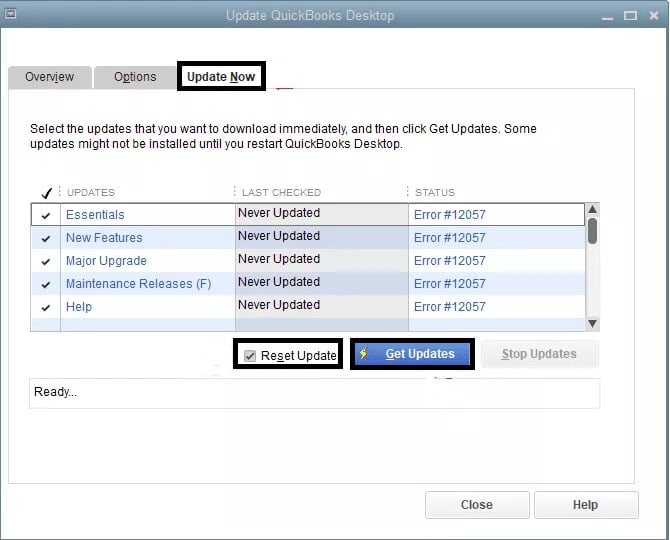
- You have to reboot your QB application. You have to install the new version when prompted.
See if you can now successfully access the .QBW file from the QuickBooks Desktop program. Try the following fix if the error 6155 still occurs.
2nd Step: Run QuickBooks File Doctor Tool
The business file could have data corruption which may prevent it from opening. As a consequence, it causes the 6155 error to appear. Utilize the QuickBooks File Doctor utility to repair the data corruption. The specific actions are mentioned below:
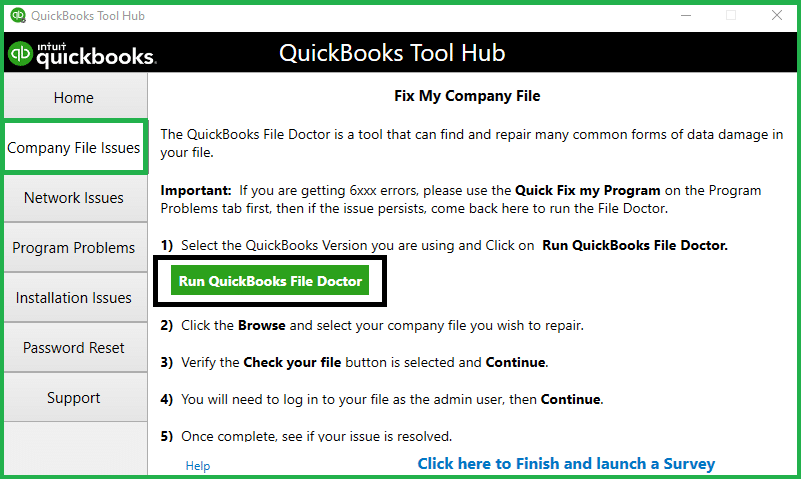
- Get the File Doctor Program.
- On your Desktop, Double-click the QuickBooks File Doctor Symbol to Start the Program.
- Follow the Instructions on Your Computer to Run the Application.
- Examine the outcomes.
Note: The File Doctor utility may not display any problem or may not be functional or File Doctor is not working. However, the program might get fixed in the background. Therefore, verify to see if the QB error persists by opening your business file.
3rd Step: Restore the Company File from Backup
To restore your company file, try using a backup. If the restoration procedure goes off without a hitch, your business file (.QBW) is in good shape. If you experience a problem, check to see if your server is hosting the business file. Follow these instructions to do this:
- Select File from the Company File menu, then select Utilities.
- Opt for the option “Stop Hosting Multi-User Access”.
- Click Agree to “Stop hosting multi-user access” on the display.
- Select Yes on the page that asks if you want to end the company file.
- Make sure your .QBW file’s name is no longer than 210 characters.
- After that, go to the spot where your .QBW file is located and replicate the file’s path from the browser box.
- Save the business file’s location path to a notepad, then tally the characters and spaces in it. Consider this: C:Documents and Settings All Users Documents IntuitQuickBooksBackup Company Files QuickBooks 2021Backup_company_file.qbw is 125 characters.
- Restore the business file from the backup once more.
You should go for the next solution if you still get the error.
4th Step: Use Auto Data Recovery (ADR) to Recover Corrupt Data
The (-6155, -0) problem may also appear when attempting to access a damaged or corrupted business file. If QB data becomes corrupt, you can attempt using the QuickBooks Auto Data Recovery function of QuickBooks. To restore recent activities, it makes use of the Transaction Log File (.TLG) and a backup of the business file.
The ADR has a 1.5 Gigabyte file size restriction, so be aware of that. So, if your copy is larger than 1.5 Gigabytes, QB won’t generate an ADR file.
Consider using a QuickBooks file repair application to speed up the problem-solving process and effectively retrieve your QuickBooks data.
5th Step: Use the QuickBooks Clean Install Tool to Reinstall the Software
Using the QuickBooks clean install tool, you can fix a corrupt or incomplete installation of the program so you can access your QuickBooks Company file without any difficulty.
- You should download the QuickBooks Clean Install Tool and save it to a location where you can easily locate it
- Run QuickBooks_Clean_Install_Utility.exe.
- Select the QuickBooks Desktop version you’re currently using and agree to the license terms.
- Click the OK button.
- After getting the message “QuickBooks is now ready for clean installation,” install it to the default directory.
6th Step: Use the Professional QuickBooks File Repair Tool
Use QuickBooks File Repair Tool for QuickBooks Software to try and view your business file if you still can’t. The program assists in fixing damaged company files (.QBW) and recovering all of the file’s elements. Additionally, it allows for data retrieval from a saved file (.QBB). To assist you in validating data correctness before saving it, the program displays all of the recoverable QB data file components.
The article highlights how to resolve QuickBooks error 6155. However, if you fail to comprehend the steps, then you should take the help of a professional QuickBooks expert. If you have further queries related to fixing the QuickBooks can’t open company files, you should get in touch with our Dancing Numbers team.

Looking for a professional expert to get the right assistance for your problems? Here, we have a team of professional and experienced team members to fix your technical, functional, data transfer, installation, update, upgrade, or data migrations errors. We are here at Dancing Numbers available to assist you with all your queries. To fix these queries you can get in touch with us via a toll-free number
+1-800-596-0806 or chat with experts.
Frequently Asked Questions
How to Uninstall and Reinstall QuickBooks in Selective Startup?
• A Run window will appear when you simultaneously press the buttons on your computer for Windows and R.
• Enter MSCONFIG into the Run window now, then select OK.
• Make sure that the Load starting objects option is not selected under the General tab’s Selective launch option.
• Next, select OK.
• Select Resume if asked.
• Restart QuickBooks Desktop after uninstalling it first.
How to Repair QuickBooks Desktop?
• To access the Run program, press Windows+R simultaneously.
• Click OK after typing Control.
• Select QuickBooks Desktop from the selection in the following step, then hit Uninstall. Click Agree if prompted.
• Select Next, then choose Fix, and then click Repair.
• A box titled “Resources in use” might appear. Click OK after selecting Automatically Stop apps and try to restart them.
• The QuickBooks fix process might take some time.
• After the fix is over, Select Finish.


 +1-800-596-0806
+1-800-596-0806