Experiencing some error or the other in QuickBooks is quite a common thing for its uses. However, often users find such errors very complex that hampers productivity, and cannot face such issues. One such issue is QuickBooks error code 1612.
Dancing Numbers helps small businesses, entrepreneurs, and CPAs to do smart transferring of data to and from QuickBooks Desktop. Utilize import, export, and delete services of Dancing Numbers software.
However, such error 1612 can be resolved with ease by implementing a set of simple steps.
In today’s article, We will talk about the facts concerning this issue together with the steps that can be implemented to delete this issue from its root. To learn more about this QuickBooks error, its causes, symptoms, and solutions keep reading this article.
Here is the error message that appears when QuickBooks error code 1612 appears:
Error 1612: The update installer is not available.
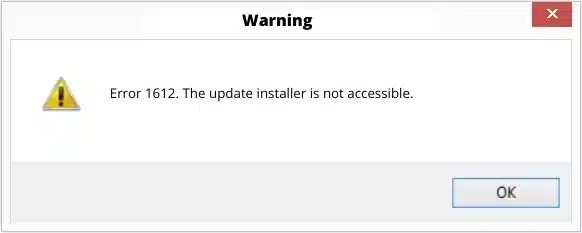
What is the QuickBooks Error 1612?
To begin with, this QuickBooks error 1612 occurs when the particular user attempts to open the particular software along with the QuickBooks company file. This error also arises when the user attempts to update the particular software to its current release.
When the error notification appears, it usually is very annoying for the particular user and may cause disruption in smooth flow of the software and is needed to be deleted instantly.
| Error Code: | Error 1612 | Developer: | Intuit Inc. |
| Error Description: | Error 1612: The update installer is not available. | Software: | QuickBooks |
| Cause: | window registers are invalid, corrupted installation of QuickBooks, company file is damaged | Applies to: | Windows XP, Vista, 7, 8 |
| Symptoms: | QuickBooks gets frozen, Windows Operating system is frozen, update procedure has stopped | Possible Solution: | Changes on Windows Installer, Run the System File Checker, Reset the Patch, Repair QuickBooks Installation |
Causes of QuickBooks Error Code 1612
A particular user can experience the QuickBooks error code 1612 because of the following reasons:
- When the window registers are invalid or not authorized.
- The user can experience such an error in case there is a power change, causing a shut down.
- A corrupted installation of the particular QuickBooks software can give rise to this issue.
- When there is a malware or virus attack, this error arises.
- This issue also arises when the company file is damaged.
Symptoms of QuickBooks Error Code 1612
Here is the list of symptoms stated below that can assist in identifying the QuickBooks error 1612. Take a quick look:
- In case the software gets frozen or is getting hanged and does not react to any instructions, then it means the error has occurred.
- If the Windows Operating system is frozen for periodic intervals.
- If the system suddenly stops then you will be able to locate this issue.
- One more indication can be that the update procedure has stopped suddenly.
- Sometimes the error appears on the screen itself.
Troubleshooting Steps to Eliminate the QuickBooks Error Code 1612
The particular QuickBooks error code 1612 can be deleted with the help of the following solutions.
The particular QuickBooks error code 1612 can be deleted with the help of the following solutions.
Practice 1: Do the Changes on Windows Installer
- For Windows Vista and Windows 7, the user will need to click the Start tab.
- Now open the tab Programs and Features.
- Now hit the Control Panel.
- Now press Programs. Then click the option, Programs and Features.
- Now search for the particular Windows Installer error code related to the Program Present in the name column.
- Now the next step is to press the Windows Installer related to the entry.
- Now hit the particular Uninstall tab.
- Now execute the notifications provided on-screen to finish the process.
See this also: How to Fix QuickBooks Error Code 80029c4a?
For Windows XP
- The XP must now press on the Start tab.
- Now open the particular Program and Features tab.
- Now you need to press on Control Panel. Then press Add or remove programs.
- Now find the Installer Error Code 1612 concerning problem in the list of presently installed programs.
- Now press on the option, Windows Installer Entry.
- Now press on the Remove tab.
- To finish the procedure, complete the steps provided on-screen.
For Windows 8
- The Window 8 users are needed to press on the Start tab.
- Now, Right-click on the tab for Programs and Features.
- Now, Press right-click in order to open the Start Context Menu.
- Now press Programs and Features.
- Now navigate the Browse Windows Installer error code concerning the issue.
- After it is done, the user is required to press on the option Windows Installer concerning entry.
- Now, Press on the option Uninstall and Change.
- Finally do as per the on-screen instructions to finish the process.
Practice 2: Run the System File Checker
- First, the user is required to press on the Start Menu.
- After it is done, Press on the Command in the given search bar.
- Now do not click the Enter tab.
- Then, Click the Shit and Ctrl tabs. After that press Enter.
- The user will witness a dialog box that will crop up on the screen.
- The user needs to press the Yes tab.
- Now, Moving ahead, a black box that has a blinking cursor will show on the window.
- In this particular box, the user must enter sfc/scan now.
- Press the Enter tab.
- Now run the particular System File Checker.
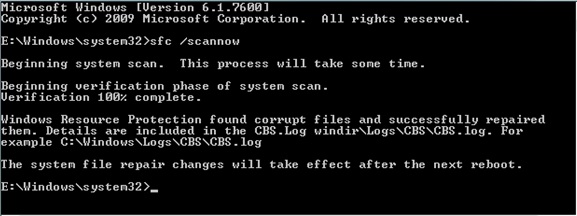
- The particular System File Checker will begin scanning.
- The user will need to do as per the prompts appearing onscreen.
Practice 3: Reset the Patch
- In this process, you need to reset the patch.
- The user must re-download the particular patch in case it fails to work.
- Now use the share Download Folder Option.
- Once it is done, you need to turn it off. Now press on the option Off.
- Now click on the Save tab.
- Conduct the steps mentioned above once more.
- Additionally, the user can fix the installation by including or uninstall and change the control panel.
Practice 4: Repair QuickBooks Installation
- First, you the Control Panel should be opened.
- Now, Go to the option for Add/Remove Program.
- Now choose QuickBooks from the particular list and then press the option, Uninstall/Change.
- The user will not need to press Repair from the particular QuickBooks Installation screen.
- Do as per the instructions provided and finish all the steps with special care.
- Now start the system again.
Practice: 5: Repair QuickBooks Software Settings
- First, you need to press on the Start tab. Now search for QuickBooks from the provided list of programs.
- Now press right-click on the QuickBooks option and then press Uninstall.
- Now the next step is to allow the uninstall process to finish.
- You must take a backup of the company files prior to implementing the step to restrict any loss of data.
- Go to the Intuit website and look for the QuickBooks program.
- Now download the current version and then store it in a location that is easy to find.
- Now set up the application by adding the right login credentials and implementing the right steps in order to set it up.
- Go to the Control Panel from the Desktop or Startup menu.
- Go to the option for Programs and Features and click the related entry in the name option.
- Navigate to the concerned files and press Uninstall.
- In the particular Control Panel, press on the tab for Programs and Features and then locate QuickBooks.
- Now opt for the Repair option.
- Allow the repair procedure to complete its task and then start the system again. If the error goes away then you are successful.
Practice 6: Look for the Antivirus Settings
- First, the user needs to see the firewall ports and ensure QuickBooks or the concerned files are not disabled.
- Now configure the settings of the particular antivirus and in case QuickBooks is in the list of blocked applications, then make sure to remove it from there.
- Now navigate to the option for Uninstall the Antivirus program in case the steps mentioned above fail.
- Now navigate to the particular Control Panel.
- Now choose Programs and Features.
- Now Uninstall a Program.
- Now select the Antivirus software.
- The user must press the option to Uninstall. Then press on the tab for OK.
- Now reboot the particular system and the error will be removed.
Applying the steps stated below can help you to fix the QuickBooks error code 1612 easily. But, if for some reason, the error is not fixed or you experience some issues in implementing the steps, then we highly recommend that you get in touch with our Dancing Numbers team of professionals to get rid of the problem permanently.

Looking for a professional expert to get the right assistance for your problems? Here, we have a team of professional and experienced team members to fix your technical, functional, data transfer, installation, update, upgrade, or data migrations errors. We are here at Dancing Numbers available to assist you with all your queries. To fix these queries you can get in touch with us via a toll-free number
+1-800-596-0806 or chat with experts.
Frequently Asked Questions
Is it Possible to use QuickBooks Online rather than QuickBooks Desktop to avoid the Particular Error 1612?
Yes. It is possible. QuickBooks Online is a cloud-based version of accounting software that can be used from any device that has an internet connection. Just because the software is not installed on your system locally, it is possible to evade from the issues concerned with conflict with other software or installation files.
Is it Possible to Clean my System to Repair QuickBooks Error 1612?
Yes. If you clean your system on a regular basis, then it can delete unwanted programs and files effectively that are giving rise to any conflicts with QuickBooks. However, It is crucial to make sure that only specific programs and files should be removed since critical system file removal can give rise to complicated problems.


 +1-800-596-0806
+1-800-596-0806