QuickBooks Desktop is a highly efficient tool that is acknowledged by several business across the globe. But, often the program may fail to function in the right manner and users may experience technical issues.
Dancing Numbers helps small businesses, entrepreneurs, and CPAs to do smart transferring of data to and from QuickBooks Desktop. Utilize import, export, and delete services of Dancing Numbers software.
QuickBooks error code 6176 is such issue where the accounting software fails to locate the server’s system location. Not to mention, it can also appear when the internet explorer settings or security settings for firewall are not correct. This issue displays that QuickBooks Desktop has failed to fix a route to the company file. It is a very common issue and generally comes up with the following error message:
Warning: QuickBooks is trying to open the company file. Prior to opening the file on this system, use the steps to open the particular file on the computer where the file is stored. Error codes – 6176, 0.
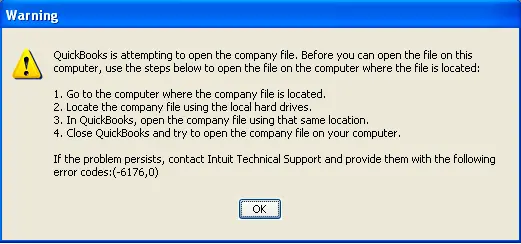
Due to this error, There is a failure in linking with the system which is the real address of the QuickBooks company file. In case you are encountering this error, then this article will be very beneficial for you as we will talk about the causes and solution of this issue.
What is QuickBooks Error Code 6176, 0?
QuickBooks error code 6176 may lead to an error in linking QuickBooks software to the system that shows the address of the particular company file. Add to it, it may give rise to the software not being able to use the network identification of the particular server.
This issue arises when QuickBooks tries to acquire the system address of the server but does not succeed to do so. Not to mention, this error may arise if the configuration of the firewall is not right or if Windows has incorrect internet settings.
What Causes QuickBooks Error Code 6176?
You may experience QuickBooks error code 6176 under particular situations. Here is an insights into the different causes that triggers this error:
- In case there is any malware or a type of virus issue, then you may witness corruption in program files or Windows system concerning to the QuickBooks Desktop.
- Existence of any other program that got deleted by mistake or due to any malicious attempt to delete the QuickBooks files.
- QuickBooks Installation is corrupted or not complete.
- Any latest QuickBooks software concerning change that may give rise to the corruption to the particular Windows registry.
What are the Impacts of QuickBooks Error Code 6176?
The major impacts of QuickBooks error code 6176 are provided below. Even though the symptoms witnessed are quite adverse, we have shortlisted some of the most effects below:
- You may be Experiencing slow-running Windows
- System gets Freeze for some time
- This Error may arise due to Windows Crashing Continuously
- The Keyboard Inputs and Mouse is not Functioning
- Other Connected Devices like Keyboard or Mouse take time in Processing
You may also see: Configure Email Services in QuickBooks Desktop
How to Solve the QuickBooks Error Code 6176?
For fixing the QuickBooks error 6176, You need to be aware of it. Below-mentioned are some of the troubleshooting steps which are stated below:
Solution 1: Scanning the Windows
It is always suggested to perform a complete scan and then update the antivirus software to its latest version. Here are the steps involved:
- It is always suggested to scan the system immediately to find the risks and solve them instantly.
- Now, You need to update the antivirus software.
- The final step needs you to do a Full Scan once the antivirus software has been updated.
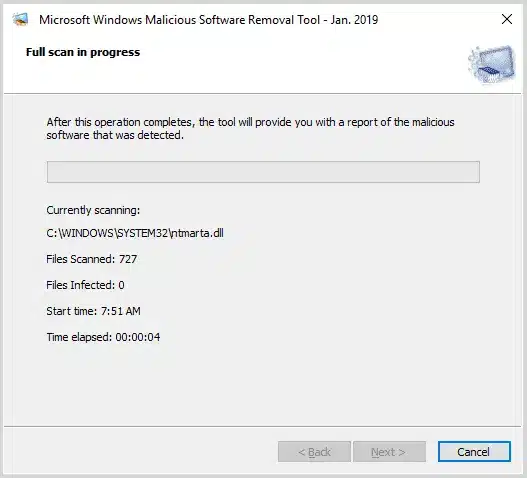
- Once it is over, If you cannot update the antivirus or cannot run it, It is quite likely that there is a virus.
- If no virus is detected, you need to copy the particular company file to a different system and then open it.
- After that, You need to Repair the Windows installation on the system. It is important when the company file is opened on a different system successfully.
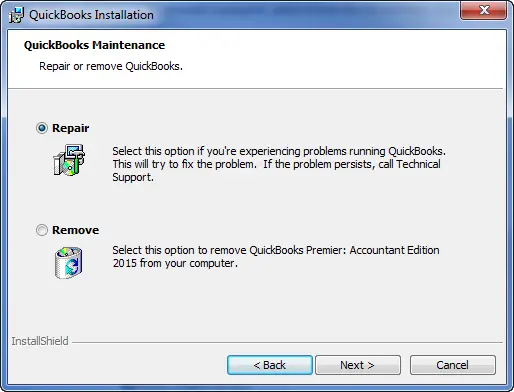
- In case the QuickBooks Company File still displays the same error, it is quite likely that the company file is damaged.
Solution 2: Use the QuickBooks File Doctor Tool
Utilize the use of the QuickBooks File Doctor tool to fix the QuickBooks error code 6176. The steps included in this process are:
- First, you need to download and then install the QuickBooks Tool Hub program on your particular server system.
- After the tool hub is installed on your system, press on the icon twice and then run it.
- After the tool hub is added in your system, press on the icon twice to run it.

- Now, Move ahead with the tab for Company File Issues and then select the option for Run QuickBooks File Doctor.
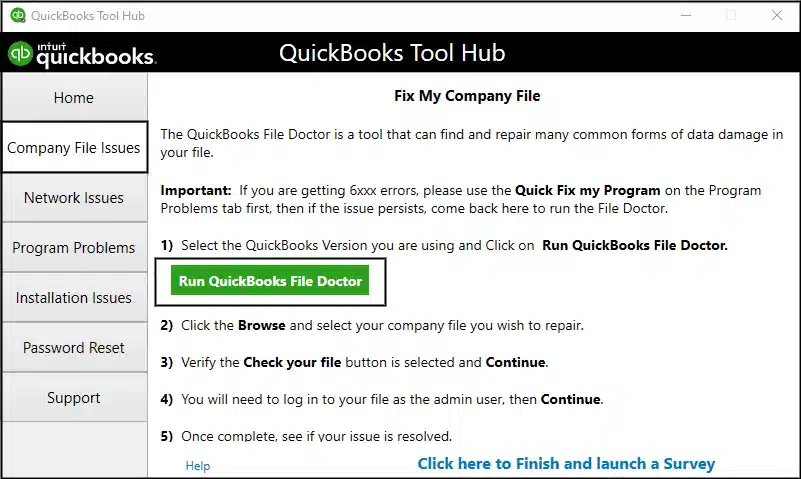
- Now enable the File Doctor tool to operate on your system. It will diagnose the issue and then solve it automatically.
- If it fails, then shift to a different method.
Read Also: How to fix QuickBooks Payroll Update Error: Unable To Send Usage Data?
Solution 3: Fix the QuickBooks Installation
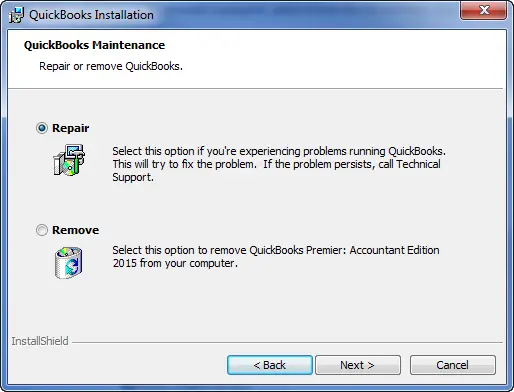
You are suggested to repair the QuickBooks installation in case none of the solutions mentioned above works. In such a scenario, the steps are provided below:
- The first step is to close your QuickBooks account.
- Now you need to repair the installation of the particular QuickBooks Desktop.
- See if the issue is still present, then try using a different method.
Solution 4: Update all the Device Drivers in Your System
If the issue continue, even when the steps mentioned above are performed, then you need to move ahead with updating of the device drivers in your particular system with the help of the steps mentioned below:
- Starting on, Go to the Home Screen and then press right-click on the Start tab.
- Press on the tab for Device manager from the provided option list.
- Post this, You can go through the drivers. Post this, Press right-click on the every driver and then manually update it.
- Finally, Once all the drivers are updates, You need to reboot the system and then update the drivers.
Also Read: Steps to Fix common sign-in errors in QuickBooks Online
Solution 5: Update Windows to the Latest Release
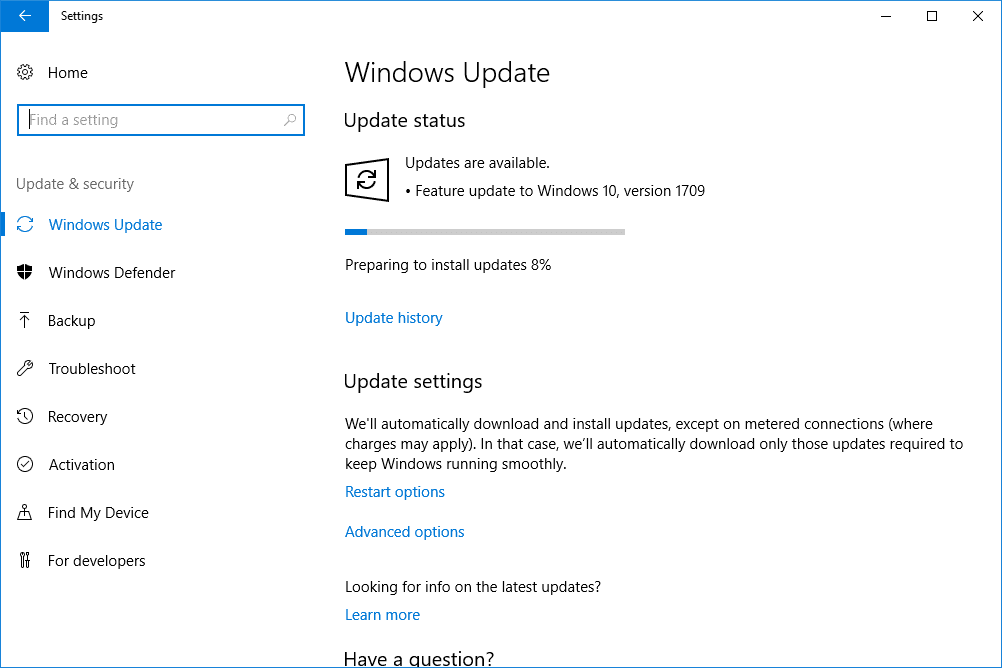
In Windows 10, you can receive the current updates to ensure that your device is operating securely and seamlessly. Here are the steps to update windows to its latest version:
- Firstly, Navigate to the Start button and then move to Settings.
- Go to the Update and Security settings option.
- Now press on the option for Windows Update.
- Now you need to press on the Check for Updates option.
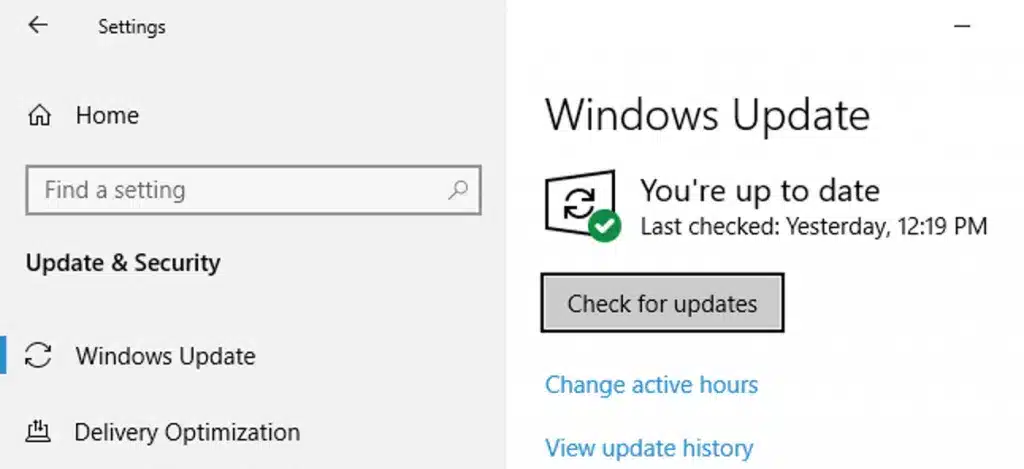
- Finally, Install the current updates in case there are available any.
Solution 6: Repair the Damaged Registry Entry
- First, You need to click on the Start option and enter Command in the provided search box.
- Now press Ctrl + Shift keys and then click the Enter key.
- Choose Yes when the dialog box permission gets displayed.
- Now, a Black Box will be displayed that will have an uneven cursor.
- Now enter Regedit and press the Enter tab.
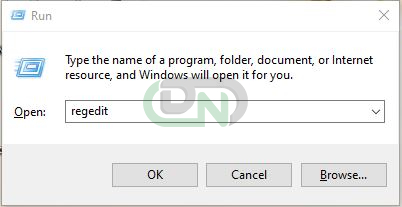
- Now add QuickBooks Error Code 6176 for backup.
- Now, Go to the File menu and press on the tab for Export.
- Then, Navigate to the Save List option along with the File Name option.
- Once it is complete, Select the Export Range option and press on the Save tab.
- Lastly, Create a Backup of the particular QuickBooks Registry Entry.
Solution 7: Terminate QB-related tasks from the Task Manager
It is recommended that all the QuickBooks tasks in the Task Manager should be ended. Once the QuickBooks program is re-opened, all such tasks will begin automatically. Here are the steps to dismiss the tasks as mentioned below:
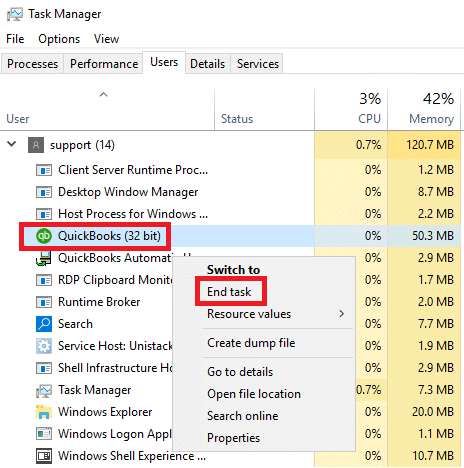
- Firstly, Log in as Admin in your computer.
- Now press on the keys Ctrl + Shift + Esc keys in order to use the Task Manager.
- Click the Q key from the provided keyboard to view the QuickBooks process.
- Now, Select the following QuickBooks processes:
- qbupdate.exe
- QBW32.exe
- QBDBMgr.exe
- Now you need to click the tab for End Task.
Additional Solutions to fix the QuickBooks Error 6176
Apart from the solutions mentioned above, it is also possible to fix the error with the steps given below:
- Update the drivers of the device to the current version and then delete the device drivers that are not used.
- Now, Allow all the permissions to the Software.
- Now Start the System File Checker once again.
- Now Scan the Entire Device.
- Now Install Your operating System again.
We hope that this article was highly helpful to you in regard to understanding how to fix QuickBooks error 6176.
Still if you face any issues or think you need help understanding any of the steps to fix the error code 6176, get in touch with Dancing Numbers team via LIVE CHAT.

Looking for a professional expert to get the right assistance for your problems? Here, we have a team of professional and experienced team members to fix your technical, functional, data transfer, installation, update, upgrade, or data migrations errors. We are here at Dancing Numbers available to assist you with all your queries. To fix these queries you can get in touch with us via a toll-free number
+1-800-596-0806 or chat with experts.
Frequently Asked Questions
Is it Required to Update Windows to Solve the Error 6176, 0 in QuickBooks Software?
In case you windows is old and not update, you may experience issues while running the QuickBooks program. The error 6176, 0 can make a user go mad. To fix this issue, users must locate all the possible updates on Windows.
What can of Error can be Solved by QuickBooks File Doctor Tool?
Here is the list of the issues that can be rectified by QuickBooks File Doctor Tool:
• QuickBooks Error Code 6000, 305, QuickBooks Error 6150
• QuickBooks Not Responding
• Error H202


 +1-800-596-0806
+1-800-596-0806