Users of Accounting CS can export various kinds of data and transactions for later importation into supported QuickBooks Desktop versions from Intuit. In order to avoid having to enter 9 months’ worth of data again, users typically import payroll transactions from Accounting CS into QuickBooks. You can create a file with the extension qbw.qbexportdata using this to export the transactions from Accounting CS. The Export Client Data Wizard in Accounting CS provides detailed instructions on exporting setup information and transaction data.
Discover if your conversion is possible and what it costs. Get your quote!
Accounting CS allows you to export specific data types to QuickBooks Pro, Premier, or Enterprise versions supported by Intuit. Be aware that the data export for QuickBooks Online is not supported by Accounting CS.
Details on using the Export Client Data wizard to export setup data and transaction data from Accounting CS are provided in this subject. For details on exporting payroll journal entries and reconciliation adjustments using IIF files to QuickBooks.
Note: Accounting CS does not support exporting data to QuickBooks Online.
About Accounting CS
Accounting CS is known for Write-up, trial balance, payroll compliance, and financial analysis are all included in one application, a professional all-in-one accounting programme. For faster work operations, it can be integrated with the accounting programmes QuickBooks and UltraTax CS.
Like most accounting businesses, your schedule is jam-packed with the routine tasks that keep your business afloat, leaving little time for developing new clientele or adding more high-value services. You need a whole solution to organize your business’ operations if you want to adopt a more strategic approach. Write-up, trial balance, payroll, financial statement analysis, and more are all included in Accounting CS, our accountant-specific professional accounting software. It is intended for seasoned accountants who manage a variety of clients, giving them the freedom to manage any sector of business and form of entity.
You spend less time looking for and inputting data because a more intelligent interface automatically locates and validates much of the information you require and integrates with other programmes. With cloud-based accounting, your team can communicate from anywhere while working securely in real time with clients. Professional-grade tax and accounting software has never been more productive or open to new possibilities than with Accounting CS.
About QuickBooks
For tracking revenue and expenses, there is accounting software called QuickBooks. QuickBooks is widely used by small- and medium-sized business owners. 40 percent of the 3.3 million QuickBooks Online members as of 2019 were small companies. You can select from a number of subscription tiers for QuickBooks Online. Multi-currency functionality is also available at most QuickBooks Online subscription levels.
For companies dealing with foreign clients and suppliers, QuickBooks is helpful. The accounting software programme QuickBooks was developed by Intuit and provides options for handling tax, business, and personal financial matters. In the market there are a number of varieties of desktop applications editions for Windows. Alternatively, you can select any one version from two that are the Mac version or online version. Either the monthly or annual package is compatible with QuickBooks Online. You will be able to access features once you sign up that are appropriate for the kind of business you run. There are additional desktop variations.
Small- and medium-sized business owners are the target audience for features. With other Intuit products, QuickBooks Online integrates. These consist of ProConnect (tax software for accountants) and TurboTax (for the creation of personal income tax returns). Additionally, it interfaces with numerous other apps and software programmes.² these comprise, to name a few, those that handle scheduling, time tracking, document management, payment processing, and inventory management. Users can manage and automate a number of business operations with the help of these integrations and suitable technologies.
How to Convert Accounting CS to QuickBooks?
Important Notes About Migrate Data from Accounting CS to QuickBooks
Client Data Export with Accounting CS:
- Use the Export Client Data Wizard to save time during exports if you use Accounting CS for importing and exporting client data to and from QuickBooks.
- It streamlines the mapping process by utilizing mappings from the last import of QuickBooks client data.
- If you only use Accounting CS for exports, manual mapping of accounts is required each time.
Transaction Transfer Limitations:
- Only transactions entered in Accounting CS or retrieved and modified in Accounting CS can be transferred.
- Any transactions that are imported from spreadsheets or are converted from CSA (Creative Solutions Accounting) will never be exported.
Adding New Client Data to QuickBooks:
When importing new client data into QuickBooks, if the data isn’t already present in the software, you should select “Add as is” during the mapping screens. This will add the item to QuickBooks, ensuring that all client data is accounted for.
Important Information Available for Convert Accounting CS to QuickBooks
Exportable Transaction Types and Setup Information from Accounting CS to QuickBooks
Transaction types migrate accounting cs to QuickBooks
- Bank reconciliation adjustments
- Checks (payee and accounts payable)
- Deposits
- Journal entries (adjusting, reclassifying, prior-period, recurring, and payroll)
- Payments (regular and accounts payable)
Setup information:
- Bank account information
- Chart of Accounts
- Employee information
- Vendor information
Which Types of Transactions Data Move from Accounting CS to QuickBooks
Deposits
Sales revenue is credited and the deposit, a current liability, is deducted. Another definition of a client deposit is the sum of money placed at a bank. No cash earnings are made, thus the money is debited from the bank and credited to the customer’s deposit account.
Check
A check is an official document that is written, dated, and signed and instructs a bank to pay the bearer a certain amount of money. A financial institution must follow the instructions on a check to transfer money from the payer’s account to the payee’s or that person’s account.
Payments
Payment can be defined as the exchange of money, products, or services for goods and services that all are provided in acceptable quantities and that have been previously agreed upon by all the parties.
Bank Reconciliation
The process of bank reconciliation involves comparing your company’s bank statements to your own records to make sure all transactions are recorded. Effective bank reconciliation procedures will help you spot any anomalies in your company’s data and guard against fraud and account theft.
Journal Entries
An entry in your journal serves as a record of a transaction in your company’s books. For each and every transaction, at least two journal entries must be made in the bookkeeping double-entry. A bookkeeper will record all of the changes that a transaction can bring about in a firm because they can be rather numerous.
Specify the Export options for Migrate Data from Accounting CS to QuickBooks
Before exporting client data to QuickBooks, you can choose the application to export from and specify which data to exclude.
- Select Setup > Clients > Integration tab.
- Select the client from the list, then click Edit.
- Select QuickBooks from the Export to program dropdown.
- In the Export Client Data – Options window, select the checkboxes that apply. You can choose to exclude inactive items, select details to include, and specify the default reference for checks and liabilities.
- Click OK, then Enter to save the client record.
Export Methods for Accounting CS to QuickBooks Conversion
Use of QuickBooks Data Utility
- The Export Client Data Wizard can be accessed by selecting File and from the drop down menu select Export and then Client Data.
- Choose QuickBooks as the export type after choosing the client from which you wish to import data on the Source Data page.
- Select Export through the QuickBooks Data Utility (QBgenxfer file) in the Type of file to create an area, and then enter or browse to the folder where you save the client’s QuickBooks data.
- You must choose the time frame for the export of client data. If the Include already exported transactions checkbox is selected, QuickBooks will display the transactions that have already been exported. Select Next.
Exporting Data Directly in QuickBooks
If your company uses Accounting CS in the Virtual Office CS, software as a service, or any other terminal server environment, you won’t be able to export data directly to a QBW file. To move the export file from Accounting CS to QuickBooks, you or your client must have the CS QuickBooks Data Utility v.15.0 or later installed.
To export data directly to a QBW file, you’ll need to meet these conditions:
- QuickBooks must be installed on the computer where the import is being processed.
- The company database must be open in QuickBooks during the export process. (The data files in QuickBooks won’t be changed in any way during the export process.)
Here are the Steps to Export Data Directly to a QBW File:
- Go to File > Export > Client Data to open the Export Client Data Wizard.
- On the Source Data screen, choose the client you want to import data from and select QuickBooks as the export type.
- In the Type of file to create field, select Export directly to QuickBooks (.QBW file). In the File Location field, enter or navigate to the location where you want to save the client’s QuickBooks data, and select the QBW file you want to store the export data in.
- Specify the date range for the export. To include transactions that have already been exported to QuickBooks, check the Include previously exported transactions checkbox. Then, select Next.
IMPORTANT Note:
- When creating an export file for a QuickBooks company file for the first time, you must complete the Application Certificate in QuickBooks. This security certificate allows Accounting CS to access and export the QuickBooks client data.
- The application certificate is unique to each client and is necessary every time you export client data from Accounting CS. To simplify future exports, you can select “Yes, always; allow access even if QuickBooks is not running.“
- You can include payroll data in the export by selecting “Allow this application to access personal data such as Social Security Numbers and customer credit card information.“
- If you receive a new QuickBooks backup from your client each month, you must repeat this process each month. When you restore the backup from your client, the application overwrites the certificate created the previous month.
Map QuickBooks Data to items
The following mapping screens can be used to map export items in Accounting CS to items in QuickBooks. To bypass the data mapping screens that do not require your input, check the “Skip optional mapping tabs” checkbox on the Source Data screen.
- Bank Accounts: Map each Accounting CS bank account to a corresponding QuickBooks bank type account, then click Next.
- Chart of Accounts: Map each account in the Chart of Accounts to a corresponding account in the QuickBooks Chart of Accounts, then click Next.
- Segment Codes: Map each Accounting CS segment to a corresponding class in QuickBooks, then click Next.
- Employees: Map each Accounting CS employee to a corresponding employee in QuickBooks, then click Next.
- Vendors: Map each Accounting CS vendor to a corresponding vendor in QuickBooks, then click Next.
IMPORTANT NOTE:
When mapping screens show an Accounting CS item not present in QuickBooks, you can add it during export with “Add as is.” To exclude an item from export, choose “Do not export.“
If mapping errors occur, the wizard shows “Error” by the invalid items. The “Error Navigation” section below the mapping grids displays the total error count. Use the navigation buttons to jump to each error and correct the data.
Choose transactions and Complete the Data Migration Process
- On the Transactions screen, select the transactions you want to include in the export file and click Next.
- On the Export Complete screen, review any errors that occurred during the export process. You can print them and take appropriate actions to correct any exceptions or failures.
- Select Finish to complete the export process.
- If you exported directly to a QBW file, the export is complete. If you used QuickBooks Data Utility, you can now import the file into QuickBooks.
In order to export payroll transactions from Accounting CS into QuickBooks, you should use the advice QuickBooks provided above. To get the exporting procedure done effectively, it could take a little while, but it is advised that you carefully carry out each and every step. This guide will be very helpful for you in moving Data from Accounting CS to QuickBooks. But still if you have any issue then you can call us. We have Dancing Numbers team who are specialized in transferring the data from accounting CS to QuickBooks. They will guide you further in resolving your issue and make your work easy. This will help you complete your job easily and more quickly.

Looking for a professional expert to get the right assistance for your problems? Here, we have a team of professional and experienced team members to fix your technical, functional, data transfer, installation, update, upgrade, or data migrations errors. We are here at Dancing Numbers available to assist you with all your queries. To fix these queries you can get in touch with us via a toll-free number
+1-800-596-0806 or chat with experts.
Frequently Asked Questions
For What Purposes does Accounting CS?
Write-up, trial balance, payroll compliance, and financial analysis are all included in one application called Accounting CS, a professional all-in-one accounting programme. For faster work operations, it can be integrated with the accounting programmes QuickBooks and UltraTax CS.
Do CSV Files work with QuickBooks?
To have transactions imported into QuickBooks automatically, you can link your bank and credit card accounts. If you need to go further back, you can manually download transaction CSV files from your bank and submit them to your accounting software for CSV import.
Are CA and CS Equal?
The Institute of Chartered Accountants of India (ICAI) confers the title “Chartered Accountant” (CA) on professionals. The Institute of Company Secretaries of India, on the other hand, grants the professional designation of “Company Secretary” (CS).
What kind of File is the Accountant’s Copy for QuickBooks?
A file with a .QBX extension is produced by QuickBooks when you create a backup of your company file for your accountant. You export and email your accountant this file. When your accountant views the backup, a copy file for accountants is created.
What Exactly is a QuickBooks Accountant Transfer File?
If you require your accountant to check your accounts, an Accountant’s Copy is the best option. You can work on your company file concurrently. The file is saved on an Intuit server using the Accountant’s Copy file transfer service, where you can safely exchange information with your accountant.

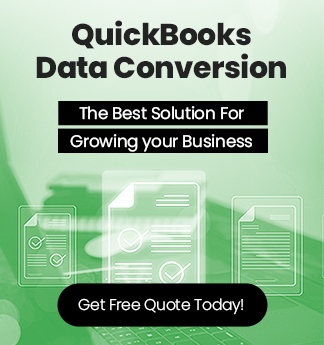

 +1-800-596-0806
+1-800-596-0806