QuickBooks accounting software provides you with the ease of importing and exporting data to save more time. You can easily import the items from the supportable file formats into QuickBooks Desktop through Dancing Numbers software. Locate the website to get the direct link to download this useful software. In this article, you will understand in detail how to import discount items into QuickBooks Desktop. Don’t worry about the compatibility issue of the software; it supports all the latest QuickBooks editions.
Dancing Numbers helps small businesses, entrepreneurs, and CPAs to do smart transferring of data to and from QuickBooks Desktop. Utilize import, export, and delete services of Dancing Numbers software.
How to Import Discount Items into QuickBooks Desktop
Here are the steps to import discount items into QuickBooks Desktop with the DancingNumbers software.
- Firstly, you need to open the dashboard display search in the file menu for the Import button, and click on it
- Then discover the File Selection button on the screen
- After this choose the QuickBooks Transaction Type option like Item Discount
- Now Browse the file by clicking on the Browse File button
- Choose the file from the local system folder, or you can choose Sample Templates if you want to view the default sample file in the local folder
- The next step is to set up the Mapping of the file columns matching to QuickBooks fields; this mapping process will take place automatically if you use the Dancing Numbers Template File.
- Download the sample Template file
- Once all the above steps, now preview the file data through the Review Grid screen
- After this, click on the Send to QuickBooks button to upload the selected files into the company files of QuickBooks Desktop.
Go through the below table with a detailed description of Mapping fields before beginning the import setting.
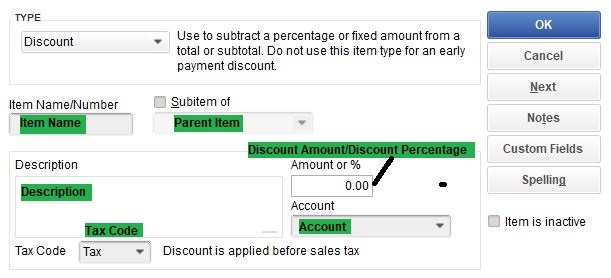
Go ahead with Details of “Mapping Fields” through the Below-Given Table
|
Field | Format | Description |
|
Item Name | Str up to 31 Characters | It is mandatory to display the name of the discount item without a parent. |
|
Parent Full Name | String | It contains the item’s parent name |
|
Is Active | Bool |
It displays the status of the item whether it is true or false |
|
Class Ref Full Name | Str up to 159 characters | It displays the name of the class or category of an item appearing in the QuickBooks field |
|
Sales Tax Code Full Name | Str 3 |
It shows whether the item is taxable or non-taxable for US editions |
|
Description | Str up to 4095 | It describes items utilized on the sale forms |
|
Discount Rate Percentage | Decimal |
It shows the percentage of the discount per item |
|
Discount Amount | Decimal |
It specifies the price in the dollar for instance dollar rate, i.e., 6 for a discount of $6 |
|
Account Full Name | Str up to 159 characters | This field describes the Full Account name associated with an item that is to be stored against the rate of Goods Sold |
| Barcode Value | Str up to 50 characters |
Item’s Barcode |
Perform the Import Settings:
Groups of customization are available along with import settings for your company data. You can discover them while reviewing your file, you have to click on the import screen or directly hit the Edit menu located in the menu bar. Here are some highlighting settings useful for the transaction:
- Discover the Matching Transaction through an identifier used for locating the already existing transaction
- If any matching transaction is found, then take action like you can click on any of the buttons as per your preference. The button is available to display an Update/Warning of the already existing transaction.
- Check the complete file before proceeding with the import process. You can enable the Pre-Import Validation function to let it clean the issue before importing the transactions. However, this might take a few minutes, but it smooths the import process.
That’s all about how to import the discount items into QuickBooks Desktop. Hopefully, this information becomes a helping hand to make you more confident to begin the import process. Stay updated with DancingNumbers.com to get useful information on importing transactions into QuickBooks.

Looking for a professional expert to get the right assistance for your problems? Here, we have a team of professional and experienced team members to fix your technical, functional, data transfer, installation, update, upgrade, or data migrations errors. We are here at Dancing Numbers available to assist you with all your queries. To fix these queries you can get in touch with us via a toll-free number
+1-800-596-0806 or chat with experts.


 +1-800-596-0806
+1-800-596-0806