These are some of the most prevalent causes of Unrecoverable Errors and the codes associated with them. The error number you receive may change from what is indicated due to the random nature of the mistakes. The list is not exhaustive, and you may encounter an error that differs from the instances provided. QuickBooks, being one of the world’s premier accounting software, provides a plethora of advantages to its customers.
Dancing Numbers helps small businesses, entrepreneurs, and CPAs to do smart transferring of data to and from QuickBooks Desktop. Utilize import, export, and delete services of Dancing Numbers software.
However, there are a few mistakes and glitches that appear from time to time and annoy consumers. Errors in software can be caused by a variety of causes, including network difficulties and corrupted data. One of the most prevalent issues that many users face is the QuickBooks Unrecoverable Error. This page will discuss the mistake, its symptoms, and how to troubleshoot it.
What is QuickBooks Unrecoverable Error?
The error message QuickBooks has encountered a problem and has to close is displayed when a user tries to open a QuickBooks file but the program is unable to access the requested file. In addition to the message, the error pop-up contains one of the 50 unique numeric error codes, each of which is 10 digits long and is formatted as 5 digits space 5 digits. The critical application failure has been suffered by the accounting program, as indicated by the QuickBooks unrecoverable error. You can view these error codes by opening the company file or by selecting the save, print, or ship icons at the top of the transaction. You may receive a critical application fault notification or the following error message on your screen when an unrecoverable error occurs.
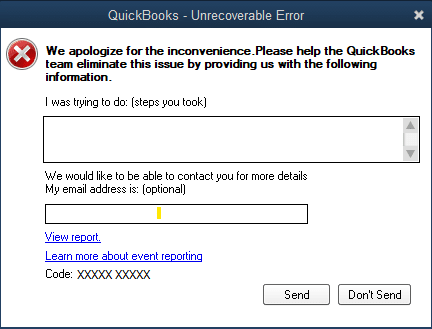
List of Common Unrecoverable Errors in QuickBooks
These are a few of the important causes of the QuickBooks desktop unrecoverable problems and the possible codes that are seen with them. The error codes or numbers may not correspond to the actual ones because errors are random in nature. The list that is linked below is not all-inclusive; instead, you may run into other errors that are not like the ones stated above.
| 13730 84631 | 19758 63847 | 02457 79428 |
| 20888 41171 | 00227 55008 | 00000 14775 |
| 15563 13890 | 13824 75582 | 00551 46274 |
| 00000 15204 | 20103 33023 | 31197 00540 |
| 14070 43851 | 12565 30728 | 16059 98709 |
| 14070 47688 | 00000 24128 | 19062 00238 |
Situations in Which You May Encounter the QuickBooks Unrecoverable Errors:
Unrecoverable errors can arise in a variety of scenarios, including but not limited to:
- First Attempt to open a business file
- Then Put an end to a corporate filing
- Any open windows in a business file must be closed.
- Making a Backup
- Making a Business File
- Creating a Portable Document Format (PDF)
- Obtaining a Payroll Update
- Using QuickBooks to open any window (Home Page, Company Snapshot, Reports, Transaction)
- Executing Verify or Rebuild
- Keeping a Transaction Safe
- Payroll distribution through Direct Deposit
- Making use of the Open Previous Company feature
In What Circumstances is an Unrecoverable Error most likely to Occur?
- When opening a QuickBooks Desktop file on a workstation, an unrecoverable error occurs.
- When printing, emailing, or saving as a PDF from QuickBooks Desktop.
- Unrecoverable errors may arise while chaining targets or using the Rebuild tool.
- While using QuickBooks Online Bill Pay to write checks or when importing accountant’s modifications.
- If there is data corruption on your company’s file.
- While carrying out a bank reconciliation or viewing prior Reconciliation Reports
What are the Symptoms related to QuickBooks Unrecoverable Errors?
It’s important for a user to understand every sign of the QuickBooks Desktop Unrecoverable problem. This will enable them to identify the issue promptly and to find a solution that works before additional productivity loss happens. So, the following are the symptoms of QuickBooks Unrecoverable error:
- Desktop QuickBooks window crashes.
- As soon as opening it QuickBooks Desktop crashes.
- Update progress occasionally freezes or takes several hours to finish.
- A user’s access to QuickBooks Desktop is interrupted when it freezes.
- The transactions cannot be saved by the user in the company file.
- The software for QuickBooks Desktop won’t receive an upgrade.
- During a particular task, the software will crash.
- A saved transaction won’t be accessible to the user in the company file.
Methods for Resolving QuickBooks Desktop Unrecoverable Error (XXXXX XXXXX)
Method 1: Prevent QuickBooks from Launching all Windows at Startup
One of the most tried-and-true ways to avoid this issue is to prevent the program from launching all windows upon startup:
- Hold down the Alt key while double-clicking the QuickBooks program icon.
- When the System Prompts you for Your User Password, Let go of the Alt key and Enter Your Password.
- Click OK, and then hit the Alt key Again When the Application Opens.
- Turn off the Alt.
Remember to shut all windows as the application opens, or simply click ‘Close all windows’ from within the application before quitting.
Method 2: Launch a Sample File
- If you are still unable to open your business file without encountering the problem, try the following:
- Hold down the Ctrl key while double-clicking the QuickBooks application icon..
- Hold down the Ctrl key until the software displays the message ‘No Company Open‘.
- Click the ‘Open a Sample File‘ button.
- Choose one of the example files and double-click it to open it.

Note: If the application invites you to start a restore/update process, choose ‘OK.’ If the sample file opens without error, the business file causing the problem may be damaged or corrupted.
Method 3: Make a Copy of the Business File and Save it to your Desktop
You might also try changing the location of the corporate file you want to access. The constraint on the file’s storage path is the reason why this method works. To change the location of your QuickBooks file, follow these steps:
- Open the folder containing your business file and use the Locate option to locate the QBW File.
- Copy and save the file to your computer’s desktop.
- Launch QuickBooks while holding down the Ctrl key until the application shows the message ‘No Company Open.’
- Click Open, then go to the file you copied to your desktop and click Open.
Important: If this does not work, the QuickBooks company file may be corrupted.
Method 4: Utilize Auto Data Recovery
Using the Auto Data Recovery option, Restore the Company File.
Method 5: Investigate the QuickBooks Application
- If none of the above choices work, try debugging the QuickBooks program.
- Run Reboot.exe to re-register QuickBooks objects in Windows..
- Repair the Microsoft .NET file framework that is installed on your machine manually.
- QuickBooks should be reinstalled from scratch.
- Use the QuickBooks Component Repair Tool to repair all of your broken files and components.
Method 6: QuickBooks Should be Updated
The QuickBooks 2012 R14 service pack can be used to fix any unrecoverable file issues. With this service pack, upgrade your QuickBooks, follow the instructions below:
- Hold down the Ctrl key while QuickBooks is open.
- Click Help –> QuickBooks Update.
- Click Update Now on the “Update QuickBooks” page.
- Choose the New Features option.
- Select Get Updates.
- Exit the program after the update is complete.
Unrecoverable Error When Opening a QuickBooks Desktop File on a Workstation
If you are using a workstation to open a company file saved over the network and you get an Unrecoverable error, you have followed the troubleshooting procedures in this article. If the QBCF monitor service is operating on a computer that isn’t hosting the company file, then this might happen.
Run the Quick Fix My Program from the QuickBooks Tools Hub
Step 1: Download and Install the QuickBooks Tools Hub
The QuickBooks Tool Hub helps in fixing common errors. To use the tool hub, you must close QuickBooks. It is advised to use Tool Hub on Windows 10, 64-bit, for the best experience.
- First, You have to Close the QuickBooks.
- Download the QuickBooks Tool Hub’s Most Recent Version (1.6.0.3). Save the Document in a Location that is simple to find (like your Downloads folder or your Windows desktop). Note: You can determine Which Version You have if you’ve Already Installed Tool Hub. Choose the Home tab. Version Information will be at the Bottom.
- Open the Downloaded File (QuickBooksToolHub.exe).
- To Install and Accept the Terms and Conditions, You have to Follow the on-screen Instructions.
- Double-click the icon on Your Windows Desktop to Launch the Tool Hub After the Installation is Complete.
Note: If you can’t find the icon, you have to look for QuickBooks Tool Hub in Windows’ search bar and choose the application.
Step 2: Run Quick Fix my Program
- Begin by Choosing Program Issues from the QuickBooks Tools Hub.
- Then You have to Choose Fast Repair my Software.
- Open Your Data File in QuickBooks Desktop after Starting it.
Step 3: On the Workstation Prevent QBCF Monitor Service from Re-starting
- Press Windows+R on Your Keyboard to bring up the Run Window.
- Then Enter services.msc and then Click OK.
- To Access the Properties, You have to Double-click QBCFMonitorService at the Bottom of the List.
- Choose Disabled for the Startup type.
- Then You have to Select Apply and then Click OK.
Fix QuickBooks Unrecoverable Error When performing a Bank Reconciliation or Select a Transaction for Reconciliation
In the case that a QuickBooks desktop crashes with an unrecoverable error while opening a PDF file or when reconciling with the help of an older version of Adobe Reader or Adobe Acrobat, it is strongly advised to fix the Adobe Reader. The error codes may vary, which is the most important thing to keep in mind. This specific mistake may occur in the following situations:
- Installed beside that is Adobe Reader 10.0, 9.0, or 8.0, with the preference for Display PDF in Browser selected.
- Adobe 11.0 (XI) and later versions don’t have the option to show the PDF in the browser and do so by default, which may later fix the problem.
Another important point to keep in mind is that if you already own Adobe Acrobat 10.0, 9.0, or 8.0, you only need to get the latest version. The reason behind this is that, unlike Adobe Reader, which is free, Acrobat is a paid program that requires purchasing a new version. You can skip the first solution if you don’t want to update your Adobe Acrobat version.
Solution 1: Updating Adobe Reader to the Latest Version
- The Help and About adobe reader options must be selected, respectively, when you are in the Adobe Reader.
- If you can find versions 8.0, 9.0, or 10.0, all you have to do to upgrade is download Abed Reader 11.0 from the official website.
- Pay attention to the directions to install Adobe Reader 11.0, then restart the computer after you have updated it to the latest version, and try to view the previous bank reconciliation report.
Solution 2: Changing the display PDF in Browser Preference
It should be noted that this method only works with Adobe 10.0, 9.0, and 8.0.
- To display a list of installed programs when using this method, select Programs/All Programs from the Windows start menu.
- You must also select Adobe Reader or Acrobat.
- It should be noted that Adobe XI (11.0) and later versions no longer by default show a PDF in the browser. Therefore, updating is the only way to fix the problem if you are using an older release.
- You just need to select the Edit and Preferences tabs moving forward.
- You would need to select Internet from the list of categories in the Preferences box.
- Also, in the Web browser options area, click to Clear the display PDF in the browser section.
- Finally, you have to click the OK button to finish the process.
Chuck off Unrecoverable Errors When Importing Accountant’s Changes
You can check out these simple methods to fix the unrecoverable problem in QuickBooks while importing accountant changes and exporting them to Excel.
Explore the process to take if you encounter an unrecoverable problem when importing changes made by an accountant into a client’s company file. At the moment of import, you can encounter the following unrecoverable errors. Do take a look at them once:
| Unrecoverable Error 00000 16133 | Unrecoverable Error 00000 41953 | Unrecoverable Error 00000 42394 |
| Unrecoverable Error 00000 43109 | Unrecoverable Error 00000 16440 | Unrecoverable Error 00000 42045 |
| Unrecoverable Error 00000 40592 | Unrecoverable Error 00000 41897 | Unrecoverable Error 00000 42127 |
| Unrecoverable Error 00000 31901 | Unrecoverable Error 00000 41765 | Unrecoverable Error 00000 95431 |
| Unrecoverable Error 00000 37760 | Unrecoverable Error 00000 31609 |
It’s important to note that the import process frequently corrects the bulk of these errors and completes the import process. You might later see a report of the changes that failed to import along with details about what went wrong on QuickBooks. It should be noted that any of the following steps and procedures can be used to manually insert the unapplied changes into the client’s company file.
Solution 1: Carry on with the Import Process
- Simply you can choose the Send option whenever the issue appears.
- After that, you can click the Ok and then you have to resume the Import.
- Now you would be able to spot a List, subject to changes that are not applied to the customer’s file.
- You would be needed to Enter the changes manually.
Solution 2: Verifying the Data and Recreating the Change File
- Begin by simply restoring any of the recent backups or the backup that was created at the time of importing the accountant’s changes
- Then you have to Run a verify and rebuild data on the customer’s file.
- After that, you have to move forward by updating the QuickBooks desktop to the latest release.
- Now you have to sum up the process by recreating the change file in the copy of accountants in QuickBooks.
Solution 3: Unrestraint Changes
- You can remove the Accountant’s copy restriction in the client file.
- Then you have to perform the steps that are important for fixing Data damage bugs.
- Now you have to end the process by Creating an accountant’s copy for recreating the changes.
Fixation of QuickBooks Unrecoverable Error While Exporting to Excel
You have to follow each method in a proper way in case any process doesn’t work. Follow the below steps:
Solution 1: Update the QuickBooks to the Latest Version
Every new version of QuickBooks has unique features that have never been included before to address a variety of bugs and problems that users may run into while using the program. As a result, it is strongly advised to make sure the QuickBooks software is updated to the latest version. This would resolve numerous QuickBooks problem codes, including the Unrecoverable problem.
- Firstly, you will need to run the QuickBooks Desktop with admin rights.
- To achieve that, you have to right-click the QuickBooks icon on the desktop and then you have to click on the Run as Administrator option.
- While double-clicking the QuickBooks icon you also have to hit the Ctrl key.
- After doing this, you will be taken to the No Company Open window.
- Now you have to hover over the Help menu and then you have to click on it.
- After that, you have to go to the Options tab by clicking on the Update QuickBooks Desktop option.
- Then you have to choose the Mark All option and then you have to click on Save to reflect the changes.
- Now you have to choose the Reset Update option.
- Once you are finished, then you have to click on Get Updates to finish the downloading all of the latest updates.
- You need to launch the QuickBooks software again.
- You will get a notice asking if you want to install the download updates. Then you have to click Yes.
- You have to restart your computer and get the benefits offered by the new update. Also, you have to check if the Error vanished. Follow the next if it doesn’t work.
Solution 2: Make use of the Auto Data Recovery
To recover your damaged company files easily you have to use the Auto Data Recovery tool. All you have to do is to run the toll and allow it to recover your essential files. Below are the steps to open QuickBooks ADR as follows:
- You have to add a new QBTest folder on your desktop.
- Then you have to look up your company file and then search for file names with the .tlg file extension.
- Now you have to cut and then paste this file extension into the QBTest folder.
- Then you have to use the same company file folder to access the QuickBooks ADR folder.
- Into the QBTest folder, you have to copy and paste the .qbw file extension
- You have to choose the .tlg and .QBW.adr files in the QBTest folder and then you have to choose the Rename option.
- Then, from the filename you have to remove the .adr extension, and then you have to open QuickBooks Desktop.
- Open the QuickBooks company file folder in the QBTest folder using the QuickBooks login information to verify the account.
- Go to the File menu now, then Utilities, and finally the option for Verify Data.
- Copy the data from the QBTest folder and paste it into the main company file folder if the recovered data is accurate.
Follow the steps mentioned below to recover the data that is lost within 12 hours:
- To your desktop, you have to add a new QBTest folder.
- Then you have to use the QuickBooks Company File feature to use the QuickBooks ADR feature.
- Then, in the QuickBooks company file you have to access the .TLG adr and QBW.adr files.
- You have to select them, then paste them into the QBTest folder, and then you have to delete the .adr file extension.
- The recovered data’s integrity is subsequently checked. Select File from the menu, then Utilities. Lastly, select the option for data verification.
- You have to copy the data from the QBTest folder and then you have to paste it into the QuickBooks company file folder.
- By following the procedure that is mentioned above the unrecoverable Error must be sorted out.
One of the solutions listed above should undoubtedly resolve the QuickBooks unrecoverable issue. If you’re still having trouble, you might try contacting the Dancing Numbers team for assistance.

Looking for a professional expert to get the right assistance for your problems? Here, we have a team of professional and experienced team members to fix your technical, functional, data transfer, installation, update, upgrade, or data migrations errors. We are here at Dancing Numbers available to assist you with all your queries. To fix these queries you can get in touch with us via a toll-free number
+1-800-596-0806 or chat with experts.
Frequently Asked Questions (Faqs)
What are the other Approaches for Resolving QuickBooks Unrecoverable Error?
 If you are experiencing this problem on a regular basis, consider restarting your computer.
If you are experiencing this problem on a regular basis, consider restarting your computer. Consider the most recent QuickBooks version if difficulties arise when working on anything other than the most recent release update.
Consider the most recent QuickBooks version if difficulties arise when working on anything other than the most recent release update. A problem in the hosting environment might potentially be the cause.
A problem in the hosting environment might potentially be the cause.


 +1-800-596-0806
+1-800-596-0806