There are a few easy and useful methods given to fix the QuickBooks Error 6105:
QuickBooks is an advanced accounting Software underpinned with an extensive range of features that assist the users to manage their business with utmost ease and efficacy. If you are a QuickBooks user, you would agree that how files are perfectly segregated in the QuickBooks application. When using these types of files, the user needs to ascertain that they are compressed and stored in the system application.
Dancing Numbers helps small businesses, entrepreneurs, and CPAs to do smart transferring of data to and from QuickBooks Desktop. Utilize import, export, and delete services of Dancing Numbers software.
QuickBooks Error 6105: Quick Overview
QuickBooks Error 6105 also called a precipitate data error observed owing to a damaged company file. This occurs due to “Creating Space by Archiving Company Files“. Typically, your screen will showcase this error message on your computer screen:
“QuickBooks Error: -6105, -1005 during condense. Unspecified error 80004005 or 80004003.”
What are the Reasons Which can Lead to QuickBooks Error 6105?
- First reason is when the users are Unable to Open the Company File which they are working with, then they might come across with the error code 6105.
- Second reason is because of the improper or corrupted installation of the QuickBooks application.
- Another reason is because of the corrupted or damaged QuickBooks company file, you have to confront QuickBooks error code 6105.
- Also, there might be the reason that QuickBooks accounting software on the computer is either not genuine or the software’s installation was not appropriate.
- And the last reason is while the user is unable to open the file extension.
What are the Ways Which can help us to Get rid of the QuickBooks Error 6105?
For combating the error 6105 in QuickBooks, the first thing you need to do is to shut off all the third-party applications running in the background.
QuickBooks Files may be closed, a file error – QuickBooks error code 6105 compressed may be visible. This error suggests that the company file is either corrupted or misused. This error will obstruct you to compress the files. Also, it won’t allow you to save the files in the memory location, resulting into space shortage.
Know the Easy to Follow Methods to Alleviate the QuickBooks Error 6105:
Method 1: Check Whether Company File is Installed
- Firstly, You are required to log in to QuickBooks with admin ID and password.
- Secondly, Open the company file.
- After that, Choose the utility options from the list provided.
- Post that, Select the option that lets you Back up the Company File to which you wish to compress as shown in the below screenshot.
- After that, Opt for the particular file and Confirm and Host the File
- And lastly, You need to allow the verification process to finish and be reconstructed.
Method 2: Basic Remedial Steps
- Firstly, You are required to Copy the Particular Company File to the desktop.
- Secondly, Try to Open the File in QuickBooks software.
- Rename the .TLG File and Reboot the QuickBooks Desktop.
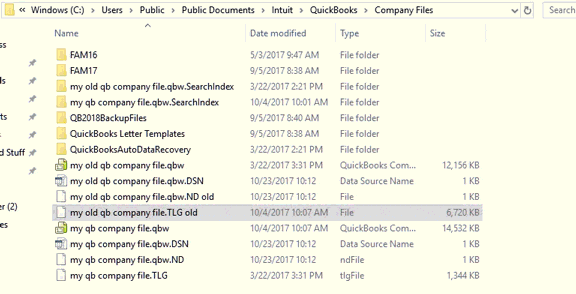
Issue still not resolved? Don’t worry, try out the next method.
Method 3: Perform the Steps for QuickBooks Service of Auto Data Recovery
Try using the QuickBooks Auto Data Recovery Tool to get alleviate the error, if the issue exists. You can visit the website and run it to fix the QuickBooks Error 6105.
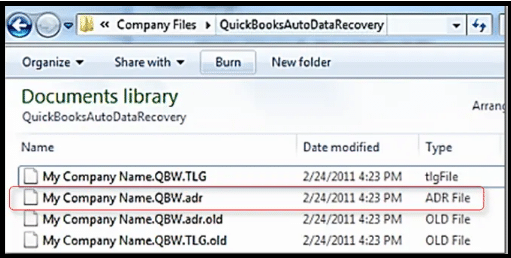
Method 4: Restart the System
System restart can resolve our maximum issues as all apps will be free of third-party applications running at the behind upon being restarted.
Method 5: QuickBooks Reinstallation
Sometimes this error is also visible due to malicious application intervention or a virus attack. Herein, reinstallation of the QuickBooks application will help in resolving this error.
- Firstly, Turn Off the QuickBooks Desktop and visit the Control Panel followed by clicking on Programs and Features.
- After that, Search QuickBooks from the list and opt for uninstall.
- Now, Reinstall QuickBooks Desktop and run the as Administrator.
- Now, Try and Open the Company File
Method 6: Use Admin Access to Run QuickBooks on the System
- Firstly, You are required to Turn Off the QuickBooks Desktop
- After that, Hit right click on QuickBooks desktop and also select run as Admin
- And in the end you are now required to select the Yes Tab when the dialog box is visible
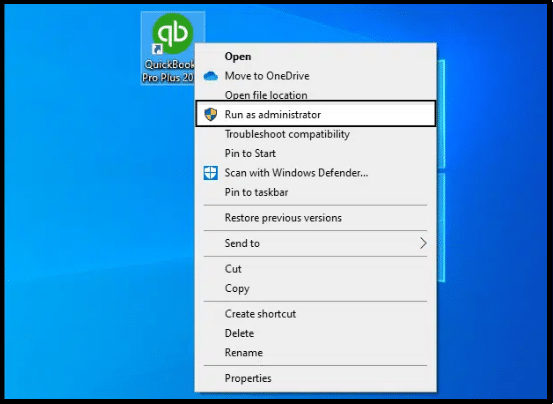

Looking for a professional expert to get the right assistance for your problems? Here, we have a team of professional and experienced team members to fix your technical, functional, data transfer, installation, update, upgrade, or data migrations errors. We are here at Dancing Numbers available to assist you with all your queries. To fix these queries you can get in touch with us via a toll-free number
+1-800-596-0806 or chat with experts.


 +1-800-596-0806
+1-800-596-0806