However, QuickBooks has been crashing when users send invoices and transactions via email. QuickBooks Crash Com Error is often seen when you are trying to send an invoice via mail to the client. The error would appear to you as a pop-up. You can run into a QuickBooks email crash error when sending invoices or emails to your clients and customers. We will cover the different methodologies to fix the Crash issue in this comprehensive article.
Dancing Numbers helps small businesses, entrepreneurs, and CPAs to do smart transferring of data to and from QuickBooks Desktop. Utilize import, export, and delete services of Dancing Numbers software.
To get the immediate solution read out this article and get an easy solution regarding QuickBooks Email Crash. Here in the article, the reasons are highlighted why QuickBooks crashes while sending invoices by email. Additionally, you will be assisted in resolving the email issue. Read out the blog ad to solve the issue of QuickBooks Email Crash in a few minutes hassle-free.
What is QuickBooks Crash Com Error?
Before you dive in deep to understand more about the error and steps to fix it, first it is pivotal to understand the nature of the error. There’s absolutely no doubt in agreeing to the fact the popping up of this error might cause a lot of trouble to you.
After all that painstaking process of modifying and making an Invoice ready to be sent to your respective client, facing this error can get a little annoying. In most of the cases, the observation has resulted in the cause of this error to be most commonly some updates or changes launched by Microsoft.
The toughest part of facing this error is to accept that there might be a loss of data or unsaved information for which you might go into a swirl of frustrating emotions.
But, Relax, This article is Your Rescue SOS!
However, Try to ensure that this error doesn’t occur too often because of its underlying result of Damaging the Company File for later use.
Sending Emails with QuickBooks may Crash in Certain Circumstances
If you attempt to send invoices and transactions via email, QuickBooks may crash. This error may also appear in the following situations:
- You can attach a company file to your email if you want
- In QuickBooks, you attempt to use the Send Forms function.
Why does QuickBooks Crash When Sending Email Error Occurs?
There might be an arsenal of reasons for the QuickBooks Crash Com Error to occur. The most obvious and frequently stated are mentioned below:
- QuickBooks unable to connect with the email server.
- Syncing with Windows or other Associative Components have Failed due to an Unknown cause.
- Lost or Damaged Windows and MS office Components.
- Installation Error of QuickBooks Accounting.
- Unfortunate Deletion of QuickBooks Company Files.
- Antivirus or Firewall Settings Restricting the Communication Flow of QuickBooks.
- Malware or Virus Attack on the System you are Accessing QuickBooks.
- Damaged Windows Leading to the Crash of QuickBooks.
You may also see: How to Fix QuickBooks Error Code 6189, 816?
How to Fix QuickBooks Crash Error When Sending Email
Here are Few Methods to Guide you to Know How to Fix QuickBooks Crash Com Error.
Fixing 1: Update QuickBooks Program with Latest Release
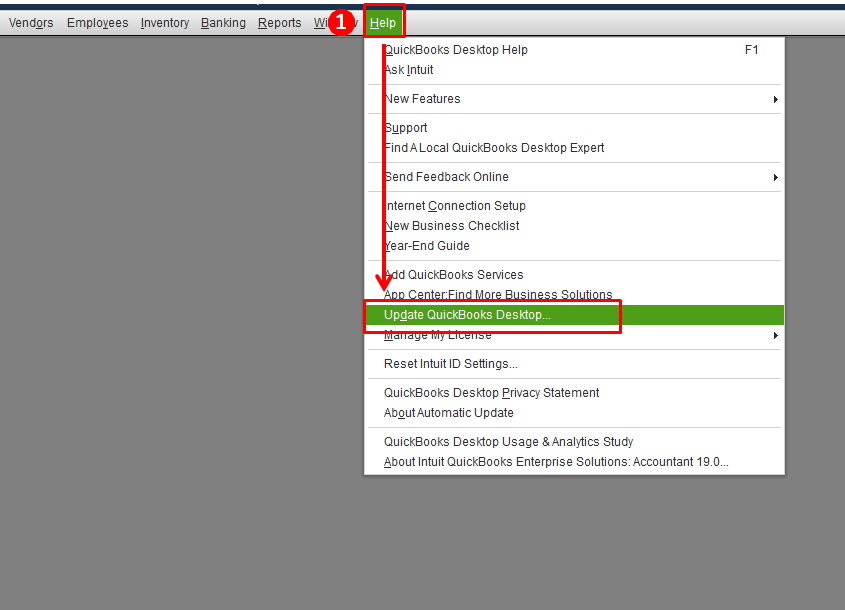
At times, using an outdated version of QuickBooks can be an underlying cause for this error. The steps mentioned below would help you to rectify the error by updating the QuickBooks to its latest version.
- Click on the Help menu on Your QuickBooks and Choose Update QuickBooks.
- Hit the Update Now and Ensure that you have Reset the Updates Checkbox to Delete Previous Updates.
- Select Get Updates and Start the Download.
- Restart QuickBooks and Accept prompted message ‘Install the Latest Release’.
Fixing 2: Add Windows Admin User
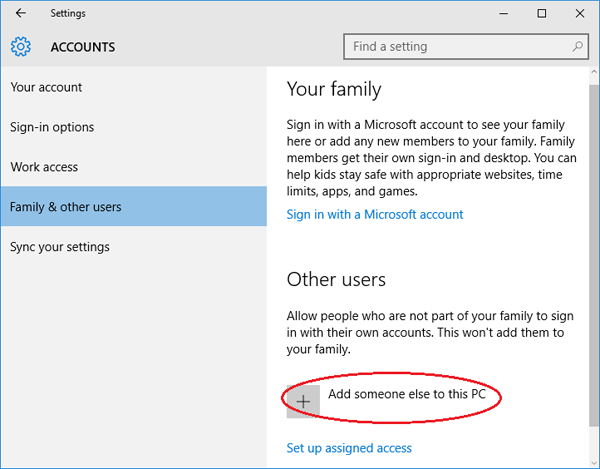
Guides you to Add a Windows Admin User. Follow the steps mentioned below to execute:
- Add to the Window user with Specific Admin Rights for Which you need to Open the Windows Start Menu.
- Click ‘All Programs‘ and choose Windows Small Business Server. Tap on Windows SBS Console.
- Select Users and Groups and choose to Add a New User Account Tab.
- Fill in the user info and Add a New User Account Wizard.
- Assign the New User Admin Rights and Tap Finish to end.
- Restart and Log in to Windows with the new user-created and re-open QuickBooks.
Fixing 3: Update Microsoft Outlook
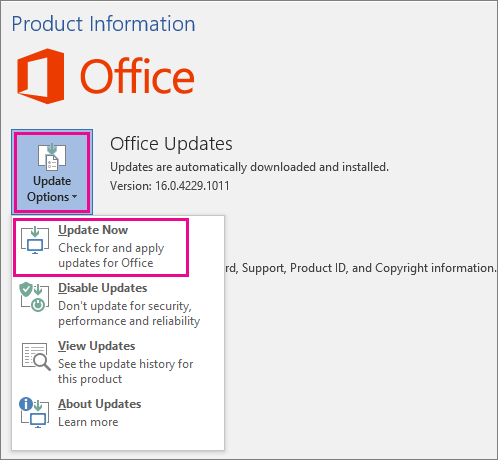
Helps you to learn the steps involved in updating your Microsoft Outlook.
- Open Microsoft Outlook and Choose Office Account.
- Click on Update Options.
- Tap on Update Now.
Fixing 4: Add an Email Account to Microsoft Outlook
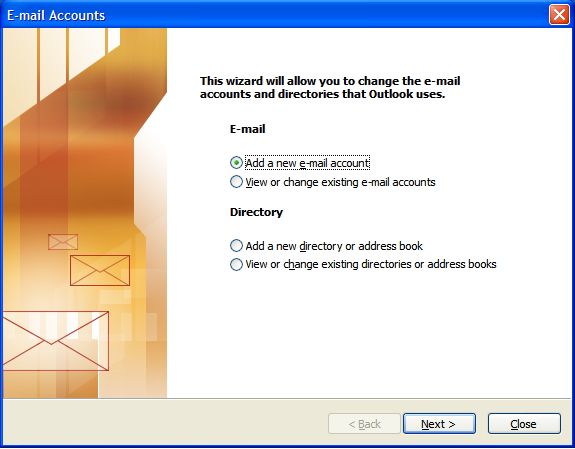
- Tap on File in Microsoft Outlook.
- Choose Info and then Add an Account to Start.
- Type out the Email Address Which Needs to be Added and Click Next.
- Once Microsoft Outlook Completes Selecting the Server, Tap on Connect.
- Enter Your Password Followed by Hitting OK to Finish the Process.
Fixing 5: Set up Microsoft Outlook as the default mail app
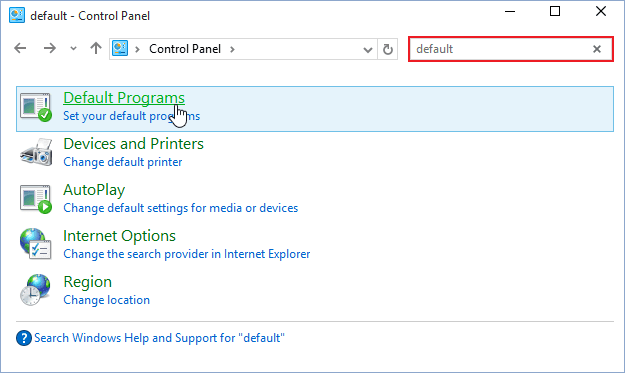
In this method, You would be needing to set up Microsoft Outlook as the Default Mailing Application and is Applicable only if the above-stated methods didn’t work out for you.
- Open Control Panel and Tap on Programs thereby Selecting the Default Programs.
- Select the Default Program for Mailing option.
- Choose Microsoft Outlook and Save the selection.
Fixing 6: Toggling Mail Settings
If the previous method wasn’t helpful to solve QuickBooks Crash Com Error fix, try this method of toggling mail settings. Here are the steps to execute the same:
- Open Control Panel and Choose User Account.
- Choose Mail and Click Microsoft Outlook.
- Locate Profile and Choose Show Profile and Select Microsoft Outlook.
- Tap on Always Use.
- Tap on Apply and Click OK to Finish the Process.
Fixing 7: Run QuickBooks in Compatibility Mode
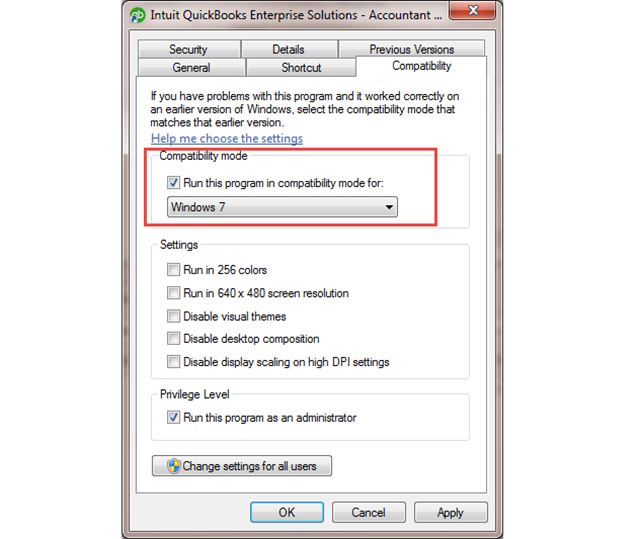
At times, You need to check whether the QuickBooks you are accessing is in compatible mode or not and might be the cause of prompting QuickBooks Crash Com Error message. This method would help you to resolve by running QuickBooks in compatibility mode.
- Do a right-click on QuickBooks and Choose Properties.
- Hit Run this Program in Compatibility Mode.
- Choose Windows 7 listed in the Drop-down.
- Tick the Checkbox Stating Run This Program as an Administrator.
- Choose Apply and Finish the Process by Selecting OK.
Hope this article would have brought some dawn of hope to your agitating moments of facing QuickBooks Crash When Sending Email Error.

Looking for a professional expert to get the right assistance for your problems? Here, we have a team of professional and experienced team members to fix your technical, functional, data transfer, installation, update, upgrade, or data migrations errors. We are here at Dancing Numbers available to assist you with all your queries. To fix these queries you can get in touch with us via a toll-free number
+1-800-596-0806 or chat with experts.
Frequently Asked Questions (Faqs)
Is there any other situation that can trigger QuickBooks Crash Com Error apart from mailing invoices?
There can be many reasons for triggering QuickBooks Crash Com Error, Here are a few:
• Attaching any Specific File
• While Saving any File
• Opening to QuickBooks Check Register
• Viewing a Report
What to do if my Microsoft Outlook is unable to Detect QuickBooks?
If your Microsoft Outlook cannot detect QuickBooks, You might consider the following steps:
Step 1: Open QuickBooks Desktop.
Step 2: Hit Edit and select Preferences.
Step 3: Select Send Forms followed by Choosing My Preferences.


 +1-800-596-0806
+1-800-596-0806